flutter 常见组件的特殊用法 —— SliverAppBar
SliverAppBar 的滚动布局
特殊属性说明
primary: true
不同于 AppBar 通常有 Scaffold 包裹,其最大高度由父类约束。SliverAppBar 完全由自身决定。
当 primary 等于 true 时,其 topPadding 等于状态栏高度;若为 false,则 topPadding 等于 0,并且整体高度也会缩小(减去状态栏高度)。
collapsedHeight
最小高度由3部分组成:状态栏高度(47) + 传入的 collapsedHeight 高度 + 底栏高度(48)。
当 collapsedHeight 为空时,默认等于工具栏高度(56),除非当前配置为 固定、悬浮并且底栏不为空,则默认等于 0。
相关源码:
final double collapsedHeight = (widget.pinned && widget.floating && widget.bottom != null)
? (widget.collapsedHeight ?? 0.0) + bottomHeight + topPadding
: (widget.collapsedHeight ?? widget.toolbarHeight) + bottomHeight + topPadding;
//...
@override
double get minExtent => collapsedHeight;
expandedHeight
最大高度,其值最小为 collapsedHeight,否则等于 状态栏高度 + 传入的 expandedHeight 高度。
当 expandedHeight 为空时,expandedHeight 默认等于 toolbarHeight 工具栏高度 + _bottomHeight 底栏高度。
相关源码:
@override
double get maxExtent => math.max(topPadding + (expandedHeight ?? (toolbarHeight ?? kToolbarHeight) + _bottomHeight), minExtent);
SliverAppBar 源码分析
@override
Widget build(BuildContext context) {
assert(!widget.primary || debugCheckHasMediaQuery(context));
final double bottomHeight = widget.bottom?.preferredSize.height ?? 0.0;
// 若 primary 属性为 false,则 topPadding 等于 0,且整体高度缩小。
// 注:跟 AppBar 不同,AppBar 外层由 Scaffold 包裹,其最大高度没有改变,只是整体向上移了。
final double topPadding = widget.primary ? MediaQuery.of(context).padding.top : 0.0;
// 最小高度 minExtent = 状态栏高度 + 传入的 collapsedHeight 高度 + 底栏高度
final double collapsedHeight = (widget.pinned && widget.floating && widget.bottom != null)
? (widget.collapsedHeight ?? 0.0) + bottomHeight + topPadding
: (widget.collapsedHeight ?? widget.toolbarHeight) + bottomHeight + topPadding;
return MediaQuery.removePadding(
context: context,
removeBottom: true,
// SliverPersistentHeader 用于实现固定、悬浮等效果
child: SliverPersistentHeader(
floating: widget.floating,
pinned: widget.pinned,
delegate: _SliverAppBarDelegate(
vsync: this,
leading: widget.leading,
automaticallyImplyLeading: widget.automaticallyImplyLeading,
title: widget.title,
actions: widget.actions,
flexibleSpace: widget.flexibleSpace,
bottom: widget.bottom,
elevation: widget.elevation,
scrolledUnderElevation: widget.scrolledUnderElevation,
shadowColor: widget.shadowColor,
surfaceTintColor: widget.surfaceTintColor,
forceElevated: widget.forceElevated,
backgroundColor: widget.backgroundColor,
foregroundColor: widget.foregroundColor,
brightness: widget.brightness,
iconTheme: widget.iconTheme,
actionsIconTheme: widget.actionsIconTheme,
textTheme: widget.textTheme,
primary: widget.primary,
centerTitle: widget.centerTitle,
excludeHeaderSemantics: widget.excludeHeaderSemantics,
titleSpacing: widget.titleSpacing,
expandedHeight: widget.expandedHeight,
collapsedHeight: collapsedHeight,
topPadding: topPadding,
floating: widget.floating,
pinned: widget.pinned,
shape: widget.shape,
snapConfiguration: _snapConfiguration,
stretchConfiguration: _stretchConfiguration,
showOnScreenConfiguration: _showOnScreenConfiguration,
toolbarHeight: widget.toolbarHeight,
leadingWidth: widget.leadingWidth,
backwardsCompatibility: widget.backwardsCompatibility,
toolbarTextStyle: widget.toolbarTextStyle,
titleTextStyle: widget.titleTextStyle,
systemOverlayStyle: widget.systemOverlayStyle,
),
),
);
}
_SliverAppBarDelegate 源码
@override
Widget build(BuildContext context, double shrinkOffset, bool overlapsContent) {
// shrinkOffset = math.min(scrollOffset, maxExtent)
// (注:scrollOffset 属性表示滚动滑出Viewport边界的距离,未到达顶部之前都是 0。)
// 通常来说,完全展开时为 0;完全缩小时等于 kToolBarHeight,亦即导航栏向上滑出的距离。
final double visibleMainHeight = maxExtent - shrinkOffset - topPadding;
final double extraToolbarHeight = math.max(minExtent - _bottomHeight - topPadding - (toolbarHeight ?? kToolbarHeight), 0.0);
// visibleToolbarHeight 工具栏显示出来的高度,当工具栏恰好隐藏的时候为 0. 可
// 以简单理解为 currentExtent - bottomHeight
final double visibleToolbarHeight = visibleMainHeight - _bottomHeight - extraToolbarHeight;
final bool isScrolledUnder = overlapsContent || (pinned && shrinkOffset > maxExtent - minExtent);
// isPinnedWithOpacityFade 满足条件:导航处于固定悬浮状态,即之前提到的工具栏向上滚动时会隐藏
final bool isPinnedWithOpacityFade = pinned && floating && bottom != null && extraToolbarHeight == 0.0;
// 文字的透明度:
// 注意从隐藏到显示出来的过程是由完全透明(0)到不透明(1)(具体效果是白色由浅到深)。
// 其余情况一律不透明。
final double toolbarOpacity = !pinned || isPinnedWithOpacityFade
? (visibleToolbarHeight / (toolbarHeight ?? kToolbarHeight)).clamp(0.0, 1.0)
: 1.0;
final Widget appBar = FlexibleSpaceBar.createSettings(
minExtent: minExtent,
maxExtent: maxExtent,
//当前滚动的高度(最大是 expandedHeight,即 SliverAppBar 完全展开时)
currentExtent: math.max(minExtent, maxExtent - shrinkOffset),
toolbarOpacity: toolbarOpacity,
isScrolledUnder: isScrolledUnder,
child: AppBar(
leading: leading,
automaticallyImplyLeading: automaticallyImplyLeading,
title: title,
actions: actions,
flexibleSpace: (title == null && flexibleSpace != null && !excludeHeaderSemantics)
? Semantics(
header: true,
child: flexibleSpace,
)
: flexibleSpace,
bottom: bottom,
elevation: forceElevated || isScrolledUnder ? elevation : 0.0,
scrolledUnderElevation: scrolledUnderElevation,
shadowColor: shadowColor,
surfaceTintColor: surfaceTintColor,
backgroundColor: backgroundColor,
foregroundColor: foregroundColor,
brightness: brightness,
iconTheme: iconTheme,
actionsIconTheme: actionsIconTheme,
textTheme: textTheme,
primary: primary,
centerTitle: centerTitle,
excludeHeaderSemantics: excludeHeaderSemantics,
titleSpacing: titleSpacing,
shape: shape,
toolbarOpacity: toolbarOpacity,
bottomOpacity: pinned ? 1.0 : ((visibleMainHeight / _bottomHeight).clamp(0.0, 1.0)),
toolbarHeight: toolbarHeight,
leadingWidth: leadingWidth,
backwardsCompatibility: backwardsCompatibility,
toolbarTextStyle: toolbarTextStyle,
titleTextStyle: titleTextStyle,
systemOverlayStyle: systemOverlayStyle,
),
);
// 返回值是 AppBar
return appBar;
}
总结:SliverAppBar 的本质是 SliverPersistentHeader,其 delegate 是 _SliverAppBarDelegate,它的 build 方法返回值为 AppBar。
SliverAppBar 效果实现 —— 工具栏自动隐藏、底栏固定
1、当 floating 等于 true 时,并且 pinned 也等于 true,且 bottom 不为空时,并且 collapsedHeight 为空,则向上滚动时会隐藏工具栏,向下滚动会显示工具栏。
说明:SliverAppBar 的滚动分两部分,一是内部滚动,二是外部滚动。
① 内部滚动主要发生在 collapsedHeight 与 expandedHeight 高度不一致时。比如当前这个场景,collapsedHeight = topPadding + 0 + bottomHeight,而 expandedHeight 等于 topPadding + toolbarHeight + bottomHeight,这样向上滚动时就会隐藏 工具栏。
② 外部滚动发生在当 pinned 属性为 false 时,当前面说的内部滚动结束后,整个 appBar 会随着 body 的滚动产生外部滚动,不断往上滚动后会隐藏整个导航栏。
另注:工具栏在向下滚动时逐渐显示工具栏的过程中,文字透明度也由透明转向完全不透明(白色由浅到深)。
效果:
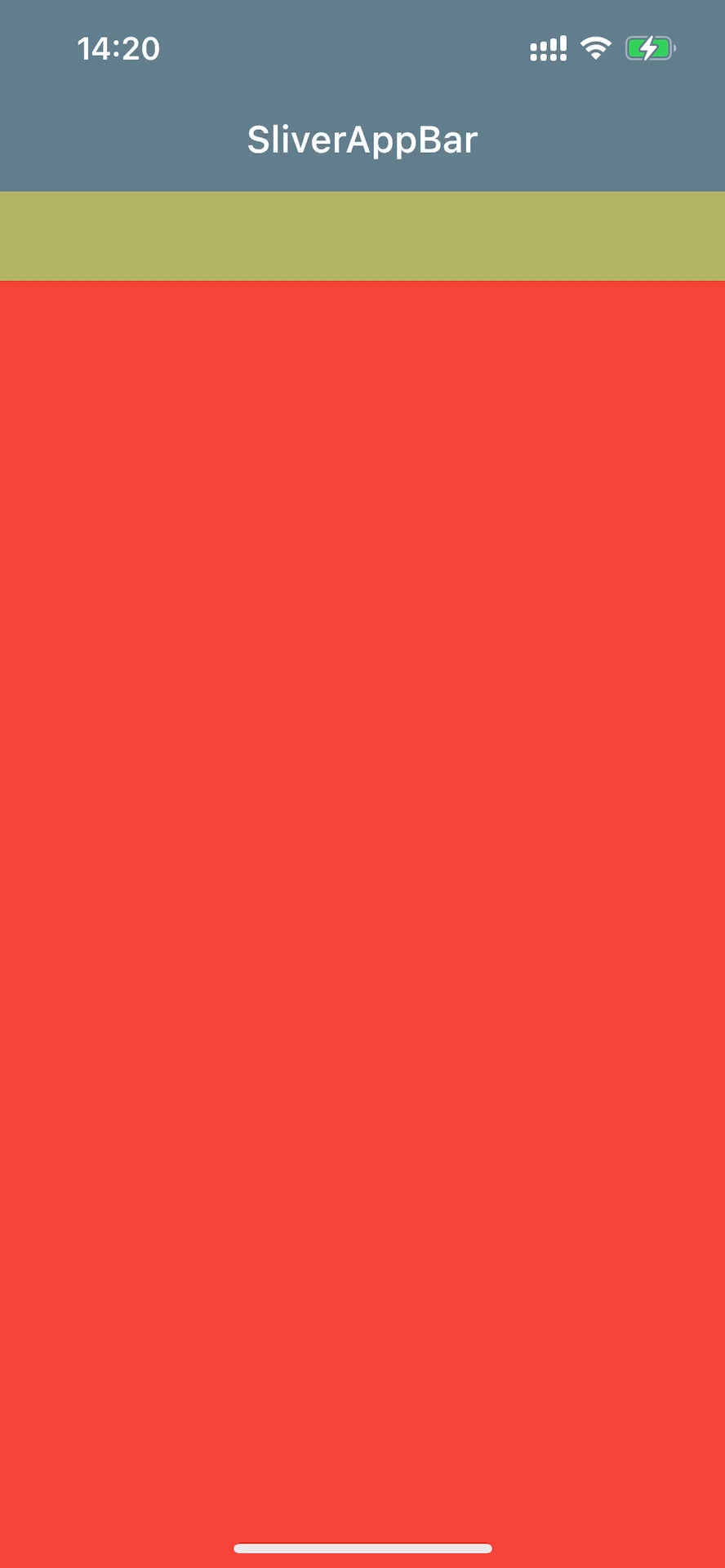
相关代码:
class SliverAppBarFloatPage extends StatefulWidget {
const SliverAppBarFloatPage({Key? key}) : super(key: key);
@override
State<SliverAppBarFloatPage> createState() => _SliverAppBarFloatPageState();
}
class _SliverAppBarFloatPageState extends State<SliverAppBarFloatPage> {
@override
Widget build(BuildContext context) {
var mediaQuery = MediaQuery.of(context);
return Scaffold(
backgroundColor: Colors.blueGrey,
// 创建一个公共的 Scrollable 和 Viewport
body: CustomScrollView(
slivers: [
SliverAppBar(
backgroundColor: Colors.transparent,
title: Text("SliverAppBar"),
pinned: true,
floating: true,
bottom: PreferredSize(
preferredSize: Size.fromHeight(kTextTabBarHeight),
child: Container(height: kTextTabBarHeight, color: Colors.yellow.withOpacity(0.5),),
),
),
SliverList(
delegate: SliverChildListDelegate([
Container(
color: Colors.red,
height: 1100,
)
]),
),
],
),
);
}
}
2、floating 等于 true 还有一个作用,就是当 snap 等于 true 时,在滚动时会触发一个自动完成工具栏滚动/隐藏的动画效果。具体原理有时间再分析。
示例2:
避免下方列表的滚动区间随外部滚动偏移到最上方,使用 NestedScrollView 进行联结
class NestedTabViewPage extends StatelessWidget {
const NestedTabViewPage({Key? key}) : super(key: key);
@override
Widget build(BuildContext context) {
final tabs = <String>['猜你喜欢', '今日特价', '发现更多'];
return DefaultTabController(
length: tabs.length, // This is the number of tabs.
child: Scaffold(
body: NestedScrollView(
headerSliverBuilder: (BuildContext context, bool innerBoxIsScrolled) {
return <Widget>[
SliverOverlapAbsorber(
handle: NestedScrollView.sliverOverlapAbsorberHandleFor(context),
sliver: SliverAppBar(
title: const Text('商城'),
forceElevated: innerBoxIsScrolled,
floating: true,
snap: true,
pinned: true,
bottom: TabBar(
tabs: tabs.map((String name) => Tab(text: name)).toList(),
),
),
)
];
},
body: TabBarView(
children: tabs.map((String name) {
return Builder(
builder: (BuildContext context) {
return CustomScrollView(
key: PageStorageKey<String>(name),
slivers: <Widget>[
SliverOverlapInjector(
handle: NestedScrollView.sliverOverlapAbsorberHandleFor(context),
),
SliverPadding(
padding: const EdgeInsets.all(8.0),
sliver: SliverFixedExtentList(
itemExtent: 50,
delegate: SliverChildBuilderDelegate(
(context, index) {
return ListTile(title: Text('$index'));
},
childCount: 25,
),
),
),
],
);
},
);
}).toList(),
),
),
),
);
}
}
SliverAppBar 效果实现 —— 背景层 FlexibleSpaceBar 滚动动画
特殊属性说明
collapseMode
导航栏正常收缩时背景的动画效果
enum CollapseMode {
/// 默认效果,视差,收缩时背景缓慢地向上滚动
parallax,
/// 直接滚动
pin,
/// 背景固定不动
none,
}
stretchModes
导航栏向下正常滚动(内部滚动)结束后,也会发生外部滚动,如果 SliverAppBar.stretch 等于 true,那么这个外部滚动是整个页面(包括导航栏)一起滚动(类似 于 extendBodyBehindAppBar 增加 body 内部的 sliverPadding)。并且 ScrollViewport 组件的 physics 效果为 BouncingScrollPhysics,这会进一步拉伸页面。此时会触发 FlexibleSpaceBar 容器放大导致的背景图片变化的一个动画效果。
enum StretchMode {
/// 默认效果,放大图片(如果背景宽度已经铺满了,则不会再放大)
zoomBackground,
/// 模糊背景
blurBackground,
/// 淡化 title
fadeTitle,
}
效果:
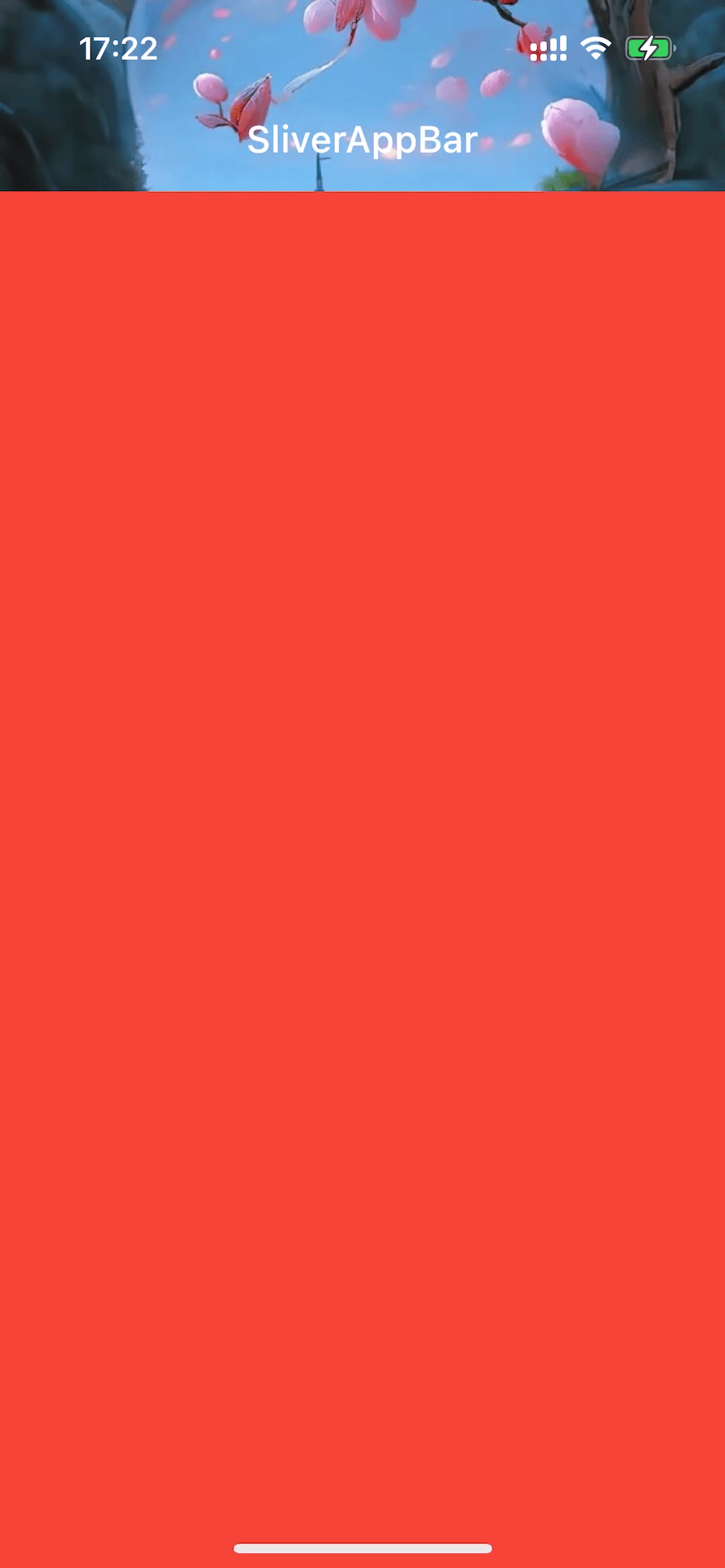
相关代码:
class SliverAppBarStretchPage extends StatefulWidget {
const SliverAppBarStretchPage({Key? key}) : super(key: key);
@override
State<SliverAppBarStretchPage> createState() => _SliverAppBarStretchPageState();
}
class _SliverAppBarStretchPageState extends State<SliverAppBarStretchPage> {
@override
Widget build(BuildContext context) {
return Scaffold(
backgroundColor: Colors.blueGrey,
// 创建一个公共的 Scrollable 和 Viewport
body: CustomScrollView(
// 弹性效果(在滚动到尽头时仍可继续滚动)
physics: BouncingScrollPhysics(),
slivers: [
SliverAppBar(
backgroundColor: Colors.transparent,
title: Text("SliverAppBar"),
// 让 FlexibleSpaceBar 与外部组件同步滚动(在内部滚动结束后)
stretch: true,
flexibleSpace: FlexibleSpaceBar(
collapseMode: CollapseMode.pin,
stretchModes: const <StretchMode>[StretchMode.zoomBackground],
background: Image.network(
"https://r11.realme.net/CN/thread/1555770224727732224.jpg",
//默认是 fit: BoxFit.contain,在容器宽高比背景图片的宽高都大时
//(比如原始图片比较小),不再放大。可以设置为其它效果,让其放大
fit: BoxFit.fitWidth,
)),
),
SliverList(
delegate: SliverChildListDelegate([
Container(
color: Colors.red,
height: 1100,
)
]),
),
],
),
);
}
}
FlexibleSpaceBar 源码分析
flexibleSpace 不为空的 AppBar 是一个 Stack 布局,appBar 本身在上层, flexibleSpace 在底层。同时,SliverAppBar.backgroundColor 位于 Stack 的父组件,实际上是处于最底层。
简单看下 FlexibleSpaceBar 的源码:
class _FlexibleSpaceBarState extends State<FlexibleSpaceBar> {
//标题是否居中(ios/macos 居中)
bool _getEffectiveCenterTitle(ThemeData theme) {
if (widget.centerTitle != null)
return widget.centerTitle!;
assert(theme.platform != null);
switch (theme.platform) {
case TargetPlatform.android:
case TargetPlatform.fuchsia:
case TargetPlatform.linux:
case TargetPlatform.windows:
return false;
case TargetPlatform.iOS:
case TargetPlatform.macOS:
return true;
}
}
//标题布局
Alignment _getTitleAlignment(bool effectiveCenterTitle) {
if (effectiveCenterTitle)
//底部居中
return Alignment.bottomCenter;
final TextDirection textDirection = Directionality.of(context);
assert(textDirection != null);
switch (textDirection) {
case TextDirection.rtl:
//底部居右
return Alignment.bottomRight;
case TextDirection.ltr:
//底部居左
return Alignment.bottomLeft;
}
}
//背景缩放模式
double _getCollapsePadding(double t, FlexibleSpaceBarSettings settings) {
switch (widget.collapseMode) {
case CollapseMode.pin:
return -(settings.maxExtent - settings.currentExtent);
case CollapseMode.none:
return 0.0;
case CollapseMode.parallax:
final double deltaExtent = settings.maxExtent - settings.minExtent;
return -Tween<double>(begin: 0.0, end: deltaExtent / 4.0).transform(t);
}
}
@override
Widget build(BuildContext context) {
return LayoutBuilder(
builder: (BuildContext context, BoxConstraints constraints) {
final FlexibleSpaceBarSettings settings = context.dependOnInheritedWidgetOfExactType<FlexibleSpaceBarSettings>()!;
assert(
settings != null,
'A FlexibleSpaceBar must be wrapped in the widget returned by FlexibleSpaceBar.createSettings().',
);
final List<Widget> children = <Widget>[];
final double deltaExtent = settings.maxExtent - settings.minExtent;
// 0.0 -> Expanded
// 1.0 -> Collapsed to toolbar
// 向下滚动 t 逐渐变成 0
final double t = (1.0 - (settings.currentExtent - settings.minExtent) / deltaExtent).clamp(0.0, 1.0);
// 一、background 背景组件部分
if (widget.background != null) {
final double fadeStart = math.max(0.0, 1.0 - kToolbarHeight / deltaExtent);
const double fadeEnd = 1.0;
assert(fadeStart <= fadeEnd);
// If the min and max extent are the same, the app bar cannot collapse
// and the content should be visible, so opacity = 1.
//背景透明:在最大高度与最小高度不相等的情况下,随着向下滚动, t 逐渐变为 0,同时 opacity 由 透明转向不透明。
final double opacity = settings.maxExtent == settings.minExtent
? 1.0
: 1.0 - Interval(fadeStart, fadeEnd).transform(t);
double height = settings.maxExtent;
// StretchMode.zoomBackground
//背景缩放效果:zoomBackground
if (widget.stretchModes.contains(StretchMode.zoomBackground) &&
constraints.maxHeight > height) {
height = constraints.maxHeight;
}
//① 添加背景组件
children.add(Positioned(
// 背景滚动效果:collapseMode:pin, none, parallax
top: _getCollapsePadding(t, settings),
left: 0.0,
right: 0.0,
height: height,
child: Opacity(
// IOS is relying on this semantics node to correctly traverse
// through the app bar when it is collapsed.
alwaysIncludeSemantics: true,
opacity: opacity,
child: widget.background,
),
));
// StretchMode.blurBackground
if (widget.stretchModes.contains(StretchMode.blurBackground) &&
constraints.maxHeight > settings.maxExtent) {
final double blurAmount = (constraints.maxHeight - settings.maxExtent) / 10;
//② 添加模糊效果组件
children.add(Positioned.fill(
child: BackdropFilter(
filter: ui.ImageFilter.blur(
sigmaX: blurAmount,
sigmaY: blurAmount,
),
child: Container(
color: Colors.transparent,
),
),
));
}
}
// 二、title 标题组件部分
if (widget.title != null) {
final ThemeData theme = Theme.of(context);
Widget? title;
switch (theme.platform) {
case TargetPlatform.iOS:
case TargetPlatform.macOS:
title = widget.title;
break;
case TargetPlatform.android:
case TargetPlatform.fuchsia:
case TargetPlatform.linux:
case TargetPlatform.windows:
title = Semantics(
namesRoute: true,
child: widget.title,
);
break;
}
//标题透明过渡效果
// StretchMode.fadeTitle
if (widget.stretchModes.contains(StretchMode.fadeTitle) &&
constraints.maxHeight > settings.maxExtent) {
final double stretchOpacity = 1 -
(((constraints.maxHeight - settings.maxExtent) / 100).clamp(0.0, 1.0));
title = Opacity(
opacity: stretchOpacity,
child: title,
);
}
//标题颜色透明度
final double opacity = settings.toolbarOpacity;
if (opacity > 0.0) {
TextStyle titleStyle = theme.primaryTextTheme.headline6!;
titleStyle = titleStyle.copyWith(
color: titleStyle.color!.withOpacity(opacity),
);
//标题居中
final bool effectiveCenterTitle = _getEffectiveCenterTitle(theme);
final EdgeInsetsGeometry padding = widget.titlePadding ??
EdgeInsetsDirectional.only(
start: effectiveCenterTitle ? 0.0 : 72.0,
bottom: 16.0,
);
//标题缩放
final double scaleValue = Tween<double>(begin: widget.expandedTitleScale, end: 1.0).transform(t);
final Matrix4 scaleTransform = Matrix4.identity()
..scale(scaleValue, scaleValue, 1.0);
final Alignment titleAlignment = _getTitleAlignment(effectiveCenterTitle);
//③ 添加标题容器
children.add(Container(
padding: padding,
child: Transform(
alignment: titleAlignment,
transform: scaleTransform,
child: Align(
alignment: titleAlignment,
child: DefaultTextStyle(
style: titleStyle,
child: LayoutBuilder(
builder: (BuildContext context, BoxConstraints constraints) {
return Container(
width: constraints.maxWidth / scaleValue,
alignment: titleAlignment,
child: title,
);
},
),
),
),
),
));
}
}
// 返回值也是一个 Stack 布局
return ClipRect(child: Stack(children: children));
},
);
}
}
增加 overlay 遮罩
有时间再写
233


