IDEA基本使用及配置(2)
IDEA配置:File >> Setiings进入配置界面
1、主题配置:默认两种主题,黑色、白色,可以自己在网上下载,然后File >> Import Setiings导入,重启生效。分享一个主题网址:IDEA主题
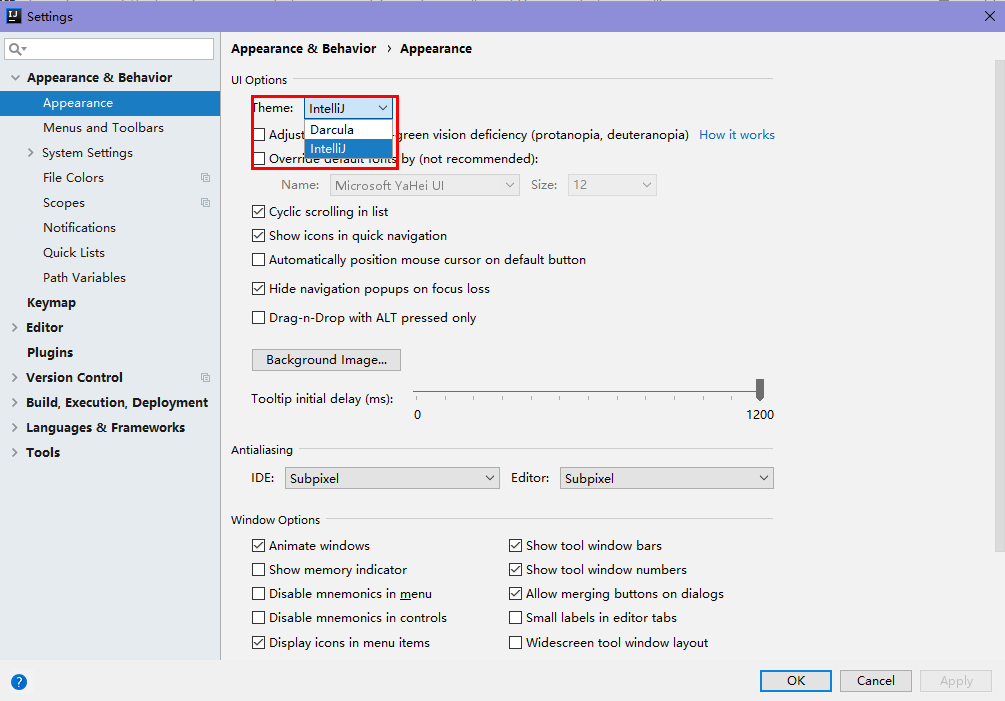
2、鼠标滚轮调整字体大小:File >> Setiings >> Editor >> General
勾选Change font size......
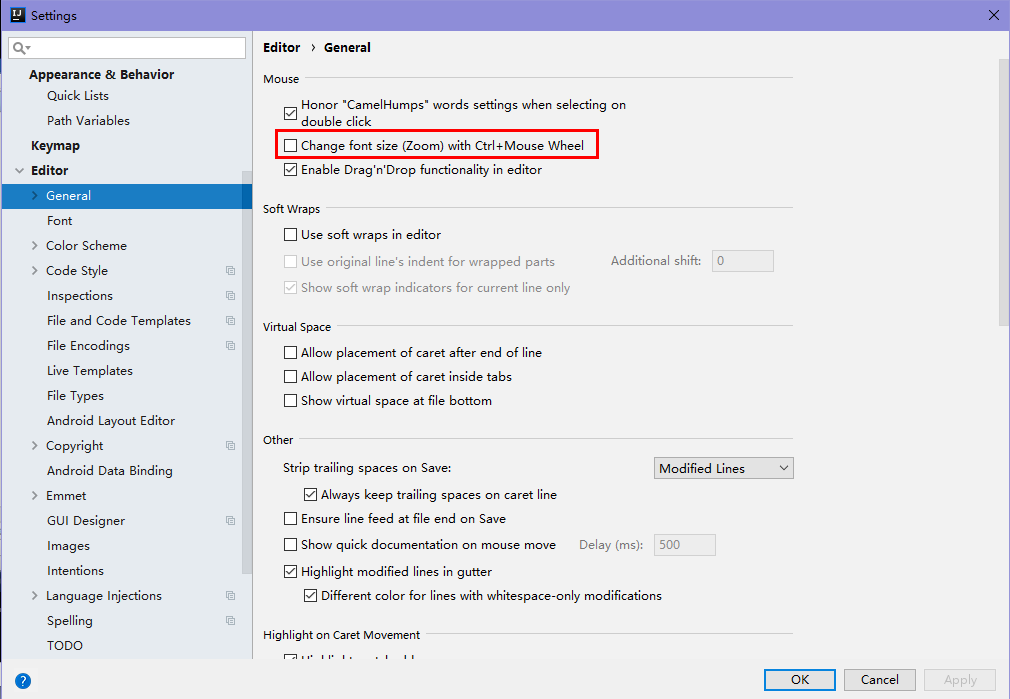
3、鼠标悬浮提示:File >> Setiings >> Editor >> General
勾选Show quick documentation......,并且可以在后面输入框设置延迟时间,以毫秒为单位。

4、自动导包:File >> Setiings >> Editor >> General >> Auto
将Insert imports on paste设置为All,勾选Add unambiguous......和Optimize imports......
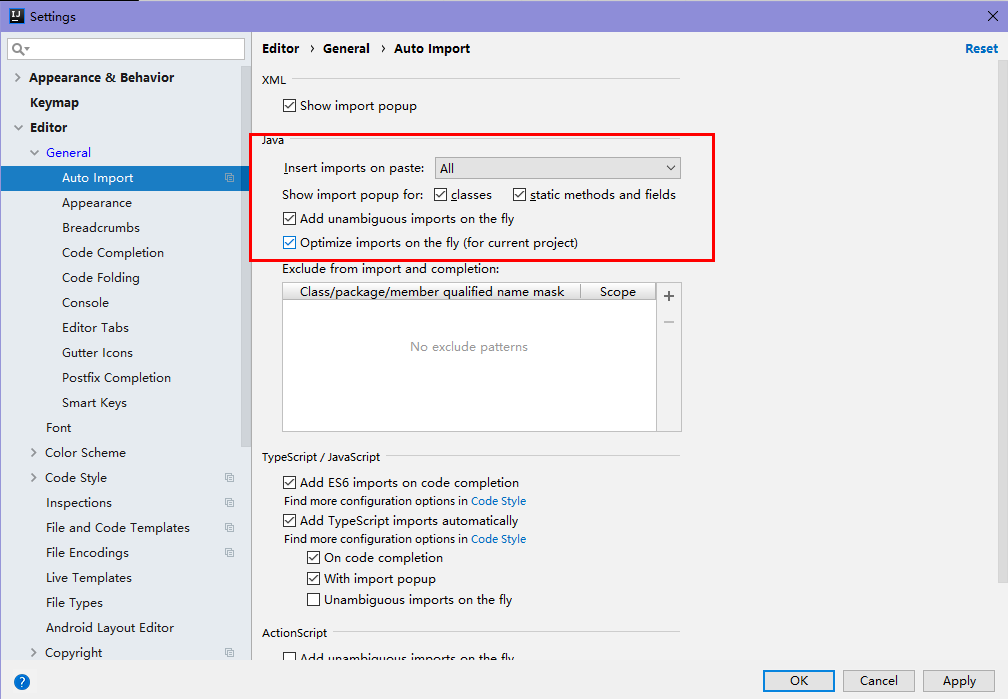
5、代码提示忽略大小写:File >> Setiings >> Editor >> General >> Code Completion
取消勾选Match case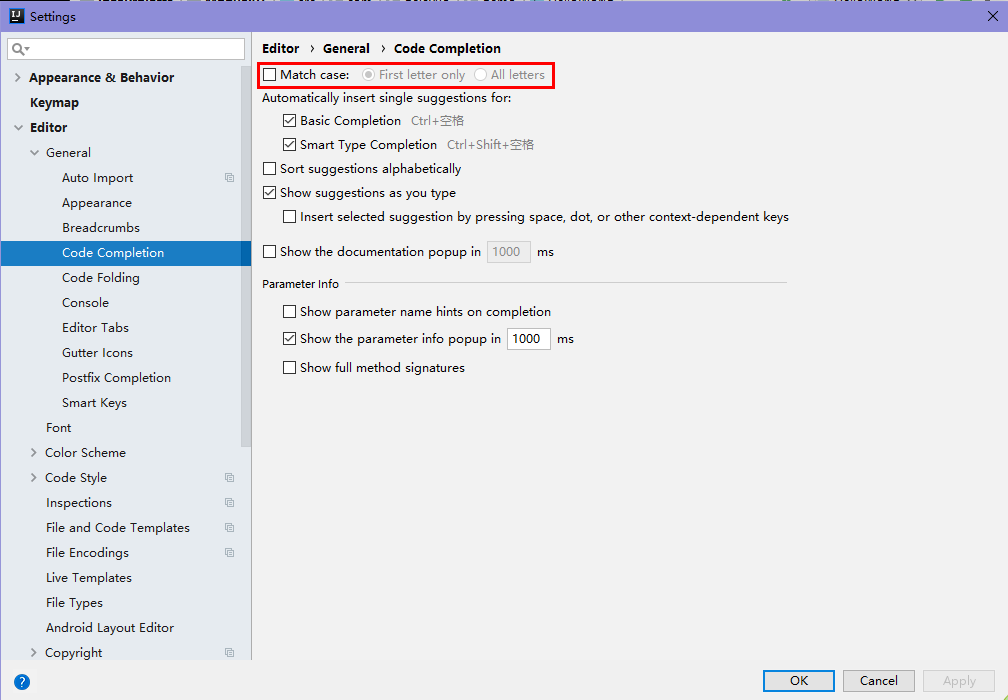
6、允许多行显示Tabs:File >> Setiings >> Editor >> General >> Ediror Tabs
取消勾选Show tabs in one row
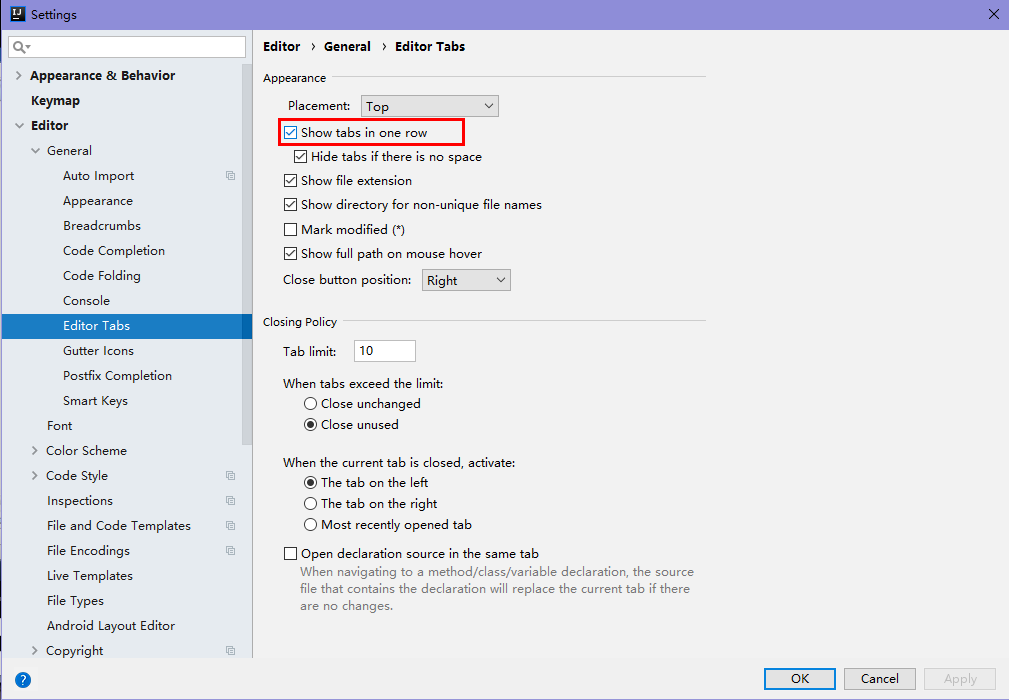
7、字体设置:File >> Setiings >> Editor >> General >> Ediror >> Font
选择自己喜欢的字体样式和大小,取消勾选Show only monospaced fonts可以选择更多字体
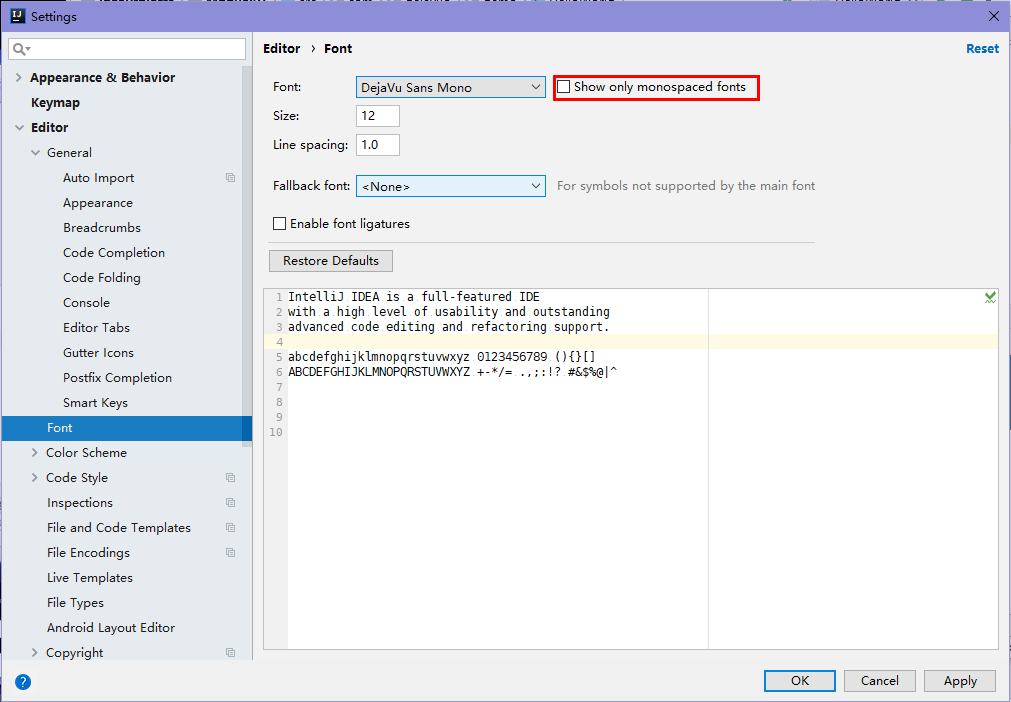
8、代码样式设置:File >> Setiings >> Editor >> Color Scheme >> Language Defaults
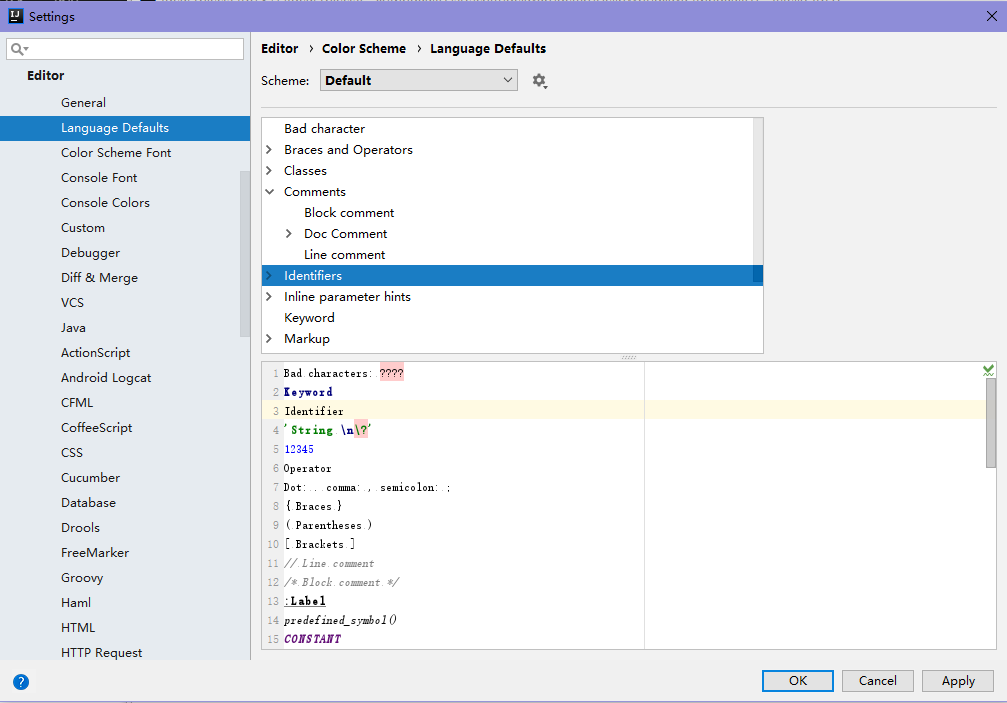
9、设置注释模板:
这个讲的很详细,引用一下:https://blog.csdn.net/xiaoliulang0324/article/details/79030752
10、项目编码集设置:File >> Setiings >> Editor >> File Encoding
三个地方改为一样的字符集,勾选意为:自动转换ASCII编码。
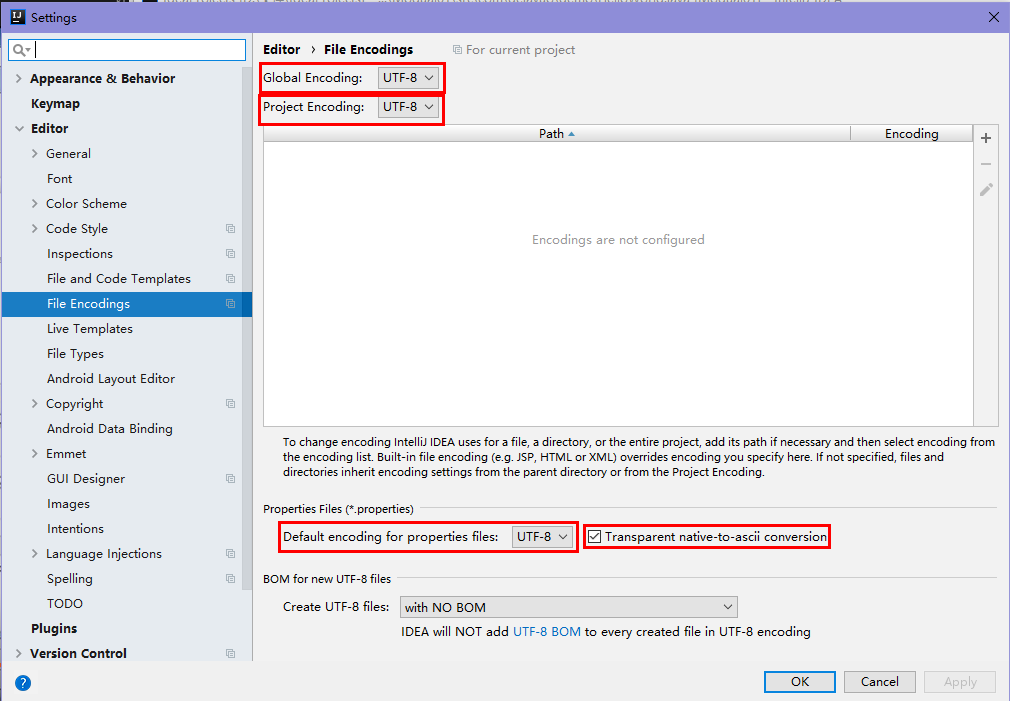
11、设置自动编译:File >> Setiings >> Build,Execution,Deployment >> Compiler
勾选如下两项
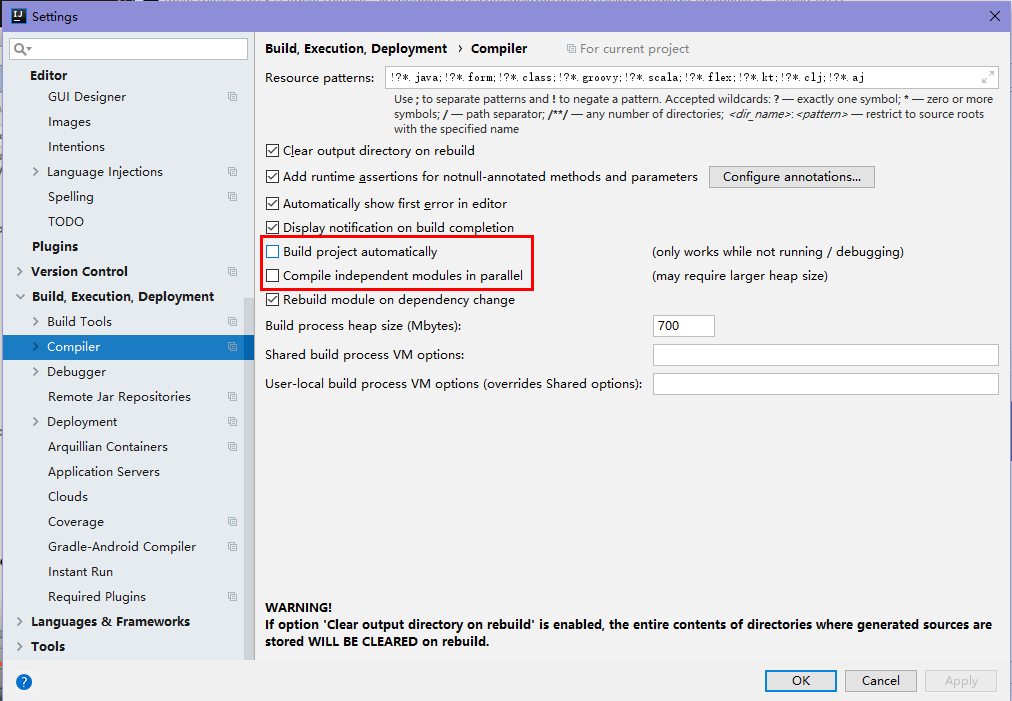
11、快捷键设置:File >> Keymap
可选多种模板,或者单独设置某一项。搜索框按功能搜索,右边小按钮点开可以按快捷键搜索。



