如何在ASP.NET中使用验证通过的Windows Live ID用户登录网站
前言
现在有很多在线服务的验证,我曾经就写过一篇 如何在ASP.NET中创建OpenID, 这里我再介绍如何使用Windows Live ID在ASP.NET应用程序中验证用户的身份,说穿了这也是一种特殊验证模型,也就是说当在您的网站中使用Windows Live ID登录时,此用户首先会重定向到Windows Live登录页,然后通过验证的用户Windows Live将该用户再重定向到您的网站,并提供一个用户ID。
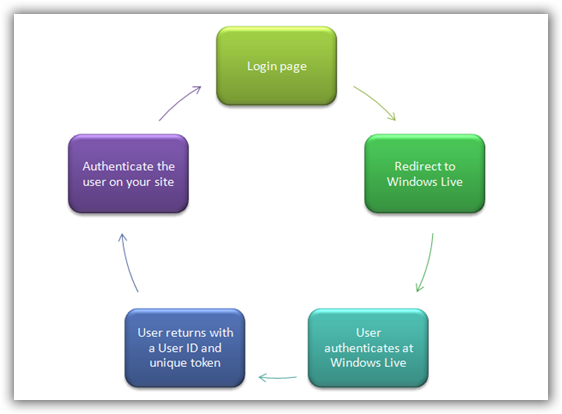
使用Windows Live ID
要开始使用的Windows Live ID ,首先你需要申请一个应用程序ID。转到:https://msm.live.com/app/default.aspx 注册应用程序ID,其实微软针对此应用还有一个指南--->http://msdn.microsoft.com/en-us/library/cc287659.aspx
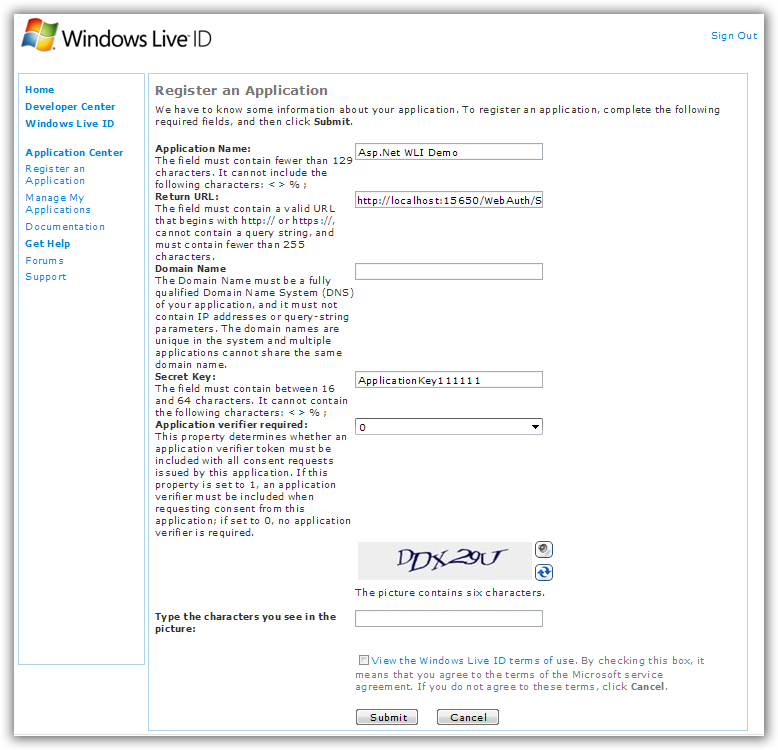
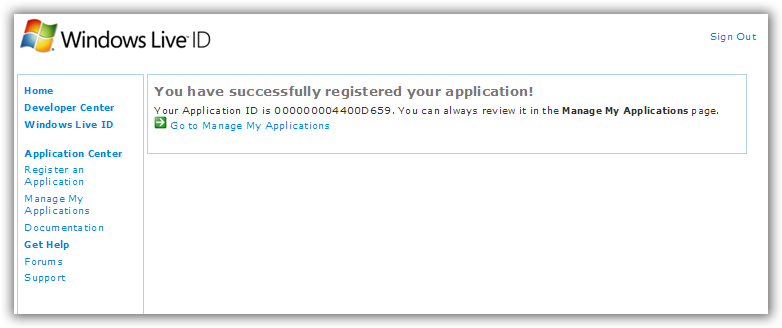
上面这个注册表格要填的我都填了,其中要注意的是 返回的URL,这个页面主要是处理与 Windows Live ID的沟通,如我现在VS的启动页是:
http://localhost:15650/WebAuth/Sample/webauth-handler.aspx
下载并安装Windows Live ID Web身份验证的SDK
呵呵,老样子,微软已经为ASP.NET开发者已经提供了非常容易实现的示例模板。这里下载:http://www.microsoft.com/downloads/details.aspx?FamilyId=E565FC92-D5F6-4F5F-8713-4DD1C90DE19F&displaylang=en, 准确点可以看该文:http://livesino.net/archives/302.live。默认安装路径在:C:\Program Files\Windows Live ID\WebAuth。
整合到您的网站
首先用Visual Studio2008或者2005创建一个Asp.Net网站,然后将安装的示例模板中的App_Code文件夹中的WindowsLiveLogin.cs(C:\Program Files\Windows Live ID\WebAuth\Sample\App_Code\WindowsLiveLogin.cs)添加到我们的App_Code文件夹中。这里我直接用微软的示例,不自己新建网站了。
然后在web.config文件中配置刚申请一个应用程序ID 000000004400D659,

Default.aspx页面中的HTML的代码如下:
<body> <table width="320"> <tr> <td> <h1> 欢迎来到Windows Live ID™网络身份验证SDK中的C#模板</h1> <p> 下面的链接表明您是否登录。如果该链接的文本是 <b>Sign in</b>, 表明您尚未登录。如果它显示 <b>Sign out</b>,表明您已经登录。</p> <iframe id="WebAuthControl" name="WebAuthControl" src="http://login.live.com/controls/WebAuth.htm?appid=<%=AppId%>&style=font-size%3A+10pt%3B+font-family%3A+verdana%3B+background%3A+white%3B" width="80px" height="20px" marginwidth="0" marginheight="0" align="middle" frameborder="0" scrolling="no"></iframe> <p> <% if ( UserId == null ) { %> 你还没有登录到网站,请点击 <b>Sign in</b> 链接. <% } else { %> 您已经登录到网站,您的用户编号ID = "<b><%=UserId%></b>". <% } %> </p> </td> </tr> </table> </body> </html>
Default.aspx文件的代码隐藏文件代码如下:
using System; using System.Web; using System.IO; using WindowsLive; /// <summary> /// This is the default aspx.cs page for the sample Web Auth site. /// It gets the application ID and user ID for display on the main /// page. /// </summary> public partial class DefaultPage : System.Web.UI.Page { const string LoginCookie = "webauthtoken"; // Initialize the WindowsLiveLogin module. static WindowsLiveLogin wll = new WindowsLiveLogin(true); protected static string AppId = wll.AppId; protected string UserId; protected void Page_Load(object sender, EventArgs e) { /* If the user token has been cached in a site cookie, attempt to process it and extract the user ID. */ HttpRequest req = HttpContext.Current.Request; HttpCookie loginCookie = req.Cookies[LoginCookie]; if(loginCookie != null){ string token = loginCookie.Value; if (!string.IsNullOrEmpty(token)) { WindowsLiveLogin.User user = wll.ProcessToken(token); if (user != null) { UserId = user.Id; } } } } }
Default.aspx将作为网站的一个登录页。 用户点击登录按钮,将被重定向到的Windows Live 登录页面。 当他微软进行身份验证后,微软会重新回到我们的处理程序页上,所以,我们现在将创建一个新的aspx页,并将其命名webauth-handler.aspx。 还记得,当我们在注册申请Windows Live 时提供的返回URL的网页吗。
webauth-handler.aspx页面将作为处理Windows Live重定向回到您的网站用户的网页。 而且微软Windows Live将提供一个验证特定值给您使用。 我们可以简单地删除所有的标记,下面是webauth-handler.aspx代码隐藏类的代码:
1: using System;
2: using System.Web;
3: using System.IO;
4: using WindowsLive;
5:
6: /// <summary>
7: /// This page handles the login, logout and clearcookie Web Auth
8: /// actions. When you create a Windows Live application, you must
9: /// specify the URL of this handler page.
10: /// </summary>
11: public partial class HandlerPage : System.Web.UI.Page
12: {
13: const string LoginPage = "default.aspx";
14: const string LogoutPage = LoginPage;
15: const string LoginCookie = "webauthtoken";
16: static DateTime ExpireCookie = DateTime.Now.AddYears(-10);
17: static DateTime PersistCookie = DateTime.Now.AddYears(10);
18:
19: // Initialize the WindowsLiveLogin module.
20: static WindowsLiveLogin wll = new WindowsLiveLogin(true);
21:
22: protected void Page_Load(object sender, EventArgs e)
23: {
24: HttpRequest req = HttpContext.Current.Request;
25: HttpResponse res = HttpContext.Current.Response;
26:
27: // Extract the 'action' parameter from the request, if any.
28: string action = req["action"];
29:
30: /*
31: If action is 'logout', clear the login cookie and redirect
32: to the logout page.
33:
34: If action is 'clearcookie', clear the login cookie and
35: return a GIF as response to signify success.
36:
37: By default, try to process a login. If login was
38: successful, cache the user token in a cookie and redirect
39: to the site's main page. If login failed, clear the cookie
40: and redirect to the main page.
41: */
42:
43: if (action == "logout")
44: {
45: HttpCookie loginCookie = new HttpCookie(LoginCookie);
46: loginCookie.Expires = ExpireCookie;
47: res.Cookies.Add(loginCookie);
48: res.Redirect(LogoutPage);
49: res.End();
50: }
51: else if (action == "clearcookie")
52: {
53: HttpCookie loginCookie = new HttpCookie(LoginCookie);
54: loginCookie.Expires = ExpireCookie;
55: res.Cookies.Add(loginCookie);
56:
57: string type;
58: byte[] content;
59: wll.GetClearCookieResponse(out type, out content);
60: res.ContentType = type;
61: res.OutputStream.Write(content, 0, content.Length);
62:
63: res.End();
64: }
65: else
66: {
67: WindowsLiveLogin.User user = wll.ProcessLogin(req.Form);
68:
69: HttpCookie loginCookie = new HttpCookie(LoginCookie);
70: if (user != null)
71: {
72: loginCookie.Value = user.Token;
73:
74: if (user.UsePersistentCookie)
75: {
76: loginCookie.Expires = PersistCookie;
77: }
78: }
79: else
80: {
81: loginCookie.Expires = ExpireCookie;
82: }
83:
84: res.Cookies.Add(loginCookie);
85: res.Redirect(LoginPage);
86: res.End();
87: }
88: }
89: }
第一次登录测试
当以上操作都完成后,现在应该可以使用Windows Live ID登录了,我们首页浏览登录页面Default.Aspx:
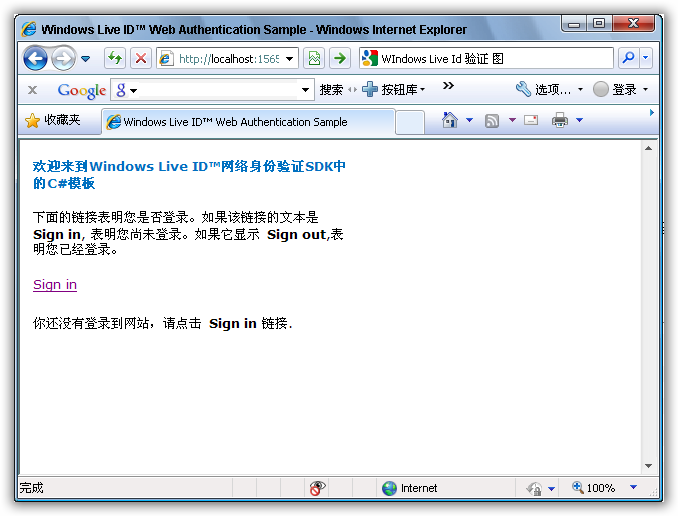
点Sign In链接后,将重定向到Windows Live的登录页面:
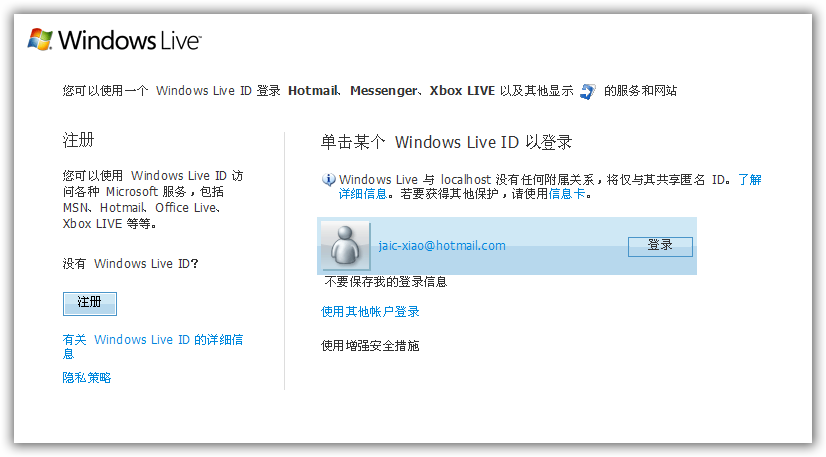
当Windows Live ID验证通过,Widnows Live将返回到我们的登录页面,下面这个页面现在将显示欢迎您的信息和您的用户ID :
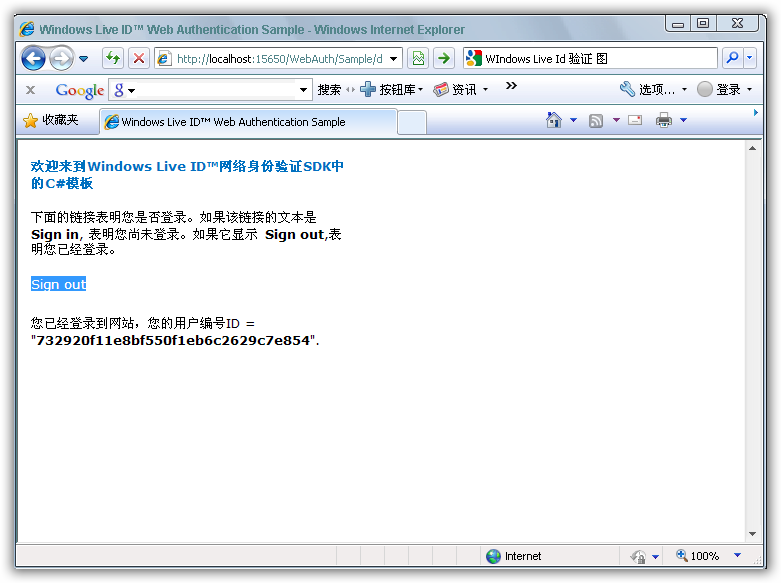
完毕!



【推荐】国内首个AI IDE,深度理解中文开发场景,立即下载体验Trae
【推荐】编程新体验,更懂你的AI,立即体验豆包MarsCode编程助手
【推荐】抖音旗下AI助手豆包,你的智能百科全书,全免费不限次数
【推荐】轻量又高性能的 SSH 工具 IShell:AI 加持,快人一步
· go语言实现终端里的倒计时
· 如何编写易于单元测试的代码
· 10年+ .NET Coder 心语,封装的思维:从隐藏、稳定开始理解其本质意义
· .NET Core 中如何实现缓存的预热?
· 从 HTTP 原因短语缺失研究 HTTP/2 和 HTTP/3 的设计差异
· 使用C#创建一个MCP客户端
· 分享一个免费、快速、无限量使用的满血 DeepSeek R1 模型,支持深度思考和联网搜索!
· ollama系列1:轻松3步本地部署deepseek,普通电脑可用
· 基于 Docker 搭建 FRP 内网穿透开源项目(很简单哒)
· 按钮权限的设计及实现