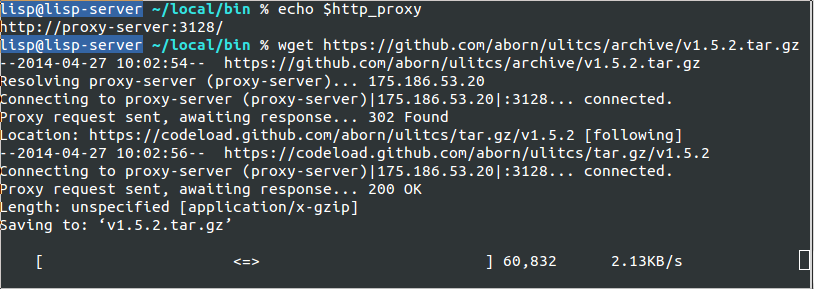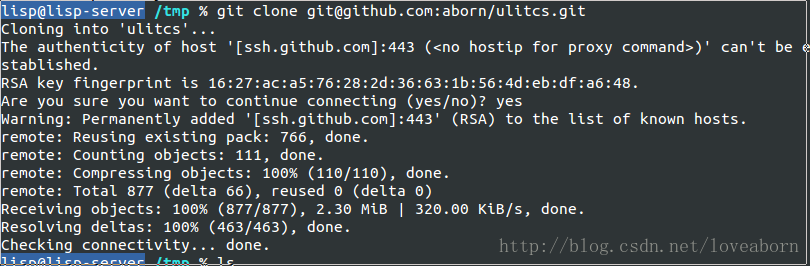Ubuntu Linux下通过代理(proxy)使用git上github.com
版权声明:本文为博主原创文章,未经博主同意不得转载。 https://blog.csdn.net/loveaborn/article/details/24575659
github.com。作为程序猿的代码仓库。我们常常会用到。
但有时候我们不能直接通过网络链接它,仅仅能通过代理。
这里我有一台代理服务器,起初我以为在终端设置了代理环境即可了,其设置为在你的~/.bashrc里增加下面几行:
export http_proxy="http://proxy-server:3128/"
export https_proxy="http://proxy-server:3128/"
export ftp_proxy="http://proxy-server:3128/"
设置好以后。使用下面命令使其启动
source ~/.bashrc然后測试wget是没有问题的。例如以下:
但使用git clone就不行
git clone git@github.com:aborn/ulitcs.git 配制过程分为下面几步:
1. 安装socat,在ubuntu下使用下面命令安装
sudo apt-get install socat 2. 编辑一个脚本文件。名字为git-proxy 。内容例如以下
#!/bin/sh
# Use socat to proxy git through an HTTP CONNECT firewall.
# Useful if you are trying to clone git:// from inside a company.
# Requires that the proxy allows CONNECT to port 9418.
#
# Save this file as gitproxy somewhere in your path
# (e.g., ~/bin) and then run
# chmod +x git-proxy
# git config --global core.gitproxy git-proxy
#
#
# Configuration. Common proxy ports are 3128, 8123, 8000.
_proxy=proxy-server
_proxyport=3128
exec socat STDIO PROXY:$_proxy:$1:$2,proxyport=$_proxyport3. 将git-proxy放到一个文件夹下。如我将它放到/home/lisp/local/bin,并将该文件夹增加到PATH
cp git-proxy /home/lisp/local/bin/export PATH=$PATH:/home/lisp/local/binsource ~/.bashrcgitproxy = git-proxy[push]
default = simple
[user]
name = aborn
email = loveaborn@foxmail.com
[core]
editor = emacs
gitproxy = git-proxy
[https]
proxy = http://proxy-server:3128
[http]
proxy = http://proxy-server:31285. 下载转换协议文件connect.c,下载地址点击
仅仅要下载connect.c文件即可,然后编译
gcc -o connect connect.c将编译后的文件connect也复制到/home/lisp/local/bin下
6. 改动~/.ssh/config,增加下面行
ProxyCommand /home/lisp/local/bin/connect -H proxy-server:3128 %h %p 我的~/.ssh/config文件内容例如以下:
ProxyCommand /home/lisp/local/bin/connect -H proxy-server:3128 %h %p
Host github.com
User loveaborn@foxmail.com
Port 443
Hostname ssh.github.com注意这里的connect文件文件夹与第5步放置的文件夹一致。
以上步骤完毕后。即可了,例如以下截图:
git clone git@github.com:aborn/ulitcs.git git push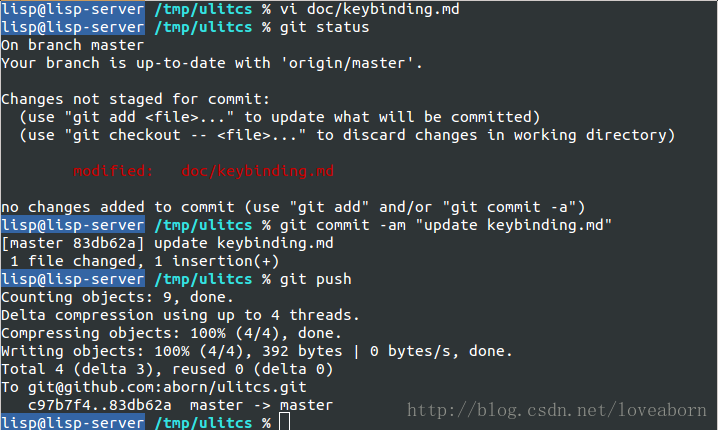
注意:
1. 上面的proxy-server依据你的代理,设置为替换为你的代理服务器的ip地址或者域名
2. 上面的connect.c 文件、编译好的connect文件和git-proxy文件,也能够从这里下载connect.tar.gz 和 git-proxy
3. 我的操作系统为Ubuntu 14.04LTS