Python 利用pandas和matplotlib绘制堆叠柱状图
在数据可视化中,堆叠柱状图是一种常用的图表类型,它能够清晰地展示多个类别的数据,并突出显示每个类别中各部分的总量和组成比例。本文将演示如何使用 Python 的 pandas 和 matplotlib 库绘制优化的堆叠柱状图,并展示了销售数量随店铺名称变化的情况。
导入必要的库
首先,我们需要导入 pandas 和 matplotlib.pyplot 库,并指定中文字体为黑体,代码如下:
import pandas as pd import matplotlib.pyplot as plt plt.rcParams['font.family'] = ['SimHei'] # 指定中文字体为黑体
读取数据
接下来,我们使用 pandas 的 read_excel 函数读取 Excel 文件中的数据,并指定读取的工作表名称为“Sheet3”,如下所示:
df = pd.read_excel(r'C:\Users\liuchunlin2\Desktop\新建文件夹\新建 XLSX 工作表.xlsx', sheet_name='Sheet3')
设置图形参数
在绘制堆叠柱状图之前,我们需要设置柱状图的宽度和 x 轴的位置,代码如下:
bar_width = 0.35 # 设置柱状图的宽度 x = df.index # 设置x轴的位置
绘制堆叠柱状图
使用 matplotlib 库的 subplots 函数创建图形对象,并使用 bar 函数绘制堆叠柱状图,具体代码如下:
fig, ax = plt.subplots() rects1 = ax.bar(x, df['销售数量'], bar_width, label='销售数量') rects2 = ax.bar(x, df['销售数量2'], bar_width, bottom=df['销售数量'], label='销售数量2')
添加标签和标题
我们为图形添加轴标签、标题、刻度和图例,使其更具可读性,具体代码如下:
ax.set_xlabel('店铺名称') ax.set_ylabel('销售数量') ax.set_title('Stacked Bar Chart') ax.set_xticks(x) ax.set_xticklabels(df['店铺名称']) ax.legend()
显示数据标签
最后,我们使用 annotate 函数在每个柱子上方显示数据标签,以展示具体的销售数量,具体代码如下:
for rect in rects1: height = rect.get_height() ax.annotate(f'{height}', xy=(rect.get_x() + rect.get_width() / 2, height), xytext=(0, 3), textcoords='offset points', ha='center', va='bottom') for rect1, rect2 in zip(rects1, rects2): height1 = rect1.get_height() height2 = rect2.get_height() total_height = height1 + height2 ax.annotate(f'{height2}', xy=(rect2.get_x() + rect2.get_width() / 2, total_height), xytext=(0, 3), textcoords='offset points', ha='center', va='bottom')
显示图形
最后,使用 plt.show() 函数显示绘制好的堆叠柱状图,代码如下:
plt.show()
通过以上步骤,我们成功绘制出了堆叠柱状图,展示了不同店铺的销售数量情况。
图表效果图展示
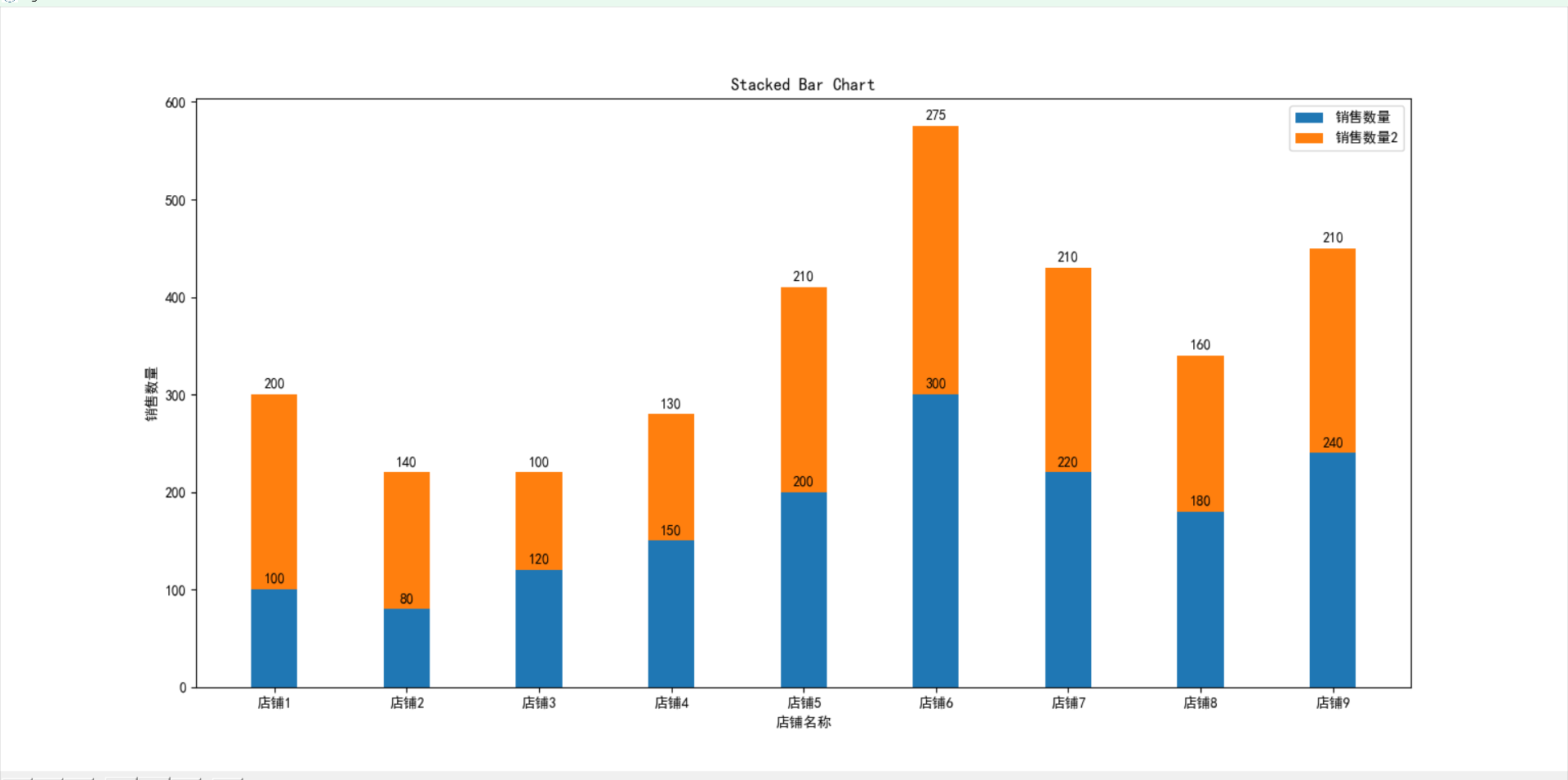
完整代码:
import pandas as pd import matplotlib.pyplot as plt plt.rcParams['font.family'] = ['SimHei'] # 指定中文字体为黑体 # 读取Excel文件 df = pd.read_excel(r'C:\Users\liuchunlin2\Desktop\新建文件夹\新建 XLSX 工作表.xlsx', sheet_name='Sheet3') # 设置柱状图的宽度 bar_width = 0.35 # 设置x轴的位置 x = df.index # 绘制堆叠柱状图 fig, ax = plt.subplots() rects1 = ax.bar(x, df['销售数量'], bar_width, label='销售数量') rects2 = ax.bar(x, df['销售数量2'], bar_width, bottom=df['销售数量'], label='销售数量2') # 添加标签和标题 ax.set_xlabel('店铺名称') ax.set_ylabel('销售数量') ax.set_title('Stacked Bar Chart') ax.set_xticks(x) ax.set_xticklabels(df['店铺名称']) ax.legend() # 在每个柱子上方显示数据标签 for rect in rects1: height = rect.get_height() ax.annotate(f'{height}', xy=(rect.get_x() + rect.get_width() / 2, height), xytext=(0, 3), textcoords='offset points', ha='center', va='bottom') for rect1, rect2 in zip(rects1, rects2): height1 = rect1.get_height() height2 = rect2.get_height() total_height = height1 + height2 ax.annotate(f'{height2}', xy=(rect2.get_x() + rect2.get_width() / 2, total_height), xytext=(0, 3), textcoords='offset points', ha='center', va='bottom') # 显示图形 plt.show()


 浙公网安备 33010602011771号
浙公网安备 33010602011771号