02-水平垂直网格布局理解
1. 之前使用布局基本都是创建带有UI界面的,并使用ui设计师进行布局,为了更直观理解水平与垂直布局,在mini qt工程基础上,实现水平垂直布局
2. 垂直布局VBoxLayout

1 #include <QApplication> 2 #include <QLabel> 3 4 #include <QHBoxLayout> 5 #include <QVBoxLayout> 6 #include <QPushButton> 7 8 int main(int argc, char** argv) 9 { 10 QApplication app(argc, argv); 11 12 QWidget *widget = new QWidget; 13 widget->setWindowTitle("my app"); 14 15 QPushButton* btn1 = new QPushButton("one"); 16 QPushButton* btn2 = new QPushButton("two"); 17 QPushButton* btn3 = new QPushButton("three"); 18 19 QVBoxLayout* vlayout = new QVBoxLayout; 20 vlayout->addWidget(btn1); 21 vlayout->addWidget(btn2); 22 vlayout->addWidget(btn3); 23 widget->setLayout(vlayout); 24 25 widget->show(); 26 return app.exec(); 27 }
实现效果:
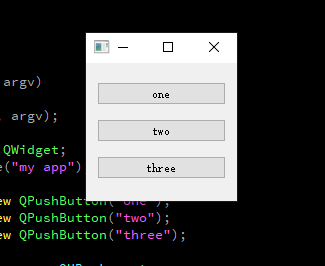
3. 水平布局HBoxLayout

1 #include <QApplication> 2 #include <QLabel> 3 4 #include <QHBoxLayout> 5 #include <QVBoxLayout> 6 #include <QPushButton> 7 8 int main(int argc, char** argv) 9 { 10 QApplication app(argc, argv); 11 12 QWidget *widget = new QWidget; 13 widget->setWindowTitle("my app"); 14 15 QPushButton* btn1 = new QPushButton("one"); 16 QPushButton* btn2 = new QPushButton("two"); 17 QPushButton* btn3 = new QPushButton("three"); 18 19 QHBoxLayout *hlayout = new QHBoxLayout; 20 hlayout->addWidget(btn1); 21 hlayout->addWidget(btn2); 22 hlayout->addWidget(btn3); 23 widget->setLayout(hlayout); 24 25 widget->show(); 26 return app.exec(); 27 }
实现效果:
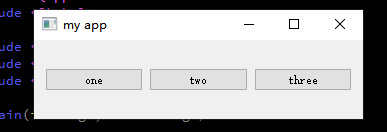
使用这样的方法更加深刻了解布局方式;
4. 网格布局QGridLayout

1 #include <QApplication> 2 #include <QLabel> 3 4 #include <QHBoxLayout> 5 #include <QVBoxLayout> 6 #include <QGridLayout> 7 #include <QPushButton> 8 9 int main(int argc, char** argv) 10 { 11 QApplication app(argc, argv); 12 13 QWidget *widget = new QWidget; 14 widget->setWindowTitle("my app"); 15 16 QPushButton* btn1 = new QPushButton("one"); 17 QPushButton* btn2 = new QPushButton("two"); 18 QPushButton* btn3 = new QPushButton("three"); 19 20 21 QGridLayout* glayout = new QGridLayout; 22 glayout->addWidget(btn1, 0, 0); 23 glayout->addWidget(btn2, 0, 1); 24 glayout->addWidget(btn3, 1, 1); 25 widget->setLayout(glayout); 26 27 widget->show(); 28 return app.exec(); 29 }
实现效果:
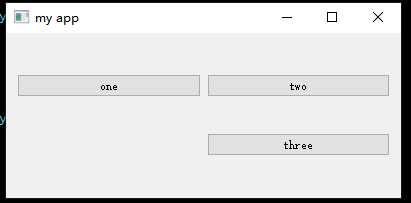
这些布局与ui设计师界面实现几乎一样



