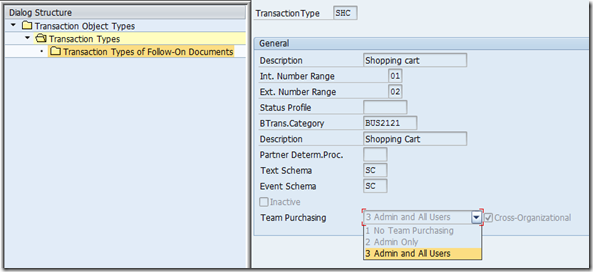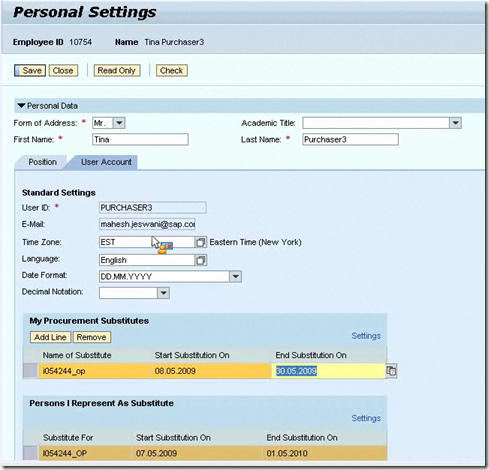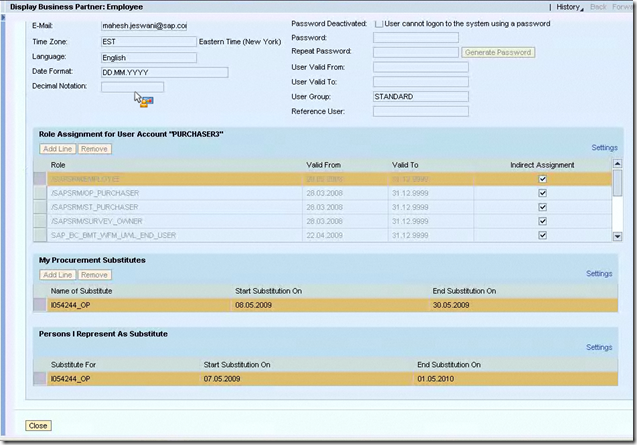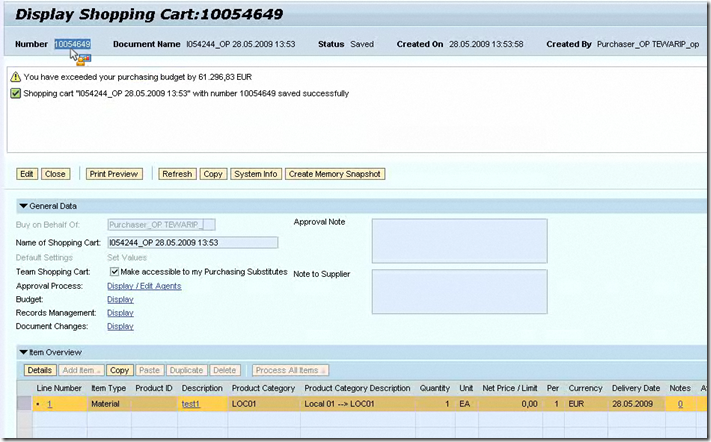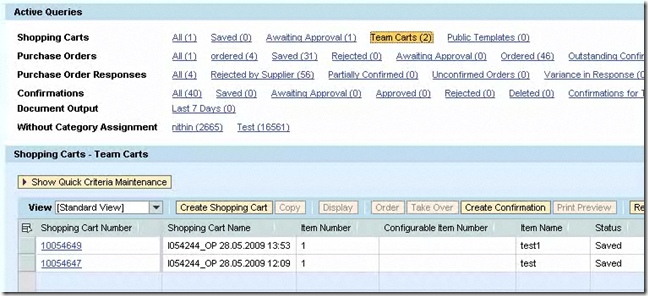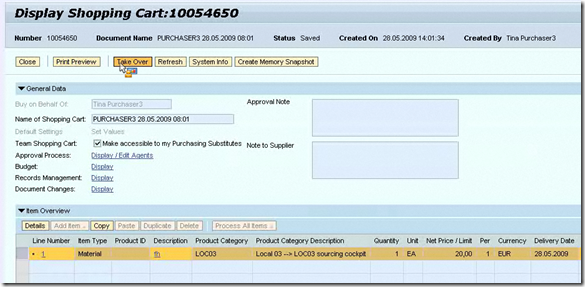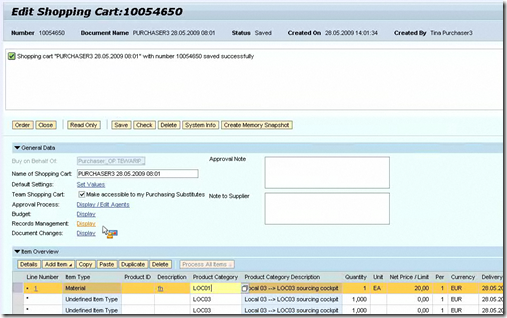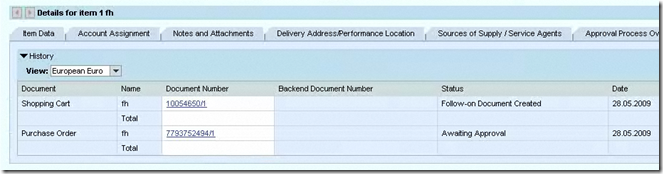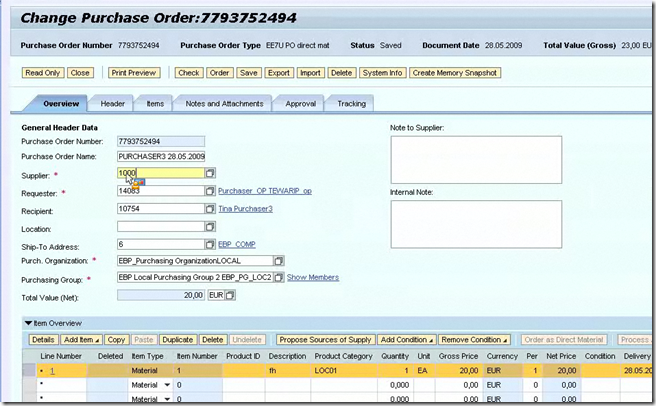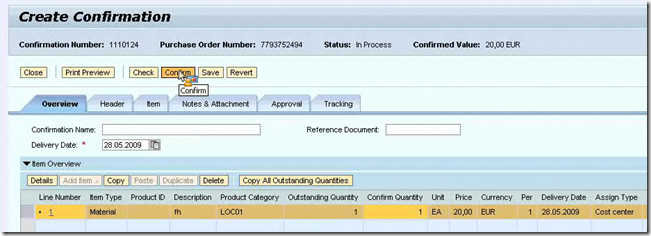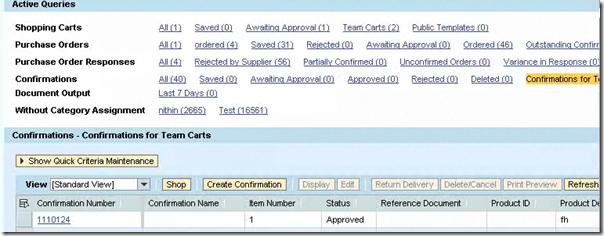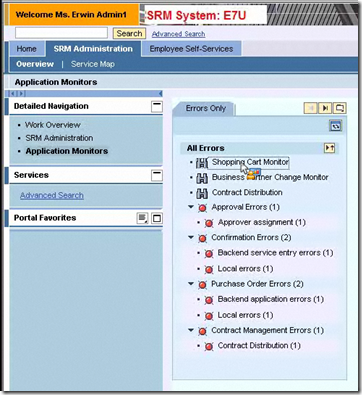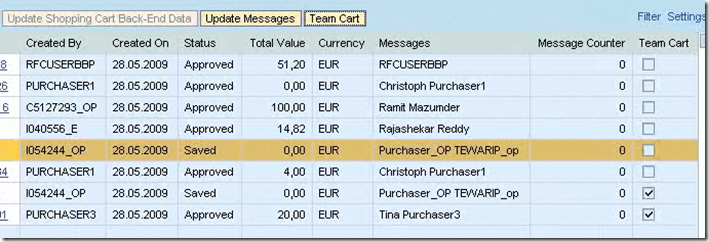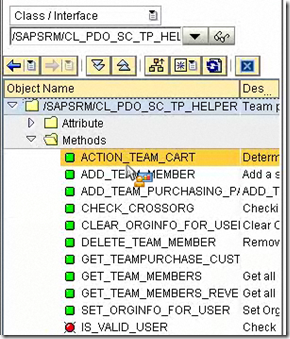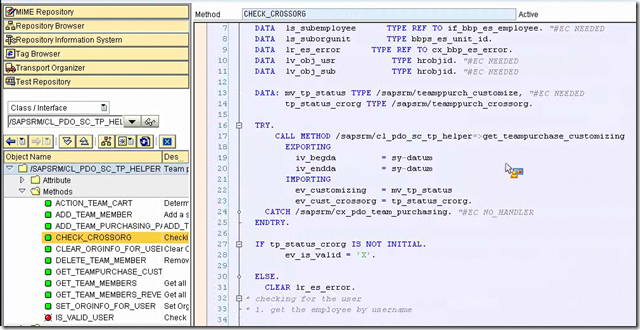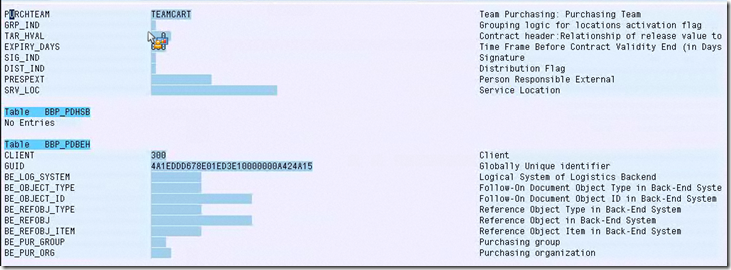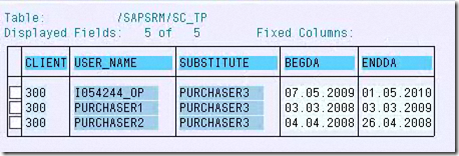Team Purchasing
Team purchasing is not buy on behalf of.
后台配置: Define transaction type
You can define No Team Purchasing/Admin Only/Admin+Users.
Note: If Cross-organizational assignment is selected , user can select substitute from cross organization else from same organization.
前台配置:
可以在用户的个人设定配置
也可以在管理员用户下配置
Demo:
1. Purchaser 3 creates team SC (选择"Team shopping cart”) and save (not order) SC: 10054650
Substitutor I054244_OP can take over it (例子有误,以上SC应该为purchaser3创建的10054650)
After taking over, it is editable
I054244_OP Order it
Follow-on document PO 7793752494 is created and changed.
Logon Purchaser3 and search the PO 7793752494.
Purchaser3 creates confirmation 1110124
Logon Admin1
Administrators shall be able to set a flag for a shopping cart for processing
Summary:
1. SRM7.0 team purchasing must cover all scenarios.
2. Users across organizational boundaries collaborate as buying team. User can maintain his buying substitute in personal settings.Admin can maintain buying substitute in maintain user setting.Substitute with no user account not added as substitute.(error msg comes up)
3. Search will work only when
–Team Purchasing is on
–User should have maintained substitute
–SC is ticked as team cart
4. An authorized team user to search SC created by team user uses Advance Search and POWL.
5. Query search (POWL)
–Standard search: Search for carts created by the user
• button ‘Mark as team cart’ make you search team carts. Take over possible
–Team cart search: Search for carts created by team members and are marked as team cart.
6. Button ‘Edit’ is disabled. Need to take over before edit
7. Entering confirmations
–After takeover : Create conformation is enabled in query search
–Without takeover: query 'Team carts' offers a button Create Confirmation
8. Search/Display confirmation in advance search and POWL
9. Scenario alterations
–Classic: After take over of SC, the new user can (if PO exists) see the backend PO in query search
and can see/create Confirmation
–Local/Extended: During creation of PO requester and recipient info are copied from SC to PO.
10. User can delete the SC created by other team member only after take over.
11. After take over , old requestor’s name will be added in the ‘display changes list’.
12. The change list can be viewed in the link ‘Document Changes’ in the ‘General data’ area of the shopping cart
Code:
Class: /SAPSRM/CL_PDO_BO_SC Method “take over”
Class: /SAPSRM/CL_PDO_SC_TP_HELPER
这里是读取后台配置的
BBP_PD PURCHTEAM = TEAMCART (normal SC = standard)
Table: /SARSRM/SC_TP