Oh My Posh 安装与使用
Oh My Posh 安装与使用
本文介绍 Windows Terminal. 集成 Oh My Posh .
Introduction
Oh My Posh 介绍。
Installation
Windows Terminal 安装 Oh My Posh.
Themes
Oh My Posh 主题。
GitHub主题下载
 https://github.com/JanDeDobbeleer/oh-my-posh.git
https://github.com/JanDeDobbeleer/oh-my-posh.git
主题风格查看
配置使用主题
1、配置应用主题
oh-my-posh init pwsh --config 'C:/Users/Posh/jandedobbeleer.omp.json' | Invoke-Expression
[!IMPORTANT]
注意把 'C:/Users/Posh/jandedobbeleer.omp.json' 换成相应的主题路径。
2、重新加载配置文件以使更改生效
. $PROFILE
上面两部操作完成之后关闭 PowerShell ,然后再次打开,如果应用的主题没生效那么有两种可能。
1、$PROFILE 文件不存在,可以在 PowerShell 中输入下面命令查看 $PROFILE 文件路径,然后验证文件是否存在。

若文件不存在,则执行如下命令,创建文件:
New-Item -Path $PROFILE -Type File -Force
2、文件存在,但是脚本文件内容为空,则手动把设置主题的脚本加到脚本文件中,如下所示:
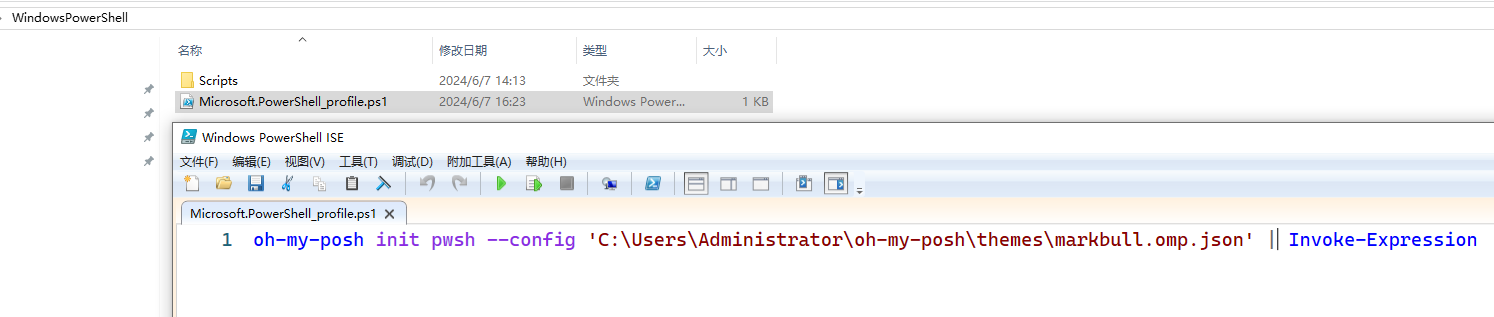
安装字体
主题需配合相应的字体使用,不然显示会不正确。
下载安装完成之后应用到 PowerShell 中。
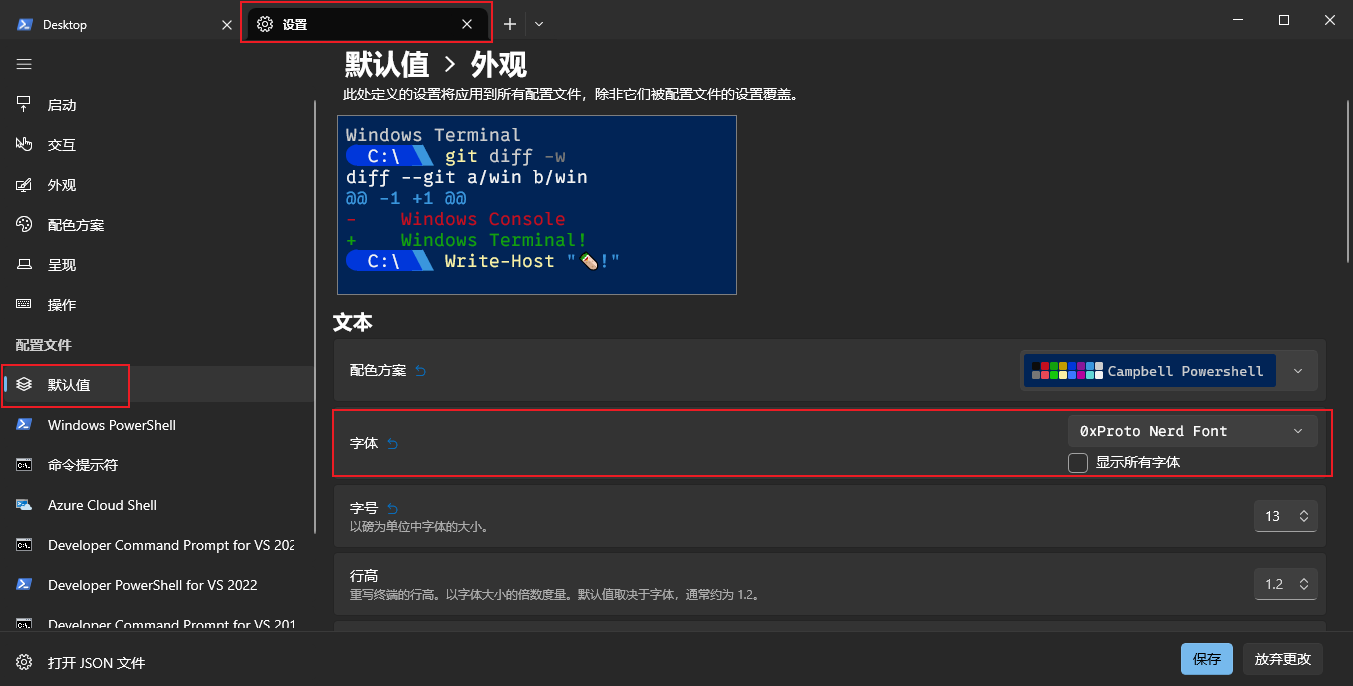
建议
1、环境变量中可设置 POSH_THEMES_PATH 用于引用主题文件目录
可以在 PowerShell中输入如下指令查看配置的路径
"$env:POSH_THEMES_PATH"

我用的主题是 markbull.omp.json 此主题有个不好的地方是管理指令的目录和耗时信息其实是上一个指令的。
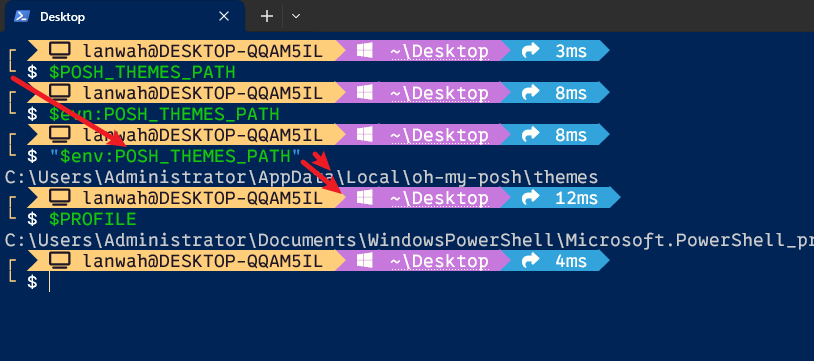
如上图所示,输入的指令之后是相应指令的输出,然后跟着的是耗时,但是左侧的关联却是不对的。
FAQ
1、A parameter cannot be found that matches parameter name 'Key'.
解决办法:PowerShell/PSReadLine: A bash inspired readline implementation for PowerShell (github.com)





【推荐】国内首个AI IDE,深度理解中文开发场景,立即下载体验Trae
【推荐】编程新体验,更懂你的AI,立即体验豆包MarsCode编程助手
【推荐】抖音旗下AI助手豆包,你的智能百科全书,全免费不限次数
【推荐】轻量又高性能的 SSH 工具 IShell:AI 加持,快人一步
· 无需6万激活码!GitHub神秘组织3小时极速复刻Manus,手把手教你使用OpenManus搭建本
· Manus爆火,是硬核还是营销?
· 终于写完轮子一部分:tcp代理 了,记录一下
· 别再用vector<bool>了!Google高级工程师:这可能是STL最大的设计失误
· 单元测试从入门到精通
2023-06-11 SonarQube扫描C#代码