WPF数据绑定 - StringFormat妙用
写在前面
WPF中常常有这样的情况:需要在UI上显示一些信息,比如显示一张图片的信息,信息结构是:
图片名:Xxx
图片尺寸:Xxxx
而其中的 Xxx 通常通过数据绑定来获得, Xxx 前面的内容是需要在xaml中写死的,这个时候如何布局比较方便呢?
可以使用StringFormat来简单实这个需求.
StringFormat的使用
看下面的代码示例:
<Textbox Margin="5" Grid.Row="2" Grid.Column="1"
Text="(BindingPath=UnitCost,StringFormat={}(O:C})">
</TextBox>
这段代码初步演示了如何使用StringFormat格式字符串.
下面的图中展示了一些常用的字符串格式:

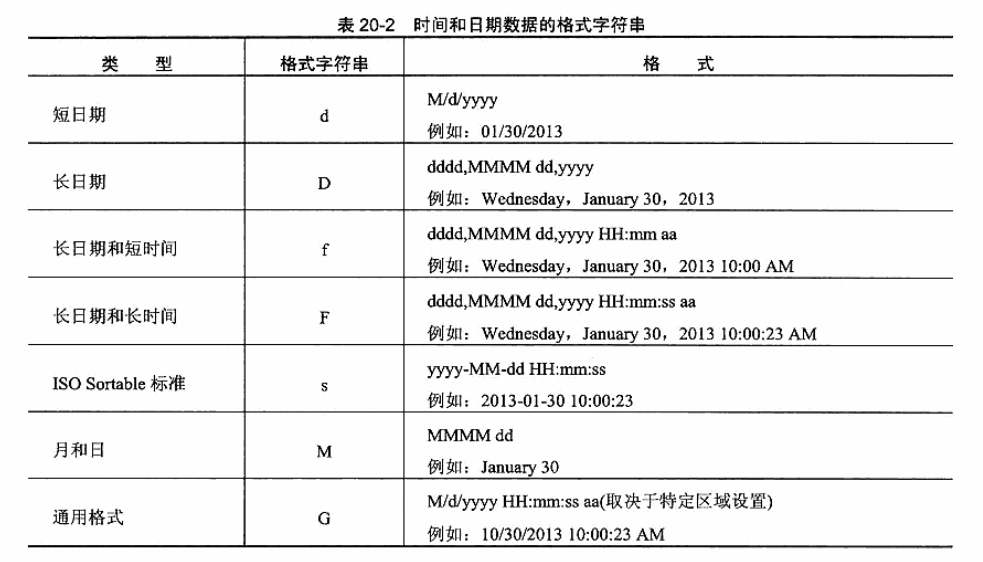
下面展示一下如何使用StringFormat解决开头提到的需求;
假如在TextBlock的Text绑定了后台的一字符串来展示信息,如果希望在该字符串的前后加上一些提示或者后缀什么的,可以像下面这样来写:
<TextBlock Text="Binding Path=Name,StringFormat={}Xxxx{0}Xxxx"/>
上面的代码中Xxxx就是我们可以随意添加的文字内容,前面就会被展示在绑定的内容的前面,后面的就在后面
下面通过一个Demo来说明一下
-
我使用VS2017建立一个项目:StringFormatDemo
-
项目目录如下图:
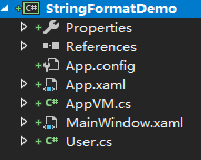
-
简单的User类的代码:
User
namespace StringFormatDemo { public class User { public string FirstName { get; set; } public string LastName { get; set; } public int Age { get; set; } public string Sex { get; set; } } } -
AppVM类的代码
AppVM
using Microsoft.PracticesPrism.ViewModel; namespace StringFormatDemo { class AppVM:NotificationObject { public AppVM() { User = new User { FirstName = "La", LastName = "Laggage", Sex = "男", Age = 20 }; } private User _user; public User User { get => _user; set { if (value == _user) return; _user = value; RaisePropertyChanged(nameof(User)); } } } } -
前台xaml
前台xaml
<Windowx:Class="StringFormatDemoMainWindow" xmlns="http://schemas.microsoft.com/winfx/2006/xaml/presentation" xmlns:x="http://schemas.microsoft.com/winfx/2006/xaml" xmlns:d="http://schemas.microsoft.com/expression/blend/2008" xmlns:mc="http://schemas.openxmlformats.org/markup-compatibility/2006" xmlns:local="clr-namespace:StringFormatDemo" mc:Ignorable="d" Foreground="Black" FontSize="16" Title="MainWindow" Height="450" Width="800"> <Window.DataContext> <local:AppVM/> </Window.DataContext> <Grid> <Border Height="150" Width="240"> <StackPanel> <StackPanel.Resources> <Style TargetType="TextBlock"> <Setter Property="Padding" Value="8"></Setter> </Style> </StackPanel.Resources> <TextBlock Foreground="Black" Text="{Binding Path=User.FirstName,StringFormat={}FirstName: {0}}"/> <TextBlock Text="{Binding Path=User.LastName,StringFormat={}LastName: {0}}"/> <TextBlock Text="{Binding Path=User.Sex,StringFormat={}Sex: {0},FallbackValue=failed}"/> <TextBlock Text="{Binding Path=User.Age,StringFormat={}Age: {0}}"/> </StackPanel> </Border> </Grid> </Window>
这个Demo非常非常非常的简单,MainWindow的xaml中实例化AppVM作为DataContext,然后在StackPannel中绑定了AppVM下的User属性,并显示User的FirstName,LastName ... 最终效果如下:

通过StringFormat成功在 FirstName LastName ... 前加上了一些说明;



【推荐】国内首个AI IDE,深度理解中文开发场景,立即下载体验Trae
【推荐】编程新体验,更懂你的AI,立即体验豆包MarsCode编程助手
【推荐】抖音旗下AI助手豆包,你的智能百科全书,全免费不限次数
【推荐】轻量又高性能的 SSH 工具 IShell:AI 加持,快人一步
· AI与.NET技术实操系列:向量存储与相似性搜索在 .NET 中的实现
· 基于Microsoft.Extensions.AI核心库实现RAG应用
· Linux系列:如何用heaptrack跟踪.NET程序的非托管内存泄露
· 开发者必知的日志记录最佳实践
· SQL Server 2025 AI相关能力初探
· 震惊!C++程序真的从main开始吗?99%的程序员都答错了
· 【硬核科普】Trae如何「偷看」你的代码?零基础破解AI编程运行原理
· 单元测试从入门到精通
· 上周热点回顾(3.3-3.9)
· winform 绘制太阳,地球,月球 运作规律