使用Android Glide,需要先下载Android Glide的库,Android Glide在github上的项目主页:
https://github.com/bumptech/glide 。
实际的项目使用只需要到Glide的releases页面把jar包下载后导入到本地的libs里面即可直接使用。Glide的releases的页面地址:https://github.com/bumptech/glide/releases ,在此页面找到最新的jar包,下载后放到自己项目的libs中,比如glide 3.6.0库的jar包下载地址:https://github.com/bumptech/glide/releases/download/v3.6.0/glide-3.6.0.jar
接下来是在自己的项目中使用,现在给出一个具体的使用例子加以简单说明(通过网络加载图片然后在ImageView中显示出来):
将下载下来的jar文件复制到这里:
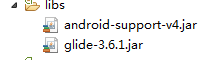
1 package com.example.testglide; 2 3 import com.bumptech.glide.Glide; 4 5 import android.app.Activity; 6 import android.content.Context; 7 import android.os.Bundle; 8 import android.view.LayoutInflater; 9 import android.view.View; 10 import android.view.ViewGroup; 11 import android.widget.ArrayAdapter; 12 import android.widget.ImageView; 13 import android.widget.ListView; 14 import android.widget.TextView; 15 16 public class MainActivity extends Activity { 17 // 网络图片地址 18 private String Url = "http://img3.imgtn.bdimg.com/it/u=1183223528,3058066243&fm=21&gp=0.jpg"; 19 private MyAdapter mMyAdapter; 20 21 @Override 22 protected void onCreate(Bundle savedInstanceState) { 23 super.onCreate(savedInstanceState); 24 setContentView(R.layout.activity_main); 25 26 ListView lv = (ListView) findViewById(R.id.lv); 27 mMyAdapter = new MyAdapter(this, -1); 28 29 lv.setAdapter(mMyAdapter); 30 31 } 32 33 private class MyAdapter extends ArrayAdapter { 34 private Context context; 35 LayoutInflater flater; 36 37 public MyAdapter(Context context, int resource) { 38 super(context, resource); 39 this.context = context; 40 flater = LayoutInflater.from(context); 41 } 42 43 @Override 44 public int getCount() { 45 return 100; 46 } 47 48 @Override 49 public View getView(int position, View convertView, ViewGroup parent) { 50 if (convertView == null) 51 convertView = flater.inflate(R.layout.list, null); 52 53 ImageView iv = (ImageView) convertView.findViewById(R.id.iv); 54 55 TextView tv = (TextView) convertView.findViewById(R.id.tv); 56 57 tv.setText(position + ""); 58 // placeholder(R.drawable.jinchengtu)这个是加载本地图片 实现加载网络图片过渡用 优化用户体验 59 // crossFade(1000) 设置显示图片淡出时间 60 61 Glide.with(context).load(Url).placeholder(R.drawable.jinchengtu).crossFade(1000).into(iv); 62 63 return convertView; 64 } 65 66 } 67 68 }
xml文件:
1 <RelativeLayout xmlns:android="http://schemas.android.com/apk/res/android" 2 xmlns:tools="http://schemas.android.com/tools" 3 android:layout_width="match_parent" 4 android:layout_height="match_parent" 5 tools:context="com.example.testglide.MainActivity" > 6 7 <ListView 8 android:id="@+id/lv" 9 android:layout_width="wrap_content" 10 android:layout_height="wrap_content" 11 android:layout_centerInParent="true" /> 12 13 </RelativeLayout>
1 <?xml version="1.0" encoding="utf-8"?> 2 <LinearLayout xmlns:android="http://schemas.android.com/apk/res/android" 3 android:layout_width="match_parent" 4 android:layout_height="match_parent" 5 android:orientation="vertical" > 6 7 <ImageView 8 android:id="@+id/iv" 9 android:layout_width="match_parent" 10 android:layout_height="wrap_content" /> 11 12 <TextView 13 android:id="@+id/tv" 14 android:layout_width="match_parent" 15 android:layout_height="wrap_content" 16 android:background="#00ff00" /> 17 18 </LinearLayout>
运行效果图:



