The remote session was disconnected because there are no Remote Desktop License Servers available to provide a license
远程桌面登录报错, 信息如下:
The remote session was disconnected because there are no Remote Desktop License Servers available to provide a license.
there are no RD Connection Broker servers in the server pool. To manage a deployment, you must add all the servers in the deployment to the server pool. to create a new deployment, run the add roles and features wizard and select the remote desktop Services installation option.
以下是修复此问题的步骤:
英文操作系统对应如下
- 在 Windows 任务栏上,点击 "Server Manager" 按钮,然后点击 "Server Manager"。
- 导航到 "All Servers" 并添加服务器。
- 选择 "Add Roles and Features",你会看到 "Before You Begin",点击 "Next"。
- 选择安装类型 "Remote Desktop Services Installation"。点击 "Next"。
- 现在我们来到 "Deployment Type",选择 "Standard Deployment",然后点击 "Next"。
- 对于 "Deployment Scenarios",选择 "Session-based desktop deployment"。
- 现在是 "Role Services",明确将要安装的服务。点击 "Next"。
- 指定 "RD Connection Broker" "RD Web Access" "RD Session Host" 并依次选择服务器。
- 确认选择并勾选 "Restart the destination server automatically if required",然后点击 "Deploy"。
- 然后我们来到 "Completion" 查看进度,等待所有角色服务的部署需要几分钟的时间。最后,点击 "Close"。
- 打开 "Server Manager",然后点击 "Overview"。你可以在你的电脑上看到以下图片。"RD Gateway" 和 "RD Licensing" 缺失。
- 点击 "RD Gateway" 的 "Add" 图标,然后选择一个服务器,点击 "Next"。
- 将 "SSL certificate name" 命名为你想要的,比如 gateway.it-worxx.nl
- 在 "Confirmation" 中确认选择并点击 "Add"。最后,点击 "Results" 并选择 "Close"。
- 点击 "RD Licensing" 的 "Add" 图标,选择一个服务器和域控制器,然后选择三角形按钮。
- 确认选择并点击 "Add",在 "Results" 上查看进度,在完成后点击 "Close"。
中文操作系统对应如下
- 在 Windows 任务栏上,点击开始屏幕上的服务器管理器按钮,然后点击服务器管理器。
- 定位到所有服务器并添加服务器。
- 选择添加角色和功能,你可以看到“在你开始之前”,点击下一步。
- 选择安装类型“远程桌面服务安装”。点击“下一步”。
- 现在我们来到部署类型,选择“标准部署”,然后点击“下一步”。
- 对于部署场景,选择基于会话的桌面部署。
- 现在是角色服务,明确将要安装的服务。点击下一步。
- 指定“RD 连接代理” “RD Web 访问” “RD 会话主机”并依次选择服务器。
- 确认选择并勾选“如果需要,自动重启目标服务器”,然后点击“部署”。
- 然后我们来到“完成”查看进度,等待所有角色服务的部署需要几分钟的时间。最后,点击关闭。
- 打开服务器管理器,然后点击概览。你可以在你的电脑上看到以下图片。RD 网关和 RD 授权缺失。
- 点击 RD 网关的“添加图标”,然后选择一个服务器,点击下一步。
- 将 SSL 证书名称命名为你想要的,比如 gateway.it-worxx.nl
- 在确认中确认选择并点击“添加”。最后,点击结果并选择“关闭”。
- 点击 RD 授权的“添加图标”,选择一个服务器和域控制器,然后选择三角形按钮。
- 确认选择并点击“添加”,在结果上查看进度,在完成后点击“关闭”。
如果以上操作无法解决, 也可用如下方式:
搬运来源: https://www.landui.com/docs-3354
The remote session was disconnected because there are no Remote Desktop License Servers available to provide a license.Please contact the server administrator,是微软RDP远程桌面套件的一个BUG,可通过安装微软补丁或修改注册表来解决
远程桌面不可用,连接如下报错:
The remote session was disconnected because there are no Remote Desktop License Servers available to provide a license.Please contact the server administrator...

若是中文系统,则报错如下:
由于没有远程桌面授权服务器可以提供许可证,远程会话被中断。请跟服务器管理员联系。
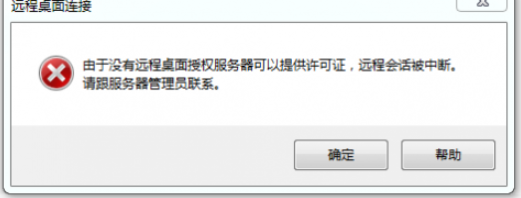
于是,使用Administrator帐号测试了一把,发现管理员也报这个错误!
这里分享一个小技巧:此时管理员也无法远程了,可以使用 如下命令强制远程连接:
mstsc /admin
删除如下注册表键值:
HKEY_LOCAL_MACHINE\SOFTWARE\Microsoft\MSLicensing
HKEY_LOCAL_MACHINE\SYSTEM\CurrentControlSet\Control\Terminal Server\RCM\GracePeriod
先如图修改键值的所有者为Administrator:
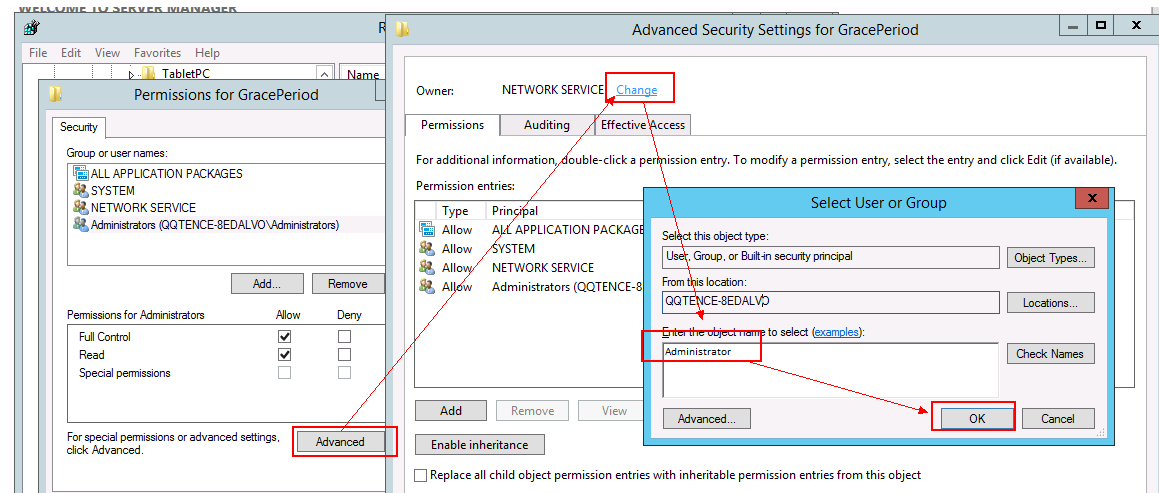
确认后,再添加“完全控制权限”即可:
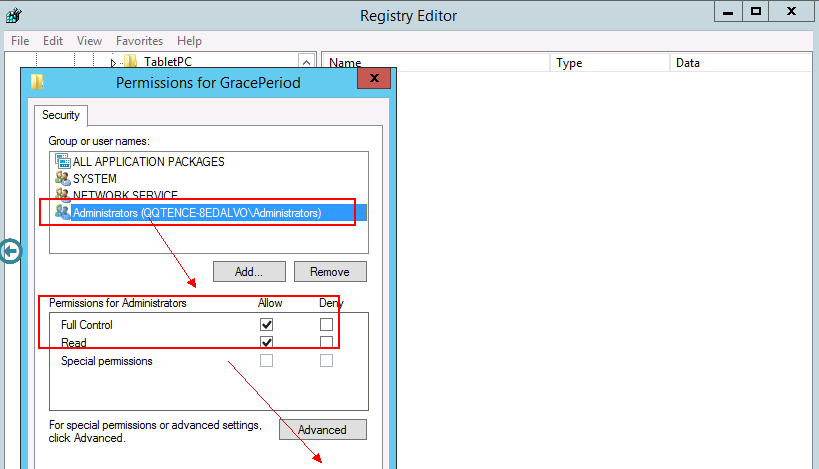
加完权限后,即可删除成功:
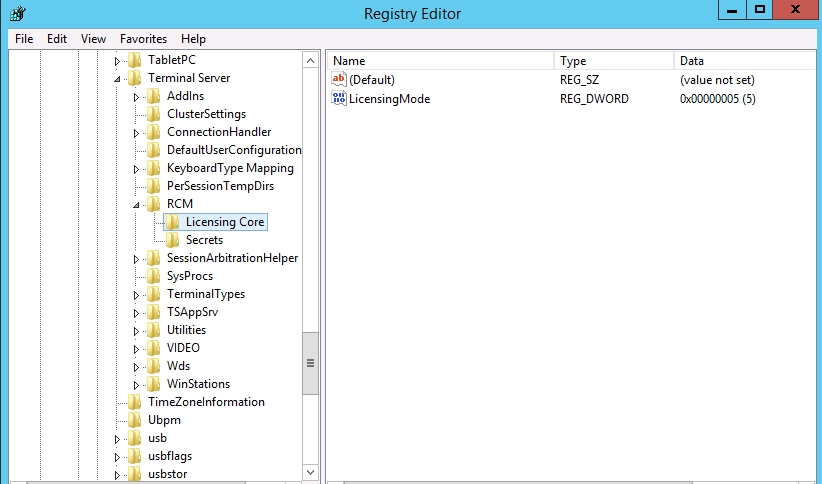
重启系统后,远程登录就正常了!



