安卓开发学习笔记—————《第一行代码》第三章 UI开发
项目名:UIWidgetTest
TextView
<TextView android:id="@+id/text_view" android:layout_width="match_parent" android:layout_height="wrap_content" android:gravity="center" android:textSize="24sp" android:textColor="#ff00ff" android:text="This is TextView" />
![]()
Button
<Button android:id="@+id/button" android:layout_width="match_parent" android:layout_height="wrap_content" android:text="Button" android:textAllCaps="false" /> //禁止英文字母大写转换
![]()
注册监听器方式:使用匿名类或实现接口的方式。
EditText
<EditText android:id="@+id/edit_text" android:layout_width="match_parent" android:layout_height="wrap_content" android:hint="Type somethign here" android:maxLines="2" /> //最大行数为两行,当输入内容超过两行,文本会向上滚动
![]()
ImageView
<ImageView android:id="@+id/image_view" android:layout_width="wrap_content" android:layout_height="wrap_content" android:src="@drawable/p111" />
动态更换ImageView中的图片
mImageView.setImageResource(R.drawable.p222);
ProgressBar
<ProgressBar android:id="@+id/progress_bar" android:layout_width="match_parent" android:layout_height="wrap_content" />
通过按钮设置显示/隐藏
if(mProgressBar.getVisibility()==View.GONE) { mProgressBar.setVisibility(View.VISIBLE); }else { mProgressBar.setVisibility(View.GONE); }
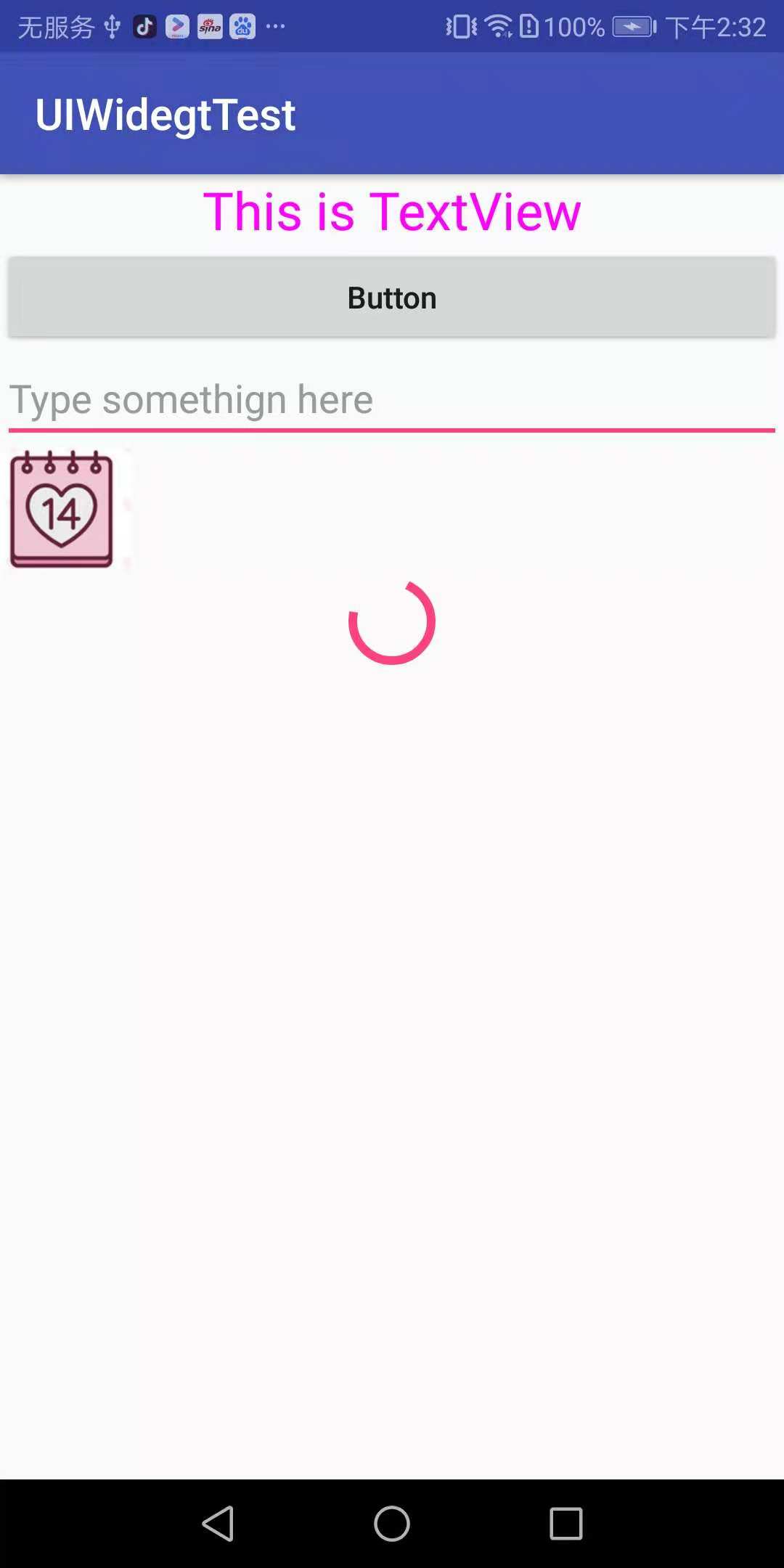
自定义控件
新建一个布局title.xml
<LinearLayout xmlns:android="http://schemas.android.com/apk/res/android" android:layout_width="match_parent" android:layout_height="wrap_content" android:background="@drawable/title_bg" > <Button android:id="@+id/title_back" android:layout_width="wrap_content" android:layout_height="wrap_content" android:layout_gravity="center" android:layout_margin="5dp" android:background="@drawable/back_bg" android:text="Back" android:textColor="#fff" /> <TextView android:id="@+id/title_text" android:layout_width="0dp" android:layout_height="wrap_content" android:layout_gravity="center" android:layout_weight="1" android:gravity="center" android:text="Title Text" android:textColor="#fff" android:textSize="24sp" /> <Button android:id="@+id/title_edit" android:layout_width="wrap_content" android:layout_height="wrap_content" android:layout_gravity="center" android:layout_margin="5dp" android:background="@drawable/edit_bg" android:text="Edit" android:textColor="#fff" /> </LinearLayout>
引入布局,在需要的xml添加
<include layout="@layout/title" />
创建自定义控件
public class TitleLayout extends LinearLayout { public TitleLayout(Context context,AttributeSet attrs) { super(context,attrs); LayoutInflater.from(context).inflate(R.layout.title,this); Button titleBack=(Button)findViewById(R.id.title_back); Button titleEdit=(Button)findViewById(R.id.title_edit); titleBack.setOnClickListener(new OnClickListener() { @Override public void onClick(View v) { ((Activity)getContext()).finish(); } }); titleEdit.setOnClickListener(new OnClickListener() { @Override public void onClick(View v) { Toast.makeText(getContext(),"You clicked Edit button",Toast.LENGTH_SHORT).show(); } }); } }
在activity_main.xml中添加
<com.example.android.uicustomviews.TitleLayout android:layout_width="match_parent" android:layout_height="wrap_content" />
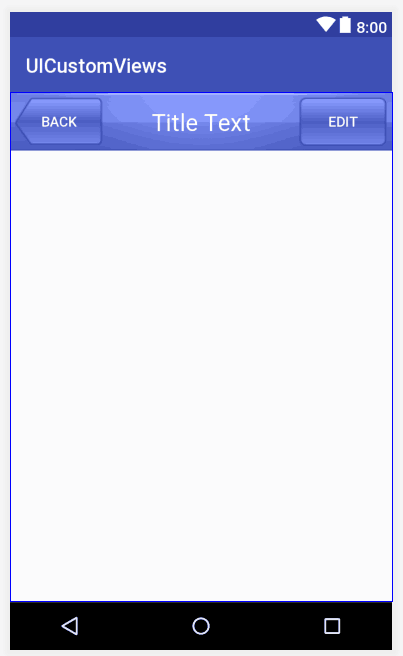


 浙公网安备 33010602011771号
浙公网安备 33010602011771号