M5Stack使用GUIslice库1 官方例程1&2,图文框简单的按键事件回调
Guislice 比lvgl体积小很多,这是它的架构
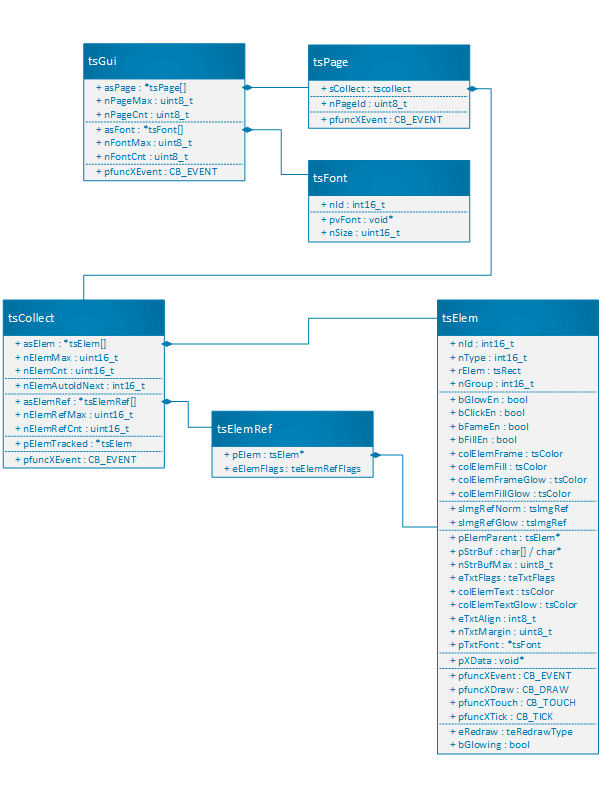

可以看出是经典的gui层次架构
库里自带了例程 示例库 ·ImpulseAdventure/GUIslice Wiki ·GitHub
例程1很简单
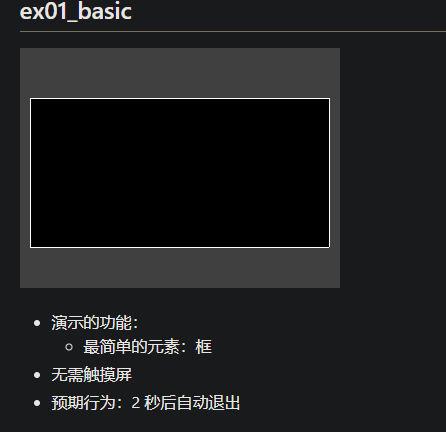
我翻译了下代码注释

// // GUIslice Library Examples // - Calvin Hass // - https://www.impulseadventure.com/elec/guislice-gui.html // - https://github.com/ImpulseAdventure/GUIslice // - Example 01 (Arduino): // - Display a box // - No touchscreen required // // ARDUINO NOTES: // - GUIslice_config.h must be edited to match the pinout connections // between the Arduino CPU and the display controller (see ADAGFX_PIN_*). // // // GUIslice 库示例 // - 卡尔文哈斯 // - https://www.impulseadventure.com/elec/guislice-gui.html // - https://github.com/ImpulseAdventure/GUIslice // - 示例 01 (Arduino): // - 显示一个框 // - 不需要触摸屏 // // ARDUINO 注释: // - 必须编辑 GUIslice_config.h 以匹配引脚连接 // 在 Arduino CPU 和显示控制器之间(参见 ADAGFX_PIN_*)。 // #include "GUIslice.h" #include "GUIslice_drv.h" // Enumerations for pages, elements, fonts, images页面、元素、字体、图像的枚举 enum {E_PG_MAIN}; enum {E_ELEM_BOX}; // Instantiate the GUI实例化 GUI #define MAX_PAGE 1 #define MAX_ELEM_PG_MAIN 1 gslc_tsGui m_gui; gslc_tsDriver m_drv; gslc_tsPage m_asPage[MAX_PAGE]; gslc_tsElem m_asPageElem[MAX_ELEM_PG_MAIN]; gslc_tsElemRef m_asPageElemRef[MAX_ELEM_PG_MAIN]; // Define debug message function定义调试消息函数 static int16_t DebugOut(char ch) { Serial.write(ch); return 0; } void setup() { gslc_tsElemRef* pElemRef = NULL; // Initialize debug output Serial.begin(9600); gslc_InitDebug(&DebugOut); //delay(1000); // NOTE: Some devices require a delay after Serial.begin() before serial port can be used // Initialize if (!gslc_Init(&m_gui,&m_drv,m_asPage,MAX_PAGE,NULL,0)) { return; } gslc_PageAdd(&m_gui,E_PG_MAIN,m_asPageElem,MAX_ELEM_PG_MAIN,m_asPageElemRef,MAX_ELEM_PG_MAIN); // Background flat color背景平面颜色 gslc_SetBkgndColor(&m_gui,GSLC_COL_GRAY_DK2); // Create page elements创建页面元素 pElemRef = gslc_ElemCreateBox(&m_gui,E_ELEM_BOX,E_PG_MAIN,(gslc_tsRect){10,50,300,150}); gslc_ElemSetCol(&m_gui,pElemRef,GSLC_COL_WHITE,GSLC_COL_BLACK,GSLC_COL_BLACK); // Start up display on main page主页面启动显示 gslc_SetPageCur(&m_gui,E_PG_MAIN); } void loop() { // Periodically call GUIslice update function定期调用 GUIslice 更新函数 gslc_Update(&m_gui); // Main code here... // In a real program, we would detect button presses and take action. // For this simple demo, we will terminate after 2 seconds. delay(2000); // Close down display关闭显示 gslc_Quit(&m_gui); // Since we can't really exit an Arduino program, we're just going to // enter an infinite loop here. while (1) { } }
例子2是一个按键回调测试 点击quit按钮会串口发送字符串 本身的例子是针对触屏的 为了适配m5s的按键 需要添加针脚到事件的映射
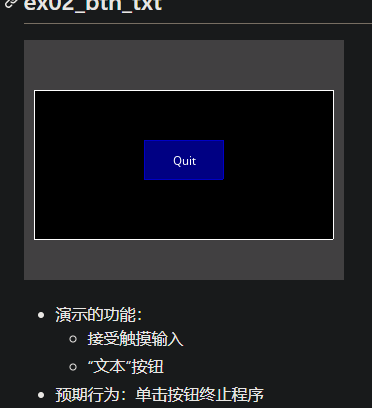
需要加两段话
// 定义输入映射 #define MAX_INPUT_MAP 5 gslc_tsInputMap m_asInputMap[MAX_INPUT_MAP];
// Create the GUI input mapping (pin event to GUI action) 创建 GUI 输入映射(将针脚事件映射到 GUI 操作) gslc_InitInputMap(&m_gui, m_asInputMap, MAX_INPUT_MAP); gslc_InputMapAdd(&m_gui, GSLC_INPUT_PIN_DEASSERT, GSLC_PIN_BTN_A, GSLC_ACTION_FOCUS_PREV, 0); gslc_InputMapAdd(&m_gui, GSLC_INPUT_PIN_DEASSERT, GSLC_PIN_BTN_B, GSLC_ACTION_SELECT, 0); gslc_InputMapAdd(&m_gui, GSLC_INPUT_PIN_DEASSERT, GSLC_PIN_BTN_C, GSLC_ACTION_FOCUS_NEXT, 0); gslc_InputMapAdd(&m_gui, GSLC_INPUT_PIN_ASSERT, GSLC_PIN_BTN_A_LONG, GSLC_ACTION_SET_REL, -10); gslc_InputMapAdd(&m_gui, GSLC_INPUT_PIN_ASSERT, GSLC_PIN_BTN_C_LONG, GSLC_ACTION_SET_REL, +10);
完整代码
#include <Arduino.h> // // GUIslice Library Examples // - Calvin Hass // - https://www.impulseadventure.com/elec/guislice-gui.html // - https://github.com/ImpulseAdventure/GUIslice // - Example 02 (Arduino): // - Accept touch input, text button // - Expected behavior: Clicking on button outputs a message // to the serial monitor // - NOTE: This is the simple version of the example without // optimizing for memory consumption. A "minimal" // version is located in the "arduino_min" folder which includes // FLASH memory optimization for reduced memory devices. // // ARDUINO NOTES: // - GUIslice_config.h must be edited to match the pinout connections // between the Arduino CPU and the display controller (see ADAGFX_PIN_*). // // GUIslice 库示例 // - 卡尔文哈斯 // - https://www.impulseadventure.com/elec/guislice-gui.html // - https://github.com/ImpulseAdventure/GUIslice // - 示例 02(Arduino): // - 接受触摸输入,文本按钮 // - 预期行为:单击按钮输出消息 //到串口监视器 // - 注意:这是示例的简单版本,没有 // 优化内存消耗。 一个“最小” // 版本位于“arduino_min”文件夹中,其中包括 // 闪存优化减少内存设备。 // // ARDUINO 注释: // - 必须编辑 GUIslice_config.h 以匹配引脚连接 // #include "GUIslice.h" #include "GUIslice_drv.h" // Defines for resources资源定义 // Enumerations for pages, elements, fonts, images页面、元素、字体、图像的枚举 enum {E_PG_MAIN}; enum {E_ELEM_BOX,E_ELEM_BTN_QUIT}; enum {E_FONT_BTN,MAX_FONT}; // Use separate enum for fonts, MAX_FONT at end对字体使用单独的枚举,最后使用 MAX_FONT bool m_bQuit = false; // Instantiate the GUI #define MAX_PAGE 1 #define MAX_ELEM_PG_MAIN 2 gslc_tsGui m_gui; gslc_tsDriver m_drv; gslc_tsFont m_asFont[MAX_FONT]; gslc_tsPage m_asPage[MAX_PAGE]; gslc_tsElem m_asPageElem[MAX_ELEM_PG_MAIN]; gslc_tsElemRef m_asPageElemRef[MAX_ELEM_PG_MAIN]; // 定义输入映射 #define MAX_INPUT_MAP 5 gslc_tsInputMap m_asInputMap[MAX_INPUT_MAP]; // Define debug message function static int16_t DebugOut(char ch) { Serial.write(ch); return 0; } // Button callbacks // - This function gets called when the button is pressed // 按钮回调 // - 按下按钮时调用此函数 bool CbBtnQuit(void* pvGui,void *pvElemRef,gslc_teTouch eTouch,int16_t nX,int16_t nY) { // Determine what type of event occurred on the button // - In this case we're just looking for the user releasing // a touch over the button. // 判断按钮上发生了什么类型的事件 // - 在这种情况下,我们只是在寻找用户释放 // 触摸按钮。 if (eTouch == GSLC_TOUCH_UP_IN) { // Output a message when the button is pressed按下按钮时输出消息 Serial.println("Quit button pressed退出"); // Set a variable flag that we can use elsewhere设置一个我们可以在其他地方使用的变量标志 m_bQuit = true; } return true; } void setup() { gslc_tsElemRef* pElemRef = NULL; // Initialize debug output初始化调试输出 很奇怪实际的波特率依旧是115200 Serial.begin(9600); gslc_InitDebug(&DebugOut); //delay(1000); // NOTE: Some devices require a delay after Serial.begin() before serial port can be used // Initialize初始化 if (!gslc_Init(&m_gui,&m_drv,m_asPage,MAX_PAGE,m_asFont,MAX_FONT)) { return; } // Create the GUI input mapping (pin event to GUI action) 创建 GUI 输入映射(将针脚事件映射到 GUI 操作) gslc_InitInputMap(&m_gui, m_asInputMap, MAX_INPUT_MAP); gslc_InputMapAdd(&m_gui, GSLC_INPUT_PIN_DEASSERT, GSLC_PIN_BTN_A, GSLC_ACTION_FOCUS_PREV, 0); gslc_InputMapAdd(&m_gui, GSLC_INPUT_PIN_DEASSERT, GSLC_PIN_BTN_B, GSLC_ACTION_SELECT, 0); gslc_InputMapAdd(&m_gui, GSLC_INPUT_PIN_DEASSERT, GSLC_PIN_BTN_C, GSLC_ACTION_FOCUS_NEXT, 0); gslc_InputMapAdd(&m_gui, GSLC_INPUT_PIN_ASSERT, GSLC_PIN_BTN_A_LONG, GSLC_ACTION_SET_REL, -10); gslc_InputMapAdd(&m_gui, GSLC_INPUT_PIN_ASSERT, GSLC_PIN_BTN_C_LONG, GSLC_ACTION_SET_REL, +10); // Load Fonts 加载字体 if (!gslc_FontSet(&m_gui,E_FONT_BTN,GSLC_FONTREF_PTR,NULL,1)) { return; } // ----------------------------------- // Create page elements 创建页面对象 gslc_PageAdd(&m_gui,E_PG_MAIN,m_asPageElem,MAX_ELEM_PG_MAIN,m_asPageElemRef,MAX_ELEM_PG_MAIN); // Background flat color 背景色 gslc_SetBkgndColor(&m_gui,GSLC_COL_GRAY_DK2); // Create background box 背景框 pElemRef = gslc_ElemCreateBox(&m_gui,E_ELEM_BOX,E_PG_MAIN,(gslc_tsRect){10,50,300,150}); gslc_ElemSetCol(&m_gui,pElemRef,GSLC_COL_WHITE,GSLC_COL_BLACK,GSLC_COL_BLACK); // Create Quit button with text label 创建图文框 pElemRef = gslc_ElemCreateBtnTxt(&m_gui,E_ELEM_BTN_QUIT,E_PG_MAIN, (gslc_tsRect){120,100,80,40},(char*)"Quit",0,E_FONT_BTN,&CbBtnQuit); // ----------------------------------- // Start up display on main page 显示主页 gslc_SetPageCur(&m_gui,E_PG_MAIN); m_bQuit = false; } void loop() { // Periodically call GUIslice update function 定期更新 gslc_Update(&m_gui); // In most programs, we would detect the button press and take an // action. In this simplest of examples, the "Quit" button callback // just outputs a message to the serial monitor when pressed and // sets the variable m_bQuit to true but the main loop continues to run. // 在大多数程序中,我们会检测按钮按下并采取 // 行动。 在这个最简单的示例中,“退出”按钮回调 // 按下时只向串行监视器输出一条消息 // 将变量 m_bQuit 设置为 true,但主循环继续运行。 }




