vue页面实现验证码的实现,无需传递到后台。
验证码的实现不仅可以在后端实现,纯前端也是可以验证的,但是相比之下这样的方式安全性较低。(参考了其他大佬博客,但是都不全,进行梳理一个完整且可以使用的验证码,vue页面为例)
先看一下效果(步骤有点多,但是为了更详细展示)
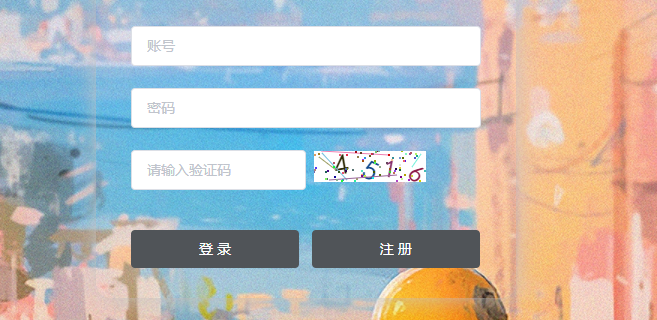
1.在components包下新建common文件夹====》SIdentify.vue组件
<template> <div class="s-canvas"> <canvas id="s-canvas" :width="contentWidth" :height="contentHeight"></canvas> </div> </template> <script> export default { name: 'SIdentify', props: { identifyCode: { type: String, default: '1234' }, fontSizeMin: { type: Number, default: 25 }, fontSizeMax: { type: Number, default: 30 }, backgroundColorMin: { type: Number, default: 255 }, backgroundColorMax: { type: Number, default: 255 }, colorMin: { type: Number, default: 0 }, colorMax: { type: Number, default: 160 }, lineColorMin: { type: Number, default: 100 }, lineColorMax: { type: Number, default: 255 }, dotColorMin: { type: Number, default: 0 }, dotColorMax: { type: Number, default: 255 }, contentWidth: { type: Number, default: 112 }, contentHeight: { type: Number, default: 31 } }, methods: { // 生成一个随机数 randomNum (min, max) { return Math.floor(Math.random() * (max - min) + min) }, // 生成一个随机的颜色 randomColor (min, max) { let r = this.randomNum(min, max) let g = this.randomNum(min, max) let b = this.randomNum(min, max) return 'rgb(' + r + ',' + g + ',' + b + ')' }, drawPic () { let canvas = document.getElementById('s-canvas') let ctx = canvas.getContext('2d') ctx.textBaseline = 'bottom' // 绘制背景 ctx.fillStyle = this.randomColor(this.backgroundColorMin, this.backgroundColorMax) ctx.fillRect(0, 0, this.contentWidth, this.contentHeight) // 绘制文字 for (let i = 0; i < this.identifyCode.length; i++) { this.drawText(ctx, this.identifyCode[i], i) } this.drawLine(ctx) this.drawDot(ctx) }, drawText (ctx, txt, i) { ctx.fillStyle = this.randomColor(this.colorMin, this.colorMax) ctx.font = this.randomNum(this.fontSizeMin, this.fontSizeMax) + 'px SimHei' let x = (i + 1) * (this.contentWidth / (this.identifyCode.length + 1)) let y = this.randomNum(this.fontSizeMax, this.contentHeight - 5) var deg = this.randomNum(-45, 45) // 修改坐标原点和旋转角度 ctx.translate(x, y) ctx.rotate(deg * Math.PI / 180) ctx.fillText(txt, 0, 0) // 恢复坐标原点和旋转角度 ctx.rotate(-deg * Math.PI / 180) ctx.translate(-x, -y) }, drawLine (ctx) { // 绘制干扰线 for (let i = 0; i < 5; i++) { ctx.strokeStyle = this.randomColor(this.lineColorMin, this.lineColorMax) ctx.beginPath() ctx.moveTo(this.randomNum(0, this.contentWidth), this.randomNum(0, this.contentHeight)) ctx.lineTo(this.randomNum(0, this.contentWidth), this.randomNum(0, this.contentHeight)) ctx.stroke() } }, drawDot (ctx) { // 绘制干扰点 for (let i = 0; i < 80; i++) { ctx.fillStyle = this.randomColor(0, 255) ctx.beginPath() ctx.arc(this.randomNum(0, this.contentWidth), this.randomNum(0, this.contentHeight), 1, 0, 2 * Math.PI) ctx.fill() } } }, watch: { identifyCode () { this.drawPic() } }, mounted () { this.drawPic() } } </script> <style scoped> .s-canvas { height: 38px; } .s-canvas canvas{ margin-top: 1px; margin-left: 8px; } </style>
2. 在登录页引用(你想要操作的页面)
import SIdentify from '@/components/common/SIdentify' //注册组件 components: {SIdentify}
还有
mounted () { this.identifyCode = '' this.makeCode(this.identifyCodes, 4) }
3.登录表单页面样式
<el-form-item prop="code">
<el-row :span="24">
<el-col :span="12">
<el-input v-model="loginForm.code" auto-complete="off" placeholder="请输入验证码" size=""
@keyup.enter.native="loginForm('loginForm')"></el-input>
</el-col>
<el-col :span="12">
<div class="login-code" @click="refreshCode">
<!--验证码组件-->
<s-identify :identifyCode="identifyCode"></s-identify>
</div>
</el-col>
</el-row>
</el-form-item>
4.在你提交表单里面加上 code 属性
return { identifyCodes: '1234567890', identifyCode: '', // text 输入框验证码 loginForm: { loginName: '', loginPwd: '', code: '' }, rules: { loginName: [{required: true, message: '账号不能为空', trigger: 'blur'}], loginPwd: [{validator: check, trigger: 'blur'}], code: [{required: true, message: '请填写验证码', trigger: 'blur'}] }, // 响应结果 responseResult: [] }
5.下面是方法
// 验证码 randomNum (min, max) { return Math.floor(Math.random() * (max - min) + min) }, refreshCode () { this.identifyCode = '' this.makeCode(this.identifyCodes, 4) }, makeCode (o, l) { for (let i = 0; i < l; i++) { // eslint-disable-next-line standard/computed-property-even-spacing this.identifyCode += this.identifyCodes[ this.randomNum(0, this.identifyCodes.length) ] } }, // 验证 handleLohin (loginForm) { if (this.loginForm.code.toLowerCase() !== this.identifyCode.toLowerCase()) { this.$message({ message: '验证码错误', duration: 2000, type: 'waring' }) this.refreshCode() return } this.login(loginForm) //验证码通过 调用自己登录方法 },
6.在提交登录表单先调用 handleLohin()验证验证码是否正确,在调用登录方法


