vite 项目中使用svg 2.0.1版本
1、安装vite-plugin-svg-icons
yarn add vite-plugin-svg-icons -D
or
npm i vite-plugin-svg-icons -D
2、添加配置:在vite.config.js中配置插件
import { createSvgIconsPlugin } from 'vite-plugin-svg-icons';
import Path from 'path';
export default defineConfig({
plugins: [
createSvgIconsPlugin({
// 指定需要缓存的图标文件夹
iconDirs: [Path.resolve(process.cwd(), 'src/assets/svg')], // 此处路径要跟自己放置svg图标的路径一致
// 指定symbolId格式
symbolId: 'icon-[dir]-[name]',
}),
]
});
注意事项:
创建svg图标存放文件夹:我们在项目目录下的assets目录创建svg,然后需要把svg图片放在这个目录。可以自定义svg图标放置的路径。
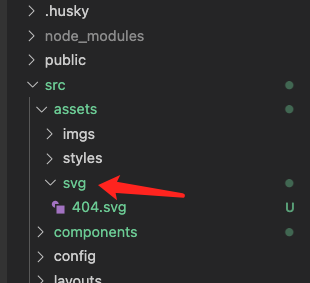
3、在 src/main.js
import 'virtual:svg-icons-register';
4、创建svg组件
在项目根目录下的components目录里创建SvgIcon.vue, 这个.vue文件就是我们自定义的图标组件, 代码如下
<template> <svg :class="svgClass" v-bind="$attrs" :style="{ color: color }"> <use :xlink:href="iconName" /> </svg> </template> <script setup> import { computed } from 'vue'; const props = defineProps({ name: { type: String, required: true, }, color: { type: String, default: '', }, }); const iconName = computed(() => `#icon-${props.name}`); const svgClass = computed(() => { if (props.name) { return `svg-icon icon-${props.name}`; } return 'svg-icon'; }); </script> <style lang="scss"> .svg-icon { width: 1em; height: 1em; fill: currentColor; vertical-align: middle; } </style>
5、页面中使用:
<svg-icon class="page" name="404"></svg-icon>

最终预览效果如下:
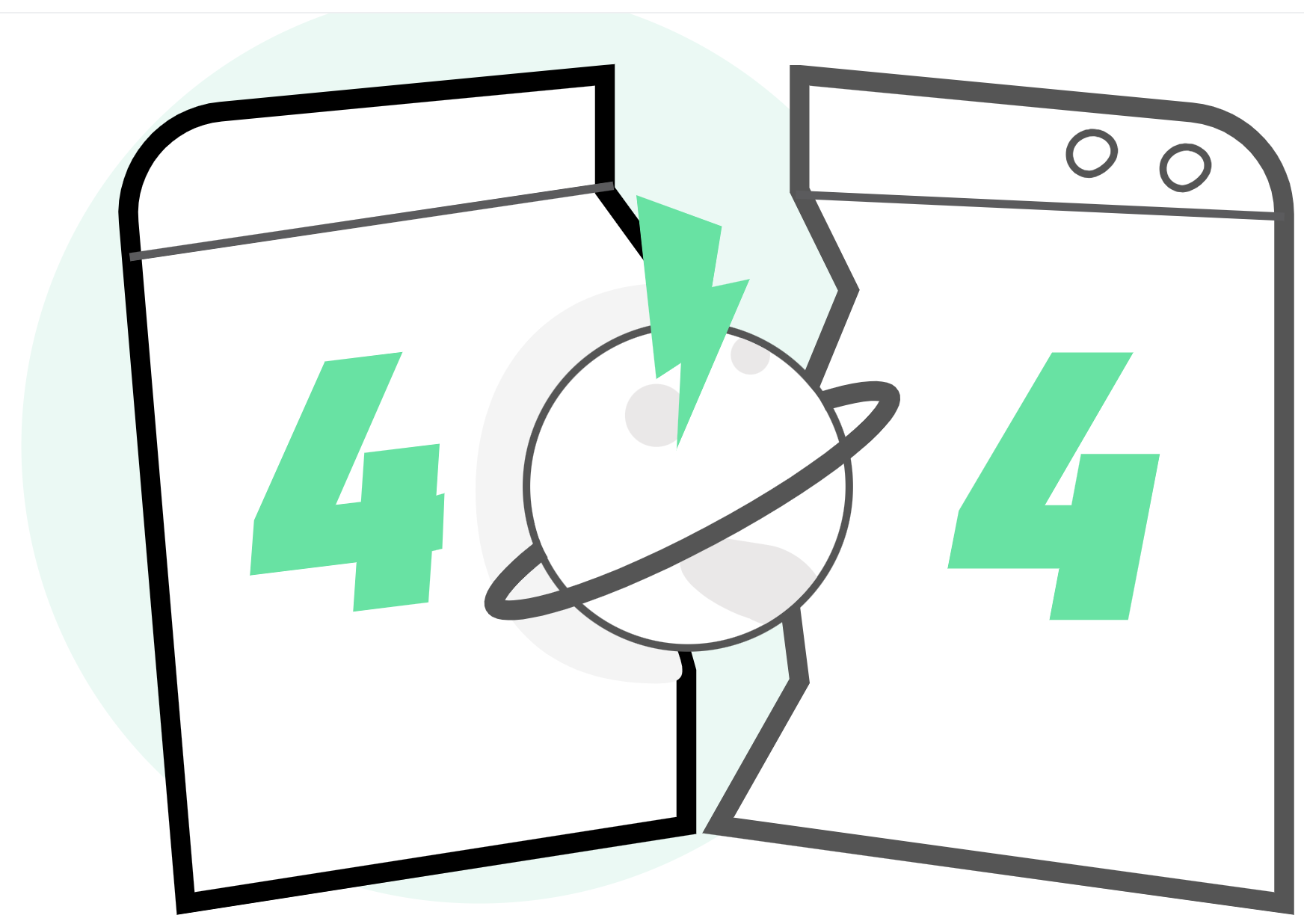
参考:
https://blog.csdn.net/qq_43548590/article/details/122166668
https://blog.csdn.net/weixin_49014702/article/details/128414398
不要在该奋斗的年纪选择去偷懒,只有度过一段连自己都被感动了的日子,才会变成那个最好的自己.


