C#制作高仿360安全卫士窗体(四)- 水晶按钮
项目越来越紧,我也乐此不疲。自从上次C#制作高仿360安全卫士窗体(三)出来之后,就开始有一些人在说为什么还在坚持写这么落后的东西。我想说的是,我是从事企业信息化工作的,所有程序都只对内部使用。所以只要能满足需求就可以,比较高端先进的技术也没有时间去学习研究。
OK继续上次的内容。上次说到制作文本框,今天要写的是怎么实现水晶按钮的制作。下面是效果图:
下面是这个按钮所需要的图片素材,该素材也提取自360安全卫士。我自己做了一点点小的修改(另存为图片就可以使用):
一、嵌入资源
将以上素材另存为,将图片保存在解决方案中Images目录下的ButtonImages文件夹中,并设置图片属性中生成操作选择为“嵌入的资源”。
二、添加控件
资源嵌入之后再在ControlEx目录中建立一个名为GlassButton的文件夹用来存放该控件的代码。再在该目录中建立一个名为GlassButton的用户控件
三、编码
和之前的控件一样,最开始先把该控件拥有的状态定义出来,这里我定义了四种状态:
1 #region 控件状态 2 /// <summary> 3 /// 控件状态 4 /// </summary> 5 public enum State 6 { 7 /// <summary> 8 /// 无 9 /// </summary> 10 Normal = 0, 11 /// <summary> 12 /// 获得焦点 13 /// </summary> 14 Focused = 1, 15 /// <summary> 16 /// 失去焦点 17 /// </summary> 18 LostFocused = 2, 19 /// <summary> 20 /// 鼠标指针进入控件 21 /// </summary> 22 MouseEnter = 3 23 } 24 #endregion
下面是该控件的所有代码和之前基本一样:
1 /// <summary> 2 /// Toolbar控件 3 /// </summary> 4 public class GlassButton : Control 5 { 6 #region//私有变量 7 private int bmp_Left; 8 private const int bmp_Top = 6; 9 private const int bmp_Size = 48; 10 private bool _focused = false; 11 private State state = State.Normal; 12 public Bitmap _BackImg = ImageObject.GetResBitmap("FANGSI.UI.Images.ButtonImages.Toolbar_Hover.png"); 13 14 private Bitmap _bmp = null; 15 #endregion 16 17 #region//构造函数 18 public GlassButton() 19 { 20 try 21 { 22 this.SetStyle(ControlStyles.DoubleBuffer, true); 23 this.SetStyle(ControlStyles.AllPaintingInWmPaint, true); 24 this.SetStyle(ControlStyles.UserPaint, true); 25 this.SetStyle(ControlStyles.SupportsTransparentBackColor, true); 26 this.SetStyle(ControlStyles.StandardDoubleClick, false); 27 this.SetStyle(ControlStyles.Selectable, true); 28 ResizeRedraw = true; 29 BackColor = Color.Transparent; 30 ForeColor = Color.White;//初始文本颜色 31 Size = new Size(80, 75);//初始大小 32 Font = new Font("微软雅黑", 9, System.Drawing.FontStyle.Bold);//控件字体 33 } 34 catch { } 35 } 36 #endregion 37 38 #region//属性 39 /// <summary> 40 /// 获取或设置控件显示的图片 41 /// </summary> 42 [CategoryAttribute("放肆雷特扩展属性"), Description("获取或设置控件显示的图标")] 43 public Bitmap Bitmap 44 { 45 get { return _bmp; } 46 set 47 { 48 _bmp = value; 49 Invalidate(false); 50 } 51 } 52 53 /// <summary> 54 /// 重写控件焦点属性 55 /// </summary> 56 [CategoryAttribute("放肆雷特扩展属性"), Description("重写控件焦点属性")] 57 public new bool Focused 58 { 59 get { return _focused; } 60 set 61 { 62 _focused = value; 63 64 if (_focused) 65 state = State.Focused; 66 else 67 state = State.LostFocused; 68 69 Invalidate(false); 70 } 71 } 72 #endregion 73 74 #region//重载事件 75 //自定义绘制 76 protected override void OnPaint(PaintEventArgs e) 77 { 78 base.OnPaint(e); 79 Graphics g = e.Graphics; 80 g.SmoothingMode = SmoothingMode.HighQuality; 81 g.PixelOffsetMode = PixelOffsetMode.HighQuality; 82 83 switch (state) 84 { 85 case State.Focused: 86 { 87 DrawSelected(g); 88 break; 89 } 90 case State.MouseEnter: 91 { 92 if (!Focused) 93 //g.DrawImage(Properties.Resources.enter, ClientRectangle); 94 ImageDrawRect.DrawRect(g, _BackImg, ClientRectangle, 1, 2); 95 else 96 DrawSelected(g); 97 break; 98 } 99 } 100 101 DrawImage(g); 102 DrawText(g); 103 } 104 105 //焦点进入 106 protected override void OnEnter(EventArgs e) 107 { 108 base.OnEnter(e); 109 Focused = true; 110 } 111 112 //失去焦点 113 protected override void OnLeave(EventArgs e) 114 { 115 base.OnLeave(e); 116 Focused = false; 117 } 118 119 //禁止调整大小 120 protected override void OnResize(EventArgs e) 121 { 122 Width = 80; 123 Height = 75; 124 } 125 126 protected override void OnMouseEnter(EventArgs e) 127 { 128 base.OnMouseEnter(e); 129 state = State.MouseEnter; 130 Invalidate(false); 131 } 132 133 protected override void OnMouseLeave(EventArgs e) 134 { 135 base.OnMouseLeave(e); 136 if (!Focused) 137 { 138 state = State.LostFocused; 139 Invalidate(false); 140 } 141 } 142 143 //只响应单击鼠标左键事件 144 protected override void OnClick(EventArgs e) 145 { 146 MouseEventArgs m = (MouseEventArgs)e; 147 if (m.Button == MouseButtons.Left) 148 { 149 base.OnClick(e); 150 Focus(); 151 } 152 } 153 #endregion 154 155 #region//方法 156 157 #region//Draw 158 void DrawSelected(Graphics g) 159 { 160 ImageDrawRect.DrawRect(g, _BackImg, ClientRectangle, 2, 2); 161 } 162 163 void DrawImage(Graphics g) 164 { 165 if (_bmp != null) 166 { 167 Bitmap bmp = ScaleZoom(_bmp); 168 bmp_Left = (Width - bmp.Width) / 2; 169 g.DrawImage(bmp, new Rectangle(bmp_Left, bmp_Top, bmp.Width, bmp.Height)); 170 } 171 } 172 173 void DrawText(Graphics g) 174 { 175 SizeF size = g.MeasureString(Text, Font); 176 g.DrawString(Text, Font, new SolidBrush(ForeColor), (Width - size.Width) / 2, 55); 177 } 178 #endregion 179 180 #region//按比例缩放图片 181 public Bitmap ScaleZoom(Bitmap bmp) 182 { 183 if (bmp != null) 184 { 185 double zoomScale; 186 if (bmp.Width > bmp_Size || bmp.Height > bmp_Size) 187 { 188 double imageScale = (double)bmp.Width / (double)bmp.Height; 189 double thisScale = 1; 190 191 if (imageScale > thisScale) 192 { 193 zoomScale = (double)bmp_Size / (double)bmp.Width; 194 return BitMapZoom(bmp, bmp_Size, (int)(bmp.Height * zoomScale)); 195 } 196 else 197 { 198 zoomScale = (double)bmp_Size / (double)bmp.Height; 199 return BitMapZoom(bmp, (int)(bmp.Width * zoomScale), bmp_Size); 200 } 201 } 202 } 203 return bmp; 204 } 205 #endregion 206 207 #region//缩放BitMap 208 /// <summary> 209 /// 图片缩放 210 /// </summary> 211 /// <param name="bmpSource">源图片</param> 212 /// <param name="bmpSize">缩放图片的大小</param> 213 /// <returns>缩放的图片</returns> 214 public Bitmap BitMapZoom(Bitmap bmpSource, int bmpWidth, int bmpHeight) 215 { 216 Bitmap bmp, zoomBmp; 217 try 218 { 219 bmp = new Bitmap(bmpSource); 220 zoomBmp = new Bitmap(bmpWidth, bmpHeight); 221 Graphics gh = Graphics.FromImage(zoomBmp); 222 gh.InterpolationMode = InterpolationMode.HighQualityBicubic; 223 gh.DrawImage(bmp, new Rectangle(0, 0, bmpWidth, bmpHeight), new Rectangle(0, 0, bmp.Width, bmp.Height), GraphicsUnit.Pixel); 224 225 gh.Dispose(); 226 return zoomBmp; 227 } 228 catch 229 { } 230 finally 231 { 232 bmp = null; 233 zoomBmp = null; 234 GC.Collect(); 235 } 236 return null; 237 } 238 #endregion 239 240 #endregion 241 }
编译通过后即可在工具箱中使用,图标需要自己去找。至此360高仿安全卫士系列文章已经基本完了。没有写什么,就主要记录一下自己的开发历程。过几天整理源码上传上来,给大家下载使用。
本文来自 放肆雷特 | 胖子的技术博客


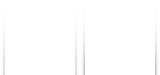




【推荐】国内首个AI IDE,深度理解中文开发场景,立即下载体验Trae
【推荐】编程新体验,更懂你的AI,立即体验豆包MarsCode编程助手
【推荐】抖音旗下AI助手豆包,你的智能百科全书,全免费不限次数
【推荐】轻量又高性能的 SSH 工具 IShell:AI 加持,快人一步
· Linux系列:如何用 C#调用 C方法造成内存泄露
· AI与.NET技术实操系列(二):开始使用ML.NET
· 记一次.NET内存居高不下排查解决与启示
· 探究高空视频全景AR技术的实现原理
· 理解Rust引用及其生命周期标识(上)
· 单线程的Redis速度为什么快?
· 展开说说关于C#中ORM框架的用法!
· 阿里最新开源QwQ-32B,效果媲美deepseek-r1满血版,部署成本又又又降低了!
· Pantheons:用 TypeScript 打造主流大模型对话的一站式集成库
· SQL Server 2025 AI相关能力初探