OpenStack RedHat搭建
一、准备环境
控制节点及计算节点必须开启虚拟化引擎Intel VT-x或AMD-V,且控制节点未来将被复用为计算节点;虚拟机配置可根据实际情况进行调整;务必配置 DNS,否则安装过程会出错
| 主机名 | IP | 网关/DNS | CPU/内存 | 磁盘 | 角色 |
|---|---|---|---|---|---|
| controller | 192.168.100.10/24 | 192.168.100.254 | 4核 8G | 100G | 控制节点 |
| compute | 192.168.100.20/24 | 192.168.100.254 | 4核 4G | 100G | 计算节点 |
| ntp | 192.168.100.30/24 | 192.168.100.254 | 4核 2G | 50G | NTP时钟源 |
CPU内存配置按自己电脑的性能配置
二、环境配置
2.1 配置主机名
#192.168.100.10
[root@localhost ~]# hostnamectl set-hostname controller
[root@localhost ~]# bash
[root@controller ~]#
#192.168.100.20
[root@localhost ~]# hostnamectl set-hostname compute
[root@localhost ~]# bash
[root@compute ~]#
#192.168.100.30
[root@localhost ~]# hostnamectl set-hostname ntp
[root@localhost ~]# bash
[root@ntp ~]#
2.2 配置主机解析
[root@controller ~]# vi /etc/hosts
127.0.0.1 localhost localhost.localdomain localhost4 localhost4.localdomain4
::1 localhost localhost.localdomain localhost6 localhost6.localdomain6
192.168.100.10 controller
192.168.100.20 compute
192.168.100.30 ntp
[root@compute ~]# vi /etc/hosts
127.0.0.1 localhost localhost.localdomain localhost4 localhost4.localdomain4
::1 localhost localhost.localdomain localhost6 localhost6.localdomain6
192.168.100.10 controller
192.168.100.20 compute
192.168.100.30 ntp
[root@ntp ~]# vi /etc/hosts
127.0.0.1 localhost localhost.localdomain localhost4 localhost4.localdomain4
::1 localhost localhost.localdomain localhost6 localhost6.localdomain6
192.168.100.10 controller
192.168.100.20 compute
192.168.100.30 ntp
2.3 关闭DNS反向解析
实验测试环境建议关闭主机名的反向解析,加速三方工具连接
[root@controller ~]# vi /etc/ssh/sshd_config
[root@compute ~]# vi /etc/ssh/sshd_config
[root@ntp ~]# vi /etc/ssh/sshd_config
查找行 #UseDNS yes,修改为 UseDNS no,保存退出并重启服务
[root@controller ~]# systemctl restart sshd
[root@compute ~]# systemctl restart sshd
[root@ntp ~]# systemctl restart sshd
2.4 配置YUM源
controller 控制节点
[root@controller ~]# rm -rf /etc/yum.repos.d/*
[root@controller ~]# vi /etc/yum.repos.d/osp.repo
[root@controller ~]# cat /etc/yum.repos.d/osp.repo
[osp]
name=osp
baseurl=file:///mnt/
enabled=1
gpgcheck=0
[root@controller ~]# mount /dev/cdrom /mnt/
[root@controller ~]# yum clean all
[root@controller ~]# yum repolist
compute 计算节点
[root@compute ~]# rm -rf /etc/yum.repos.d/*
[root@compute ~]# vi /etc/yum.repos.d/osp.repo
[root@compute ~]# cat /etc/yum.repos.d/osp.repo
[osp]
name=osp
baseurl=file:///mnt/
enabled=1
gpgcheck=0
[root@compute ~]# mount /dev/cdrom /mnt/
[root@compute ~]# yum clean all
[root@compute ~]# yum repolist
ntp 时钟源节点
[root@ntp ~]# rm -rf /etc/yum.repos.d/*
[root@ntp ~]# vi /etc/yum.repos.d/osp.repo
[root@ntp ~]# cat /etc/yum.repos.d/osp.repo
[osp]
name=osp
baseurl=file:///mnt/
enabled=1
gpgcheck=0
[root@ntp ~]# mount /dev/cdrom /mnt/
[root@ntp ~]# yum clean all
[root@ntp ~]# yum repolist
2.5 安装所需包
controller / compute / ntp 分别执行
yum install -y lrzsz \
vim \
bash-completion \
net-tools \
openssl \
openssl-devel \
chrony.x86_64 \
zip \
unzip \
ntpdate \
telnet
加载新的环境变量以实现自动补全
source /etc/profile.d/bash_completion.sh
2.6 关闭防火墙
[root@controller ~]# systemctl stop firewalld.service
[root@controller ~]# systemctl disable firewalld.service
[root@compute ~]# systemctl stop firewalld.service
[root@compute ~]# systemctl disable firewalld.service
[root@ntp ~]# systemctl stop firewalld.service
[root@ntp ~]# systemctl disable firewalld.service
2.7 关闭NetworkManager
[root@controller ~]# systemctl stop NetworkManager.service
[root@controller ~]# systemctl disable NetworkManager.service
[root@compute ~]# systemctl stop NetworkManager.service
[root@compute ~]# systemctl disable NetworkManager.service
[root@ntp ~]# systemctl stop NetworkManager.service
[root@ntp ~]# systemctl disable NetworkManager.service
2.8 关闭SELinux
[root@controller ~]# setenforce 0
[root@controller ~]# vim /etc/selinux/config
SELINUX=enforcing 改成 SELINUX=disabled
[root@compute ~]# setenforce 0
[root@compute ~]# vim /etc/selinux/config
SELINUX=enforcing 改成 SELINUX=disabled
[root@ntp ~]# setenforce 0
[root@ntp ~]# vim /etc/selinux/config
SELINUX=enforcing 改成 SELINUX=disabled
2.9 NTP节点配置 OpenStack YUM 源
创建目录并上传 iso
[root@ntp ~]# mkdir /iso_images
[root@ntp ~]# cd /iso_images/
[root@ntp iso_images]# ls
rhel-server-7.1-x86_64-dvd.iso
RHEL7OSP-6.0-2015-02-23.2-x86_64.iso
安装httpd并启动服务
[root@ntp ~]# yum -y install httpd
[root@ntp ~]# systemctl start httpd
[root@ntp ~]# systemctl enable httpd
创建目录挂载镜像
[root@ntp ~]# cd /var/www/html/
[root@ntp html]# mkdir dvd
[root@ntp html]# mkdir openstack
[root@ntp html]# ls
dvd openstack
[root@ntp html]# vim /etc/fstab
#
# /etc/fstab
# Created by anaconda on Tue Aug 23 21:57:25 2022
#
# Accessible filesystems, by reference, are maintained under '/dev/disk'
# See man pages fstab(5), findfs(8), mount(8) and/or blkid(8) for more info
#
/dev/mapper/rhel-root / xfs defaults 0 0
UUID=8d95dffb-d8e0-48fa-a94e-a19c198b7ca1 /boot xfs defaults 0 0
/dev/mapper/rhel-swap swap swap defaults 0 0
/iso_images/rhel-server-7.1-x86_64-dvd.iso /var/www/html/dvd iso9660 defaults 0 0
/iso_images/RHEL7OSP-6.0-2015-02-23.2-x86_64.iso /var/www/html/openstack iso9660 defaults 0 0
[root@ntp html]# mount -a
mount: /dev/loop0 is write-protected, mounting read-only
mount: /dev/loop1 is write-protected, mounting read-only
配置OpenStack yum源
[root@ntp ~]# vim /etc/yum.repos.d/openstack.repo
[rheliso]
name = rheliso
baseurl = http://192.168.100.30/dvd/
gpgcheck = 0
enabled = 1
[RH7-RHOS-6.0]
name = RH7-RHOS-6.0
baseurl = http://192.168.100.30/openstack/RH7-RHOS-6.0
gpgcheck = 0
enabled = 1
[RH7-RHOS-6.0-Installer]
name = RH7-RHOS-6.0-Installer
baseurl = http://192.168.100.30/openstack/RH7-RHOS-6.0-Installer
gpgcheck = 0
enabled = 1
[RHEL7-Errata]
name = RHEL7-Errata
baseurl = http://192.168.100.30/openstack/RHEL7-Errata
gpgcheck = 0
enabled = 1
[RHEL-7-RHSCL-1.2]
name = RHEL-7-RHSCL-1.2
baseurl = http://192.168.100.30/openstack/RHEL-7-RHSCL-1.2
gpgcheck = 0
enabled = 1
[root@ntp ~]# yum repolist
Loaded plugins: product-id, subscription-manager
This system is not registered to Red Hat Subscription Management. You can use subscription-manager to register.
RH7-RHOS-6.0 | 1.3 kB 00:00
RH7-RHOS-6.0-Installer | 1.2 kB 00:00
RHEL-7-RHSCL-1.2 | 3.3 kB 00:00
RHEL7-Errata | 2.9 kB 00:00
rheliso | 4.1 kB 00:00
(1/6): RH7-RHOS-6.0/primary | 117 kB 00:00
(2/6): RH7-RHOS-6.0-Installer/primary | 47 kB 00:00
(3/6): rheliso/primary_db | 3.4 MB 00:00
(4/6): RHEL-7-RHSCL-1.2/primary_db | 776 kB 00:00
(5/6): RHEL7-Errata/primary_db | 10 kB 00:00
(6/6): rheliso/group_gz | 134 kB 00:00
RH7-RHOS-6.0 393/393
RH7-RHOS-6.0-Installer 194/194
repo id repo name status
RH7-RHOS-6.0 RH7-RHOS-6.0 393
RH7-RHOS-6.0-Installer RH7-RHOS-6.0-Installer 194
RHEL-7-RHSCL-1.2 RHEL-7-RHSCL-1.2 1,766
RHEL7-Errata RHEL7-Errata 11
osp osp 4,371
rheliso rheliso 4,371
repolist: 11,106
将repo文件拷贝到controller节点及compute节点
[root@ntp ~]# scp /etc/yum.repos.d/openstack.repo controller:/etc/yum.repos.d
The authenticity of host 'controller (192.168.100.10)' can't be established.
ECDSA key fingerprint is eb:b1:49:eb:23:17:83:01:89:cd:57:33:07:d6:3d:c2.
Are you sure you want to continue connecting (yes/no)? yes
Warning: Permanently added 'controller,192.168.100.10' (ECDSA) to the list of known hosts.
root@controller's password:
openstack.repo 100% 589 0.6KB/s 00:00
[root@ntp ~]# scp /etc/yum.repos.d/openstack.repo compute:/etc/yum.repos.d
The authenticity of host 'compute (192.168.100.20)' can't be established.
ECDSA key fingerprint is d6:b3:9e:eb:3c:c2:9c:c1:96:52:c8:c2:b2:f3:f7:d4.
Are you sure you want to continue connecting (yes/no)? yes
Warning: Permanently added 'compute,192.168.100.20' (ECDSA) to the list of known hosts.
root@compute's password:
openstack.repo 100% 589 0.6KB/s 00:00
3.0 配置NTP服务
配置ntp服务端
[root@ntp ~]# systemctl restart chronyd.service
[root@ntp ~]# vim /etc/chrony.conf
# Please consider joining the pool (http://www.pool.ntp.org/join.html).
#server 0.rhel.pool.ntp.org iburst
#server 1.rhel.pool.ntp.org iburst
#server 2.rhel.pool.ntp.org iburst
#server 3.rhel.pool.ntp.org iburst
# Allow NTP client access from local network.
allow 192.168.100/24
# Serve time even if not synchronized to any NTP server.
local stratum 10
[root@ntp ~]# systemctl restart chronyd.service
配置ntp客户端
[root@controller ~]# vim /etc/chrony.conf
# Use public servers from the pool.ntp.org project.
# Please consider joining the pool (http://www.pool.ntp.org/join.html).
#server 0.rhel.pool.ntp.org iburst
#server 1.rhel.pool.ntp.org iburst
#server 2.rhel.pool.ntp.org iburst
#server 3.rhel.pool.ntp.org iburst
server ntp iburst
[root@controller ~]# systemctl restart chronyd.service
[root@controller ~]# ntpdate ntp
24 Aug 21:15:18 ntpdate[2057]: adjust time server 192.168.100.30 offset -0.004055 sec
[root@compute ~]# vim /etc/chrony.conf
# Use public servers from the pool.ntp.org project.
# Please consider joining the pool (http://www.pool.ntp.org/join.html).
#server 0.rhel.pool.ntp.org iburst
#server 1.rhel.pool.ntp.org iburst
#server 2.rhel.pool.ntp.org iburst
#server 3.rhel.pool.ntp.org iburst
server ntp iburst
[root@compute ~]# systemctl restart chronyd.service
[root@compute ~]# ntpdate ntp
24 Aug 21:15:45 ntpdate[2019]: adjust time server 192.168.100.30 offset -0.000976 sec
手动配置时间 date -s
三、安装配置
3.1 controller控制节点安装PackStack
[root@controller ~]# yum -y install openstack-packstack
3.2 生成应答文件
[root@controller ~]# packstack -h |grep ans
--gen-answer-file=GEN_ANSWER_FILE
Generate a template of an answer file, using this
--answer-file=ANSWER_FILE
answerfile will also be generated and should be used
-o, --options Print details on options available in answer file(rst
second time with the same answer file and don't want
[root@controller ~]# packstack --gen-answer-file=/root/cloudcs.txt
Packstack changed given value to required value /root/.ssh/id_rsa.pub
[root@controller ~]# ls
anaconda-ks.cfg cloudcs.txt
如在执行 packstack 出现如下错误,请维护 DNS,并重启网卡
ERROR : Local IP address discovery failed. Please set nameserver correctly.
3.3 编辑应答文件
[root@controller ~]# vim cloudcs.txt
CONFIG_NTP_SERVERS=192.168.100.30
CONFIG_CONTROLLER_HOST=192.168.100.10
CONFIG_COMPUTE_HOSTS=192.168.100.10,192.168.100.20
CONFIG_KEYSTONE_REGION=WuHan
CONFIG_KEYSTONE_ADMIN_PW=redhat
CONFIG_HORIZON_SSL=y
CONFIG_PROVISION_DEMO=n
3.4 仅 Server With GUI)重装 MariaDB
[root@controller ~]# yum remove -y mariadb
[root@controller ~]# yum install -y mariadb mariadb-server
Server with GUI 环境会自动安装 mariadb 组件,因依赖关系会导致安装时出现如下错误,解决方案重新安装 mariadb 即可
ERROR : Error appeared during Puppet run: 192.168.100.10_mariadb.pp
Error: Execution of '/usr/bin/rpm -e mariadb-server-5.5.41-2.el7_0.x86_64'
returned 1: error: Failed dependencies
3.5 执行应答文件安装
指定应答文件回⻋,输入两次密码开始安装
[root@controller ~]# packstack --answer-file=/root/cloudcs.txt
Welcome to the Packstack setup utility
The installation log file is available at: /var/tmp/packstack/20220824-212618-SphO8b/openstack-setup.log
Installing:
Clean Up [ DONE ]
root@192.168.100.10's password:
root@192.168.100.20's password:
Setting up ssh keys [ DONE ]
Discovering hosts' details [ DONE ]
Adding pre install manifest entries [ DONE ]
Installing time synchronization via NTP [ DONE ]
Preparing servers [ DONE ]
Adding AMQP manifest entries [ DONE ]
Adding MariaDB manifest entries [ DONE ]
Adding Keystone manifest entries [ DONE ]
Adding Glance Keystone manifest entries [ DONE ]
Adding Glance manifest entries [ DONE ]
Adding Cinder Keystone manifest entries [ DONE ]
Checking if the Cinder server has a cinder-volumes vg[ DONE ]
Adding Cinder manifest entries [ DONE ]
Adding Nova API manifest entries [ DONE ]
Adding Nova Keystone manifest entries [ DONE ]
Adding Nova Cert manifest entries [ DONE ]
Adding Nova Conductor manifest entries [ DONE ]
Creating ssh keys for Nova migration [ DONE ]
Gathering ssh host keys for Nova migration [ DONE ]
Adding Nova Compute manifest entries [ DONE ]
Adding Nova Scheduler manifest entries [ DONE ]
Adding Nova VNC Proxy manifest entries [ DONE ]
Adding OpenStack Network-related Nova manifest entries[ DONE ]
Adding Nova Common manifest entries [ DONE ]
Adding Neutron API manifest entries [ DONE ]
Adding Neutron Keystone manifest entries [ DONE ]
Adding Neutron L3 manifest entries [ DONE ]
Adding Neutron L2 Agent manifest entries [ DONE ]
Adding Neutron DHCP Agent manifest entries [ DONE ]
Adding Neutron LBaaS Agent manifest entries [ DONE ]
Adding Neutron Metering Agent manifest entries [ DONE ]
Adding Neutron Metadata Agent manifest entries [ DONE ]
Checking if NetworkManager is enabled and running [ DONE ]
Adding OpenStack Client manifest entries [ DONE ]
Adding Horizon manifest entries [ DONE ]
Adding Swift Keystone manifest entries [ DONE ]
Adding Swift builder manifest entries [ DONE ]
Adding Swift proxy manifest entries [ DONE ]
Adding Swift storage manifest entries [ DONE ]
Adding Swift common manifest entries [ DONE ]
Adding MongoDB manifest entries [ DONE ]
Adding Redis manifest entries [ DONE ]
Adding Ceilometer manifest entries [ DONE ]
Adding Ceilometer Keystone manifest entries [ DONE ]
Adding Nagios server manifest entries [ DONE ]
Adding Nagios host manifest entries [ DONE ]
Adding post install manifest entries [ DONE ]
Installing Dependencies [ DONE ]
Copying Puppet modules and manifests [ DONE ]
Applying 192.168.100.10_prescript.pp
Applying 192.168.100.20_prescript.pp
192.168.100.20_prescript.pp: [ DONE ]
192.168.100.10_prescript.pp: [ DONE ]
Applying 192.168.100.10_chrony.pp
Applying 192.168.100.20_chrony.pp
192.168.100.10_chrony.pp: [ DONE ]
192.168.100.20_chrony.pp: [ DONE ]
Applying 192.168.100.10_amqp.pp
Applying 192.168.100.10_mariadb.pp
192.168.100.10_amqp.pp: [ DONE ]
192.168.100.10_mariadb.pp: [ DONE ]
Applying 192.168.100.10_keystone.pp
Applying 192.168.100.10_glance.pp
Applying 192.168.100.10_cinder.pp
192.168.100.10_keystone.pp: [ DONE ]
192.168.100.10_cinder.pp: [ DONE ]
192.168.100.10_glance.pp: [ DONE ]
Applying 192.168.100.10_api_nova.pp
192.168.100.10_api_nova.pp: [ DONE ]
Applying 192.168.100.10_nova.pp
Applying 192.168.100.20_nova.pp
192.168.100.20_nova.pp: [ DONE ]
192.168.100.10_nova.pp: [ DONE ]
Applying 192.168.100.10_neutron.pp
Applying 192.168.100.20_neutron.pp
192.168.100.20_neutron.pp: [ DONE ]
192.168.100.10_neutron.pp: [ DONE ]
Applying 192.168.100.10_osclient.pp
Applying 192.168.100.10_horizon.pp
192.168.100.10_osclient.pp: [ DONE ]
192.168.100.10_horizon.pp: [ DONE ]
Applying 192.168.100.10_ring_swift.pp
192.168.100.10_ring_swift.pp: [ DONE ]
Applying 192.168.100.10_swift.pp
192.168.100.10_swift.pp: [ DONE ]
Applying 192.168.100.10_mongodb.pp
Applying 192.168.100.10_redis.pp
192.168.100.10_mongodb.pp: [ DONE ]
192.168.100.10_redis.pp: [ DONE ]
Applying 192.168.100.10_ceilometer.pp
192.168.100.10_ceilometer.pp: [ DONE ]
Applying 192.168.100.10_nagios.pp
Applying 192.168.100.10_nagios_nrpe.pp
Applying 192.168.100.20_nagios_nrpe.pp
192.168.100.20_nagios_nrpe.pp: [ DONE ]
192.168.100.10_nagios.pp: [ DONE ]
192.168.100.10_nagios_nrpe.pp: [ DONE ]
Applying 192.168.100.10_postscript.pp
Applying 192.168.100.20_postscript.pp
192.168.100.10_postscript.pp: [ DONE ]
192.168.100.20_postscript.pp: [ DONE ]
Applying Puppet manifests [ DONE ]
Finalizing [ DONE ]
**** Installation completed successfully ******
Additional information:
* File /root/keystonerc_admin has been created on OpenStack client host 192.168.100.10. To use the command line tools you need to source the file.
* NOTE : A certificate was generated to be used for ssl, You should change the ssl certificate configured in /etc/httpd/conf.d/ssl.conf on 192.168.100.10 to use a CA signed cert.
* To access the OpenStack Dashboard browse to https://192.168.100.10/dashboard .
Please, find your login credentials stored in the keystonerc_admin in your home directory.
* To use Nagios, browse to http://192.168.100.10/nagios username: nagiosadmin, password: 5fbeae9b629948a6
* The installation log file is available at: /var/tmp/packstack/20220824-214209-ub0Tfy/openstack-setup.log
* The generated manifests are available at: /var/tmp/packstack/20220824-214209-ub0Tfy/manifests
3.6 配置网卡信息OVS
[root@controller ~]# cd /etc/sysconfig/network-scripts/
[root@controller network-scripts]# cp ifcfg-eno16777728 ifcfg-br-ex
[root@controller network-scripts]# vim ifcfg-br-ex
把所有IPV4和IPV6开头的都删除掉
TYPE=Ethernet 更改为 TYPE=OVSBridge
NAME=eno16777728 更改为 NAME=br-ex
DEVICE=eno16777728 更改为 DEVICE=br-ex
手动添加 DEVICETYPE=ovs
[root@controller network-scripts]# vim ifcfg-eno16777728
删除所有IPV4和IPV6,以及IP地址、子网掩码、DNS
TYPE=Ethernet 更改为 TYPE=OVSPort
手动添加 DEVICETYPE=ovs
手动添加 OVS_BRIDGE=br-ex
[root@controller network-scripts]# systemctl restart network
[root@controller network-scripts]# ovs-vsctl show
e5837374-b913-4c29-b42d-2d668ac2b291
Bridge br-ex
Port br-ex
Interface br-ex
type: internal
Bridge br-tun
fail_mode: secure
Port "vxlan-c0a86414"
Interface "vxlan-c0a86414"
type: vxlan
options: {df_default="true", in_key=flow, local_ip="192.168.100.10", out_key=flow, remote_ip="192.168.100.20"}
Port patch-int
Interface patch-int
type: patch
options: {peer=patch-tun}
Port br-tun
Interface br-tun
type: internal
Bridge br-int
fail_mode: secure
Port patch-tun
Interface patch-tun
type: patch
options: {peer=patch-int}
Port br-int
Interface br-int
type: internal
ovs_version: "2.1.3"
四、完成安装
用户名: admin 密码: redhat (密码由你应答文件设置为准)
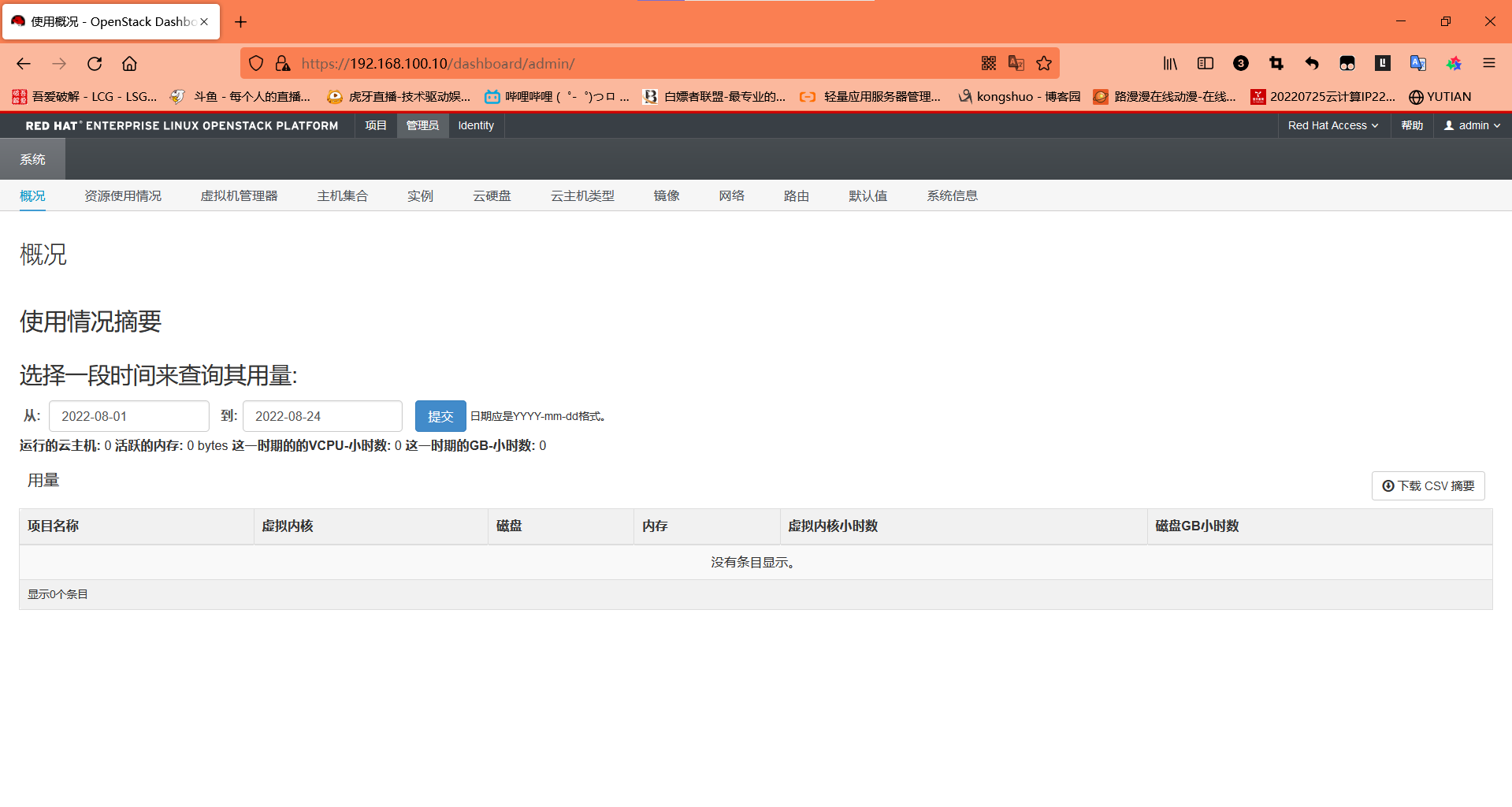
本文作者:kongshuo
本文链接:https://www.cnblogs.com/kongshuo/p/16618008.html
版权声明:本作品采用知识共享署名-非商业性使用-禁止演绎 2.5 中国大陆许可协议进行许可。


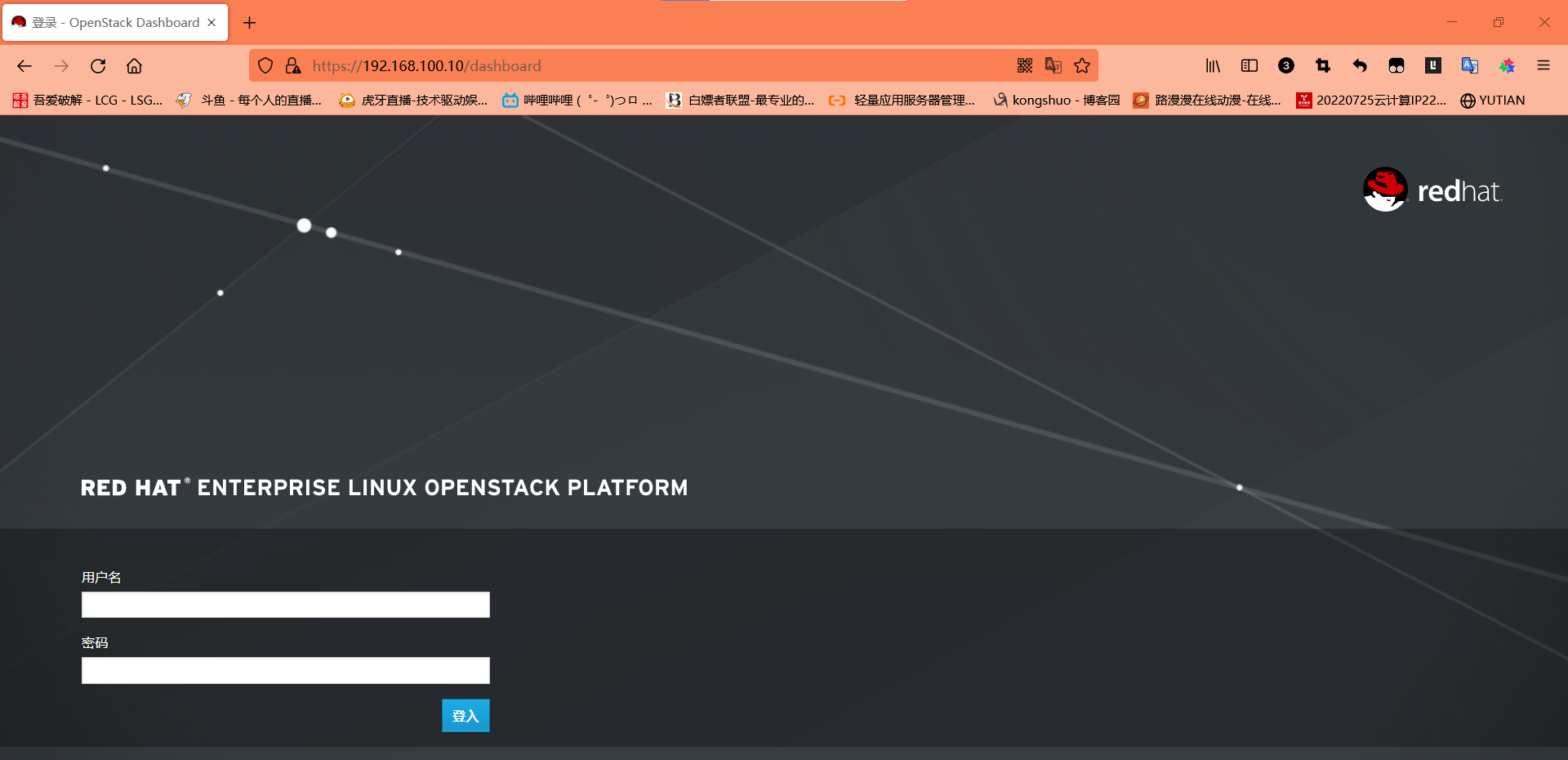



【推荐】国内首个AI IDE,深度理解中文开发场景,立即下载体验Trae
【推荐】编程新体验,更懂你的AI,立即体验豆包MarsCode编程助手
【推荐】抖音旗下AI助手豆包,你的智能百科全书,全免费不限次数
【推荐】轻量又高性能的 SSH 工具 IShell:AI 加持,快人一步