Ubuntu18.04安装NAVIDIA驱动
Ubuntu18.04安装NAVIDIA驱动
一.下载GPU显卡驱动
1.linux服务器上查看显卡(nvidia)型号和下载,
服务器查看显卡型号版本:
lspci | grep -i nvidia
如:

2.在http://pci-ids.ucw.cz/mods/PC/10de?action=help?help=pci 的网址输入2206
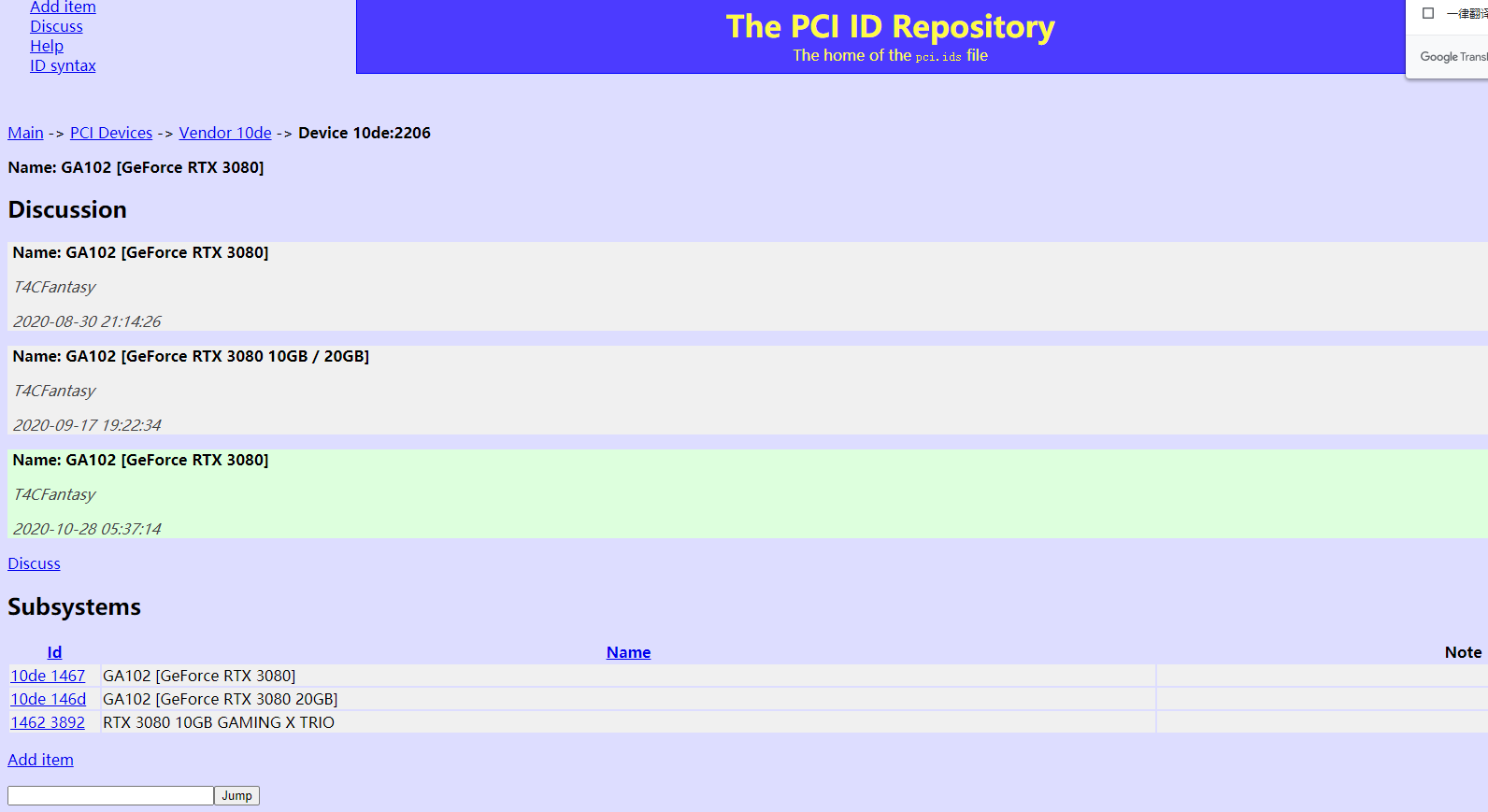
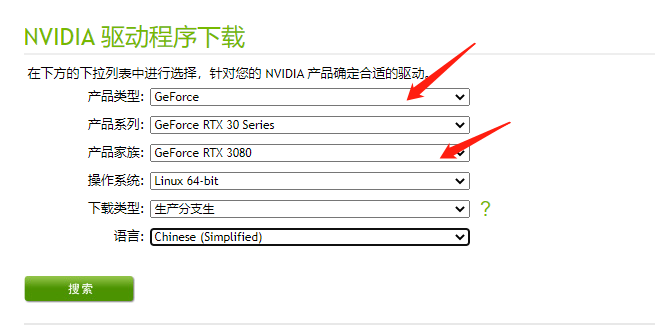
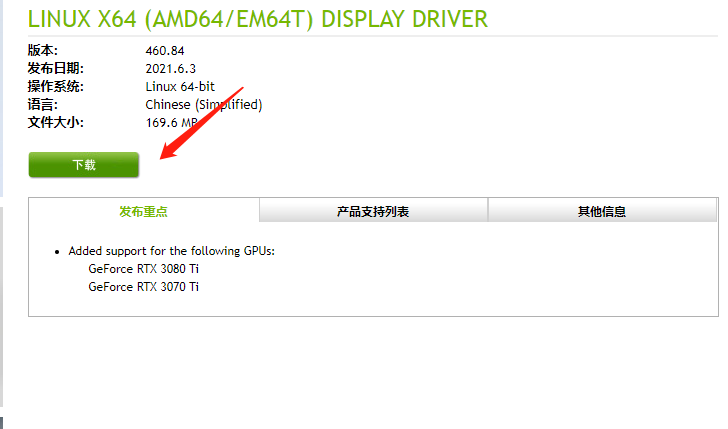
二.安装准备
2.1.打开终端,先删除旧的驱动
sudo apt-get purge nvidia*
2.2.禁用自带的 nouveau nvidia驱动
创建一个文件通过命令 :sudo vim /etc/modprobe.d/blacklist-nouveau.conf
并添加如下内容:
blacklist nouveau
options nouveau modeset=0
再更新一下 :
sudo update-initramfs -u
修改后需要重启系统。
确认下Nouveau是已经被禁用
lsmod | grep nouveau
没有输出什么东西,说明已经成功关闭了 !
2.2.关闭X-window服务
重启系统至文本模式,也可先进入图形桌面再进入文本模式,再安装下载的驱动就无问题。首先我们需要结束x-window的服务,否则驱动将无法正常安装;关闭X-Window。
sudo service lightdm stop
然后切换到tty1控制台:使用Ctrl+Alt+F1即可。
2.3.安装依赖库
sudo apt install make
sudo apt install gcc
三.安装
需要以管理员身份运行下载的文件。如果选择从官网下载驱动,这里的文件名需要根据下载的文件进行改变。
sudo bash NVIDA-Linux-x86_64-460.56.run
按照如下步骤安装
(1)Accept
(2)contiuned install
(3) Unable to find a suitable destination to install 32-bit compatibility libraries. Your system may not be set up for 32-bit compatibility. 32-bit compatibility files will not be installed; if you wish to install them, re-run the installation and set a valid directory with the --compat32-libdir option.
然后这里也没什么事,直接继续就可以了,想要解决的话,也可以尝试一下安装下面的东西(没试过)
sudo optitude install ia32-libs
(4)would you like to run the nvidia-xconfig utility to automatically update your X configuration file so that the NVIDIA X driver will be used when you restart X ? Any pre-existing X configuration file will be backed up
直接选择 NO,意思是安装驱动时不检查X服务
(5) Installation of the NVIDIA Accelerated Graphics Driver for Linux-x86_64(version:390.25) is now complete. Please update your XF86Config or xorg.conf file as appropriate;see the file
/usr/share/doc/NVIDIA_GLX-1.0/README.txt for details.
只有一个选项,选择Ok就行了。
然后键入重启
sudo reboot
四.检查
nvidia-smi
nvidia-settings --help
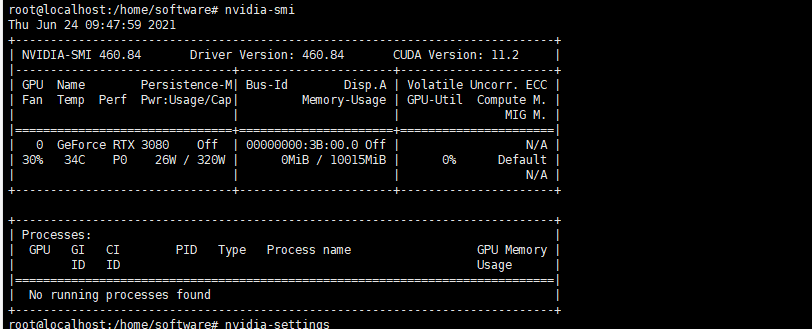
显示东西说明安装成功了


