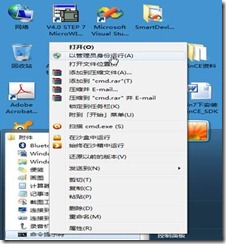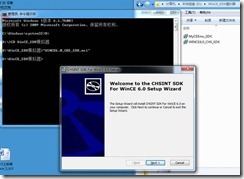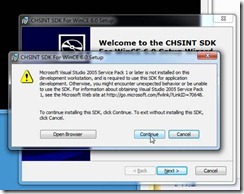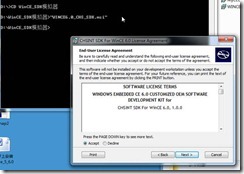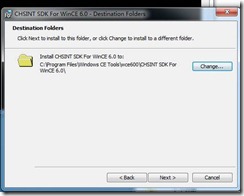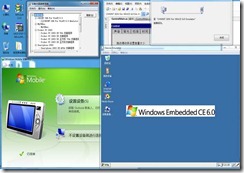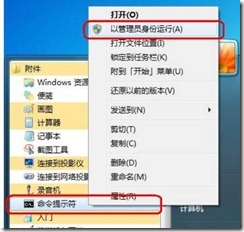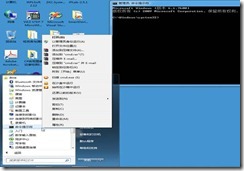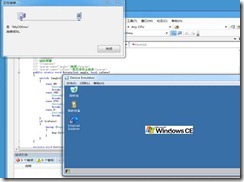Windows Vista/Windows 7上安装wince5.0/6.0及SDK模拟器
Windows Vista/Windows 7上安装wince5.0/6.0及SDK模拟器
安装Windows CE 5.0/6.0及 SDK模拟器在Windows Vista或Windows 7计算机上,This SDK will install on Windows XP machines with Visual Studio 2008.该SDK由供应商提供将其安装在Windows Vista/Win7计算机上并安装了Visual Studio 2008。 Though the SDK will appear in the list of programs that can be uninstalled it will not appear as a target for a smart device project.虽然SDK出现在列表中与卸载的程序,但是VS2005或VS2008设备仿真器管理器中看不到也不能用。
直到完装完成。打开VS2005/VS2008查看如下
================================================
在 Windows Vista/Win 7 上装 WinCE 6.0会出现如下问题:
1、ToolsMsmCA(Error): Setup package issue or CoreCon DataStore corrupted: CDeviceSDKInstallShim Add/Remove failed. HR=0x8007005。
2、ToolsMsmCA(Error): Setup package issue or CoreCon DataStore corrupted: DeviceSDKInstComp Add/Remove failed. HR=0x8007005。
解决方法:在安装的时候采用管理员权限。
怪异的是,WinCE6.0的安装程序点击右键却没有“使用管理员权限”的菜单,这个也是微软的Bug了。那怎么办呢,其实还是有办法的,我们用“管理员权限”打开cmd.exe,然后通过命令行的方式,使用Call安装执行程序就可以了。
网上还有其它错误问题的解决描述如下:
如果你在安装 window mobile 6 sdk时,出现如下烦人的错误:“ToolMsmCA(Error):Setup package issue or CoreCon DataStore corrupted:CDeviceSDKInstallShim Add/Remove failed.HR=0x80004005”.按如下方法应该可以解决此问题。
1.删除下面的这个文件夹:/Documents and Settings/xujin/Application Data/Microsoft/CoreCon,然后再安装。(建议删除前先备份一下子,以免出乱子)。
2.在开始运行中输入regedit,进入注册表,在HKEY_LOCAL_MACHINE/software/Microsoft/VisualStudio/DeviceSDKInstaller/1.0下面找到CLSID{1D273EC2-2A24-46fe-9F70-544B27811DF3},并删除。
3.找到DeviceSDKInstComp.dll 并注册一下。这个东东在 /Program Files/Microsoft Visual Studio 9.0/VC/vcpackages 下面。注册方法就不要说了吧。。。即在开始运行里面输入 regsvr32 " /Program Files/Microsoft Visual Studio 9.0/VC/vcpackages /DeviceSDKInstComp.dll"确定即可。(此例操作在Visual Studio 2008进行)
之后又 在installing platform manager时出现了以下的错误:
"The installer has encountered an unexpected error installing this package .This may indicate a problem with this package.This error code is 2738."
解决方法:
先尝试一下 命令提示符中输入了regsvr32 vbscript.dll ,加载了这个dll ,再安装。
如果不行的话,这个可能是由于您当前的使用的用户没有用administrator权限来注册这个东西。
首先,先移除注册表中的这几项,如果它们有值存在的话。
VBScript,
HKEY_CURRENT_USER./SOFTWARE/Classes/CLSID/{ B54F3741-5B07-11CF-A4B0-00AA004A55E8}
然后再重新安装试一下。