nginx 部署成服务(带图安装)
1.下载
https://nginx.org/en/download.html 下载地址

下载完成后,解压缩,运行cmd,使用命令进行操作,不要直接双击nginx.exe,不要直接双击nginx.exe,不要直接双击nginx.exe
一定要在dos窗口启动,不要直接双击nginx.exe,这样会导致修改配置后重启、停止nginx无效,需要手动关闭任务管理器内的所有nginx进程,再启动才可以
2.启动nginx
启动命令 start nginx
tasklist /fi "imagename eq nginx.exe" 查看进程是否存在
如果启动不了 可以查看日志

反向代理配置文件
1 2 3 4 5 6 7 8 9 10 11 12 13 14 15 16 17 18 19 20 21 22 23 24 25 26 27 28 29 30 31 32 33 34 35 36 37 38 39 40 41 42 43 44 45 46 47 48 49 50 51 52 53 54 55 56 57 58 59 60 61 62 63 64 65 66 67 68 69 70 71 72 73 74 75 76 77 78 79 80 81 82 83 84 85 86 87 88 89 90 91 92 93 94 95 96 97 98 99 100 101 102 103 104 105 106 107 108 109 110 111 112 113 114 115 | #user nobody;worker_processes 1;#error_log logs/error.log;#error_log logs/error.log notice;#error_log logs/error.log info;#pid logs/nginx.pid;events { worker_connections 1024;}http { include mime.types; default_type application/octet-stream; #log_format main '$remote_addr - $remote_user [$time_local] "$request" ' # '$status $body_bytes_sent "$http_referer" ' # '"$http_user_agent" "$http_x_forwarded_for"'; #access_log logs/access.log main; sendfile on; #tcp_nopush on; #keepalive_timeout 0; keepalive_timeout 65; #gzip on; server { listen 8089; server_name localhost; #charset koi8-r; #access_log logs/host.access.log main; location / { proxy_pass localhost:30000 ;#转发 这里改成应用的地址 } #error_page 404 /404.html; # redirect server error pages to the static page /50x.html # error_page 500 502 503 504 /50x.html; location = /50x.html { root html; } # proxy the PHP scripts to Apache listening on 127.0.0.1:80 # #location ~ \.php$ { # proxy_pass http://127.0.0.1; #} # pass the PHP scripts to FastCGI server listening on 127.0.0.1:9000 # #location ~ \.php$ { # root html; # fastcgi_pass 127.0.0.1:9000; # fastcgi_index index.php; # fastcgi_param SCRIPT_FILENAME /scripts$fastcgi_script_name; # include fastcgi_params; #} # deny access to .htaccess files, if Apache's document root # concurs with nginx's one # #location ~ /\.ht { # deny all; #} } # another virtual host using mix of IP-, name-, and port-based configuration # #server { # listen 8000; # listen somename:8080; # server_name somename alias another.alias; # location / { # root html; # index index.html index.htm; # } #} # HTTPS server # #server { # listen 443 ssl; # server_name localhost; # ssl_certificate cert.pem; # ssl_certificate_key cert.key; # ssl_session_cache shared:SSL:1m; # ssl_session_timeout 5m; # ssl_ciphers HIGH:!aNULL:!MD5; # ssl_prefer_server_ciphers on; # location / { # root html; # index index.html index.htm; # } #}} |
成功示例
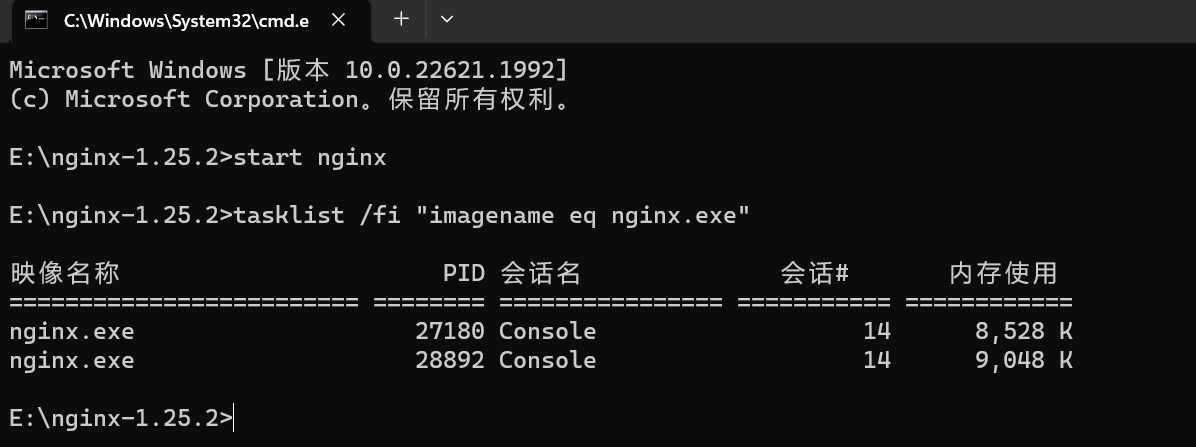
3.部署成服务
本人文件夹名字改了
关闭命令
nginx -s quit
一、nginx版本:nginx-1.20.2;windows版本:win11,将nginx解压,要保证nginx的目录不含空格
二、下载winsw,下载地址为:https://repo.jenkins-ci.org/artifactory/releases/com/sun/winsw/winsw/
三、将winsw-2.9.0-bin.exe复制到nginx目录下,并重命名为nginx-service.exe

多了这三个文件
文件路径需要格外注意
四、在nginx目录下新增文件nginx-service.xml,内容为:
<?xml version="1.0" encoding="UTF-8" ?> <service> <id>Nginx</id> <name>Nginx</name> <description>High Performance Nginx Service</description> <logpath>C:\nginx\logs</logpath> <log mode="roll-by-size"> <sizeThreshold>10240</sizeThreshold> <keepFiles>8</keepFiles> </log> <executable>E:\nginx\nginx.exe</executable> <startarguments>-p E:\nginx</startarguments> <stopexecutable>>E:\nginx\nginx.exe</stopexecutable> <stoparguments>-p E:\nginx -s stop</stoparguments> </service>
五、在nginx目录下新增文件nginx-service.exe.xml,内容为:
<?xml version="1.0" encoding="UTF-8" ?> <configuration> <startup> <supportedRuntime version="v2.0.50727" /> <supportedRuntime version="v4.0" /> </startup> <runtime> <generatePublisherEvidence enabled="false" /> </runtime> </configuration>
登录后才能查看或发表评论,立即 登录 或者
逛逛 博客园首页






