喵星之旅-狂奔的兔子-centos7安装vnc服务端(tigervnc)
服务器系统为含桌面的centos7,直接切换root用户安装。
1、安装服务端
yum install tigervnc-server -y
通过rpm -qa|grep tigervnc-server验证结果为两条记录

2、创建配置文件
cp /lib/systemd/system/vncserver@.service /etc/systemd/system/vncserver@:1.service
3、编辑配置文件
gedit /etc/systemd/system/vncserver@\:1.service
结果如下:
# The vncserver service unit file # # Quick HowTo: # 1. Copy this file to /etc/systemd/system/vncserver@.service # 2. Replace <USER> with the actual user name and edit vncserver # parameters in the wrapper script located in /usr/bin/vncserver_wrapper # 3. Run `systemctl daemon-reload` # 4. Run `systemctl enable vncserver@:<display>.service` # # DO NOT RUN THIS SERVICE if your local area network is # untrusted! For a secure way of using VNC, you should # limit connections to the local host and then tunnel from # the machine you want to view VNC on (host A) to the machine # whose VNC output you want to view (host B) # # [user@hostA ~]$ ssh -v -C -L 590N:localhost:590M hostB # # this will open a connection on port 590N of your hostA to hostB's port 590M # (in fact, it ssh-connects to hostB and then connects to localhost (on hostB). # See the ssh man page for details on port forwarding) # # You can then point a VNC client on hostA at vncdisplay N of localhost and with # the help of ssh, you end up seeing what hostB makes available on port 590M # # Use "-nolisten tcp" to prevent X connections to your VNC server via TCP. # # Use "-localhost" to prevent remote VNC clients connecting except when # doing so through a secure tunnel. See the "-via" option in the # `man vncviewer' manual page. [Unit] Description=Remote desktop service (VNC) After=syslog.target network.target [Service] Type=forking # Clean any existing files in /tmp/.X11-unix environment ExecStartPre=/bin/sh -c '/usr/bin/vncserver -kill %i > /dev/null 2>&1 || :' #ExecStart=/usr/bin/vncserver_wrapper bunny %i ExecStart=/usr/sbin/runuser -l bunny -c "/usr/bin/vncserver %i" PIDFile=/home/bunny/.vnc/%H%i.pid ExecStop=/bin/sh -c '/usr/bin/vncserver -kill %i > /dev/null 2>&1 || :' [Install] WantedBy=multi-user.target
其中bunny为正常使用的用户名
4、设置密码
vncpasswd
两套密码,一套可以控制(必须配置),一套只读(可选,需要讯问时选择y)
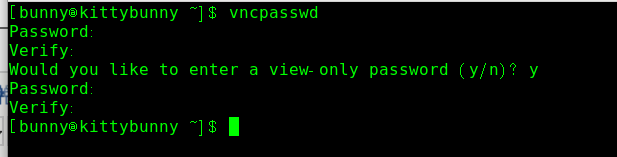
5、刷新systemctl
systemctl daemon-reload
6、开放防火墙的5900、5901端口
firewall-cmd --zone=public --add-port=5900/tcp --permanent
firewall-cmd --zone=public --add-port=5901/tcp --permanent
7、(慎用、如果用的话千万别错)如果已经可以使用就不需要这步,关闭SELinux,编辑/etc/selinux/config 文件:
vim /etc/selinux/config
# This file controls the state of SELinux on the system. # SELINUX= can take one of these three values: # enforcing - SELinux security policy is enforced. # permissive - SELinux prints warnings instead of enforcing. # disabled - No SELinux policy is loaded. SELINUX=disabled # SELINUXTYPE= can take one of three values: # targeted - Targeted processes are protected, # minimum - Modification of targeted policy. Only selected processes are protected. # mls - Multi Level Security protection. SELINUXTYPE=targeted
8、启动服务(正常使用用户操作即可)
(1)启动、关闭(虚拟会话桌面,第一次连接需要可操作用户配置一下,不同于本机操作页面,是新建的会话):
systemctl start vncserver@:1.service #启动 systemctl stop vncserver@:1.service #关闭 systemctl restart vncserver@:1.service #重启
(2)分享当前 X11 桌面会话 (使用客户端连接,地址为ip地址,连接的桌面就是使用者当前桌面)
x0vncserver PasswordFile=/home/bunny/.vnc/passwd display=':0.0'
作者:喵星兔
出处:https://www.cnblogs.com/kittybunny/
喵星之旅:https://www.cnblogs.com/kittybunny/p/12148641.html
我的视频:https://space.bilibili.com/518581788
更多内容:不咬人的小兔子
本博客所有文章仅用于学习、研究和交流目的,欢迎非商业性质转载。
我是兔子,我会喵,我叫喵星兔~~






【推荐】国内首个AI IDE,深度理解中文开发场景,立即下载体验Trae
【推荐】编程新体验,更懂你的AI,立即体验豆包MarsCode编程助手
【推荐】抖音旗下AI助手豆包,你的智能百科全书,全免费不限次数
【推荐】轻量又高性能的 SSH 工具 IShell:AI 加持,快人一步
· AI与.NET技术实操系列:向量存储与相似性搜索在 .NET 中的实现
· 基于Microsoft.Extensions.AI核心库实现RAG应用
· Linux系列:如何用heaptrack跟踪.NET程序的非托管内存泄露
· 开发者必知的日志记录最佳实践
· SQL Server 2025 AI相关能力初探
· 震惊!C++程序真的从main开始吗?99%的程序员都答错了
· 【硬核科普】Trae如何「偷看」你的代码?零基础破解AI编程运行原理
· 单元测试从入门到精通
· 上周热点回顾(3.3-3.9)
· winform 绘制太阳,地球,月球 运作规律