3、Docker-ce的安装
版权声明:原创作品,谢绝转载!否则将追究法律责任。 ————— 作者:kirin
主机名 内存 Ip
docker01 2G 10.0.0.11
docker02 2G 10.0.0.12
如何保证生产环境中环境一致?
1.做本地yum仓库
2.修改配置文件,不让缓存清零
[root@docker01 ~]# vim /etc/yum.conf
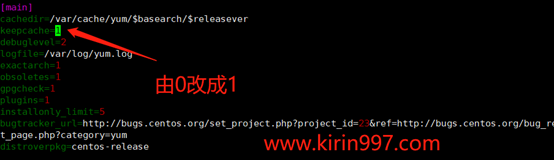
不删除rpm包,这样就不会清理缓存了
centos版本
第一步:#安装docker-ce (社区版本)
3.1.更换最新yum源
[root@docker01 ~]# wget -O /etc/yum.repos.d/docker-ce.repo https://mirrors.tuna.tsinghua.edu.cn/docker-ce/linux/centos/docker-ce.repo (清华源最新版2.10.7)
3.2.替换下载地址
[root@docker01 ~]# sed -i 's#download.docker.com#mirrors.tuna.tsinghua.edu.cn/docker-ce#' /etc/yum.repos.d/docker-ce.repo
3.3.安装docker(一次安装不上多来几次!!!)
[root@docker01 ~]# yum install docker-ce -y
3.4.创建目录,把下载好的rpm包移动并打包,发送到02的机器上并安装
[root@docker01 ~]# mkdir docker_rpm
[root@docker01 ~]# find /var/cache/yum/ -type f -name "*.rpm"|xargs mv -t docker_rpm/
[root@docker01 ~]# tar zcf docker_rpm.tar.gz docker_rpm
[root@docker01 ~]# scp -rp docker_rpm.tar.gz root@172.16.1.12:/root
[root@docker02 ~]# ll
-rw-r--r-- 1 root root 113548677 Jun 10 23:34 docker_rpm.tar.gz
[root@docker02 ~] # tar xf docker_rpm.tar.gz
##配置阿里的Base源(优化时已经配好了)
[root@docker02 ~/docker_rpm]# yum localinstall *.rpm -y
3.5.启动docker并加入永久开机自启(01和02两台机器都启动)
[root@docker01 ~]# systemctl enable docker
[root@docker01 ~]# systemctl start docker
[root@docker01 ~]# systemctl status docker
[root@docker02 ~/docker_rpm]# docker --version
Docker version 20.10.7, build f0df350
3.6#验证(01和02机器都可以看下)
[root@docker02 ~/docker_rpm]# docker version
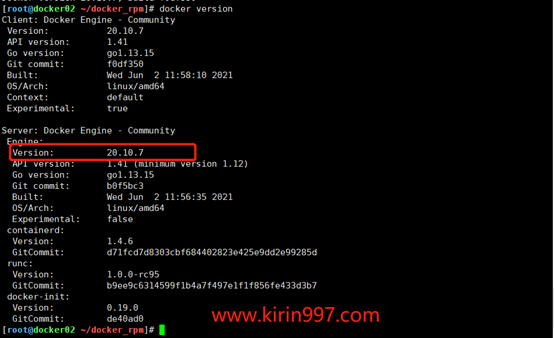
Debian Docker 安装
Docker 支持以下的 Debian 版本:
Stretch 9 (stable) / Raspbian Stretch
Docker Engine-Community 在 x86_64(或 amd64 )armhf,和 arm64 体系结构上受支持。
使用官方安装脚本自动安装
安装命令如下:
curl -fsSL https://get.docker.com | bash -s docker --mirror Aliyun
也可以使用国内 daocloud 一键安装命令:
curl -sSL https://get.daocloud.io/docker | sh
手动安装
卸载旧版本
Docker 的旧版本被称为 docker,docker.io 或 docker-engine,如果已安装,请卸载它们:
$ sudo apt-get remove docker docker-engine docker.io containerd runc
安装 Docker Engine-Community
使用 Docker 仓库进行安装
在新主机上首次安装 Docker Engine-Community 之前,需要设置 Docker 仓库。之后,您可以从仓库安装和更新 Docker。
Raspbian 用户不能使用此方法!
对于 Raspbian,尚不支持使用仓库进行安装。您必须改为使用 shell 脚本方式。
设置仓库
更新 apt 包索引。
$ sudo apt-get update
安装 apt 依赖包,用于通过 HTTPS 来获取仓库。
$ sudo apt-get install \
apt-transport-https \
ca-certificates \
curl \
gnupg2 \
software-properties-common
添加 Docker 的官方 GPG 密钥:
$ curl -fsSL https://mirrors.ustc.edu.cn/docker-ce/linux/debian/gpg | sudo apt-key add -
9DC8 5822 9FC7 DD38 854A E2D8 8D81 803C 0EBF CD88 通过搜索指纹的后8个字符,验证您现在是否拥有带有指纹的密钥。
$ sudo apt-key fingerprint 0EBFCD88
pub 4096R/0EBFCD88 2017-02-22
Key fingerprint = 9DC8 5822 9FC7 DD38 854A E2D8 8D81 803C 0EBF CD88
uid Docker Release (CE deb) <docker@docker.com>
sub 4096R/F273FCD8 2017-02-22
使用以下指令设置稳定版仓库:
$ sudo add-apt-repository \
"deb [arch=amd64] https://mirrors.ustc.edu.cn/docker-ce/linux/debian \
$(lsb_release -cs) \
stable"
安装 Docker Engine-Community
更新 apt 包索引:
$ sudo apt-get update
安装最新版本的 Docker Engine-Community 和 containerd ,或者转到下一步安装特定版本:
$ sudo apt-get install docker-ce docker-ce-cli containerd.io
要安装特定版本的 Docker Engine-Community,请在仓库中列出可用版本,然后选择一种安装。列出您的仓库中可用的版本:
$ apt-cache madison docker-ce
docker-ce | 5:18.09.1~3-0~debian-stretch | https://mirrors.ustc.edu.cn/docker-ce/linux/debian stretch/stable amd64 Packages
docker-ce | 5:18.09.0~3-0~debian-stretch | https://mirrors.ustc.edu.cn/docker-ce/linux/debian stretch/stable amd64 Packages
docker-ce | 18.06.1~ce~3-0~debian | https://mirrors.ustc.edu.cn/docker-ce/linux/debian stretch/stable amd64 Packages
docker-ce | 18.06.0~ce~3-0~debian | https://mirrors.ustc.edu.cn/docker-ce/linux/debian stretch/stable amd64 Packages
...
使用第二列中的版本字符串安装特定版本,例如 5:18.09.1~3-0~debian-stretch 。
$ sudo apt-get install docker-ce=<VERSION_STRING> docker-ce-cli=<VERSION_STRING> containerd.io
测试 Docker 是否安装成功,输入以下指令,打印出以下信息则安装成功:
$ sudo docker run hello-world
Unable to find image 'hello-world:latest' locally
latest: Pulling from library/hello-world
1b930d010525: Pull complete Digest: sha256:c3b4ada4687bbaa170745b3e4dd8ac3f194ca95b2d0518b417fb47e5879d9b5f
Status: Downloaded newer image for hello-world:latest
Hello from Docker!
This message shows that your installation appears to be working correctly.
To generate this message, Docker took the following steps:
1. The Docker client contacted the Docker daemon.
2. The Docker daemon pulled the "hello-world" image from the Docker Hub.
(amd64)
3. The Docker daemon created a new container from that image which runs the
executable that produces the output you are currently reading.
4. The Docker daemon streamed that output to the Docker client, which sent it
to your terminal.
To try something more ambitious, you can run an Ubuntu container with:
$ docker run -it ubuntu bash
Share images, automate workflows, and more with a free Docker ID:
https://hub.docker.com/
For more examples and ideas, visit:
https://docs.docker.com/get-started/
卸载 docker
删除安装包:
sudo apt-get purge docker-ce
删除镜像、容器、配置文件等内容:
sudo rm -rf /var/lib/docker
Ubuntu Docker 安装
Docker Engine-Community 支持以下的 Ubuntu 版本:
Xenial 16.04 (LTS)
Bionic 18.04 (LTS)
Cosmic 18.10
Disco 19.04
其他更新的版本……
Docker Engine – Community 支持上 x86_64(或 amd64)armhf,arm64,s390x (IBM Z),和 ppc64le(IBM的Power)架构。
使用官方安装脚本自动安装
安装命令如下:
curl -fsSL https://get.docker.com | bash -s docker --mirror Aliyun
也可以使用国内 daocloud 一键安装命令:
curl -sSL https://get.daocloud.io/docker | sh
手动安装
卸载旧版本
Docker 的旧版本被称为 docker,docker.io 或 docker-engine 。如果已安装,请卸载它们:
$ sudo apt-get remove docker docker-engine docker.io containerd runc
当前称为 Docker Engine-Community 软件包 docker-ce 。
安装 Docker Engine-Community,以下介绍两种方式。
使用 Docker 仓库进行安装
在新主机上首次安装 Docker Engine-Community 之前,需要设置 Docker 仓库。之后,您可以从仓库安装和更新 Docker 。
设置仓库
更新 apt 包索引。
$ sudo apt-get update
安装 apt 依赖包,用于通过HTTPS来获取仓库:
$ sudo apt-get install \
apt-transport-https \
ca-certificates \
curl \
gnupg-agent \
software-properties-common
添加 Docker 的官方 GPG 密钥:
$ curl -fsSL https://mirrors.ustc.edu.cn/docker-ce/linux/ubuntu/gpg | sudo apt-key add -
9DC8 5822 9FC7 DD38 854A E2D8 8D81 803C 0EBF CD88 通过搜索指纹的后8个字符,验证您现在是否拥有带有指纹的密钥。
$ sudo apt-key fingerprint 0EBFCD88
pub rsa4096 2017-02-22 [SCEA]
9DC8 5822 9FC7 DD38 854A E2D8 8D81 803C 0EBF CD88
uid [ unknown] Docker Release (CE deb) <docker@docker.com>
sub rsa4096 2017-02-22 [S]
使用以下指令设置稳定版仓库
$ sudo add-apt-repository \
"deb [arch=amd64] https://mirrors.ustc.edu.cn/docker-ce/linux/ubuntu/ \
$(lsb_release -cs) \
stable"
安装 Docker Engine-Community
更新 apt 包索引。
$ sudo apt-get update
安装最新版本的 Docker Engine-Community 和 containerd ,或者转到下一步安装特定版本:
$ sudo apt-get install docker-ce docker-ce-cli containerd.io
要安装特定版本的 Docker Engine-Community,请在仓库中列出可用版本,然后选择一种安装。列出您的仓库中可用的版本:
$ apt-cache madison docker-ce
docker-ce | 5:18.09.1~3-0~ubuntu-xenial | https://mirrors.ustc.edu.cn/docker-ce/linux/ubuntu xenial/stable amd64 Packages
docker-ce | 5:18.09.0~3-0~ubuntu-xenial | https://mirrors.ustc.edu.cn/docker-ce/linux/ubuntu xenial/stable amd64 Packages
docker-ce | 18.06.1~ce~3-0~ubuntu | https://mirrors.ustc.edu.cn/docker-ce/linux/ubuntu xenial/stable amd64 Packages
docker-ce | 18.06.0~ce~3-0~ubuntu | https://mirrors.ustc.edu.cn/docker-ce/linux/ubuntu xenial/stable amd64 Packages
...
使用第二列中的版本字符串安装特定版本,例如 5:18.09.1~3-0~ubuntu-xenial。
$ sudo apt-get install docker-ce=<VERSION_STRING> docker-ce-cli=<VERSION_STRING> containerd.io
测试 Docker 是否安装成功,输入以下指令,打印出以下信息则安装成功:
$ sudo docker run hello-world
Unable to find image 'hello-world:latest' locally
latest: Pulling from library/hello-world
1b930d010525: Pull complete Digest: sha256:c3b4ada4687bbaa170745b3e4dd8ac3f194ca95b2d0518b417fb47e5879d9b5f
Status: Downloaded newer image for hello-world:latest
Hello from Docker!
This message shows that your installation appears to be working correctly.
To generate this message, Docker took the following steps:
1. The Docker client contacted the Docker daemon.
2. The Docker daemon pulled the "hello-world" image from the Docker Hub.
(amd64)
3. The Docker daemon created a new container from that image which runs the
executable that produces the output you are currently reading.
4. The Docker daemon streamed that output to the Docker client, which sent it
to your terminal.
To try something more ambitious, you can run an Ubuntu container with:
$ docker run -it ubuntu bash
Share images, automate workflows, and more with a free Docker ID:
https://hub.docker.com/
For more examples and ideas, visit:
https://docs.docker.com/get-started/
使用 Shell 脚本进行安装
Docker 在 get.docker.com 和 test.docker.com 上提供了方便脚本,用于将快速安装 Docker Engine-Community 的边缘版本和测试版本。脚本的源代码在 docker-install 仓库中。 不建议在生产环境中使用这些脚本,在使用它们之前,您应该了解潜在的风险:
脚本需要运行 root 或具有 sudo 特权。因此,在运行脚本之前,应仔细检查和审核脚本。
这些脚本尝试检测 Linux 发行版和版本,并为您配置软件包管理系统。此外,脚本不允许您自定义任何安装参数。从 Docker 的角度或您自己组织的准则和标准的角度来看,这可能导致不支持的配置。
这些脚本将安装软件包管理器的所有依赖项和建议,而无需进行确认。这可能会安装大量软件包,具体取决于主机的当前配置。
该脚本未提供用于指定要安装哪个版本的 Docker 的选项,而是安装了在 edge 通道中发布的最新版本。
如果已使用其他机制将 Docker 安装在主机上,请不要使用便捷脚本。
本示例使用 get.docker.com 上的脚本在 Linux 上安装最新版本的Docker Engine-Community。要安装最新的测试版本,请改用 test.docker.com。在下面的每个命令,取代每次出现 get 用 test。
$ curl -fsSL https://get.docker.com -o get-docker.sh
$ sudo sh get-docker.sh
如果要使用 Docker 作为非 root 用户,则应考虑使用类似以下方式将用户添加到 docker 组:
$ sudo usermod -aG docker your-user
卸载 docker
删除安装包:
sudo apt-get purge docker-ce
删除镜像、容器、配置文件等内容:
sudo rm -rf /var/lib/docker
———————————————原文参考:https://www.runoob.com/docker/ubuntu-docker-install.html
本文来自博客园,作者:kirin(麒麟),转载请注明原文链接:https://www.cnblogs.com/kirin365/articles/16137766.html



