详细的最新版fastdfs单机版搭建
</h1>
<div class="clear"></div>
<div class="postBody">
前言
目前项目是tomcat单机部署的,图片、视频也是上传到tomcat目录下,关键是此项目的主要内容还就是针对图片、视频的,这让我非常担忧;文件服务器的应用是必然的,而且时间还不会太久。之前一直有听说fastdfs,但一直没去认真琢磨他,最近才开始去研究它,今天只是去搭建一个简单的单机版,集群版后续再出;至于架构、原理什么我就不写了,网上资料非常多。
环境准备
系统:Centos6.7
fastdfs:到https://github.com/happyfish100下载,都下载最新的:fastdfs-master、libfastcommon-master、fastdfs-nginx-module-master,避免版本问题
Linux终端工具:xshell、xftp
Linux ip:192.168.1.207
fastdfs安装
上传相关包到/opt下,如图

安装zip、unzip
[root@fastdfs2 opt]# yum install -y unzip zip
解压fastdfs-master.zip
[root@fastdfs2 opt]# unzip -o fastdfs-master.zip -d /usr/local
编译安装fast
[root@fastdfs2 opt]# cd /usr/local/fastdfs-master
[root@fastdfs2 fastdfs-master]# ./make.sh
报错:./make.sh: line 146: perl: command not found
安装perl
[root@fastdfs2 fastdfs-master]# yum -y install perl
再运行./make.sh,报错:make: cc:命令未找到
安装gcc
[root@fastdfs2 fastdfs-master]# yum install gcc-c++
再运行./make.sh,仍出现如下错误:
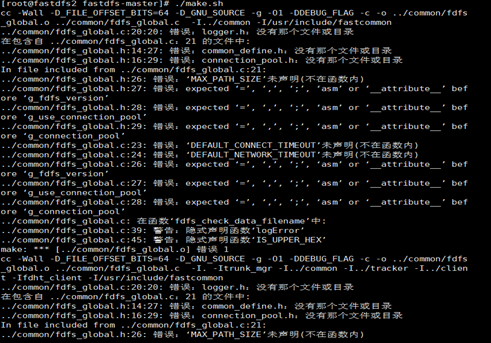
缺少libfastcommon中的相关基础库
安装libfastcommon
解压libfastcommon-master.zip
[root@fastdfs2 fastdfs-master]# cd /opt
[root@fastdfs2 opt]# unzip -o libfastcommon-master.zip -d /usr/local
安装libfastcommon
[root@fastdfs2 opt]# cd /usr/local/libfastcommon-master/
[root@fastdfs2 libfastcommon-master]# ./make.sh
[root@fastdfs2 libfastcommon-master]# ./make.sh install
再装fastdfs
[root@fastdfs2 local]# cd /usr/local/fastdfs-master/
[root@fastdfs2 fastdfs-master]# ./make.sh
[root@fastdfs2 fastdfs-master]# ./make.sh install
拷贝配置文件
将fastdfs安装目录下的conf下的文件拷贝到/etc/fdfs/下
[root@fastdfs2 fastdfs-master]# cp -r conf/* /etc/fdfs/
自此fastdfs安装完成了,接下来配置trackerd和storaged,并启动它们。
fdfs可执行命令
[root@fastdfs2 fdfs]# ll /usr/bin/fdfs*

-rwxr-xr-x. 1 root root 210899 6月 8 21:00 /usr/bin/fdfs_appender_test -rwxr-xr-x. 1 root root 210868 6月 8 21:00 /usr/bin/fdfs_appender_test1 -rwxr-xr-x. 1 root root 198740 6月 8 21:00 /usr/bin/fdfs_append_file -rwxr-xr-x. 1 root root 198044 6月 8 21:00 /usr/bin/fdfs_crc32 -rwxr-xr-x. 1 root root 198735 6月 8 21:00 /usr/bin/fdfs_delete_file -rwxr-xr-x. 1 root root 199112 6月 8 21:00 /usr/bin/fdfs_download_file -rwxr-xr-x. 1 root root 198960 6月 8 21:00 /usr/bin/fdfs_file_info -rwxr-xr-x. 1 root root 211836 6月 8 21:00 /usr/bin/fdfs_monitor -rwxr-xr-x. 1 root root 762687 6月 8 21:00 /usr/bin/fdfs_storaged -rwxr-xr-x. 1 root root 212997 6月 8 21:00 /usr/bin/fdfs_test -rwxr-xr-x. 1 root root 212618 6月 8 21:00 /usr/bin/fdfs_test1 -rwxr-xr-x. 1 root root 329821 6月 8 21:00 /usr/bin/fdfs_trackerd -rwxr-xr-x. 1 root root 199076 6月 8 21:00 /usr/bin/fdfs_upload_appender -rwxr-xr-x. 1 root root 203766 6月 8 21:00 /usr/bin/fdfs_upload_file
配置并启动trackerd
修改trackerd.conf
不改也可以,但是要保证/home/yuqing/fastdfs路径存在
[root@fastdfs2 fdfs]# cd /etc/fdfs/
[root@fastdfs2 fdfs]# vi tracker.conf
将base_path=/home/yuqing/fastdfs改成base_path=/data/fastdfs
创建trackerd数据、日志目录
[root@fastdfs2 fdfs]# mkdir -p /data/fastdfs
启动trackerd
[root@fastdfs2 fdfs]# /usr/bin/fdfs_trackerd /etc/fdfs/tracker.conf restart
查看trackerd进程,如下图:

说明trackered已经启动起来;其实也可以查看日志:/data/fastdfs/logs/trackerd.log,来判断trackerd是否正常启动起来。
配置并启动storaged
修改storage.conf
[root@fastdfs2 fdfs]# cd /etc/fdfs/
[root@fastdfs2 fdfs]# vi storage.conf
base_path=/home/yuqing/fastdfs改为:base_path=/data/fastdfs
store_path0=/home/yuqing/fastdfs改为:store_path0=/data/fastdfs/storage
tracker_server=192.168.209.121:22122改为:tracker_server=192.168.1.207:22122,这个ip改成自己的
创建storaged数据、日志目录
[root@fastdfs2 fdfs]# mkdir -p /data/fastdfs/storage
启动storaged
[root@fastdfs2 fdfs]# /usr/bin/fdfs_storaged /etc/fdfs/storage.conf restart
查看storaged进程,如下图:

说明storaged已经启动起来;其实也可以查看日志:/data/fastdfs/logs/storaged.log来判断storaged是否正常启动起来。
上传图片测试
本地(win环境)安装fastdfs连接驱动
从https://github.com/happyfish100/fastdfs-client-java下载源码,我下载的是zip包,解压后目录如下图:
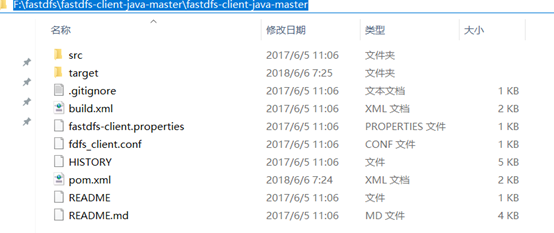
maven本地安装:mvn clean install

当然也可以用ant构建:ant clean package
书写测试代码
代码结构如图
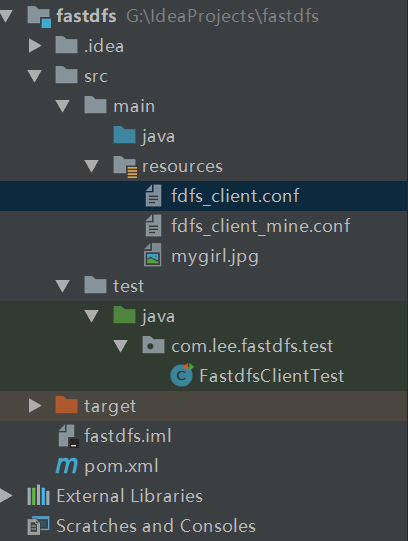
fdfs_client_mine.conf:

connect_timeout = 2 network_timeout = 30 charset = UTF-8 http.tracker_http_port = 8080 http.anti_steal_token = no http.secret_key = FastDFS1234567890tracker_server = 192.168.1.207:22122
FastdfsClientTest.java:

</span><span style="color: #008000;">//</span><span style="color: #008000;">客户端配置文件</span>
<span style="color: #0000ff;">public</span> String conf_filename = "fdfs_client_mine.conf"<span style="color: #000000;">;
</span><span style="color: #008000;">//</span><span style="color: #008000;">本地文件,要上传的文件</span>
<span style="color: #0000ff;">public</span> String local_filename = "G:\\IdeaProjects\\fastdfs\\src\\main\\resources\\mygirl.jpg"<span style="color: #000000;">;
</span><span style="color: #008000;">//</span><span style="color: #008000;">上传文件</span>
</span><span style="color: #0000ff;">for</span>(<span style="color: #0000ff;">int</span> i=0;i<10;i++<span style="color: #000000;">){
</span><span style="color: #0000ff;">try</span><span style="color: #000000;"> {
ClientGlobal.init(conf_filename);
TrackerClient tracker </span>= <span style="color: #0000ff;">new</span><span style="color: #000000;"> TrackerClient();
TrackerServer trackerServer </span>=<span style="color: #000000;"> tracker.getConnection();
StorageServer storageServer </span>= <span style="color: #0000ff;">null</span><span style="color: #000000;">;
StorageClient storageClient </span>= <span style="color: #0000ff;">new</span><span style="color: #000000;"> StorageClient(trackerServer,
storageServer);
NameValuePair nvp [] </span>= <span style="color: #0000ff;">new</span><span style="color: #000000;"> NameValuePair[]{
</span><span style="color: #0000ff;">new</span> NameValuePair("item_id", "100010"<span style="color: #000000;">),
</span><span style="color: #0000ff;">new</span> NameValuePair("width", "80"<span style="color: #000000;">),
</span><span style="color: #0000ff;">new</span> NameValuePair("height", "90"<span style="color: #000000;">)
};
String fileIds[] </span>= storageClient.upload_file(local_filename, <span style="color: #0000ff;">null</span><span style="color: #000000;">,
nvp);
System.out.println(fileIds.length);
System.out.println(</span>"组名:" + fileIds[0<span style="color: #000000;">]);
System.out.println(</span>"路径: " + fileIds[1<span style="color: #000000;">]);
} </span><span style="color: #0000ff;">catch</span><span style="color: #000000;"> (FileNotFoundException e) {
e.printStackTrace();
} </span><span style="color: #0000ff;">catch</span><span style="color: #000000;"> (IOException e) {
e.printStackTrace();
} </span><span style="color: #0000ff;">catch</span><span style="color: #000000;"> (Exception e) {
e.printStackTrace();
}
}
}
上传图片:mygirl.jpg
执行测试代码,当输出如下信息时,表示上传成功:

2 组名:group1 路径: M00/00/00/wKgBz1salX-AKZMdAABHO7x65CM183.jpg 2 组名:group1 路径: M00/00/00/wKgBz1salX-ATR4PAABHO7x65CM553.jpg 2 组名:group1 路径: M00/00/00/wKgBz1salX-AKFyFAABHO7x65CM038.jpg 2 组名:group1 路径: M00/00/00/wKgBz1salX-ASse4AABHO7x65CM705.jpg 2 组名:group1 路径: M00/00/00/wKgBz1salX-AKUn7AABHO7x65CM247.jpg 2 组名:group1 路径: M00/00/00/wKgBz1salX-AdT4cAABHO7x65CM342.jpg 2 组名:group1 路径: M00/00/00/wKgBz1salX-AR0V0AABHO7x65CM992.jpg 2 组名:group1 路径: M00/00/00/wKgBz1salX-AMpoLAABHO7x65CM691.jpg 2 组名:group1 路径: M00/00/00/wKgBz1salX-AcjanAABHO7x65CM587.jpg 2 组名:group1 路径: M00/00/00/wKgBz1salX-Ab8qnAABHO7x65CM687.jpg
我们到服务器上看看,图片确实已经上传了,如下图:
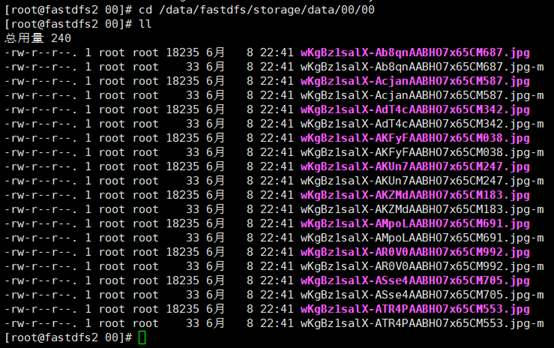
由于现在还没有和nginx整合无法使用http下载。
FastDFS 和nginx整合
fastdfs-nginx-module安装
解压
[root@fastdfs2 00]# cd /opt
[root@fastdfs2 opt]# unzip -o fastdfs-nginx-module-master.zip -d /usr/local
拷贝配置文件
[root@fastdfs2 opt]# cd /usr/local/fastdfs-nginx-module-master/src
[root@fastdfs2 src]# cp mod_fastdfs.conf /etc/fdfs/
编辑配置文件
[root@fastdfs2 src]# cd /etc/fdfs/
[root@fastdfs2 fdfs]# vi mod_fastdfs.conf
base_path=/tmp改成:base_path=/data/fastdfs
tracker_server=tracker:22122改成:tracker_server=192.168.1.207:22122
url_have_group_name = false改成:url_have_group_name = true;#url中包含group名称
store_path0=/home/yuqing/fastdfs改成:store_path0=/data/fastdfs/storage
nginx安装
nginx依赖包安装
[root@fastdfs2 fdfs]# cd /opt
[root@fastdfs2 opt]# yum -y install zlib zlib-devel openssl openssl--devel pcre pcre-devel
解压nginx
[root@fastdfs2 opt]# tar -zxvf nginx-1.13.12.tar.gz
安装nginx并添加fastdfs模块
[root@fastdfs2 opt]# cd nginx-1.13.12
[root@fastdfs2 nginx-1.13.12]# ./configure --prefix=/usr/local/nginx --add-module=/usr/local/fastdfs-nginx-module-master/src
[root@fastdfs2 nginx-1.13.12]# make
[root@fastdfs2 nginx-1.13.12]# make install
检查nginx模块
[root@fastdfs2 nginx-1.13.12]# cd /usr/local/nginx/sbin/
[root@fastdfs2 sbin]# ./nginx -V
nginx version: nginx/1.13.12 uilt by gcc 4.4.7 20120313 (Red Hat 4.4.7-18) (GCC) configure arguments: --prefix=/usr/local/nginx --add-module=/usr/local/fastdfs-nginx-module-master/src
已经把fastdfs模块添加进去了。
配置nginx配置文件
[root@fastdfs2 sbin]# cd /usr/local/nginx/conf
[root@fastdfs2 conf]# vi nginx-fdfs.conf
内容如下,ip注意改成自己的:

worker_connections </span>1024<span style="color: #000000;">;
location </span>/group1/M00/<span style="color: #000000;">{
#root </span>/home/FastDFS/fdfs_storage/<span style="color: #000000;">data;
ngx_fastdfs_module;
}
}
server {
listen </span>8888<span style="color: #000000;">;
server_name </span>192.168.1.207<span style="color: #000000;">;
location </span>/<span style="color: #000000;"> {
root html;
index index.html index.htm;
}
}
启动nginx
[root@fastdfs2 conf]# cd /usr/local/nginx/sbin/
[root@fastdfs2 sbin]# ./nginx -c /usr/local/nginx/conf/nginx-fdfs.conf
访问图片
文件路径在上面的上传图片的测试代码中有输入,我们进行拼装下:
http://192.168.1.207/group1/M00/00/00/wKgBz1salX-ATR4PAABHO7x65CM553.jpg
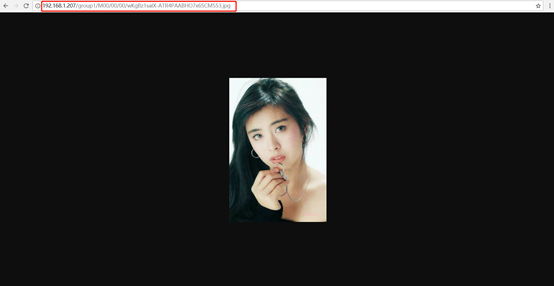
总结
1、fastdfs相关包推荐直接到官网下载,能避免因为版本而造成的问题
2、上传成功而访问却出现nginx:400问题,极有可能url_have_group_name = false没有改成:url_have_group_name = true;
大家搭建的时候一定要细心再细心,也祝大家能够顺利的完成!(我是搭建了一段时间,中间各种小插曲 )
)
<div id="blog_post_info">
<div class="clear"></div>
<div class="diggword" id="digg_tips">
</div>
<div class="clear"></div>
<div id="post_next_prev">
<a href="https://www.cnblogs.com/youzhibing/p/8512529.html" class="p_n_p_prefix">« </a> 上一篇: <a href="https://www.cnblogs.com/youzhibing/p/8512529.html" title="发布于 2018-03-06 19:02">Redis Cluster的搭建与部署,实现redis的分布式方案</a>
<br>
<a href="https://www.cnblogs.com/youzhibing/p/9187765.html" class="p_n_p_prefix">» </a> 下一篇: <a href="https://www.cnblogs.com/youzhibing/p/9187765.html" title="发布于 2018-06-15 16:22">fastdfs集群版搭建(一)- storage集群搭建与统一入口访问</a>







【推荐】国内首个AI IDE,深度理解中文开发场景,立即下载体验Trae
【推荐】编程新体验,更懂你的AI,立即体验豆包MarsCode编程助手
【推荐】抖音旗下AI助手豆包,你的智能百科全书,全免费不限次数
【推荐】轻量又高性能的 SSH 工具 IShell:AI 加持,快人一步
· AI与.NET技术实操系列:向量存储与相似性搜索在 .NET 中的实现
· 基于Microsoft.Extensions.AI核心库实现RAG应用
· Linux系列:如何用heaptrack跟踪.NET程序的非托管内存泄露
· 开发者必知的日志记录最佳实践
· SQL Server 2025 AI相关能力初探
· 震惊!C++程序真的从main开始吗?99%的程序员都答错了
· winform 绘制太阳,地球,月球 运作规律
· 【硬核科普】Trae如何「偷看」你的代码?零基础破解AI编程运行原理
· 上周热点回顾(3.3-3.9)
· 超详细:普通电脑也行Windows部署deepseek R1训练数据并当服务器共享给他人