WPF-自定义实现步骤条控件
步骤条实现的效果:
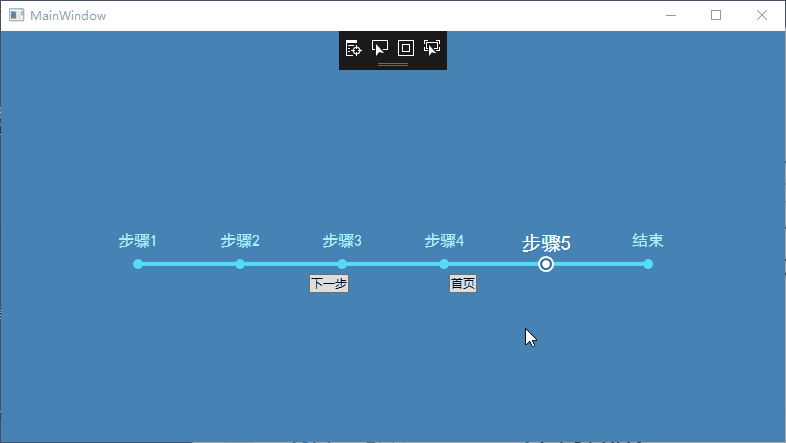
步骤条控件是在listbox的基础上实现的。
一、
xaml代码:
<Window.Resources>
<convert1:StepListBarWidthConverter x:Key="StepListStepWidthConverter" />
<ControlTemplate x:Key="NormalItemTemplate" TargetType="ListBoxItem">
<Grid>
<Grid.RowDefinitions>
<RowDefinition />
<RowDefinition Height="20" />
</Grid.RowDefinitions>
<ContentPresenter HorizontalAlignment="Center" Content="{TemplateBinding Content}" />
<Grid Grid.Row="1" Margin="2">
<Ellipse
Width="10"
Height="10"
HorizontalAlignment="Center"
VerticalAlignment="Center"
Fill="#55DCF5" />
</Grid>
</Grid>
</ControlTemplate>
<Style x:Key="StepListBoxStyle" TargetType="ListBox">
<Setter Property="Template">
<Setter.Value>
<ControlTemplate TargetType="ListBox">
<Grid>
<Rectangle
Width="510"
Height="4"
Margin="0,0,0,8"
HorizontalAlignment="Center"
VerticalAlignment="Bottom"
Fill="#55DCF5" />
<ItemsPresenter />
</Grid>
</ControlTemplate>
</Setter.Value>
</Setter>
</Style>
<ControlTemplate x:Key="SelectedTemplate" TargetType="ListBoxItem">
<Grid>
<Grid.RowDefinitions>
<RowDefinition />
<RowDefinition Height="20" />
</Grid.RowDefinitions>
<ContentPresenter HorizontalAlignment="Center" Content="{TemplateBinding Content}" />
<Grid Grid.Row="1" Margin="2">
<Ellipse
Width="8"
Height="8"
VerticalAlignment="Center"
Panel.ZIndex="3">
<Ellipse.Fill>
<SolidColorBrush Color="#FFFFFF" />
</Ellipse.Fill>
</Ellipse>
<Ellipse
Width="12"
Height="12"
VerticalAlignment="Center"
Panel.ZIndex="2">
<Ellipse.Fill>
<SolidColorBrush Color="#225BA7" />
</Ellipse.Fill>
</Ellipse>
<Ellipse
Width="16"
Height="16"
VerticalAlignment="Center"
Panel.ZIndex="1">
<Ellipse.Fill>
<SolidColorBrush Color="#FFFFFF" />
</Ellipse.Fill>
</Ellipse>
</Grid>
</Grid>
</ControlTemplate>
<Style x:Key="ListBoxItemStyle" TargetType="ListBoxItem">
<Setter Property="Width" Value="{Binding RelativeSource={RelativeSource AncestorType=ListBox}, Converter={StaticResource StepListStepWidthConverter}}" />
<Setter Property="FontSize" Value="16" />
<Setter Property="FontFamily" Value="SimHei" />
<Setter Property="Foreground" Value="#ACF1FE" />
<Setter Property="Template" Value="{StaticResource NormalItemTemplate}" />
<Style.Triggers>
<Trigger Property="IsSelected" Value="True">
<Trigger.Setters>
<Setter Property="Template" Value="{StaticResource SelectedTemplate}" />
<Setter Property="FontSize" Value="20" />
<Setter Property="Foreground" Value="White" />
<Setter Property="FontFamily" Value="SimHei" />
</Trigger.Setters>
</Trigger>
</Style.Triggers>
</Style>
</Window.Resources>
<StackPanel Background="SteelBlue">
<ListBox
Margin="0 200 0 0"
x:Name="NavList"
HorizontalAlignment="Center"
BorderThickness="0"
Foreground="#225BA7"
IsEnabled="False"
ItemContainerStyle="{StaticResource ListBoxItemStyle}"
SelectedIndex="4"
Style="{StaticResource StepListBoxStyle}">
<ListBox.ItemsPanel>
<ItemsPanelTemplate>
<StackPanel IsItemsHost="False" Orientation="Horizontal" />
</ItemsPanelTemplate>
</ListBox.ItemsPanel>
<ListBoxItem>1</ListBoxItem>
<ListBoxItem>2</ListBoxItem>
<ListBoxItem>3</ListBoxItem>
<ListBoxItem>4</ListBoxItem>
<ListBoxItem>5</ListBoxItem>
<ListBoxItem>6</ListBoxItem>
</ListBox>
<StackPanel HorizontalAlignment="Center" Orientation="Horizontal">
<Button Click="Button_Click">下一步</Button>
<Button Margin="100,0,0,0" Click="Button_Click_1">首页</Button>
</StackPanel>
</StackPanel>
各个样式模板介绍:StepListBoxStyle,整个步骤条控件的样式,矩形长条模板。
NormalItemTemplate,未被选中时单个步骤样式。
SelectedTemplate,被选中时单个步骤样式。
ListBoxItemStyle,通过样式和触发器使用模板。
二、需要固定步骤条总长度,根据项数设置步骤条步长,所以需要写个转换器,设置每项长度。
转换器代码:
class StepListBarWidthConverter : IValueConverter { public object Convert(object value, Type targetType, object parameter, CultureInfo culture) { ListBox listBox = value as ListBox; if (listBox==null) { return Binding.DoNothing; } if (listBox.Items.Count == 0) { return 0; } return 510 / (listBox.Items.Count - 1); } public object ConvertBack(object value, Type targetType, object parameter, CultureInfo culture) { return Binding.DoNothing; } }
使用的时候对Listbox的ItemSource和SelectedIndex进行绑定即可。
分类:
WPF-控件






【推荐】国内首个AI IDE,深度理解中文开发场景,立即下载体验Trae
【推荐】编程新体验,更懂你的AI,立即体验豆包MarsCode编程助手
【推荐】抖音旗下AI助手豆包,你的智能百科全书,全免费不限次数
【推荐】轻量又高性能的 SSH 工具 IShell:AI 加持,快人一步
· AI与.NET技术实操系列:基于图像分类模型对图像进行分类
· go语言实现终端里的倒计时
· 如何编写易于单元测试的代码
· 10年+ .NET Coder 心语,封装的思维:从隐藏、稳定开始理解其本质意义
· .NET Core 中如何实现缓存的预热?
· 分享一个免费、快速、无限量使用的满血 DeepSeek R1 模型,支持深度思考和联网搜索!
· 25岁的心里话
· 基于 Docker 搭建 FRP 内网穿透开源项目(很简单哒)
· ollama系列01:轻松3步本地部署deepseek,普通电脑可用
· 闲置电脑爆改个人服务器(超详细) #公网映射 #Vmware虚拟网络编辑器