完整部署CentOS7.2+OpenStack+kvm 云平台环境(1)--基础环境搭建
公司在IDC机房有两台很高配置的服务器,计划在上面部署openstack云平台虚拟化环境,用于承载后期开发测试和其他的一些对内业务。
以下对openstack的部署过程及其使用做一详细介绍,仅仅依据本人实际经验而述,如有不当,敬请指出~
********************************************************************************************************************************
1 OpenStack 介绍
1.1 百度百科
OpenStack 是一个由 NASA ( 美国国家航空航天局)和 Rackspace 合作研发并发起的,以 Apache
许可证授权的自由软件和开放源代码项目。
1.2 版本历史

1.3 openstack 架构概念
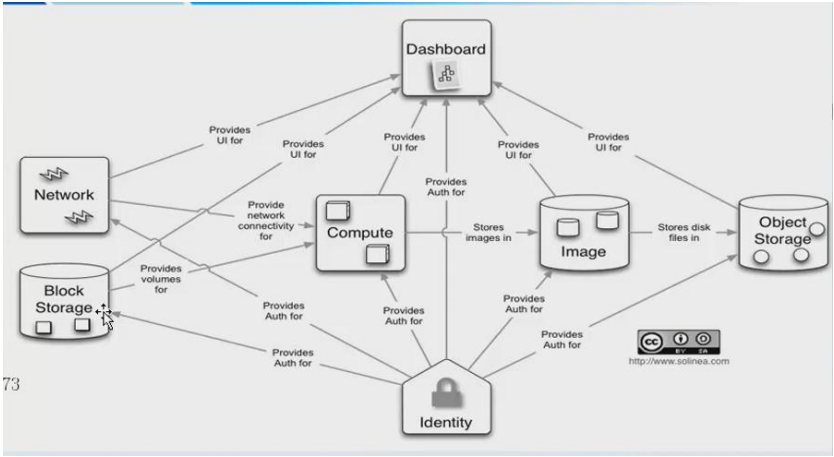

1.4 openstack 各个服务名称对应
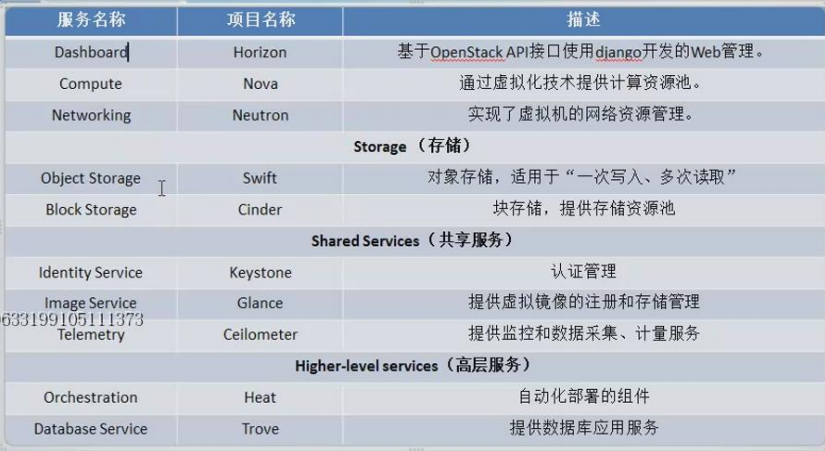
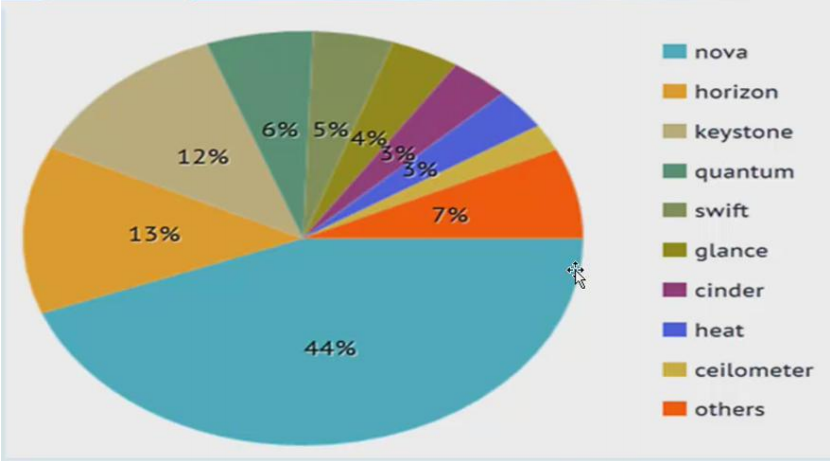
***************************************************************************************************************
以下安装部署已经过测试,完全通过!
建议在物理机上部署openstack,并且是centos7或ubuntu系统下,centos6x的源里已不支持openstack部分组件下载了。
2 环境准备
openstack 主机名不能改,装的时候是什么就是什么, 运维标准化。
1、 CentOS 7.2 系统 2 台
node1 即作为控制节点,也作为计算节点;(即可以单机部署,单机部署时则下面记录的控制节点和计算节点的操作步骤都要在本机执行下)
node2 就只是计算节点
控制节点去操控计算节点,计算节点上可以创建虚拟机
linux-node1.openstack 192.168.1.17 网卡 NAT em2 (外网ip假设是58.68.250.17)(em2是内网网卡,下面neutron配置文件里会设置到)
linux-node2.openstack 192.168.1.8 网卡 NAT em2
控制节点:linux-node1.openstack 192.168.1.17

计算节点:linux-node2.openstack 192.168.1.8
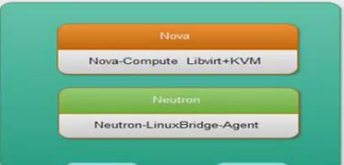
2.域名解析和关闭防火墙 (控制节点和计算节点都做)
/etc/hosts #主机名一开始设置好,后面就不能更改了,否则就会出问题!这里设置好ip与主机名的对应关系
192.168.1.17 linux-node1.openstack
192.168.1.8 linux-node2.openstack
关闭 selinux
sed -i 's#SELINUX=enforcing#SELINUX=disabled#g' /etc/sysconfig/selinux
setenforce 0
关闭 iptables
systemctl start firewalld.service
systemctl stop firewalld.service
systemctl disable firewalld.service
3 安装配置 OpenStack
官方文档 http://docs.openstack.org/
3.1 安装软件包
linux-node1.openstack 安装
*************************************************************************************
#Base
yum install -y http://dl.fedoraproject.org/pub/epel/7/x86_64/e/epel-release-7-8.noarch.rpm
yum install -y centos-release-openstack-liberty
yum install -y python-openstackclient
##MySQL
yum install -y mariadb mariadb-server MySQL-python
##RabbitMQ
yum install -y rabbitmq-server
##Keystone
yum install -y openstack-keystone httpd mod_wsgi memcached python-memcached
##Glance
yum install -y openstack-glance python-glance python-glanceclient
##Nova
yum install -y openstack-nova-api openstack-nova-cert openstack-nova-conductor openstack-nova-console openstack-nova-novncproxy openstack-nova-scheduler python-novaclient
##Neutron linux-node1.example.com
yum install -y openstack-neutron openstack-neutron-ml2 openstack-neutron-linuxbridge python-neutronclient ebtables ipset
##Dashboard
yum install -y openstack-dashboard
##Cinder
yum install -y openstack-cinder python-cinderclient
*************************************************************************************
linux-node2.openstack 安装
##Base
yum install -y http://dl.fedoraproject.org/pub/epel/7/x86_64/e/epel-release-7-8.noarch.rpm
yum install centos-release-openstack-liberty
yum install python-openstackclient
##Nova linux-node2.openstack
yum install -y openstack-nova-compute sysfsutils
##Neutron linux-node2.openstack
yum install -y openstack-neutron openstack-neutron-linuxbridge ebtables ipset
##Cinder
yum install -y openstack-cinder python-cinderclient targetcli python-oslo-policy
*************************************************************************************
3.2 设置时间同步、 关闭 selinux 和 iptables
在 linux-node1 上配置( 只有 centos7 能用, 6 还用 ntp)
[root@linux-node1 ~]# yum install -y chrony
[root@linux-node1 ~]# vim /etc/chrony.conf
allow 192.168/16 #允许那些服务器和自己同步时间
[root@linux-node1 ~]# systemctl enable chronyd.service #开机启动
[root@linux-node1 ~]# systemctl start chronyd.service
[root@linux-node1 ~]# timedatectl set-timezone Asia/Shanghai #设置时区
[root@linux-node1 ~]# timedatectl status
Local time: Fri 2016-08-26 11:14:19 CST
Universal time: Fri 2016-08-26 03:14:19 UTC
RTC time: Fri 2016-08-26 03:14:19
Time zone: Asia/Shanghai (CST, +0800)
NTP enabled: yes
NTP synchronized: yes
RTC in local TZ: no
DST active: n/a
在 linux-node2 上配置
[root@linux-node2 ~]# yum install -y chrony
[root@linux-node2 ~]# vim /etc/chrony.conf
server 192.168.1.17 iburst #只留一行
[root@linux-node2 ~]# systemctl enable chronyd.service
[root@linux-node2 ~]# systemctl start chronyd.service
[root@linux-node2 ~]# timedatectl set-timezone Asia/Shanghai
[root@linux-node2 ~]# chronyc sources
3.3 安装及配置 mysql
[root@linux-node1 ~]# cp /usr/share/mysql/my-medium.cnf /etc/my.cnf #或者是/usr/share/mariadb/my-medium.cnf
[mysqld]
default-storage-engine = innodb
innodb_file_per_table
collation-server = utf8_general_ci
init-connect = 'SET NAMES utf8'
character-set-server = utf8
[root@linux-node1 ~]# systemctl enable mariadb.service #Centos7里面mysql叫maridb
[root@linux-node1 ~]# ln -s '/usr/lib/systemd/system/mariadb.service' '/etc/systemd/system/multi-user.target.wants/mariadb.service'
[root@linux-node1 ~]# mysql_install_db --datadir="/var/lib/mysql" --user="mysql" #初始化数据库
[root@linux-node1 ~]# systemctl start mariadb.service
[root@linux-node1 ~]# mysql_secure_installation #设置密码及初始化
密码 123456,一路 y 回车
创建数据库
[root@openstack-server ~]# mysql -p123456
Welcome to the MariaDB monitor. Commands end with ; or \g.
Your MariaDB connection id is 5579
Server version: 5.5.50-MariaDB MariaDB Server
Copyright (c) 2000, 2016, Oracle, MariaDB Corporation Ab and others.
Type 'help;' or '\h' for help. Type '\c' to clear the current input statement.
MariaDB [(none)]> CREATE DATABASE keystone;
MariaDB [(none)]> GRANT ALL PRIVILEGES ON keystone.* TO 'keystone'@'localhost' IDENTIFIED BY 'keystone';
MariaDB [(none)]> GRANT ALL PRIVILEGES ON keystone.* TO 'keystone'@'%' IDENTIFIED BY 'keystone';
MariaDB [(none)]> CREATE DATABASE glance;
MariaDB [(none)]> GRANT ALL PRIVILEGES ON glance.* TO 'glance'@'localhost' IDENTIFIED BY 'glance';
MariaDB [(none)]> GRANT ALL PRIVILEGES ON glance.* TO 'glance'@'%' IDENTIFIED BY 'glance';
MariaDB [(none)]> CREATE DATABASE nova;
MariaDB [(none)]> GRANT ALL PRIVILEGES ON nova.* TO 'nova'@'localhost' IDENTIFIED BY 'nova';
MariaDB [(none)]> GRANT ALL PRIVILEGES ON nova.* TO 'nova'@'%' IDENTIFIED BY 'nova';
MariaDB [(none)]> CREATE DATABASE neutron;
MariaDB [(none)]> GRANT ALL PRIVILEGES ON neutron.* TO 'neutron'@'localhost' IDENTIFIED BY 'neutron';
MariaDB [(none)]> GRANT ALL PRIVILEGES ON neutron.* TO 'neutron'@'%' IDENTIFIED BY 'neutron';
MariaDB [(none)]> CREATE DATABASE cinder;
MariaDB [(none)]> GRANT ALL PRIVILEGES ON cinder.* TO 'cinder'@'localhost' IDENTIFIED BY 'cinder';
MariaDB [(none)]> GRANT ALL PRIVILEGES ON cinder.* TO 'cinder'@'%' IDENTIFIED BY 'cinder';
MariaDB [(none)]> flush privileges;
MariaDB [(none)]> show databases;
+--------------------+
| Database |
+--------------------+
| information_schema |
| cinder |
| glance |
| keystone |
| mysql |
| neutron |
| nova |
| performance_schema |
+--------------------+
8 rows in set (0.00 sec)
MariaDB [(none)]>
----------------------------------------------------------------------------------------------------------------------------
参考另一篇博客:http://www.cnblogs.com/kevingrace/p/5811167.html
修改下mysql的连接数,否则openstack后面的操作会报错:“ERROR 1040 (08004): Too many connections ”
----------------------------------------------------------------------------------------------------------------------------
3.4 配置 rabbitmq
MQ 全称为 Message Queue, 消息队列( MQ)是一种应用程序对应用程序的通信方法。应用
程序通过读写出入队列的消息(针对应用程序的数据)来通信,而无需专用连接来链接它们。
消 息传递指的是程序之间通过在消息中发送数据进行通信,而不是通过直接调用彼此来通
信,直接调用通常是用于诸如远程过程调用的技术。排队指的是应用程序通过 队列来通信。
队列的使用除去了接收和发送应用程序同时执行的要求。
RabbitMQ 是一个在 AMQP 基础上完整的,可复用的企业消息系统。他遵循 Mozilla Public
License 开源协议。
启动 rabbitmq, 端口 5672,添加 openstack 用户
[root@linux-node1 ~]# systemctl enable rabbitmq-server.service
[root@linux-node1 ~]# ln -s '/usr/lib/systemd/system/rabbitmq-server.service' '/etc/systemd/system/multi-user.target.wants/rabbitmq-server.service'
[root@linux-node1 ~]# systemctl start rabbitmq-server.service
[root@linux-node1 ~]# rabbitmqctl add_user openstack openstack #添加用户及密码
[root@linux-node1 ~]# rabbitmqctl set_permissions openstack ".*" ".*" ".*" #允许配置、写、读访问 openstack
[root@linux-node1 ~]# rabbitmq-plugins list #查看支持的插件
.........
[ ] rabbitmq_management 3.6.2 #使用此插件实现 web 管理
.........
[root@linux-node1 ~]# rabbitmq-plugins enable rabbitmq_management #启动插件
The following plugins have been enabled:
mochiweb
webmachine
rabbitmq_web_dispatch
amqp_client
rabbitmq_management_agent
rabbitmq_management
Plugin configuration has changed. Restart RabbitMQ for changes to take effect.
[root@linux-node1 ~]# systemctl restart rabbitmq-server.service
[root@linux-node1 ~]#lsof -i:15672
访问RabbitMQ,访问地址是http://58.68.250.17:15672
默认用户名密码都是guest,浏览器添加openstack用户到组并登陆测试,连不上情况一般是防火墙没有关闭所致!

之后退出使用 openstack 登录
如何使用 zabbix 监控?
左下角有 HTTP API 的介绍,可以实现 zabbix 的监控

*********************************************************************************************
以上完成基础环境的配置,下面开始安装 openstack 的组件
3.5 配置 Keystone 验证服务
所有的服务,都需要在 keystone 上注册
3.5.1 Keystone 介绍


3.5.2 配置 Keystone
端口 5000 和 35357
1、修改/etc/keystone/keystone.conf
取一个随机数
[root@linux-node1 ~]# openssl rand -hex 10
35d6e6f377a889571bcf
[root@linux-node1 ~]# cat /etc/keystone/keystone.conf|grep -v "^#"|grep -v "^$"
[DEFAULT]
admin_token = 35d6e6f377a889571bcf #设置 token,和上面产生的随机数值一致
verbose = true
[assignment]
[auth]
[cache]
[catalog]
[cors]
[cors.subdomain]
[credential]
[database]
connection = mysql://keystone:keystone@192.168.1.17/keystone #设置数据库连接 写到database下
[domain_config]
[endpoint_filter]
[endpoint_policy]
[eventlet_server]
[eventlet_server_ssl]
[federation]
[fernet_tokens]
[identity]
[identity_mapping]
[kvs]
[ldap]
[matchmaker_redis]
[matchmaker_ring]
[memcache]
servers = 192.168.1.17:11211
[oauth1]
[os_inherit]
[oslo_messaging_amqp]
[oslo_messaging_qpid]
[oslo_messaging_rabbit]
[oslo_middleware]
[oslo_policy]
[paste_deploy]
[policy]
[resource]
[revoke]
driver = sql
[role]
[saml]
[signing]
[ssl]
[token]
provider = uuid
driver = memcache
[tokenless_auth]
[trust]
2、 创建数据库表, 使用命令同步
[root@linux-node1 ~]# su -s /bin/sh -c "keystone-manage db_sync" keystone
No handlers could be found for logger "oslo_config.cfg" #出现这个信息,不影响后续操作!忽略~
[root@linux-node1 ~]# ll /var/log/keystone/keystone.log
-rw-r--r--. 1 keystone keystone 298370 Aug 26 11:36 /var/log/keystone/keystone.log #之所以上面 su 切换是因为这个日志文件属主
[root@linux-node1 config]# mysql -h 192.168.1.17 -u keystone -p #数据库检查表,生产环境密码不要用keystone,改成复杂点的密码
3、 启动 memcached 和 apache
启动 memcached
[root@linux-node1 ~]# systemctl enable memcached
[root@linux-node1 ~]#ln -s '/usr/lib/systemd/system/memcached.service' '/etc/systemd/system/multi-user.target.wants/memcached.service'
[root@linux-node1 ~]# systemctl start memcached
配置 httpd
[root@linux-node1 ~]# vim /etc/httpd/conf/httpd.conf
ServerName 192.168.1.17:80
[root@linux-node1 ~]# cat /etc/httpd/conf.d/wsgi-keystone.conf
Listen 5000
Listen 35357
<VirtualHost *:5000>
WSGIDaemonProcess keystone-public processes=5 threads=1 user=keystone group=keystone display-name=%{GROUP}
WSGIProcessGroup keystone-public
WSGIScriptAlias / /usr/bin/keystone-wsgi-public
WSGIApplicationGroup %{GLOBAL}
WSGIPassAuthorization On
<IfVersion >= 2.4>
ErrorLogFormat "%{cu}t %M"
</IfVersion>
ErrorLog /var/log/httpd/keystone-error.log
CustomLog /var/log/httpd/keystone-access.log combined
<Directory /usr/bin>
<IfVersion >= 2.4>
Require all granted
</IfVersion>
<IfVersion < 2.4>
Order allow,deny
Allow from all
</IfVersion>
</Directory>
</VirtualHost>
<VirtualHost *:35357>
WSGIDaemonProcess keystone-admin processes=5 threads=1 user=keystone group=keystone display-name=%{GROUP}
WSGIProcessGroup keystone-admin
WSGIScriptAlias / /usr/bin/keystone-wsgi-admin
WSGIApplicationGroup %{GLOBAL}
WSGIPassAuthorization On
<IfVersion >= 2.4>
ErrorLogFormat "%{cu}t %M"
</IfVersion>
ErrorLog /var/log/httpd/keystone-error.log
CustomLog /var/log/httpd/keystone-access.log combined
<Directory /usr/bin>
<IfVersion >= 2.4>
Require all granted
</IfVersion>
<IfVersion < 2.4>
Order allow,deny
Allow from all
</IfVersion>
</Directory>
</VirtualHost>
启动 httpd
[root@linux-node1 config]# systemctl enable httpd
[root@linux-node1 config]#ln -s '/usr/lib/systemd/system/httpd.service' '/etc/systemd/system/multi-user.target.wants/httpd.service'
[root@linux-node1 config]# systemctl start httpd
[root@linux-node1 ~]# netstat -lntup|grep httpd
tcp6 0 0 :::5000 :::* LISTEN 23632/httpd
tcp6 0 0 :::80 :::* LISTEN 23632/httpd
tcp6 0 0 :::35357 :::* LISTEN 23632/httpd
如果 http 起不来关闭 selinux 或者安装 yum install openstack-selinux
4、 创建 keystone 用户
临时设置 admin_token 用户的环境变量,用来创建用户
[root@linux-node1 ~]# export OS_TOKEN=35d6e6f377a889571bcf #上面产生的随机数值
[root@linux-node1 ~]# export OS_URL=http://192.168.1.17:35357/v3
[root@linux-node1 ~]# export OS_IDENTITY_API_VERSION=3
创建 admin 项目---创建 admin 用户(密码 admin,生产不要这么玩) ---创建 admin 角色---把 admin 用户加入到 admin 项目赋予 admin 的角色(三个 admin 的位置:项目,用户,角色)
[root@linux-node1 ~]#openstack project create --domain default --description "Admin Project" admin
[root@linux-node1 ~]#openstack user create --domain default --password-prompt admin
[root@linux-node1 ~]#openstack role create admin
[root@linux-node1 ~]#openstack role add --project admin --user admin admin
创建一个普通用户 demo
[root@linux-node1 ~]#openstack project create --domain default --description "Demo Project" demo
[root@linux-node1 ~]#openstack user create --domain default --password=demo demo
[root@linux-node1 ~]#openstack role create user
[root@linux-node1 ~]#openstack role add --project demo --user demo user
创建 service 项目,用来管理其他服务用
[root@linux-node1 ~]#openstack project create --domain default --description "Service Project" service
以上的名字都是固定的,不能改
查看创建的而用户和项目
[root@linux-node1 ~]# openstack user list
+----------------------------------+-------+
| ID | Name |
+----------------------------------+-------+
| b1f164577a2d43b9a6393527f38e3f75 | demo |
| b694d8f0b70b41d883665f9524c77766 | admin |
+----------------------------------+-------+
[root@linux-node1 ~]# openstack project list
+----------------------------------+---------+
| ID | Name |
+----------------------------------+---------+
| 604f9f78853847ac9ea3c31f2c7f677d | demo |
| 777f4f0108b1476eabc11e00dccaea9f | admin |
| aa087f62f1d44676834d43d0d902d473 | service |
+----------------------------------+---------+
5、注册 keystone 服务,以下三种类型分别为公共的、内部的、管理的。
[root@linux-node1 ~]#openstack service create --name keystone --description "OpenStack Identity" identity
[root@linux-node1 ~]#openstack endpoint create --region RegionOne identity public http://192.168.1.17:5000/v2.0
[root@linux-node1 ~]#openstack endpoint create --region RegionOne identity internal http://192.168.1.17:5000/v2.0
[root@linux-node1 ~]#openstack endpoint create --region RegionOne identity admin http://192.168.1.17:35357/v2.0
[root@linux-node1 ~]# openstack endpoint list #查看
+----------------------------------+-----------+--------------+--------------+---------+----
-------+---------------------------------+
| ID | Region | Service Name | Service Type | Enabled |
Interface | URL |
+----------------------------------+-----------+--------------+--------------+---------+----
-------+---------------------------------+
| 011a24def8664506985815e0ed2f8fa5 | RegionOne | keystone | identity | True |
internal | http://192.168.1.17:5000/v2.0 |
| b0981cae6a8c4b3186edef818733fec6 | RegionOne | keystone | identity | True | public
| http://192.168.1.17:5000/v2.0 |
| c4e0c79c0a8142eda4d9653064563991 | RegionOne | keystone | identity | True | admin
| http://192.168.1.17:35357/v2.0 |
+----------------------------------+-----------+--------------+--------------+---------+----
-------+---------------------------------+
[root@linux-node1 ~]# openstack endpoint delete ID #使用这个命令删除
6、 验证,获取 token,只有获取到才能说明 keystone 配置成功
[root@linux-node1 ~]# unset OS_TOKEN
[root@linux-node1 ~]# unset OS_URL
[root@linux-node1 ~]# openstack --os-auth-url http://192.168.1.17:35357/v3 --os-project-domain-id default --os-user-domain-id default --os-project-name admin --os-username admin --os-auth-type password token issue #回车
Password: admin
+------------+----------------------------------+
| Field | Value |
+------------+----------------------------------+
| expires | 2015-12-17T04:22:00.600668Z |
| id | 1b530a078b874438aadb77af11ce297e |
| project_id | 777f4f0108b1476eabc11e00dccaea9f |
| user_id | b694d8f0b70b41d883665f9524c77766 |
+------------+----------------------------------+
使用环境变量来获取 token,环境变量在后面创建虚拟机时也需要用。
创建两个环境变量文件,使用时直接 source!!!(注意,下面两个sh文件所在的路径,在查看命令前都要source下,不然会报错!!)
[root@linux-node1 ~]# cat admin-openrc.sh
export OS_PROJECT_DOMAIN_ID=default
export OS_USER_DOMAIN_ID=default
export OS_PROJECT_NAME=admin
export OS_TENANT_NAME=admin
export OS_USERNAME=admin
export OS_PASSWORD=admin
export OS_AUTH_URL=http://192.168.1.17:35357/v3
export OS_IDENTITY_API_VERSION=3
[root@linux-node1 ~]# cat demo-openrc.sh
export OS_PROJECT_DOMAIN_ID=default
export OS_USER_DOMAIN_ID=default
export OS_PROJECT_NAME=demo
export OS_TENANT_NAME=demo
export OS_USERNAME=demo
export OS_PASSWORD=demo
export OS_AUTH_URL=http://192.168.1.17:5000/v3
export OS_IDENTITY_API_VERSION=3
[root@linux-node1 ~]# source admin-openrc.sh
[root@linux-node1 ~]# openstack token issue
+------------+----------------------------------+
| Field | Value |
+------------+----------------------------------+
| expires | 2015-12-17T04:26:08.625399Z |
| id | 58370ae3b9bb4c07a67700dd184ad3b1 |
16
| project_id | 777f4f0108b1476eabc11e00dccaea9f |
| user_id | b694d8f0b70b41d883665f9524c77766 |
+------------+----------------------------------+
3.6 配置 glance 镜像服务
3.6.1 glance 介绍

3.6.2 glance 配置
端口:
api 9191
registry 9292
1、修改/etc/glance/glance-api.conf 和/etc/glance/glance-registry.conf
[root@linux-node1 ~]# cat /etc/glance/glance-api.conf|grep -v "^#"|grep -v "^$"
[DEFAULT]
verbose=True
notification_driver = noop #galnce 不需要消息队列
[database]
connection=mysql://glance:glance@192.168.1.17/glance
[glance_store]
default_store=file
filesystem_store_datadir=/var/lib/glance/images/
[image_format]
[keystone_authtoken]
auth_uri = http://192.168.1.17:5000
auth_url = http://192.168.1.17:35357
auth_plugin = password
project_domain_id = default
user_domain_id = default
project_name = service
username = glance
password = glance
[matchmaker_redis]
[matchmaker_ring]
[oslo_concurrency]
[oslo_messaging_amqp]
[oslo_messaging_qpid]
[oslo_messaging_rabbit]
[oslo_policy]
[paste_deploy]
flavor=keystone
[store_type_location_strategy]
[task]
[taskflow_executor]
[root@linux-node1 ~]# cat /etc/glance/glance-registry.conf|grep -v "^#"|grep -v "^$"
[DEFAULT]
verbose=True
notification_driver = noop
[database]
connection=mysql://glance:glance@192.168.1.17/glance
[glance_store]
[keystone_authtoken]
auth_uri = http://192.168.1.17:5000
auth_url = http://192.168.1.17:35357
auth_plugin = password
project_domain_id = default
user_domain_id = default
project_name = service
username = glance
password = glance
[matchmaker_redis]
[matchmaker_ring]
[oslo_messaging_amqp]
[oslo_messaging_qpid]
[oslo_messaging_rabbit]
[oslo_policy]
[paste_deploy]
flavor=keystone
2、创建数据库表,同步数据库
[root@linux-node1 ~]# su -s /bin/sh -c "glance-manage db_sync" glance
[root@linux-node1 ~]# mysql -h 192.168.1.17 -uglance -p
3、 创建关于 glance 的 keystone 用户
[root@linux-node1 ~]# source admin-openrc.sh
[root@linux-node1 ~]# openstack user create --domain default --password=glance glance
[root@linux-node1 ~]# openstack role add --project service --user glance admin
4、启动 glance
[root@linux-node1 ~]#systemctl enable openstack-glance-api
[root@linux-node1 ~]#systemctl enable openstack-glance-registry
[root@linux-node1 ~]#systemctl start openstack-glance-api
[root@linux-node1 ~]#systemctl start openstack-glance-registry
[root@linux-node1 ~]# netstat -lnutp |grep 9191 #registry
tcp 0 0 0.0.0.0:9191 0.0.0.0:* LISTEN
24890/python2
[root@linux-node1 ~]# netstat -lnutp |grep 9292 #api
tcp 0 0 0.0.0.0:9292 0.0.0.0:* LISTEN
24877/python2
5、在 keystone 上注册
[root@linux-node1 ~]# source admin-openrc.sh
[root@linux-node1 ~]#openstack service create --name glance --description "OpenStack Image service" image
[root@linux-node1 ~]#openstack endpoint create --region RegionOne image public http://192.168.1.17:9292
[root@linux-node1 ~]#openstack endpoint create --region RegionOne image internal http://192.168.1.17:9292
[root@linux-node1 ~]#openstack endpoint create --region RegionOne image admin http://192.168.1.17:9292
6、添加 glance 环境变量并测试
[root@linux-node1 src]# echo "export OS_IMAGE_API_VERSION=2" | tee -a admin-openrc.sh demo-openrc.sh
[root@linux-node1 src]# glance image-list
+----+------+
| ID | Name |
+----+------+
+----+------+
7、 下载镜像并上传到 glance 【此处下载的qcow2格式镜像比较小,可以直接下载ios格式镜像,然后用oz工具制造】
[root@linux-node1 ~]# wget -q http://download.cirros-cloud.net/0.3.4/cirros-0.3.4-x86_64-disk.img #也可以提前下载下来
[root@linux-node1 ~]# glance image-create --name "cirros" --file cirros-0.3.4-x86_64-disk.img --disk-format qcow2 --container-format bare --visibility public --progress
[=============================>] 100%
+------------------+--------------------------------------+
| Property | Value |
+------------------+--------------------------------------+
| checksum | ee1eca47dc88f4879d8a229cc70a07c6 |
| container_format | bare |
| created_at | 2015-12-17T04:11:02Z |
| disk_format | qcow2 |
| id | 2707a30b-853f-4d04-861d-e05b0f1855c8 |
| min_disk | 0 |
| min_ram | 0 |
| name | cirros |
| owner | 777f4f0108b1476eabc11e00dccaea9f |
| protected | False |
| size | 13287936 |
| status | active |
| tags | [] |
| updated_at | 2015-12-17T04:11:03Z |
| virtual_size | None |
| visibility | public |
+------------------+--------------------------------------+
-------------------------------------------------------------------------------------------------------------------------------
下载ios格式镜像,需要用OZ工具制造openstack镜像,具体操作请见另一篇博客:
实际生产环境下,肯定要使用ios镜像进行制作了
http://www.cnblogs.com/kevingrace/p/5821823.html
-------------------------------------------------------------------------------------------------------------------------------
或者直接下载centos的qcow2格式镜像进行上传,qcow2格式镜像直接就可以在openstack里使用,不需要进行格式转换!
下载地址:http://cloud.centos.org/centos,可以到里面下载centos5/6/7的qcow2格式的镜像
[root@linux-node1 ~]#wget http://cloud.centos.org/centos/7/images/CentOS-7-x86_64-GenericCloud.qcow2
[root@linux-node1 ~]#glance image-create --name "CentOS-7-x86_64" --file CentOS-7-x86_64-GenericCloud.qcow2 --disk-format qcow2 --container-format bare --visibility public --progress
------------------------------------------------------------------------------------------------------------------------------
[root@linux-node1 ~]# glance image-list
+--------------------------------------+--------+
| ID | Name |
+--------------------------------------+--------+
| 2707a30b-853f-4d04-861d-e05b0f1855c8 | cirros |
+--------------------------------------+--------+
[root@linux-node1 ~]# ll /var/lib/glance/images/
总用量 12980
-rw-r-----. 1 glance glance 1569390592 Aug 26 12:50 35b36f08-eeb9-4a91-9366-561f0a308a1b
3.7 配置 nova 计算服务
3.7.1 nova 介绍
nova 必备的组件

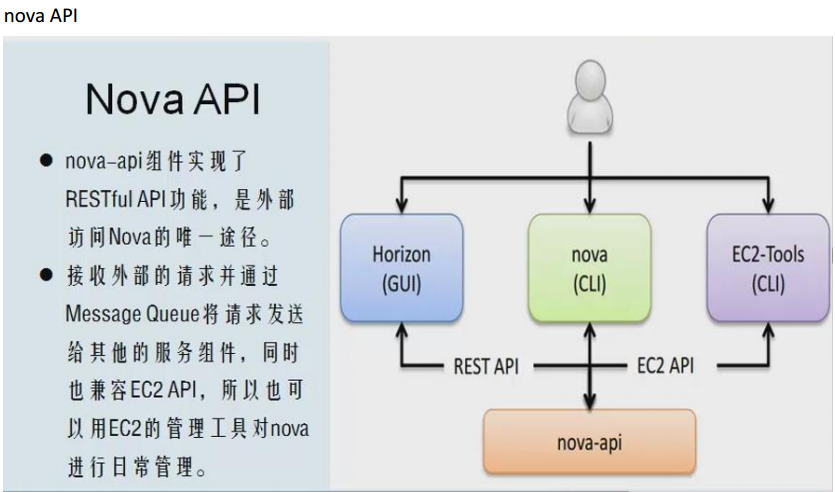
nova scheduler


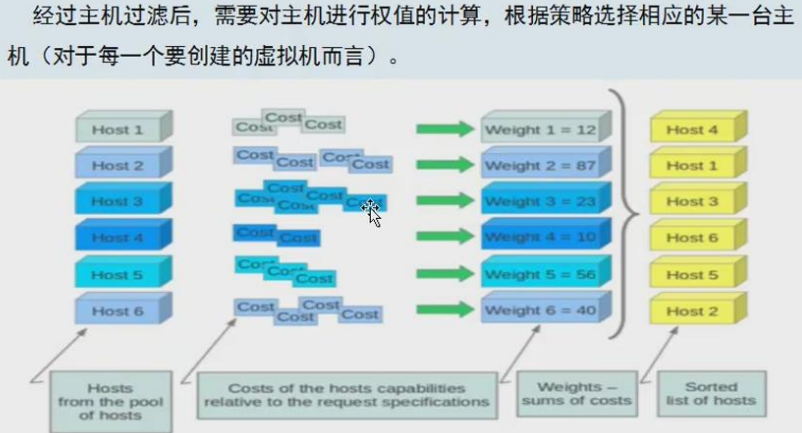
3.7.2 Nova 控制节点配置
1、修改/etc/nova/nova.conf
[root@linux-node1 ~]# cat /etc/nova/nova.conf|grep -v "^#"|grep -v "^$"
[DEFAULT]
my_ip=192.168.1.17
enabled_apis=osapi_compute,metadata
auth_strategy=keystone
network_api_class=nova.network.neutronv2.api.API
linuxnet_interface_driver=nova.network.linux_net.NeutronLinuxBridgeInterfaceDriver
security_group_api=neutron
firewall_driver = nova.virt.firewall.NoopFirewallDriver
debug=true
verbose=true
rpc_backend=rabbit
allow_resize_to_same_host=True
scheduler_default_filters=RetryFilter,AvailabilityZoneFilter,RamFilter,ComputeFilter,ComputeCapabilitiesFilter,ImagePropertiesFilter,ServerGroupAntiAffinityFilter,ServerGroupAffinityFilter
[api_database]
[barbican]
[cells]
[cinder]
[conductor]
[cors]
[cors.subdomain]
[database]
connection=mysql://nova:nova@192.168.1.17/nova
[ephemeral_storage_encryption]
[glance]
host=$my_ip
[guestfs]
[hyperv]
[image_file_url]
[ironic]
[keymgr]
[keystone_authtoken]
auth_uri = http://192.168.1.17:5000
auth_url = http://192.168.1.17:35357
auth_plugin = password
project_domain_id = default
user_domain_id = default
project_name = service
username = nova
password = nova
[libvirt]
virt_type=kvm #如果控制节点也作为计算节点(单机部署的话),这一行也添加上(这行是计算节点配置的)
[matchmaker_redis]
[matchmaker_ring]
[metrics]
[neutron]
url = http://192.168.1.17:9696
auth_url = http://192.168.1.17:35357
auth_plugin = password
project_domain_id = default
user_domain_id = default
region_name = RegionOne
project_name = service
username = neutron
password = neutron
service_metadata_proxy = True
metadata_proxy_shared_secret = neutron
lock_path=/var/lib/nova/tmp
[osapi_v21]
[oslo_concurrency]
[oslo_messaging_amqp]
[oslo_messaging_qpid]
[oslo_messaging_rabbit]
rabbit_host=192.168.1.17
rabbit_port=5672
rabbit_userid=openstack
rabbit_password=openstack
[oslo_middleware]
[rdp]
[serial_console]
[spice]
[ssl]
[trusted_computing]
[upgrade_levels]
[vmware]
[vnc]
novncproxy_base_url=http://58.68.250.17:6080/vnc_auto.html #如果控制节点也作为计算节点(单机部署的话),这一行也添加上(这行是计算节点配置的),配置控制节点的公网ip
vncserver_listen= $my_ip
vncserver_proxyclient_address= $my_ip
keymap=en-us #如果控制节点也作为计算节点(单机部署的话),这一行也添加上(这行是计算节点配置的)
[workarounds]
[xenserver]
[zookeeper]
***********************************************************************
{网络部分为啥这么写:network_api_class=nova.network.neutronv2.api.API}
[root@linux-node1 ~]# ls /usr/lib/python2.7/site-packages/nova/network/neutronv2/api.py
/usr/lib/python2.7/site-packages/nova/network/neutronv2/api.py
这里面有一个 API 方法,其他配置类似
***********************************************************************
2、同步数据库
[root@linux-node1 ~]# su -s /bin/sh -c "nova-manage db sync" nova
[root@linux-node1 ~]# mysql -h 192.168.1.17 -unova -p 检查
3、创建 nova 的 keystone 用户
[root@linux-node1 ~]# openstack user create --domain default --password=nova nova
[root@linux-node1 ~]# openstack role add --project service --user nova admin
4、启动 nova 相关服务
[root@linux-node1 ~]#systemctl enable openstack-nova-api.service openstack-nova-cert.service openstack-nova-consoleauth.service openstack-nova-scheduler.service openstack-nova-conductor.service openstack-nova-novncproxy.service
[root@linux-node1 ~]#systemctl start openstack-nova-api.service openstack-nova-cert.service openstack-nova-consoleauth.service openstack-nova-scheduler.service openstack-nova-conductor.service openstack-nova-novncproxy.service
5、在 keystone 上注册
[root@linux-node1 ~]# source admin-openrc.sh
[root@linux-node1 ~]# openstack service create --name nova --description "OpenStack Compute" compute
[root@linux-node1 ~]# openstack endpoint create --region RegionOne compute public http://192.168.1.17:8774/v2/%\(tenant_id\)s
[root@linux-node1 ~]# openstack endpoint create --region RegionOne compute internal http://192.168.1.17:8774/v2/%\(tenant_id\)s
[root@linux-node1 ~]# openstack endpoint create --region RegionOne compute admin http://192.168.1.17:8774/v2/%\(tenant_id\)s
检查
[root@linux-node1 ~]# openstack host list
+---------------------------+-------------+----------+
| Host Name | Service | Zone |
+---------------------------+-------------+----------+
| linux-node1.oldboyedu.com | conductor | internal |
| linux-node1.oldboyedu.com | scheduler | internal |
| linux-node1.oldboyedu.com | consoleauth | internal |
| linux-node1.oldboyedu.com | cert | internal |
+---------------------------+-------------+----------+
3.7.3 nova 计算节点配置
1、 nova compute 介绍

2、修改配置文件/etc/nova/nova.conf
可以直接从 node1 拷贝到 node2 上
[root@linux-node1 ~]# scp /etc/nova/nova.conf 192.168.1.8:/etc/nova/
手动更改如下配置
[root@linux-node2 ~]# vim /etc/nova/nova.conf
my_ip=192.168.1.8
novncproxy_base_url=http://192.168.1.17:6080/vnc_auto.html
vncserver_listen=0.0.0.0
vncserver_proxyclient_address= $my_ip
keymap=en-us
[glance]
host=192.168.56.17
[libvirt]
virt_type=kvm #虚拟机类型,默认是 kvm
3、启动服务
[root@linux-node2 ~]# systemctl enable libvirtd openstack-nova-compute
[root@linux-node2 ~]# systemctl start libvirtd openstack-nova-compute
4、在控制节点测试(计算节点上也行,需要环境变量)
[root@linux-node1 ~]# openstack host list
+---------------------------+-------------+----------+
| Host Name | Service | Zone |
+---------------------------+-------------+----------+
| linux-node1.oldboyedu.com | conductor | internal |
| linux-node1.oldboyedu.com | consoleauth | internal |
| linux-node1.oldboyedu.com | scheduler | internal |
| linux-node1.oldboyedu.com | cert | internal |
| linux-node2.oldboyedu.com | compute | nova |
+---------------------------+-------------+----------+
[root@linux-node1 ~]# nova image-list #测试 glance 是否正常
+--------------------------------------+--------+--------+--------+
| ID | Name | Status | Server |
+--------------------------------------+--------+--------+--------+
| 2707a30b-853f-4d04-861d-e05b0f1855c8 | cirros | ACTIVE | |
+--------------------------------------+--------+--------+--------+
[root@linux-node1 ~]# nova endpoints #测试 keystone
WARNING: keystone has no endpoint in ! Available endpoints for this service: #这一行告警不影响后面的操作
+-----------+----------------------------------+
| keystone | Value |
+-----------+----------------------------------+
| id | 02fed35802734518922d0ca2d672f469 |
| interface | internal |
| region | RegionOne |
| region_id | RegionOne |
| url | http://192.168.1.17:5000/v2.0 |
+-----------+----------------------------------+
+-----------+----------------------------------+
| keystone | Value |
+-----------+----------------------------------+
| id | 52b0a1a700f04773a220ff0e365dea45 |
| interface | public |
| region | RegionOne |
| region_id | RegionOne |
| url | http://192.168.1.17:5000/v2.0 |
+-----------+----------------------------------+
+-----------+----------------------------------+
| keystone | Value |
+-----------+----------------------------------+
| id | 88df7df6427d45619df192979219e65c |
| interface | admin |
| region | RegionOne |
| region_id | RegionOne |
| url | http://192.168.1.17:35357/v2.0 |
+-----------+----------------------------------+
WARNING: nova has no endpoint in ! Available endpoints for this service:
+-----------+--------------------------------------------------------------+
| nova | Value |
+-----------+--------------------------------------------------------------+
| id | 1a3115941ff54b7499a800c7c43ee92a |
| interface | internal |
| region | RegionOne |
| region_id | RegionOne |
| url | http://192.168.1.17:8774/v2/65a0c00638c247a0a274837aa6eb165f |
+-----------+--------------------------------------------------------------+
+-----------+--------------------------------------------------------------+
| nova | Value |
+-----------+--------------------------------------------------------------+
| id | 5278f33a42754c9a8d90937932b8c0b3 |
| interface | admin |
| region | RegionOne |
| region_id | RegionOne |
| url | http://192.168.1.17:8774/v2/65a0c00638c247a0a274837aa6eb165f |
+-----------+--------------------------------------------------------------+
+-----------+--------------------------------------------------------------+
| nova | Value |
+-----------+--------------------------------------------------------------+
| id | 8c4fa7b9a24949c5882949d13d161d36 |
| interface | public |
| region | RegionOne |
| region_id | RegionOne |
| url | http://192.168.1.17:8774/v2/65a0c00638c247a0a274837aa6eb165f |
+-----------+--------------------------------------------------------------+
WARNING: glance has no endpoint in ! Available endpoints for this service:
+-----------+----------------------------------+
| glance | Value |
+-----------+----------------------------------+
| id | 31fbf72537a14ba7927fe9c7b7d06a65 |
| interface | admin |
| region | RegionOne |
| region_id | RegionOne |
| url | http://192.168.1.17:9292 |
+-----------+----------------------------------+
+-----------+----------------------------------+
| glance | Value |
+-----------+----------------------------------+
| id | be788b4aa2ce4251b424a3182d0eea11 |
| interface | public |
| region | RegionOne |
| region_id | RegionOne |
| url | http://192.168.1.17:9292 |
+-----------+----------------------------------+
+-----------+----------------------------------+
| glance | Value |
+-----------+----------------------------------+
| id | d0052712051a4f04bb59c06e2d5b2a0b |
| interface | internal |
| region | RegionOne |
| region_id | RegionOne |
| url | http://192.168.1.17:9292 |
+-----------+----------------------------------+
3.8 Neutron 网络服务
3.8.1 Neutron 介绍
neutron 由来
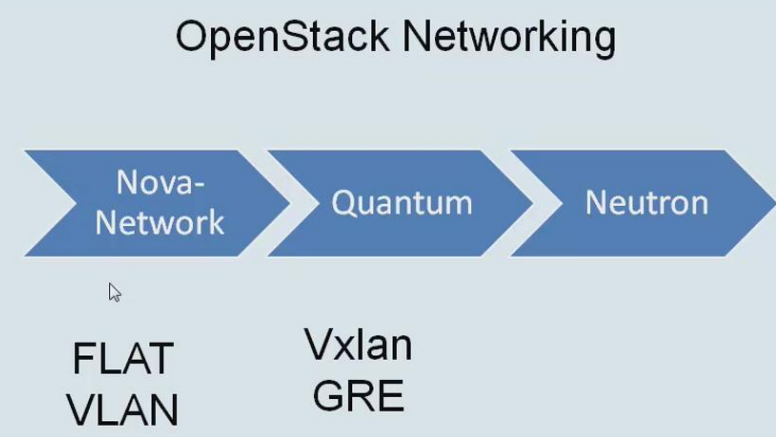
openstack 网络分类:

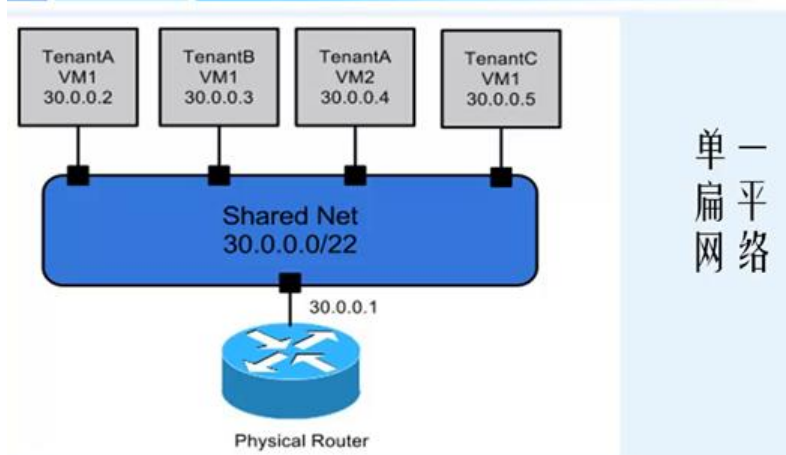
Neutron 组件

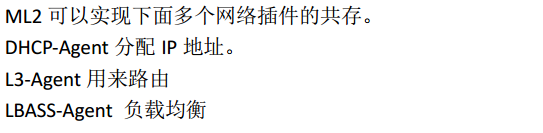
3.8.2 Neutron 控制节点配置( 5 个配置文件)
1、修改/etc/neutron/neutron.conf 文件
[root@linux-node1 ~]# cat /etc/neutron/neutron.conf|grep -v "^#"|grep -v "^$"
[DEFAULT]
state_path = /var/lib/neutron
core_plugin = ml2
service_plugins = router
auth_strategy = keystone
notify_nova_on_port_status_changes = True
notify_nova_on_port_data_changes = True
nova_url = http://192.168.1.17:8774/v2
rpc_backend=rabbit
[matchmaker_redis]
[matchmaker_ring]
[quotas]
[agent]
[keystone_authtoken]
auth_uri = http://192.168.1.17:5000
auth_url = http://192.168.1.17:35357
auth_plugin = password
project_domain_id = default
user_domain_id = default
project_name = service
username = neutron
password = neutron
admin_tenant_name = %SERVICE_TENANT_NAME%
admin_user = %SERVICE_USER%
admin_password = %SERVICE_PASSWORD%
[database]
connection = mysql://neutron:neutron@192.168.1.17:3306/neutron
[nova]
auth_url = http://192.168.1.17:35357
auth_plugin = password
project_domain_id = default
user_domain_id = default
region_name = RegionOne
project_name = service
username = nova
password = nova
[oslo_concurrency]
lock_path = $state_path/lock
[oslo_policy]
[oslo_messaging_amqp]
[oslo_messaging_qpid]
[oslo_messaging_rabbit]
rabbit_host = 192.168.1.17
rabbit_port = 5672
rabbit_userid = openstack
rabbit_password = openstack
[qos]
2、 配置/etc/neutron/plugins/ml2/ml2_conf.ini
[root@linux-node1 ~]# cat /etc/neutron/plugins/ml2/ml2_conf.ini|grep -v "^#"|grep -v "^$"
[ml2]
type_drivers = flat,vlan,gre,vxlan,geneve
tenant_network_types = vlan,gre,vxlan,geneve
mechanism_drivers = openvswitch,linuxbridge
extension_drivers = port_security
[ml2_type_flat]
flat_networks = physnet1
[ml2_type_vlan]
[ml2_type_gre]
[ml2_type_vxlan]
[ml2_type_geneve]
[securitygroup]
enable_ipset = True
3、配置/etc/neutron/plugins/ml2/ linuxbridge_agent.ini
[root@linux-node1 ~]# cat /etc/neutron/plugins/ml2/linuxbridge_agent.ini|grep -v "^#"|grep -v "^$"
[linux_bridge]
physical_interface_mappings = physnet1:em2
[vxlan]
enable_vxlan = false
[agent]
prevent_arp_spoofing = True
[securitygroup]
firewall_driver = neutron.agent.linux.iptables_firewall.IptablesFirewallDriver
enable_security_group = True
4、修改/etc/neutron/dhcp_agent.ini
[root@linux-node1 ~]# cat /etc/neutron/dhcp_agent.ini|grep -v "^#"|grep -v "^$"
[DEFAULT]
interface_driver = neutron.agent.linux.interface.BridgeInterfaceDriver
dhcp_driver = neutron.agent.linux.dhcp.Dnsmasq
enable_isolated_metadata = true
[AGENT]
5、修改/etc/neutron/metadata_agent.ini
[root@linux-node1 ~]# cat /etc/neutron/metadata_agent.ini|grep -v "^#"|grep -v "^$"
[DEFAULT]
auth_uri = http://192.168.1.17:5000
auth_url = http://192.168.1.17:35357
auth_region = RegionOne
auth_plugin = password
project_domain_id = default
user_domain_id = default
project_name = service
username = neutron
password = neutron
nova_metadata_ip = 192.168.1.17
metadata_proxy_shared_secret = neutron
admin_tenant_name = %SERVICE_TENANT_NAME%
admin_user = %SERVICE_USER%
admin_password = %SERVICE_PASSWORD%
[AGENT]
6、创建连接并创建 keystone 的用户
[root@linux-node1 ~]# ln -s /etc/neutron/plugins/ml2/ml2_conf.ini /etc/neutron/plugin.ini
[root@linux-node1 ~]# openstack user create --domain default --password=neutron neutron
[root@linux-node1 ~]# openstack role add --project service --user neutron admin
7、更新数据库
[root@linux-node1 ~]# su -s /bin/sh -c "neutron-db-manage --config-file /etc/neutron/neutron.conf --config-file /etc/neutron/plugins/ml2/ml2_conf.ini upgrade head" neutron
8、注册 keystone
[root@linux-node1 ~]# source admin-openrc.sh
[root@linux-node1 ~]# openstack service create --name neutron --description "OpenStack Networking" network
[root@linux-node1 ~]# openstack endpoint create --region RegionOne network public http://192.168.1.17:9696
[root@linux-node1 ~]# openstack endpoint create --region RegionOne network internal http://192.168.1.17:9696
[root@linux-node1 ~]# openstack endpoint create --region RegionOne network admin http://192.168.1.17:9696
9、 启动服务并检查
因为neutron和nova有联系,做neutron时修改nova的配置文件,上面nova.conf已经做了neutron的关联配置,所以要重启openstack-nova-api服务。
这里将nova的关联服务都一并重启了:
[root@linux-node1 ~]# systemctl restart openstack-nova-api.service openstack-nova-cert.service openstack-nova-consoleauth.service openstack-nova-scheduler.service openstack-nova-conductor.service openstack-nova-novncproxy.service
启动neutron相关服务
[root@linux-node1 ~]# systemctl enable neutron-server.service neutron-linuxbridge-agent.service neutron-dhcp-agent.service neutron-metadata-agent.service
[root@linux-node1 ~]# systemctl start neutron-server.service neutron-linuxbridge-agent.service neutron-dhcp-agent.service neutron-metadata-agent.service
检查
[root@linux-node1 ~]# neutron agent-list
+--------------------------------------+--------------------+------------------+-------+----------------+---------------------------+
| id | agent_type | host | alive | admin_state_up | binary |
+--------------------------------------+--------------------+------------------+-------+----------------+---------------------------+
| 385cebf9-9b34-4eca-b780-c515dbc7eec0 | Linux bridge agent | openstack-server | :-) | True | neutron-linuxbridge-agent |
| b3ff8ffe-1ff2-4659-b823-331def4e6a93 | DHCP agent | openstack-server | :-) | True | neutron-dhcp-agent |
| b5bed625-47fd-4e79-aa55-01cf8a8cc577 | Metadata agent | openstack-server | :-) | True | neutron-metadata-agent |
+--------------------------------------+--------------------+------------------+-------+----------------+---------------------------+
查看注册信息
[root@openstack-server src]# openstack endpoint list
+----------------------------------+-----------+--------------+--------------+---------+-----------+-------------------------------------------+
| ID | Region | Service Name | Service Type | Enabled | Interface | URL |
+----------------------------------+-----------+--------------+--------------+---------+-----------+-------------------------------------------+
| 02fed35802734518922d0ca2d672f469 | RegionOne | keystone | identity | True | internal | http://192.168.1.17:5000/v2.0 |
| 1a3115941ff54b7499a800c7c43ee92a | RegionOne | nova | compute | True | internal | http://192.168.1.17:8774/v2/%(tenant_id)s |
| 31fbf72537a14ba7927fe9c7b7d06a65 | RegionOne | glance | image | True | admin | http://192.168.1.17:9292 |
| 5278f33a42754c9a8d90937932b8c0b3 | RegionOne | nova | compute | True | admin | http://192.168.1.17:8774/v2/%(tenant_id)s |
| 52b0a1a700f04773a220ff0e365dea45 | RegionOne | keystone | identity | True | public | http://192.168.1.17:5000/v2.0 |
| 88df7df6427d45619df192979219e65c | RegionOne | keystone | identity | True | admin | http://192.168.1.17:35357/v2.0 |
| 8c4fa7b9a24949c5882949d13d161d36 | RegionOne | nova | compute | True | public | http://192.168.1.17:8774/v2/%(tenant_id)s |
| be788b4aa2ce4251b424a3182d0eea11 | RegionOne | glance | image | True | public | http://192.168.1.17:9292 |
| c059a07fa3e141a0a0b7fc2f46ca922c | RegionOne | neutron | network | True | public | http://192.168.1.17:9696 |
| d0052712051a4f04bb59c06e2d5b2a0b | RegionOne | glance | image | True | internal | http://192.168.1.17:9292 |
| ea325a8a2e6e4165997b2e24a8948469 | RegionOne | neutron | network | True | internal | http://192.168.1.17:9696 |
| ffdec11ccf024240931e8ca548876ef0 | RegionOne | neutron | network | True | admin | http://192.168.1.17:9696 |
+----------------------------------+-----------+--------------+--------------+---------+-----------+-------------------------------------------+
3.8.3 Neutron 计算节点配置
1、修改相关配置文件
从 node1 上直接拷贝
[root@linux-node1 ~]# scp /etc/neutron/neutron.conf 192.168.1.8:/etc/neutron/
[root@linux-node1 ~]# scp /etc/neutron/plugins/ml2/linuxbridge_agent.ini 192.168.1.8:/etc/neutron/plugins/ml2/
[root@linux-node1 ~]# scp /etc/neutron/plugins/ml2/ml2_conf.ini 192.168.1.8:/etc/neutron/plugins/ml2/
修改计算节点的 nova 配置文件中 neutron 部分, 并重启 openstack-nova-compute 服务, 因为
上面 nova 计算节点也是从控制节点拷贝的,此处无需操作
2、 创建软连接并启动服务
[root@linux-node2 ~]# ln -s /etc/neutron/plugins/ml2/ml2_conf.ini /etc/neutron/plugin.ini
[root@linux-node2 ~]# systemctl enable neutron-linuxbridge-agent.service
[root@linux-node2 ~]# systemctl start neutron-linuxbridge-agent.service
检查
[root@linux-node1 ~]# neutron agent-list
+--------------------------------------+--------------------+------------------+-------+----------------+---------------------------+
| id | agent_type | host | alive | admin_state_up | binary |
+--------------------------------------+--------------------+------------------+-------+----------------+---------------------------+
| 385cebf9-9b34-4eca-b780-c515dbc7eec0 | Linux bridge agent | openstack-server | :-) | True | neutron-linuxbridge-agent |
| b3ff8ffe-1ff2-4659-b823-331def4e6a93 | DHCP agent | openstack-server | :-) | True | neutron-dhcp-agent |
| b5bed625-47fd-4e79-aa55-01cf8a8cc577 | Metadata agent | openstack-server | :-) | True | neutron-metadata-agent |
+--------------------------------------+--------------------+------------------+-------+----------------+---------------------------+
3.9 创建虚拟机
3.9.1 创建桥接网络
1、 创建网络
[root@linux-node1 ~]# source admin-openrc.sh #在哪个项目下创建虚拟机,这里选择在demo下创建;也可以在admin下
[root@linux-node1 ~]# neutron net-create flat --shared --provider:physical_network physnet1 --provider:network_type flat
2、 创建子网(填写宿主机的内网网关,下面DNS和内网网关可以设置成宿主机的内网ip,下面192.168.1.100-200是分配给虚拟机的ip范围)
[root@linux-node1 ~]# neutron subnet-create flat 192.168.1.0/24 --name flat-subnet --allocation-pool start=192.168.1.100,end=192.168.1.200 --dns-nameserver 192.168.1.1 --gateway 192.168.1.1
3、 查看子网
[root@linux-node1 ~]# neutron net-list
+--------------------------------------+------+-----------------------------------------------------+
| id | name | subnets |
+--------------------------------------+------+-----------------------------------------------------+
| 1d9657f6-de9e-488f-911f-020c8622fe78 | flat | c53da14a-01fe-4f6c-8485-232489deaa6e 192.168.1.0/24 |
+--------------------------------------+------+-----------------------------------------------------+
[root@linux-node1 ~]# neutron subnet-list
+--------------------------------------+-------------+----------------+----------------------------------------------------+
| id | name | cidr | allocation_pools |
+--------------------------------------+-------------+----------------+----------------------------------------------------+
| c53da14a-01fe-4f6c-8485-232489deaa6e | flat-subnet | 192.168.1.0/24 | {"start": "192.168.1.100", "end": "192.168.1.200"} |
+--------------------------------------+-------------+----------------+----------------------------------------------------+
需要关闭 VMware 的 dhcp
3.9.2 创建虚拟机(为vm分配内网ip,后续利用squid代理或宿主机NAT端口转发进行对外或对内访问)
1、创建 key
[root@linux-node1 ~]# source demo-openrc.sh (这是在demo账号下创建虚拟机;要是在admin账号下创建虚拟机,就用source admin-openrc.sh)
[root@linux-node1 ~]# ssh-keygen -q -N ""
2、将公钥添加到虚拟机
[root@linux-node1 ~]# nova keypair-add --pub-key /root/.ssh/id_rsa.pub mykey
[root@linux-node1 ~]# nova keypair-list
+-------+-------------------------------------------------+
| Name | Fingerprint |
+-------+-------------------------------------------------+
| mykey | cd:7a:1e:cd:c0:43:9b:b1:f4:3b:cf:cd:5e:95:f8:00 |
+-------+-------------------------------------------------+
3、创建安全组
[root@linux-node1 ~]# nova secgroup-add-rule default icmp -1 -1 0.0.0.0/0
[root@linux-node1 ~]# nova secgroup-add-rule default tcp 22 22 0.0.0.0/0
4、 创建虚拟机
查看支持的虚拟机类型
[root@linux-node1 ~]# nova flavor-list
+----+-----------+-----------+------+-----------+------+-------+-------------+-----------+
| ID | Name | Memory_MB | Disk | Ephemeral | Swap | VCPUs | RXTX_Factor | Is_Public |
+----+-----------+-----------+------+-----------+------+-------+-------------+-----------+
| 1 | m1.tiny | 512 | 1 | 0 | | 1 | 1.0 | True |
| 2 | m1.small | 2048 | 20 | 0 | | 1 | 1.0 | True |
| 3 | m1.medium | 4096 | 40 | 0 | | 2 | 1.0 | True |
| 4 | m1.large | 8192 | 80 | 0 | | 4 | 1.0 | True |
| 5 | m1.xlarge | 16384 | 160 | 0 | | 8 | 1.0 | True |
+----+-----------+-----------+------+-----------+------+-------+-------------+-----------+
查看镜像
[root@linux-node1 ~]# nova image-list
+--------------------------------------+--------+--------+--------+
| ID | Name | Status | Server |
+--------------------------------------+--------+--------+--------+
| 2707a30b-853f-4d04-861d-e05b0f1855c8 | cirros | ACTIVE | |
+--------------------------------------+--------+--------+--------+
查看网络
[root@linux-node1 ~]# neutron net-list
+--------------------------------------+------+-----------------------------------------------------+
| id | name | subnets |
+--------------------------------------+------+-----------------------------------------------------+
| 1d9657f6-de9e-488f-911f-020c8622fe78 | flat | c53da14a-01fe-4f6c-8485-232489deaa6e 192.168.1.0/24 |
+--------------------------------------+------+-----------------------------------------------------+
创建虚拟机 【这一步容易报错,一般都是由于上面的 nova.conf 配置填写有误所致】
[root@linux-node1 ~]# nova boot --flavor m1.tiny --image cirros --nic net-id=1d9657f6-de9e-488f-911f-020c8622fe78 --security-group default --key-name mykey hello-instance
5、查看虚拟机
[root@linux-node1 ~]# nova list
+--------------------------------------+---------------+--------+------------+-------------+--------------------+
| ID | Name | Status | Task State | Power State | Networks |
+--------------------------------------+---------------+--------+------------+-------------+--------------------+
| 7a6215ac-aea7-4e87-99a3-b62c06d4610e | hello-instance| ACTIVE | - | Running | flat=192.168.1.102 |
+--------------------------------------+---------------+--------+------------+-------------+--------------------+
*************************************************************************
如果要删除虚拟机(利用虚拟机ID进行删除)
[root@linux-node1 ~]# nova delete 7a6215ac-aea7-4e87-99a3-b62c06d4610e
*************************************************************************
[root@linux-node1 src]# nova list
+--------------------------------------+----------------+--------+------------+-------------+--------------------+
| ID | Name | Status | Task State | Power State | Networks |
+--------------------------------------+----------------+--------+------------+-------------+--------------------+
| 007db18f-ae3b-463a-b86d-9a8455a21e2d | hello-instance | ACTIVE | - | Running | flat=192.168.1.101 |
+--------------------------------------+----------------+--------+------------+-------------+--------------------+
[root@linux-node1 ~]# ssh cirros@192.168.1.101 登录查看
******************************************************************************
上面创建虚拟机的时候,openstack在neutron组网内是采用dhcp-agent自动分配ip的!
可以在创建虚拟机的时候,指定固定ip,方法详见于另一篇博客:
http://www.cnblogs.com/kevingrace/p/5822660.html
******************************************************************************
6、 web 界面打开虚拟机
[root@linux-node1 ~]# nova get-vnc-console hello-instance novnc
+-------+-----------------------------------------------------------------------------------
-+
| Type | Url
| +
-------+-----------------------------------------------------------------------------------
-+
| novnc | http://58.68.250.17:6080/vnc_auto.html?token=303d5a78-c85f-4ed9-93b6-be9d5d28fba6 | #访问这个链接即可打开vnc界面
+-------+-----------------------------------------------------------------------------------
-+

4.0 安装 dashboard,登陆 web 管理界面
[root@linux-node1 ~]# yum install openstack-dashboard -y
[root@linux-node1 ~]# vim /etc/openstack-dashboard/local_settings #按照下面几行进行配置修改
OPENSTACK_HOST = "192.168.1.17" #更改为keystone机器地址
OPENSTACK_KEYSTONE_DEFAULT_ROLE = "user" #默认的角色
ALLOWED_HOSTS = ['*'] #允许所有主机访问
CACHES = {
'default': {
'BACKEND': 'django.core.cache.backends.memcached.MemcachedCache',
'LOCATION': '192.168.1.17:11211', #连接memcached
}
}
#CACHES = {
# 'default': {
# 'BACKEND': 'django.core.cache.backends.locmem.LocMemCache',
# }
#}
TIME_ZONE = "Asia/Shanghai" #设置时区
重启 httpd 服务
[root@linux-node1 ~]# systemctl restart httpd
web 界面登录访问dashboard
http://58.68.250.17/dashboard/
用户密码 demo 或者 admin(管理员)
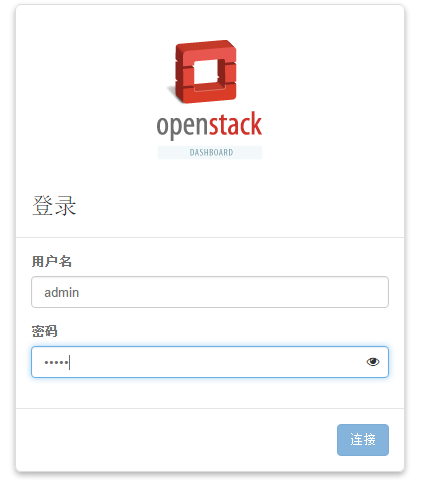
---------------------------------------------------------------------------------------------
如果要修改dashboard的访问端口(比如将80端口改为8080端口),则需要修改下面两个配置文件:
1)vim /etc/httpd/conf/httpd.conf
将80端口修改为8080端口
Listen 8080
ServerName 192.168.1.17:8080
2)vim /etc/openstack-dashboard/local_settings #将下面两处的端口由80改为8080
'from_port': '8080',
'to_port': '8080',
然后重启http服务:
systemctl restart httpd
如果开启了防火墙,还需要开通8080端口访问规则
这样,dashboard访问url:
http://58.68.250.17:8080/dashboard
---------------------------------------------------------------------------------------------

前面建立了两个账号:admin 和 demo,两个账号都可以登陆web!只不过, admin 是管理员账号, admin 登陆后可以看到其他账号下的状态
demo 等普通账号登陆后只能看到自己的状态
注意:
上面的 Rabbit 账号 admin 和 openstack 是消息队列的 web 登陆账号。
比如一下子要建立 10 个虚拟机的指令,但是当前资源处理不过来,就通过 Rabbit 进行排队!!
-----------------------------------------------------------------------------------------------------------------------
修改OpenStack中dashboard用户登陆密码的方法:
登陆dashboard:


--------------------------------------------------------------------------------------------------------------------------------------------------
创建虚拟机的时候,我们可以自己定义虚拟机的类型(即配置)。
登陆openstack的web管理界面里进行自定义,也可以将之前的删除。
查看上传到glance的镜像

查看创建的虚拟机实例
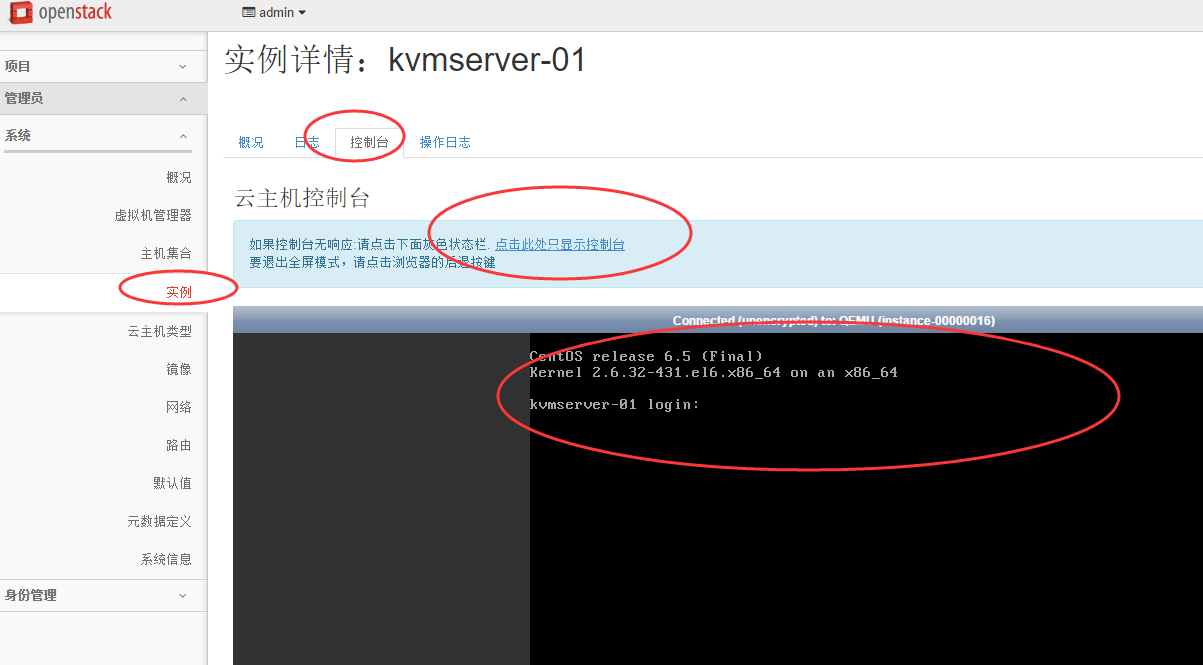
自定义虚拟主机类型,设置如下:
(如果想让虚拟机有空闲磁盘空间,用于新建分区之用,则可以在这里分配临时磁盘)
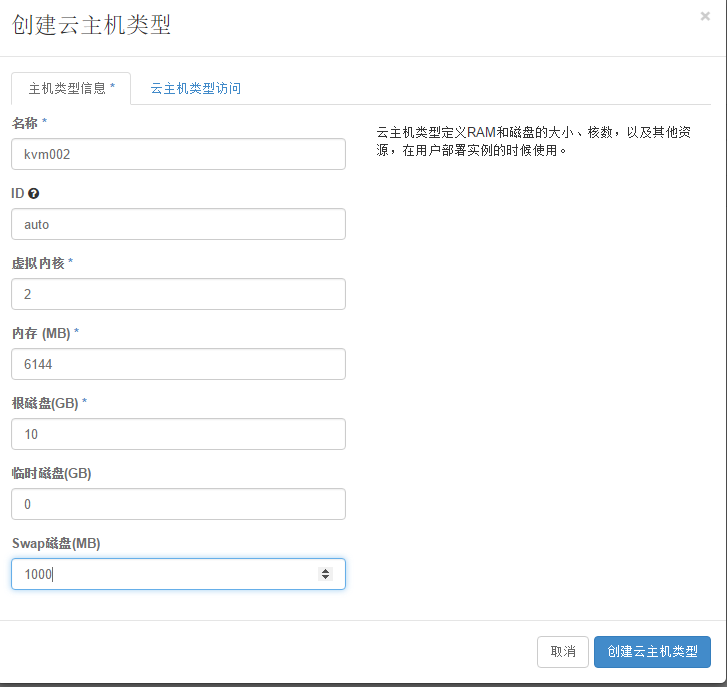
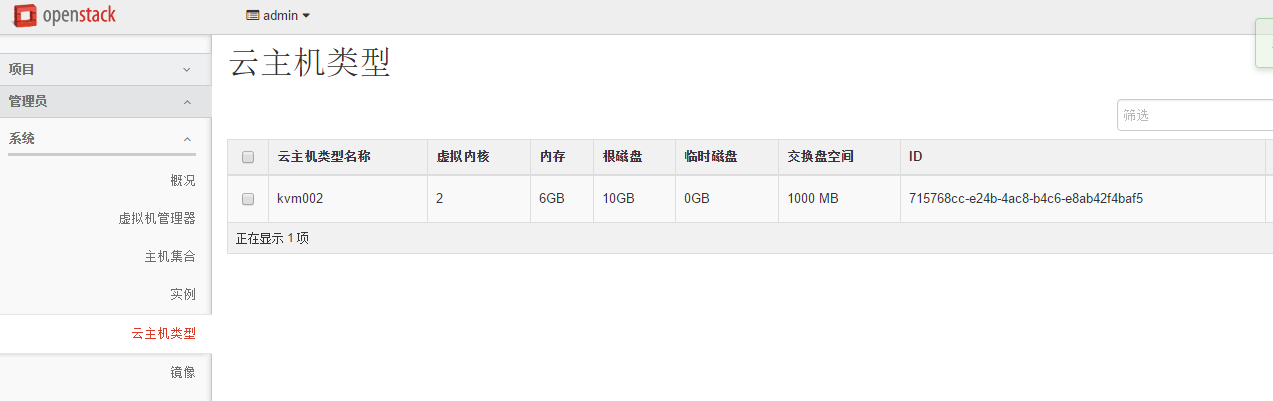
我创建了四个虚拟机实例,采用的是同一个虚拟主机类型(即上面的kvm002),四个实例总共占用宿主机40G的空间。


登陆到openstack,可以看到,左侧一共有四个标签栏:



----------------------------------------------------------------------------------------------------------------------------------------------------
可以登陆dashboard界面,在“计算”->“实例”里选择“启动云主机"或者“计算->网络->网络拓扑”里选择“启动虚拟机”就可以再创建一个虚拟机
也可以按照快照再启动(创建)一个虚拟机,不过这样启动起来的虚拟机是一个新的ip(快照前的源虚拟机就要关机了)

查看实例,发现kvm-server005虚拟机已经创建成功了。默认创建后的ip是dhcp自动分配的,可以登陆虚拟机改成static静态ip

---------------------------------------------------------------------------------------------------------------------------------------------
在openstack 中重启实例有两种,分别被称为“软重启”和“硬重启”。所谓的软重启会尝试正常关机并重启实例,硬重启会直接将实例“断电”并重启。也就是说硬重启会“关闭”电源。其具体命令如下:
默认情况下,如果您通过nova重启,执行的是软重启。
$ nova reboot SERVER
如果您需要执行硬重启,添加--hard参数即可:
$ nova reboot --hard SERVER
nova命令管理虚拟机:
$ nova list #查看虚拟机
$ nova stop [vm-name]或[vm-id] #关闭虚拟机
$ nova start [vm-name]或[vm-id] #启动虚拟机
$ nova suspend [vm-name]或[vm-id] #暂停虚拟机
$ nova resume [vm-name]或[vm-id] #启动暂停的虚拟机
$ nova delete [vm-name]或[vm-id] #删除虚拟机
$nova-manage service list #检查服务是否正常
[root@openstack-server ~]# source /usr/local/src/admin-openrc.sh
[root@openstack-server ~]# nova list
+--------------------------------------+----------------+--------+------------+-------------+--------------------+
| ID | Name | Status | Task State | Power State | Networks |
+--------------------------------------+----------------+--------+------------+-------------+--------------------+
| 11e7ad7f-c0a8-482b-abca-3a4b7cfdd55d | hello-instance | ACTIVE | - | Running | flat=192.168.1.107 |
| 67f71703-c32c-4bf1-8778-b2a6600ad34a | kvm-server0 | ACTIVE | - | Running | flat=192.168.1.120 |
+--------------------------------------+----------------+--------+------------+-------------+--------------------+
[root@openstack-server ~]# ll /var/lib/nova/instances/ #下面是虚拟机的存放路径
total 8
drwxr-xr-x. 2 nova nova 85 Aug 29 15:22 11e7ad7f-c0a8-482b-abca-3a4b7cfdd55d
drwxr-xr-x. 2 nova nova 85 Aug 29 15:48 67f71703-c32c-4bf1-8778-b2a6600ad34a
drwxr-xr-x. 2 nova nova 80 Aug 29 15:40 _base
-rw-r--r--. 1 nova nova 39 Aug 29 16:44 compute_nodes
drwxr-xr-x. 2 nova nova 4096 Aug 29 13:58 locks
-----------------------------------------------------------------------------------------------------------------------------------
virsh命令行管理虚拟机:
[root@openstack-server ~]# virsh list #查看虚拟机
Id Name State
----------------------------------------------------
9 instance-00000008 running
41 instance-00000015 running
[root@openstack-server ~]# ll /etc/libvirt/qemu/ #虚拟机文件
total 16
-rw-------. 1 root root 4457 Aug 26 17:46 instance-00000008.xml
-rw-------. 1 root root 4599 Aug 29 15:40 instance-00000015.xml
drwx------. 3 root root 22 Aug 24 12:06 networks
其中:
virsh list #显示本地活动虚拟机
virsh list --all #显示本地所有的虚拟机(活动的+不活动的)
virsh define instance-00000015.xml #通过配置文件定义一个虚拟机(这个虚拟机还不是活动的)
virsh edit instance-00000015 # 编辑配置文件(一般是在刚定义完虚拟机之后)
virsh start instance-00000015 #启动名字为ubuntu的非活动虚拟机
virsh reboot instance-00000015 #重启虚拟机
virsh create instance-00000015.xml #创建虚拟机(创建后,虚拟机立即执行,成为活动主机)
virsh suspend instance-00000015 #暂停虚拟机
virsh resume instance-00000015 #启动暂停的虚拟机
virsh shutdown instance-00000015 #正常关闭虚拟机
virsh destroy instance-00000015 #强制关闭虚拟机
virsh dominfo instance-00000015 #显示虚拟机的基本信息
virsh domname 2 #显示id号为2的虚拟机名
virsh domid instance-00000015 #显示虚拟机id号
virsh domuuid instance-00000015 #显示虚拟机的uuid
virsh domstate instance-00000015 #显示虚拟机的当前状态
virsh dumpxml instance-00000015 #显示虚拟机的当前配置文件(可能和定义虚拟机时的配置不同,因为当虚拟机启动时,需要给虚拟机分配id号、uuid、vnc端口号等等)
virsh setmem instance-00000015 512000 #给不活动虚拟机设置内存大小
virsh setvcpus instance-00000015 4 # 给不活动虚拟机设置cpu个数
virsh save instance-00000015 a #将该instance-00000015虚拟机的运行状态存储到文件a中
virsh restore a #恢复被存储状态的虚拟机的状态,即便虚拟机被删除也可以恢复(如果虚拟机已经被undefine移除,那么恢复的虚拟机也只是一个临时的状态,关闭后自动消失)
virsh undefine instance-00000015 #移除虚拟机,虚拟机处于关闭状态后还可以启动,但是被该指令删除后不能启动。在虚拟机处于Running状态时,调用该指令,该指令暂时不生效,但是当虚拟机被关闭后,该指令生效移除该虚拟机,也可以在该指令生效之前调用define+TestKVM.xml取消该指令
注意:
virsh destroy instance-00000015 这条命令并不是真正的删除这个虚拟机,只是将这个虚拟机强制关闭了。可以通过该虚拟机的xml文件恢复。如下:
[root@kvm-server ~]# virsh list
Id Name State
----------------------------------------------------
1 dev-new-test2 running
2 beta-new2 running
5 test-server running
8 ubuntu-test03 running
9 elk-node1 running
10 elk-node2 running
11 ubuntu-test01 running
12 ubuntu-test02 running
强制关闭虚拟机
[root@kvm-server ~]# virsh destroy ubuntu-test02
Domain ubuntu-test02 destroyed
发现ubuntu-test02虚拟机已经关闭了
[root@kvm-server ~]# virsh list
Id Name State
----------------------------------------------------
1 dev-new-test2 running
2 beta-new2 running
5 test-server running
8 ubuntu-test03 running
9 elk-node1 running
10 elk-node2 running
11 ubuntu-test01 running
但是该虚拟机的xml文件还在,可以通过这个文件恢复
[root@kvm-server ~]# ll /etc/libvirt/qemu/ubuntu-test02.xml
-rw------- 1 root root 2600 Dec 26 13:55 /etc/libvirt/qemu/ubuntu-test02.xml
[root@kvm-server ~]# virsh define /etc/libvirt/qemu/ubuntu-test02.xml #这只是重新添加了这个虚拟机,目前还不是活动的虚拟机,需要启动下
[root@kvm-server ~]# virsh start ubuntu-test02
Domain ubuntu-test02 started
[root@kvm-server ~]# virsh list
Id Name State
----------------------------------------------------
1 dev-new-test2 running
2 beta-new2 running
5 test-server running
8 ubuntu-test03 running
9 elk-node1 running
10 elk-node2 running
11 ubuntu-test01 running
12 ubuntu-test02 running






【推荐】国内首个AI IDE,深度理解中文开发场景,立即下载体验Trae
【推荐】编程新体验,更懂你的AI,立即体验豆包MarsCode编程助手
【推荐】抖音旗下AI助手豆包,你的智能百科全书,全免费不限次数
【推荐】轻量又高性能的 SSH 工具 IShell:AI 加持,快人一步
· SQL Server 2025 AI相关能力初探
· Linux系列:如何用 C#调用 C方法造成内存泄露
· AI与.NET技术实操系列(二):开始使用ML.NET
· 记一次.NET内存居高不下排查解决与启示
· 探究高空视频全景AR技术的实现原理
· 阿里最新开源QwQ-32B,效果媲美deepseek-r1满血版,部署成本又又又降低了!
· SQL Server 2025 AI相关能力初探
· AI编程工具终极对决:字节Trae VS Cursor,谁才是开发者新宠?
· 开源Multi-agent AI智能体框架aevatar.ai,欢迎大家贡献代码
· Manus重磅发布:全球首款通用AI代理技术深度解析与实战指南