Linux查看监听端口的脚本测试
2019-02-15 17:34 潇湘隐者 阅读(4949) 评论(5) 编辑 收藏 举报本文是按照lfree的博客(https://www.cnblogs.com/lfree/p/10368332.html)中的内容,进行学习、测试、总结的。有些知识点也是在阅读这篇博文时,发现不了解这方面的知识,遂网上搜索相关资料总结了一下。
1:Linux 设备里面有个比较特殊的文件:/dev/[tcp|upd]/host/port 只要读取或者写入这个文件,相当于系统会尝试连接:host 这台机器,对应port端口。如果主机以及端口存在,就建立一个socket 连接。将在,/proc/self/fd目录下面,有对应的文件出现。
/dev/tcp/${HOST}/${PORT} 这个字符串看起来很像一个文件系统中的文件,并且位于 /dev 这个设备文件夹下。但是:这个文件并不存在,而且并不是一个设备文件。这只是 bash 实现的用来实现网络请求的一个接口,其实就像我们自己编写的一个命令行程序,按照指定的格式输入host port参数,就能发起一个socket连接完全一样
[root@DB-Server ~]# cat < /dev/tcp/10.20.57.24/23-bash: connect: Connection refused
-bash: /dev/tcp/10.20.57.24/23: Connection refused
[root@DB-Server ~]# cat < /dev/tcp/10.20.57.24/22SSH-2.0-OpenSSH_4.3
[root@DB-Server ~]# echo a > /dev/tcp/10.20.57.24/22[root@DB-Server ~]# echo $?0
[root@DB-Server ~]# echo a > /dev/tcp/10.20.57.24/23-bash: connect: Connection refused
-bash: /dev/tcp/10.20.57.24/23: Connection refused
[root@DB-Server ~]# echo $?1
[root@DB-Server ~]# netstat -ntlpActive Internet connections (only servers)
Proto Recv-Q Send-Q Local Address Foreign Address State PID/Program name
tcp 0 0 0.0.0.0:42304 0.0.0.0:* LISTEN 7497/ora_d009_gsp
tcp 0 0 0.0.0.0:50336 0.0.0.0:* LISTEN 7481/ora_d005_gsp
tcp 0 0 127.0.0.1:2208 0.0.0.0:* LISTEN 2936/hpiod
tcp 0 0 0.0.0.0:57505 0.0.0.0:* LISTEN 7521/ora_d015_gsp
tcp 0 0 0.0.0.0:769 0.0.0.0:* LISTEN 2707/rpc.statd
tcp 0 0 0.0.0.0:31298 0.0.0.0:* LISTEN 7533/ora_d018_gsp
tcp 0 0 0.0.0.0:13026 0.0.0.0:* LISTEN 7469/ora_d002_gsp
tcp 0 0 0.0.0.0:40227 0.0.0.0:* LISTEN 7485/ora_d006_gsp
tcp 0 0 0.0.0.0:62788 0.0.0.0:* LISTEN 7537/ora_d019_gsp
tcp 0 0 0.0.0.0:58151 0.0.0.0:* LISTEN 7473/ora_d003_gsp
tcp 0 0 0.0.0.0:18728 0.0.0.0:* LISTEN 7505/ora_d011_gsp
tcp 0 0 0.0.0.0:29705 0.0.0.0:* LISTEN 7529/ora_d017_gsp
tcp 0 0 0.0.0.0:60011 0.0.0.0:* LISTEN 7493/ora_d008_gsp
tcp 0 0 0.0.0.0:19819 0.0.0.0:* LISTEN 7461/ora_d000_gsp
tcp 0 0 0.0.0.0:50605 0.0.0.0:* LISTEN 7513/ora_d013_gsp
tcp 0 0 0.0.0.0:11149 0.0.0.0:* LISTEN 7465/ora_d001_gsp
tcp 0 0 0.0.0.0:25487 0.0.0.0:* LISTEN 7501/ora_d010_gsp
tcp 0 0 0.0.0.0:111 0.0.0.0:* LISTEN 2662/portmap
tcp 0 0 0.0.0.0:28021 0.0.0.0:* LISTEN 7517/ora_d014_gsp
tcp 0 0 0.0.0.0:46038 0.0.0.0:* LISTEN 7525/ora_d016_gsp
tcp 0 0 0.0.0.0:22 0.0.0.0:* LISTEN 2953/sshd
tcp 0 0 127.0.0.1:631 0.0.0.0:* LISTEN 2964/cupsd
tcp 0 0 0.0.0.0:22392 0.0.0.0:* LISTEN 7489/ora_d007_gsp
tcp 0 0 127.0.0.1:25 0.0.0.0:* LISTEN 2999/sendmail: acce
tcp 0 0 0.0.0.0:12508 0.0.0.0:* LISTEN 7477/ora_d004_gsp
tcp 0 0 0.0.0.0:26302 0.0.0.0:* LISTEN 7509/ora_d012_gsp
[root@DB-Server ~]# seq 1 65535 | xargs -I{} echo "echo a > /dev/tcp/10.20.57.24/{} 2>/dev/null 2&>1 ; echo ok=\$?,{}" | bash 2>/dev/null | grep ok=0 | cut -d, -f222
111
769
11149
12508
13026
18728
19819
22392
25487
26302
28021
29705
31298
40227
42304
45826
46038
50336
50605
50741
52199
56371
57505
58151
60011
62788
如上测试所示,上面脚本不会记录环回地址(127.0.0.1)的LISTEN端口。而且脚本执行的效率较低,等待时间过长。
2:使用nc命令测试,测试结果发现,这个命令的速度完全秒杀上面脚本。但是也是不能定位环回地址(127.0.0.1)的LISTEN端口。需要指定IP地址127.0.0.1才能定位定位环回地址(127.0.0.1)的LISTEN
root@DB-Server ~]# echo a | nc -w 1 -n -v 10.20.57.24 1-65535 2>/dev/null | grep "succeeded"Connection to 10.20.57.24 22 port [tcp/*] succeeded!
Connection to 10.20.57.24 111 port [tcp/*] succeeded!
Connection to 10.20.57.24 769 port [tcp/*] succeeded!
Connection to 10.20.57.24 11149 port [tcp/*] succeeded!
Connection to 10.20.57.24 12508 port [tcp/*] succeeded!
Connection to 10.20.57.24 13026 port [tcp/*] succeeded!
Connection to 10.20.57.24 18728 port [tcp/*] succeeded!
Connection to 10.20.57.24 19819 port [tcp/*] succeeded!
Connection to 10.20.57.24 22392 port [tcp/*] succeeded!
Connection to 10.20.57.24 25487 port [tcp/*] succeeded!
Connection to 10.20.57.24 26302 port [tcp/*] succeeded!
Connection to 10.20.57.24 28021 port [tcp/*] succeeded!
Connection to 10.20.57.24 29705 port [tcp/*] succeeded!
Connection to 10.20.57.24 31298 port [tcp/*] succeeded!
Connection to 10.20.57.24 40227 port [tcp/*] succeeded!
Connection to 10.20.57.24 42304 port [tcp/*] succeeded!
Connection to 10.20.57.24 46038 port [tcp/*] succeeded!
Connection to 10.20.57.24 50111 port [tcp/*] succeeded!
Connection to 10.20.57.24 50336 port [tcp/*] succeeded!
Connection to 10.20.57.24 50605 port [tcp/*] succeeded!
Connection to 10.20.57.24 57505 port [tcp/*] succeeded!
Connection to 10.20.57.24 58151 port [tcp/*] succeeded!
Connection to 10.20.57.24 60011 port [tcp/*] succeeded!
Connection to 10.20.57.24 62788 port [tcp/*] succeeded!
[root@DB-Server ~]# echo a | nc -w 1 -n -v 127.0.0.1 1-65535 2>/dev/null | grep "succeeded"Connection to 127.0.0.1 22 port [tcp/*] succeeded!
Connection to 127.0.0.1 25 port [tcp/*] succeeded!
Connection to 127.0.0.1 111 port [tcp/*] succeeded!
Connection to 127.0.0.1 631 port [tcp/*] succeeded!
Connection to 127.0.0.1 769 port [tcp/*] succeeded!
Connection to 127.0.0.1 2208 port [tcp/*] succeeded!
Connection to 127.0.0.1 11149 port [tcp/*] succeeded!
Connection to 127.0.0.1 12508 port [tcp/*] succeeded!
Connection to 127.0.0.1 13026 port [tcp/*] succeeded!
Connection to 127.0.0.1 18728 port [tcp/*] succeeded!
Connection to 127.0.0.1 19819 port [tcp/*] succeeded!
Connection to 127.0.0.1 22392 port [tcp/*] succeeded!
Connection to 127.0.0.1 25487 port [tcp/*] succeeded!
Connection to 127.0.0.1 26302 port [tcp/*] succeeded!
Connection to 127.0.0.1 28021 port [tcp/*] succeeded!
Connection to 127.0.0.1 29705 port [tcp/*] succeeded!
Connection to 127.0.0.1 31298 port [tcp/*] succeeded!
Connection to 127.0.0.1 40227 port [tcp/*] succeeded!
Connection to 127.0.0.1 42304 port [tcp/*] succeeded!
Connection to 127.0.0.1 46038 port [tcp/*] succeeded!
Connection to 127.0.0.1 50336 port [tcp/*] succeeded!
Connection to 127.0.0.1 50605 port [tcp/*] succeeded!
Connection to 127.0.0.1 57505 port [tcp/*] succeeded!
Connection to 127.0.0.1 58151 port [tcp/*] succeeded!
Connection to 127.0.0.1 60011 port [tcp/*] succeeded!
Connection to 127.0.0.1 62788 port [tcp/*] succeeded!
[root@DB-Server ~]#
这些命令其实是查看服务器处于 LISTENING状态的端口。跟服务器开放的端口是两回事情。如下所示,使用nmap扫描,发现服务器只开放了这些端口。
# nmap 10.20.57.24Starting Nmap 4.11 ( http://www.insecure.org/nmap/ ) at 2019-02-15 17:01 CST
Interesting ports on 10.20.57.24:
Not shown: 1674 filtered ports
PORT STATE SERVICE
22/tcp open ssh
631/tcp closed ipp
1521/tcp open oracle
3306/tcp closed mysql
5901/tcp closed vnc-1
5902/tcp closed vnc-2
对比测试如下:
参考资料:
https://www.jianshu.com/p/80d6b5a61372
http://www.cnblogs.com/chengmo/archive/2010/10/22/1858302.html
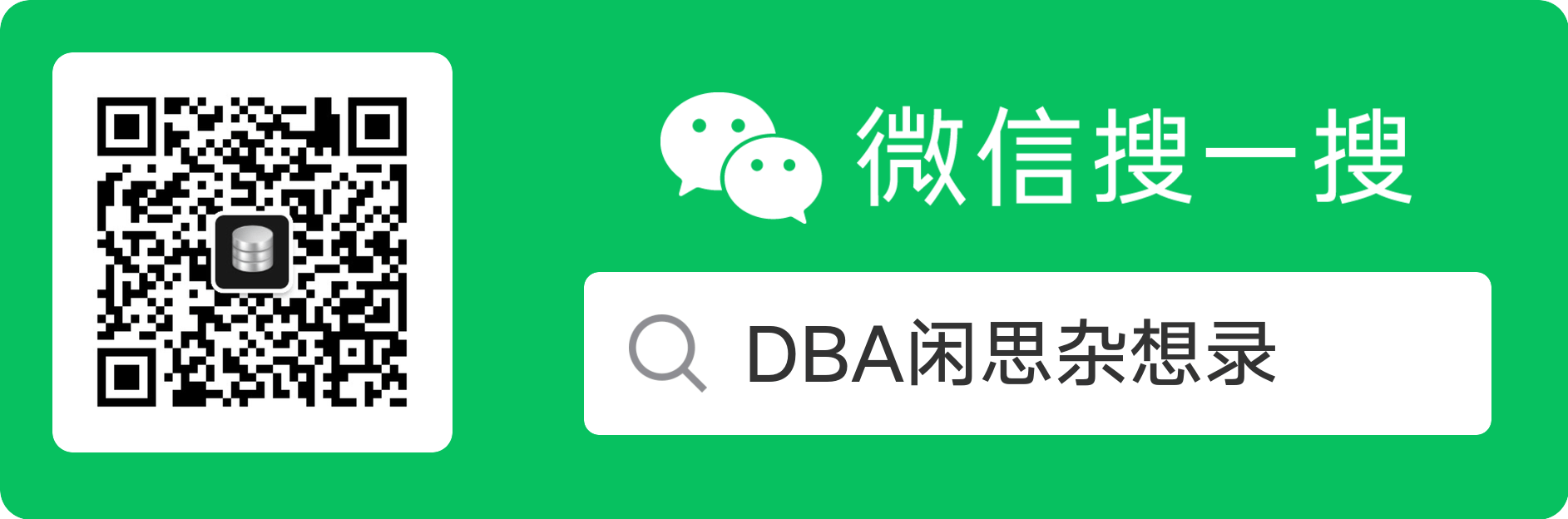








【推荐】编程新体验,更懂你的AI,立即体验豆包MarsCode编程助手
【推荐】凌霞软件回馈社区,博客园 & 1Panel & Halo 联合会员上线
【推荐】抖音旗下AI助手豆包,你的智能百科全书,全免费不限次数
【推荐】博客园社区专享云产品让利特惠,阿里云新客6.5折上折
【推荐】轻量又高性能的 SSH 工具 IShell:AI 加持,快人一步
· 没有源码,如何修改代码逻辑?
· 一个奇形怪状的面试题:Bean中的CHM要不要加volatile?
· [.NET]调用本地 Deepseek 模型
· 一个费力不讨好的项目,让我损失了近一半的绩效!
· .NET Core 托管堆内存泄露/CPU异常的常见思路
· 微软正式发布.NET 10 Preview 1:开启下一代开发框架新篇章
· 没有源码,如何修改代码逻辑?
· PowerShell开发游戏 · 打蜜蜂
· 在鹅厂做java开发是什么体验
· WPF到Web的无缝过渡:英雄联盟客户端的OpenSilver迁移实战
2017-02-15 The concurrent snapshot for publication 'xxx' is not available because it has not been fully generated or the Log Reader Agent is not running to activate it