Wireshark for Ethical Hackers - 4
Wireshark for Ethical Hackers - 4
Alfa Adapter is required which support wireless G/N.
| Parameter | Value |
|---|---|
| Chipset | Realtek RTL8814AU |
| WiFi Standards | IEEE 802.11ac/a/b/g/n |
| WiFi Frequency | Dual Band 2.4GHz or 5GHz |
| Antenna Connector | RP-SMA female x 4 |
| Antenna Type | 2.4G/5GHz Dual-Band 5dBi dipole antenna |
| Wireless Performance | 802.11a: up to 54Mbps 802.11b: up to 11Mbps 802.11g: up to 54Mbps 802.11n: up to 300Mbps 802.11ac: up to 867Mbps |
| Wireless Security | 64/128 bit WEP,WPA/WPA2,WPA-PSK/WPA2-PSK,WPS |
| Interface | USB 3.0 |
| OS Requirement | Windows XP, Vista, 7, 8/8.1 and Windows 10 32/64bit, macOS 10.5 to 10.14 or later Linux |
https://www.alfa.com.tw/products/awus1900
Driver installation
Kali
STEP 1 : Open Terminal Emulator
STEP 2 : Run commands
sudo apt update
sudo apt install realtek-rtl8814au-dkms
STEP 3 (Optional): Check driver existance
Run commands below:
find /lib/modules/`uname -r`/ -name "8814au.ko"
There should be a file in search result if driver was successfully installed.
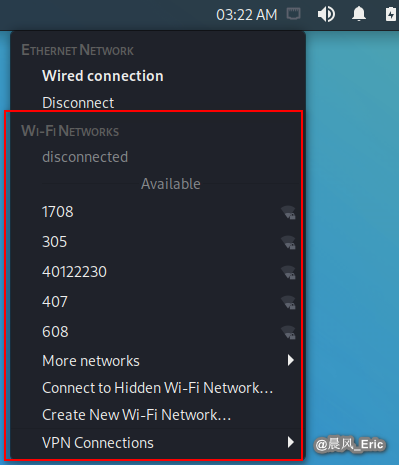
Ubuntu
STEP 1 : Open Terminal Emulator
STEP 2 : Run commands
sudo apt update
sudo apt install git build-essential
STEP 3 : Download driver source
git clone https://github.com/aircrack-ng/rtl8814au.git
STEP 4 : Compile and install
cd rtl8814au
make
sudo make install
STEP 5 (Optional): Check driver existance
Run commands below:
find /lib/modules/`uname -r`/ -name "8814au.ko"
There should be a file in search result if driver was successfully installed.
Note
Remember to plug the dongle out and in once to get the driver reloaded.
Debian
STEP 1 : Open Terminal Emulator
STEP 2 : Run commands
sudo apt update
sudo apt install git
STEP 3 : Download driver source
git clone https://github.com/aircrack-ng/rtl8814au.git
STEP 4 : Compile and install
cd rtl8814au
make
sudo make install
STEP 5 (Optional): Check driver existance
Run commands below:
find /lib/modules/`uname -r`/ -name "8814au.ko"
There should be a file in search result if driver was successfully installed.
Note
Remember to plug the dongle out and in once to get the driver reloaded.
Raspberry Pi OS
STEP 1 : Open Terminal
STEP 2 : Run commands
sudo apt update
sudo apt upgrade
sudo apt install raspberrypi-kernel-headers
Reboot after commands above finish to have new updates applied.
STEP 3 : Download driver source
git clone https://github.com/aircrack-ng/rtl8812au.git
STEP 4 : Edit source codes
Enter source directory:
cd rtl8814au
Edit the Makefile file to change the following lines from
SUBARCH := $(shell uname -m | sed -e s/i.86/i386/)
to
SUBARCH := $(shell uname -m | sed -e s/i.86/i386/ | sed -i "s/armv.l/arm/")
STEP 4 : Compile and install
make
sudo make install
STEP 5 (Optional): Check driver existance
Run commands below:
find /lib/modules/`uname -r`/ -name "8814au.ko"
There should be a file in search result if driver was successfully installed.
Note
Remember to plug the dongle out and in once to get the driver reloaded.
Refer to:
https://docs.alfa.com.tw/Support/Linux/RTL8814AU/
https://github.com/aircrack-ng/rtl8814au
https://kalitut.com/how-to-install-rtl8812au/
https://github.com/aircrack-ng/rtl8812au
Configure wlan0 interface
We can find wlan0 now.
ifconfig
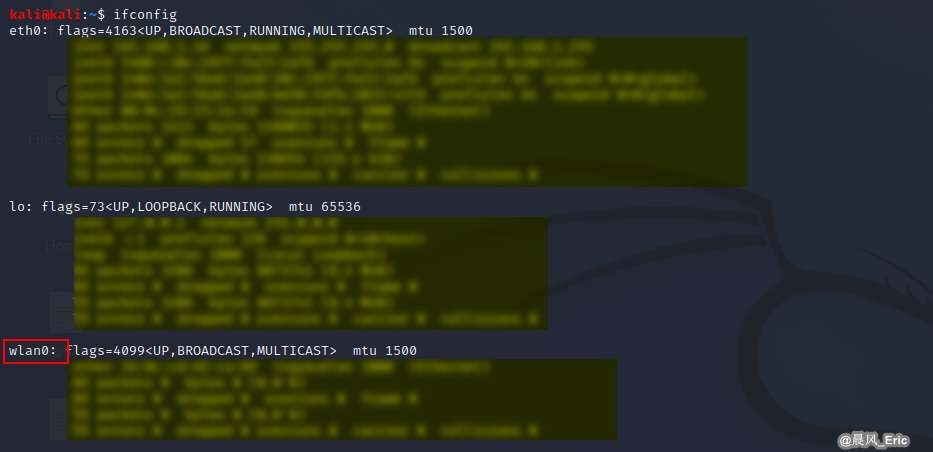
Change to monitor mode.
ifconfig wlan0 down
iwconfig wlan0 mode monitor
ifconfig wlan0 up
ifconfig
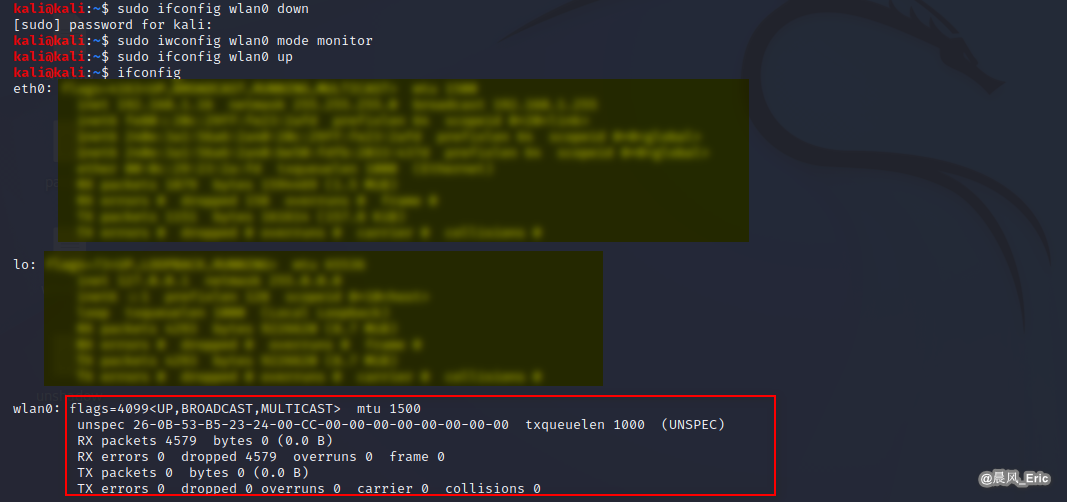
Wireshark Traffic Analyze
Start wireshark.
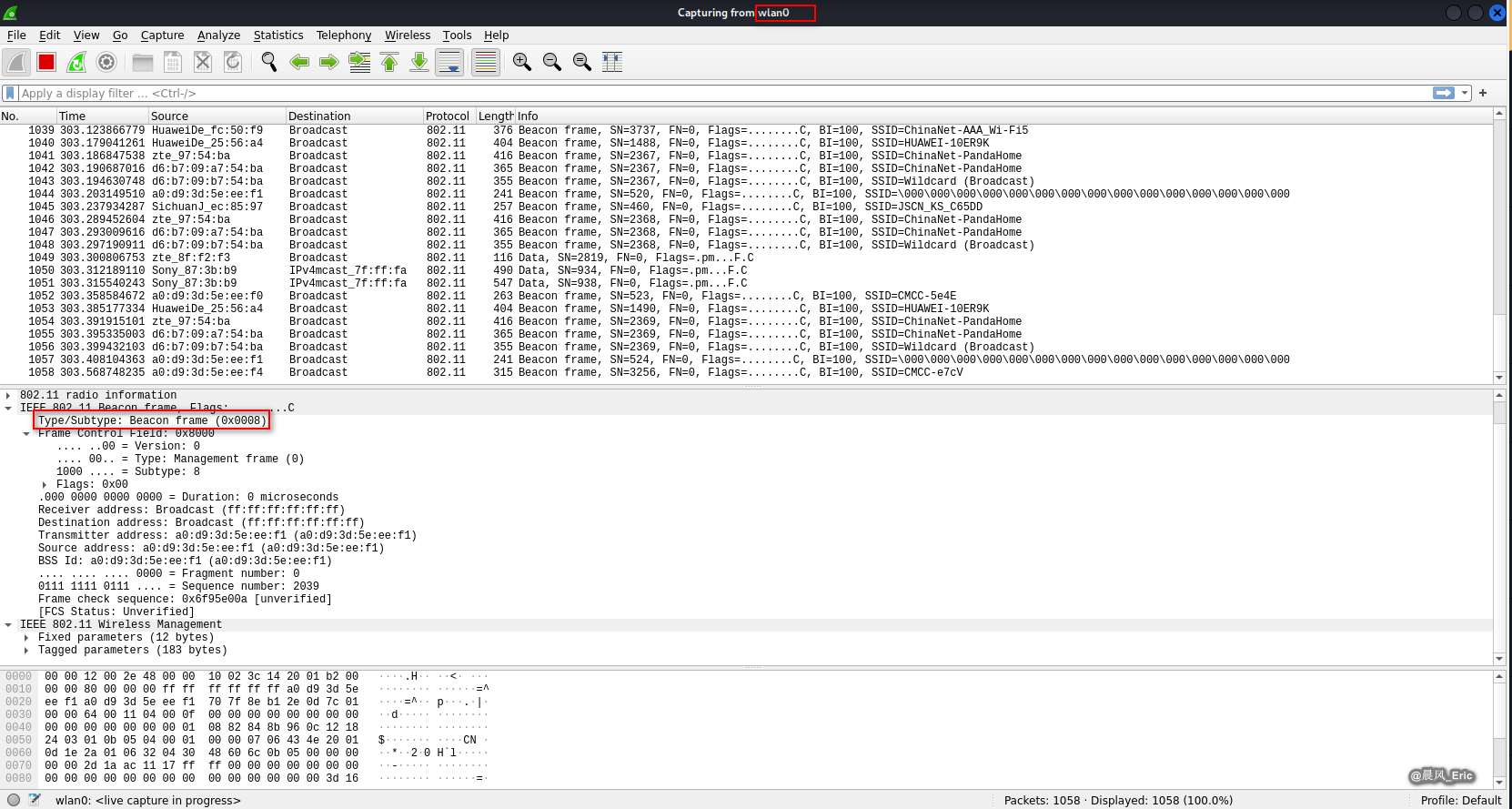
Filter:
wlan.fc.type_subtype == 0x0008
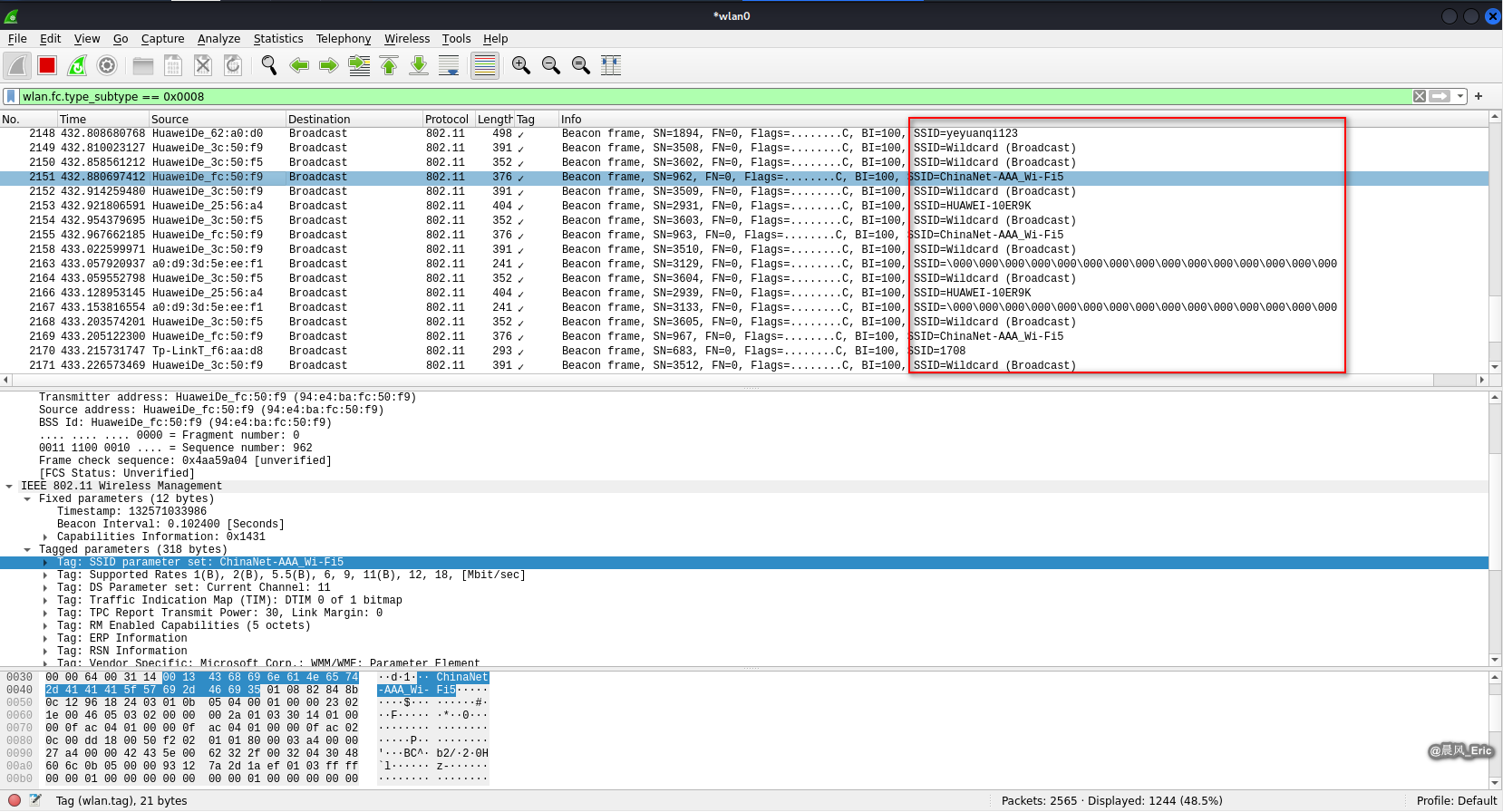
You can find more information about this SSID.
Filter:
wlan.fc.type_subtype == 0x0005
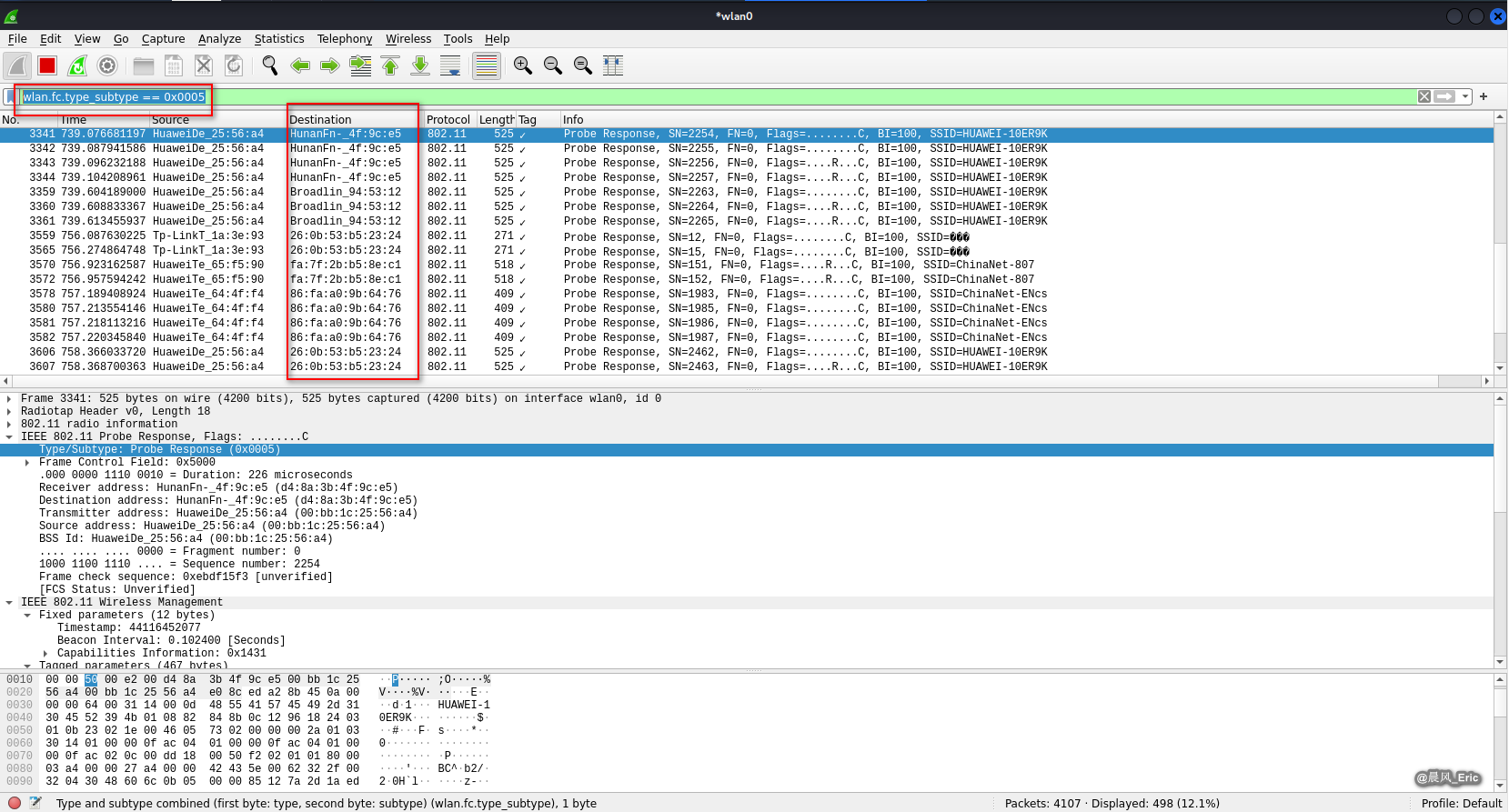
There are much more information here.


