Angular Material 18+ 高级教程 – Material Ripple
介绍
Ripple (波纹) 是 Material Design 中一个标志性的特色。

点击 button 会溅起水波的感觉。
参考
When to use it?
一般情况下,我们很少需要自己去使用 Ripple。因为 Angular Material 的各个组件 (比如 mat-button) 都已经自带 Ripple 了。
我是遇到一个比较特殊的需求才用上 Ripple 的。
需求是这样的:
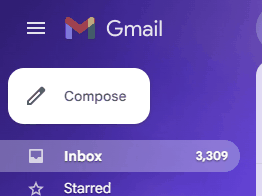
有一个 Sidebar,Sidebar 里有一个 Extended Fab Button,这个 Sidebar 可以 collapse,当 collapsed 后 Extended Fab Button 会变小。
假如我们直接给 Extended Fab Button 一个 width: 56px,效果是这样的

没关系,我们 text hide 起来看看

依然被一层东西盖着了,翻看 Extended Fab Button 的 HTML 结构

有一堆的 div,每个 div 负责不同的东西,比如 Ripple,focus 时的变暗色等等。
结论:要改 Extended Fab Button 的 width 不那么容易。
为了满足需求,我们只能自己模拟一个 Extended Fab Button 了。
Simulate Extended Fab Button with Ripple
模拟 Extended Fab Button 的 Layout,颜色,字体,这些还不算太难
HTML
<button class="my-mat-extended-fab-button"> <mat-icon>edit</mat-icon> Create products </button>
Styles
.my-mat-extended-fab-button { display: flex; align-items: center; gap: 12px; border-radius: var(--mdc-extended-fab-container-shape); background-color: var(--mdc-fab-container-color); color: var(--mat-fab-foreground-color); padding-inline: 12px 20px; padding-block: 16px; font-weight: 500; font-size: 14px; box-shadow: var(--mdc-extended-fab-container-elevation-shadow); &:hover, &:focus { /* 1. Angular Material 的 Extended Fab Button 用了 2 层来做 hover 效果 这里偷工减料,只用一层,直接抄它 2 层效果的颜色来用。 */ background-color: #cecef4; } }
效果
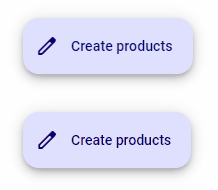
唯一比较难搞的是点击后的 Ripple 效果。
幸好 Angular Material 有独立封装 Ripple 效果。
添加 Ripple 效果
使用 matRipple 指令就可以了
<button class="my-mat-extended-fab-button" matRipple> <mat-icon>edit</mat-icon> Create products </button>
效果

至少有 90% 以上相似度就可以了。
Ripple の Options
比较常用的 options:
-
color
<button class="my-mat-extended-fab-button" matRipple matRippleColor="red">
效果

-
radius
<button class="my-mat-extended-fab-button" matRipple matRippleColor="red" [matRippleRadius]="20">
效果

-
centered
by default 波纹是从点击的位置发散的,设置 centered 会让波纹从中心开始发散。
<button class="my-mat-extended-fab-button" matRipple matRippleColor="red" [matRippleRadius]="20" [matRippleCentered]="true" >
效果
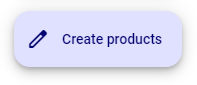
Ripple の Trigger
Trigger 的玩法是这样的
<button class="my-mat-extended-fab-button" matRipple [matRippleTrigger]="rippleTrigger"> <mat-icon>edit</mat-icon> Create products </button> <button class="trigger-btn" #rippleTrigger>trigger</button>
当点击 Extended Fab Button 时,它不会有 Ripple 效果,反而是点击 trigger button 时 Extended Fab Button 才会出现 Ripple 效果,换了触发器。
效果

Ripple の Manual Trigger
Ripple 指令有一个 launch 方法,我们可以完全控制触发的时机。
export class AppComponent { // 1. 获取 Ripple 指令 readonly myMatExtendedFabButtonRipple = viewChild.required('myMatExtendedFabButton', { read: MatRipple }); constructor() { // 2. 最好等第一轮渲染完成后才干活 afterNextRender(() => { // 3. 每 500ms 波动一次 window.setInterval(() => { // 4. 设定坐标 x, y const x = 97; const y = 161; // 5. 覆盖原本的,比如 e.g. color 等等,当然也可以不要覆盖 const overrideConfig = { color: 'pink', } satisfies RippleConfig; // 6. 调用 launch 方法触发 Ripple 效果 this.myMatExtendedFabButtonRipple().launch(x, y, overrideConfig); }, 500); }); } }
触发时可以设置坐标 x, y。
效果
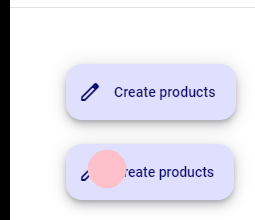
坐标是对着 viewport 算的,不管有没有 scroll,它和 getBoundingClientRect 算法一样。
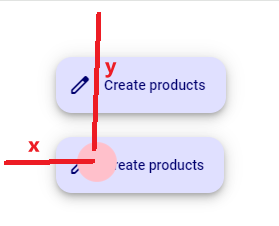
目录
上一篇 Angular Material 18+ 高级教程 – Material Icon
下一篇 Angular Material 18+ 高级教程 – CDK Accessibility の Focus
想查看目录,请移步 Angular 18+ 高级教程 – 目录
喜欢请点推荐👍,若发现教程内容以新版脱节请评论通知我。happy coding 😊💻




