Python数据可视化Matplotlib——Figure画布背景设置
之前在今日头条中更新了几期的Matplotlib教学短视频,在圈内受到了广泛好评,现应大家要求,将视频中的代码贴出来,方便大家学习。
为了使实例图像显得不单调,我们先将绘图代码贴上来,此处代码对Figure背景设置无影响。
默认背景下图像及代码
import numpy as np
import matplotlib.pyplot as plt
import matplotlib.cm as cm
import matplotlib.image as img
from matplotlib.font_manager import FontProperties
# 显示数学公式
def add_math_background(fig):
ax = fig.add_axes([0.3, 0.25, 0.5, 0.5])
text = []
text.append(
(r"$W^{3\beta}_{\delta_1 \rho_1 \sigma_2} = "
r"U^{3\beta}_{\delta_1 \rho_1} + \frac{1}{8 \pi 2}"
r"\int^{\alpha_2}_{\alpha_2} d \alpha^\prime_2 "
r"\left[\frac{ U^{2\beta}_{\delta_1 \rho_1} - "
r"\alpha^\prime_2U^{1\beta}_{\rho_1 \sigma_2} "
r"}{U^{0\beta}_{\rho_1 \sigma_2}}\right]$", (0.6, 0.3), 20))
text.append((r"$\frac{d\rho}{d t} + \rho \vec{v}\cdot\nabla\vec{v} "
r"= -\nabla p + \mu\nabla^2 \vec{v} + \rho \vec{g}$",
(0.45, 0.7), 20))
text.append((r"$\int_{-\infty}^\infty e^{-x^2}dx=\sqrt{\pi}$",
(0.25, 0.4), 25))
text.append((r"$F_G = G\frac{m_1m_2}{r^2}$",
(0.75, 0.6), 30))
for eq, (x, y), size in text:
ax.text(x, y, eq, ha='center', va='center', color="#11557c",
alpha=0.25, transform=ax.transAxes, fontsize=size)
ax.set_axis_off()
return ax
# 显示Matplotlib小讲堂
def add_matplotlib_text(ax,color):
font=FontProperties(fname=r"/Library/Fonts/Songti.ttc", size=85)
ax.text(0.55, 0.6, 'matplotlib', color=color,size=35,
ha='right', va='bottom', alpha=1.0, transform=ax.transAxes)
ax.text(0.55, 0.45, u'小讲堂', color=color,fontproperties=font,
ha='center', va='center', alpha=1.0, transform=ax.transAxes)
# 极坐标图像
def add_polar_bar(fig):
ax = fig.add_axes([0.25, 0.4, 0.2, 0.2], projection='polar')
ax.axesPatch.set_alpha(0.05)
ax.set_axisbelow(True)
N = 7
arc = 2. * np.pi
theta = np.arange(0.0, arc, arc/N)
radii = 10 * np.array([0.2, 0.6, 0.8, 0.7, 0.4, 0.5, 0.8])
width = np.pi / 4 * np.array([0.4, 0.4, 0.6, 0.8, 0.2, 0.5, 0.3])
bars = ax.bar(theta, radii, width=width, bottom=0.0)
for r, bar in zip(radii, bars):
bar.set_facecolor(cm.jet(r/10.))
bar.set_alpha(0.6)
for label in ax.get_xticklabels() + ax.get_yticklabels():
label.set_visible(False)
for line in ax.get_ygridlines() + ax.get_xgridlines():
line.set_lw(0.8)
line.set_alpha(0.9)
line.set_ls('-')
line.set_color('0.5')
ax.set_yticks(np.arange(1, 9, 2))
ax.set_rmax(9)
def pltfig(fig,color='#11557c'):
main_axes = add_math_background(fig)
add_polar_bar(fig)
add_matplotlib_text(main_axes,color)
if __name__ == '__main__':
fig = plt.figure(figsize=(16, 8))
pltfig(fig)
plt.show()
单一色彩背景
Figure设置单一色彩背景通常有两种方法:
- 创建Figure对象时给定facecolor关键字参数值
fig = plt.figure(facecolor='snow') - 使用Figure对象的set_facecolor方法
fig = plt.figure()
fig.set_facecolor('blueviolet')
方法一代码及图像
if __name__ == '__main__':
fig = plt.figure(figsize=(16, 8),facecolor='snow')
pltfig(fig)
plt.show()
方法二代码及图像
if __name__ == '__main__':
fig = plt.figure(figsize=(16, 8))
fig.set_facecolor('blueviolet')
pltfig(fig)
plt.show()
复合色彩背景
Figure设置复合色彩背景步骤:
- 创建色彩数组
a = [np.linspace(0,1,1600)]*1600 - 通过Figure对象的figimage方法中的cmap关键字设定要设定的背景色彩
fig.figimage(a, cmap= plt.get_cmap('autumn'))
代码及图像:
if __name__ == '__main__':
fig = plt.figure(figsize=(16, 8))
a = [np.linspace(0,1,1600)]*1600
fig.figimage(a, cmap= plt.get_cmap('autumn'))
pltfig(fig)
plt.show()
图像背景
Figure设置图像背景步骤:
- 将图像文件转换成数组
bgimg = img.imread('./world.png') - 通过Figure对象的figimage方法将图像设置为背景
fig.figimage(bgimg)
代码及图像:
if __name__ == '__main__':
fig = plt.figure(figsize=(16, 8))
bgimg = img.imread('./world.png')
fig.figimage(bgimg)
pltfig(fig)
plt.show()
想观看Matplotlib教学视频,了解更多Matplotlib实用技巧可关注
微信公众账号: MatplotlibClass

今日头条号:Matplotlib小讲堂
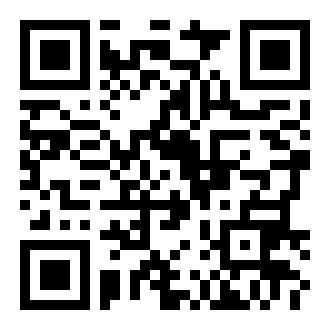
本文版权归作者和博客园共有,欢迎转载,但未经作者同意必须保留此段声明,且在文章页面明显位置给出原文连接,否则保留追究法律责任的权利。



