ListView 和 Adapter 的基础
工作原理:
- ListView 针对List中每个item,要求 adapter “给我一个视图” (getView)。
- 一个新的视图被返回并显示
如果我们有上亿个项目要显示怎么办?为每个项目创建一个新视图?NO!这不可能!
实际上Android为你缓存了视图。
Android中有个叫做Recycler的构件,下图是他的工作原理:
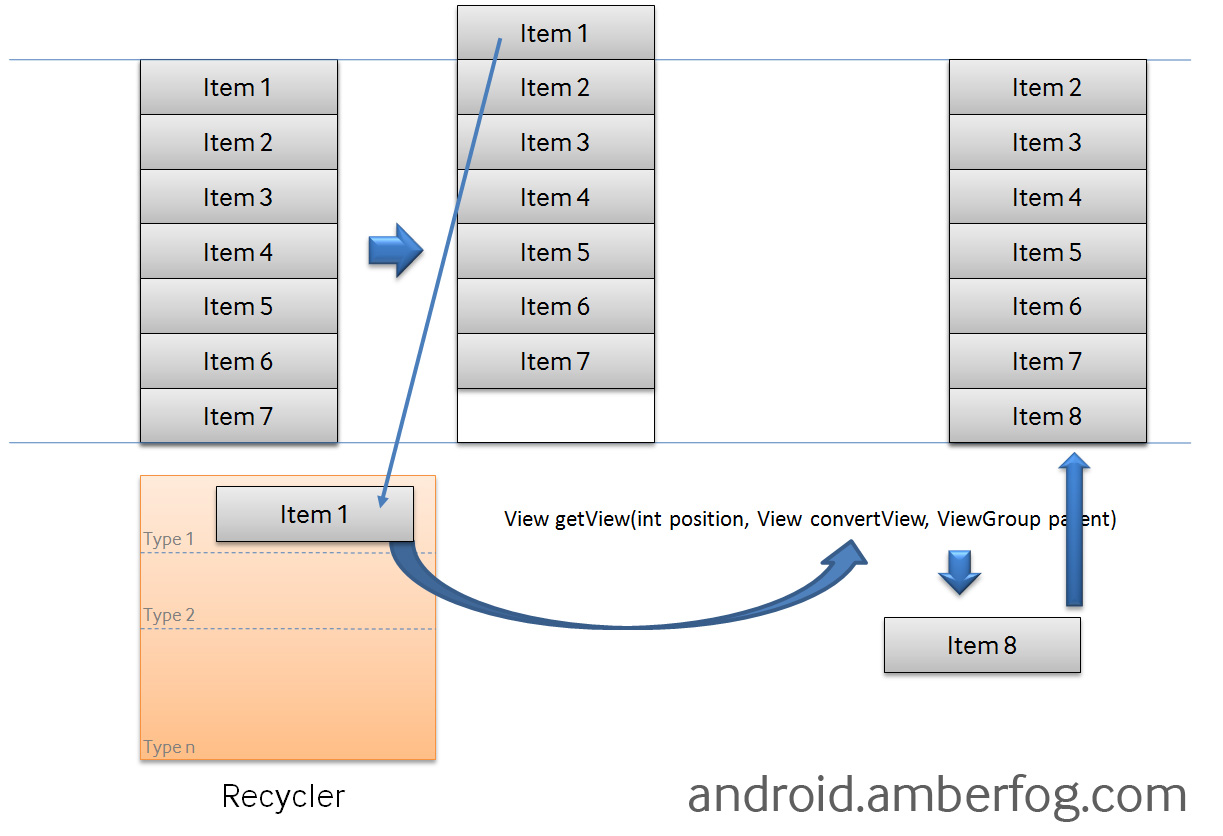
- 如果你有10亿个项目(item),其中只有可见的项目存在内存中,其他的在Recycler中。
- ListView先请求一个type1视图(getView)然后请求其他可见的项目。convertView在getView中是空(null)的。
- 当item1滚出屏幕,并且一个新的项目从屏幕低端上来时,ListView再请求一个type1视图。convertView此时不是空值了,它的值是item1。你只需设定新的数据然后返回convertView,不必重新创建一个视图。
请看下面的示例代码,这里在getView中使用了System.out进行输出
| 1 2 3 4 5 6 7 8 9 10 11 12 13 14 15 16 17 18 19 20 21 22 23 24 25 26 27 28 29 30 31 32 33 34 35 36 37 38 39 40 41 42 43 44 45 46 47 48 49 50 51 52 53 54 55 56 57 58 59 60 61 62 63 64 65 | public class MultipleItemsList extends ListActivity { private MyCustomAdapter mAdapter; @Override public void onCreate(Bundle savedInstanceState) { super.onCreate(savedInstanceState); mAdapter = new MyCustomAdapter(); for (int i = 0; i < 50; i++) { mAdapter.addItem("item " + i); } setListAdapter(mAdapter); } private class MyCustomAdapter extends BaseAdapter { private ArrayList mData = new ArrayList(); private LayoutInflater mInflater; public MyCustomAdapter() { mInflater = (LayoutInflater)getSystemService(Context.LAYOUT_INFLATER_SERVICE); } public void addItem(final String item) { mData.add(item); notifyDataSetChanged(); } @Override public int getCount() { return mData.size(); } @Override public String getItem(int position) { return mData.get(position); } @Override public long getItemId(int position) { return position; } @Override public View getView(int position, View convertView, ViewGroup parent) { System.out.println("getView " + position + " " + convertView); ViewHolder holder = null; if (convertView == null) { convertView = mInflater.inflate(R.layout.item1, null); holder = new ViewHolder(); holder.textView = (TextView)convertView.findViewById(R.id.text); convertView.setTag(holder); } else { holder = (ViewHolder)convertView.getTag(); } holder.textView.setText(mData.get(position)); return convertView; } } public static class ViewHolder { public TextView textView; }} |
执行程序,然后在Logcat中查看日志
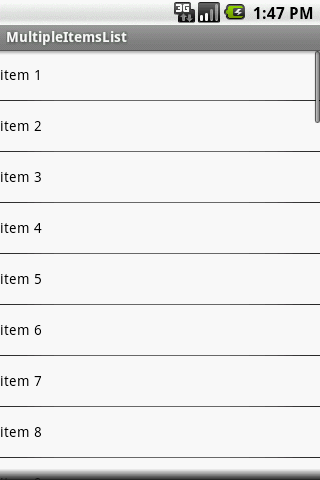
getView 被调用 9 次 ,convertView 对于所有的可见项目是空值(如下)
02-05 13:47:32.559: INFO/System.out(947): getView 0 null02-05 13:47:32.570: INFO/System.out(947): getView 1 null02-05 13:47:32.589: INFO/System.out(947): getView 2 null02-05 13:47:32.599: INFO/System.out(947): getView 3 null02-05 13:47:32.619: INFO/System.out(947): getView 4 null02-05 13:47:32.629: INFO/System.out(947): getView 5 null02-05 13:47:32.708: INFO/System.out(947): getView 6 null02-05 13:47:32.719: INFO/System.out(947): getView 7 null02-05 13:47:32.729: INFO/System.out(947): getView 8 null |
然后稍微向下滚动List,直到item10出现:
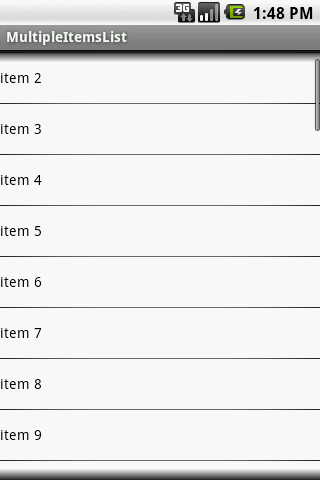
convertView仍然是空值,因为recycler中没有视图(item1的边缘仍然可见,在顶端)
02-05 13:48:25.169: INFO/System.out(947): getView 9 null |
再滚动List

convertView不是空值了!item1离开屏幕到Recycler中去了,然后item11被创建
02-05 13:48:42.879: INFO/System.out(947): getView 10 android.widget.LinearLayout@437430f8 |
再滚动:
02-05 14:01:31.069: INFO/System.out(947): getView 11 android.widget.LinearLayout@437447d002-05 14:01:31.142: INFO/System.out(947): getView 12 android.widget.LinearLayout@43744ff802-05 14:01:31.279: INFO/System.out(947): getView 13 android.widget.LinearLayout@43743fa802-05 14:01:31.350: INFO/System.out(947): getView 14 android.widget.LinearLayout@4374582002-05 14:01:31.429: INFO/System.out(947): getView 15 android.widget.LinearLayout@4374604802-05 14:01:31.550: INFO/System.out(947): getView 16 android.widget.LinearLayout@4374687002-05 14:01:31.669: INFO/System.out(947): getView 17 android.widget.LinearLayout@4374709802-05 14:01:31.839: INFO/System.out(947): getView 18 android.widget.LinearLayout@437478c002-05 14:03:30.900: INFO/System.out(947): getView 19 android.widget.LinearLayout@43748df002-05 14:03:32.069: INFO/System.out(947): getView 20 android.widget.LinearLayout@437430f8 |
convertView 如我们所期待的非空了,在item11离开屏幕之后,它的视图(@437430f8)作为convertView容纳item21了
不同的项目布局(item layout)
我们再举一个稍微复杂的例子,在上例的list中加入一些分隔线
你需要做这些:
- 重(@Override)写 getViewTypeCount() – 返回你有多少个不同的布局
- 重写 getItemViewType(int) – 由position返回view type id
- 根据view item的类型,在getView中创建正确的convertView
以下是代码:
| 1 2 3 4 5 6 7 8 9 10 11 12 13 14 15 16 17 18 19 20 21 22 23 24 25 26 27 28 29 30 31 32 33 34 35 36 37 38 39 40 41 42 43 44 45 46 47 48 49 50 51 52 53 54 55 56 57 58 59 60 61 62 63 64 65 66 67 68 69 70 71 72 73 74 75 76 77 78 79 80 81 82 83 84 85 86 87 88 89 90 91 92 93 94 95 96 97 98 99 100 | public class MultipleItemsList extends ListActivity { private MyCustomAdapter mAdapter; @Override public void onCreate(Bundle savedInstanceState) { super.onCreate(savedInstanceState); mAdapter = new MyCustomAdapter(); for (int i = 1; i < 50; i++) { mAdapter.addItem("item " + i); if (i % 4 == 0) { mAdapter.addSeparatorItem("separator " + i); } } setListAdapter(mAdapter); } private class MyCustomAdapter extends BaseAdapter { private static final int TYPE_ITEM = 0; private static final int TYPE_SEPARATOR = 1; private static final int TYPE_MAX_COUNT = TYPE_SEPARATOR + 1; private ArrayList mData = new ArrayList(); private LayoutInflater mInflater; private TreeSet mSeparatorsSet = new TreeSet(); public MyCustomAdapter() { mInflater = (LayoutInflater)getSystemService(Context.LAYOUT_INFLATER_SERVICE); } public void addItem(final String item) { mData.add(item); notifyDataSetChanged(); } public void addSeparatorItem(final String item) { mData.add(item); // save separator position mSeparatorsSet.add(mData.size() - 1); notifyDataSetChanged(); } @Override public int getItemViewType(int position) { return mSeparatorsSet.contains(position) ? TYPE_SEPARATOR : TYPE_ITEM; } @Override public int getViewTypeCount() { return TYPE_MAX_COUNT; } @Override public int getCount() { return mData.size(); } @Override public String getItem(int position) { return mData.get(position); } @Override public long getItemId(int position) { return position; } @Override public View getView(int position, View convertView, ViewGroup parent) { ViewHolder holder = null; int type = getItemViewType(position); System.out.println("getView " + position + " " + convertView + " type = " + type); if (convertView == null) { holder = new ViewHolder(); switch (type) { case TYPE_ITEM: convertView = mInflater.inflate(R.layout.item1, null); holder.textView = (TextView)convertView.findViewById(R.id.text); break; case TYPE_SEPARATOR: convertView = mInflater.inflate(R.layout.item2, null); holder.textView = (TextView)convertView.findViewById(R.id.textSeparator); break; } convertView.setTag(holder); } else { holder = (ViewHolder)convertView.getTag(); } holder.textView.setText(mData.get(position)); return convertView; } } public static class ViewHolder { public TextView textView; }} |
运行程序,你会看到每4个item一个分割线
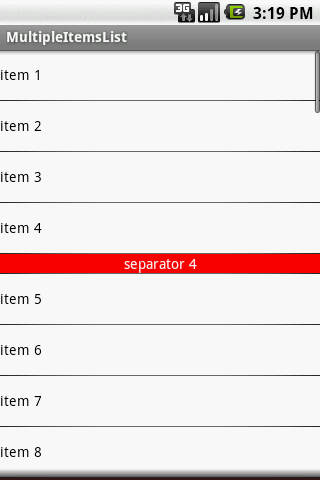
看看日志,无异常,所有的convertView都是空的
02-05 15:19:03.080: INFO/System.out(1035): getView 0 null type = 002-05 15:19:03.112: INFO/System.out(1035): getView 1 null type = 002-05 15:19:03.130: INFO/System.out(1035): getView 2 null type = 002-05 15:19:03.141: INFO/System.out(1035): getView 3 null type = 002-05 15:19:03.160: INFO/System.out(1035): getView 4 null type = 102-05 15:19:03.170: INFO/System.out(1035): getView 5 null type = 002-05 15:19:03.180: INFO/System.out(1035): getView 6 null type = 002-05 15:19:03.190: INFO/System.out(1035): getView 7 null type = 002-05 15:19:03.210: INFO/System.out(1035): getView 8 null type = 002-05 15:19:03.210: INFO/System.out(1035): getView 9 null type = 1 |
滚动list:
02-05 15:19:54.160: INFO/System.out(1035): getView 10 null type = 002-05 15:19:57.440: INFO/System.out(1035): getView 11 android.widget.LinearLayout@43744528 type = 002-05 15:20:01.310: INFO/System.out(1035): getView 12 android.widget.LinearLayout@43744eb0 type = 002-05 15:20:01.880: INFO/System.out(1035): getView 13 android.widget.LinearLayout@437456d8 type = 002-05 15:20:02.869: INFO/System.out(1035): getView 14 null type = 102-05 15:20:06.489: INFO/System.out(1035): getView 15 android.widget.LinearLayout@43745f00 type = 002-05 15:20:07.749: INFO/System.out(1035): getView 16 android.widget.LinearLayout@43747170 type = 002-05 15:20:10.250: INFO/System.out(1035): getView 17 android.widget.LinearLayout@43747998 type = 002-05 15:20:11.661: INFO/System.out(1035): getView 18 android.widget.LinearLayout@437481c0 type = 002-05 15:20:13.180: INFO/System.out(1035): getView 19 android.widget.LinearLayout@437468a0 type = 102-05 15:20:16.900: INFO/System.out(1035): getView 20 android.widget.LinearLayout@437489e8 type = 002-05 15:20:25.690: INFO/System.out(1035): getView 21 android.widget.LinearLayout@4374a8d8 type = 0 |
convertView对于分割线是空的,直到第一个分割线可见,当其离开屏幕,视图去到Recycler并且convertView开始起作用。
本文翻译自http://android.amberfog.com/?p=296



 浙公网安备 33010602011771号
浙公网安备 33010602011771号