新版无完整背景图片滑块验证码
步骤:
1、将图片灰度,两张都要灰度
2、将图片锐化,两张都要锐化
3、计算2d卷积核,两张都要计算
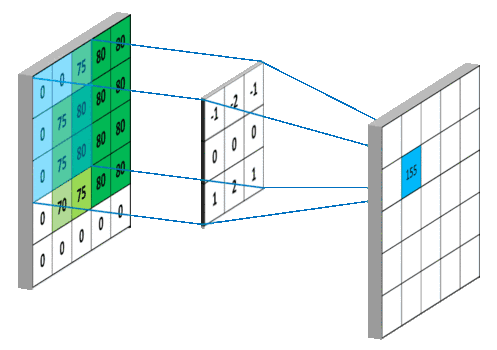
4、卷积结果最大的点所在区域即为与卷积核(小滑块)边缘重合度最高的区域。
那么在背景图中,与小滑块重合度最高的区域应该为缺口区域。因此我们找到的卷积结果最大的点就是背景图缺口的中心点。
import requests
import cv2
import time
import os
from scipy import signal
from selenium import webdriver #用来驱动浏览器的
from selenium.webdriver import ActionChains #破解滑动验证码的时候用,可拖动图片
from selenium.webdriver.common.keys import Keys
# 通过新版无原图滑块验证码
class Pass_slide:
def __init__(self):
self.driver = webdriver.Chrome()
def input_user_pwd(self):
self.driver.get('https://star.toutiao.com/')
# 数字账号密码登录
self.driver.find_element_by_xpath('//*[@id="app"]/div/div[1]/div[2]/div[2]/div[1]').click()
time.sleep(1)
self.driver.find_element_by_xpath('/html/body/div/div/div[2]/div[2]/div/div/div[2]/div[2]/div[1]/div/div[1]').click()
time.sleep(1)
# 输入账号
self.driver.find_element_by_xpath('//*[@id="account-sdk"]/section/div[3]/div[1]/div[2]/div/input').send_keys(
'username'
)
# 输入密码
self.driver.find_element_by_xpath('//*[@id="account-sdk"]/section/div[3]/div[2]/div/div/input').send_keys(
'password'
)
time.sleep(1)
# 点击登录
self.driver.find_element_by_xpath('//*[@id="account-sdk"]/section/div[6]/button').click()
time.sleep(1)
def slide_button(self):
# 定位滑块位置
# 方式一:通过图片定位位置
# button = self.driver.find_element_by_xpath('//*[@id="account-sdk-slide-container"]/div/div[2]/img[2]')
# 方式二: 用 Xpath 定位位置
# button = self.driver.find_element_by_xpath(
# '//*[@id="account-sdk-slide-container"]/div/div[3]/div[2]/div[2]/div'
# )
# 方式三:通过 class 来定位
button = self.driver.find_element_by_class_name('sc-jKJlTe')
time.sleep(1)
return button
def move_to_slide(self,distance):
# tracks是要传入的移动轨迹
ActionChains(self.driver).click_and_hold(self.slide_button()).perform() # 移动
for x in self.track(distance):
ActionChains(self.driver).move_by_offset(xoffset=x, yoffset=0).perform()
time.sleep(0.3)
ActionChains(self.driver).release().perform()
def track(self, distance): # distance为传入的总距离
# 移动轨迹
track = []
current = 0 # 当前位移
mid = distance * 4 / 5 # 减速阈值
t = 0.2 # 计算间隔
v = 1 # 初速度
while current < distance:
if current < mid:
a = 4 # 加速度为2
else:
a = -3 # 加速度为-2
v0 = v
v = v0 + a * t # 当前速度
move = v0 * t + 1 / 2 * a * t * t # 移动距离
current += move # 当前位移
track.append(round(move)) # 加入轨迹
return track
def download_slide_auth_code_img(self):
# 下载滑块,和背景缺口图片
if not os.path.exists('./Auth_Slide_Img'):
os.mkdir('./Auth_Slide_Img')
big_img_url = self.driver.find_element_by_xpath(
'//*[@id="account-sdk-slide-container"]/div/div[2]/img[1]').get_attribute('src') # 缺口背景图片 地址
small_img_url = self.driver.find_element_by_xpath(
'//*[@id="account-sdk-slide-container"]/div/div[2]/img[2]').get_attribute('src') # 滑块的图片 地址
with open('Auth_Slide_Img/big_slide_img.jpg', 'wb') as f:
f.write(requests.get(big_img_url).content)
with open('Auth_Slide_Img/small_slide_img.jpg', 'wb') as f:
f.write(requests.get(small_img_url).content)
# 图片转为 灰度图片
def img2gray(self, image):
self.download_slide_auth_code_img()
img_rgb = cv2.imread(image) # 读入图片
img_gray = cv2.cvtColor(img_rgb, cv2.COLOR_BGR2GRAY) # 转灰度图片
# cv2.imwrite(image, img_gray) # 保存图片,第一个参数:path, 第二个参数:保存的图片
return img_gray
# 锐化边缘
def canny_edge(self, image):
self.img2gray(image)
img = cv2.imread(image, 0)
blur = cv2.GaussianBlur(img, (3, 3), 0) # 用高斯滤波处理原图像降噪
canny = cv2.Canny(blur, threshold1=200, threshold2=300) # 锐化图片
# cv2.imwrite(image, canny) # 保存图片
# cv2.imshow('candy', can) # 弹出图片
cv2.waitKey()
cv2.destroyAllWindows() # 关闭窗口
return canny
# 计算 2d 卷积
def convole2d(self, bg_array, fillter):
bg_h, bg_w = bg_array.shape[:2]
fillter_h, fillter_w = fillter.shape[:2]
c_full = signal.convolve(bg_array, fillter, mode='full')
kr, kc = fillter_h // 2, fillter_w // 2
c_same = c_full[
fillter_h - kr - 1: bg_h + fillter_h - kr - 1,
fillter_w - kc - 1: bg_w + fillter_w - kr - 1,
]
return c_same
# 最终位置
def find_max_point(self, arrays, search_on_horizontal_center=False):
max_point = 0
max_point_pos = None
array_rows, arrays_cols = arrays.shape
if search_on_horizontal_center:
for col in range(arrays_cols):
if arrays[array_rows // 2, col] > max_point:
max_point = arrays[array_rows // 2, col]
max_point_pos = col, array_rows // 2
else:
for row in range(array_rows):
for col in range(arrays_cols):
if arrays[row, col] > max_point:
max_point = arrays[row, col]
max_point_pos = col, row
return max_point_pos
def main(self):
self.input_user_pwd()
canny1 = self.canny_edge('Auth_Slide_Img/big_slide_img.jpg')
canny2 = self.canny_edge('Auth_Slide_Img/small_slide_img.jpg')
convoled_after = self.convole2d(canny1, canny2)
distance = self.find_max_point(convoled_after)
print(distance)
self.move_to_slide(distance[0])
return distance[0]
def is_login(self):
try:
time.sleep(3)
html = self.driver.find_element_by_xpath('/html/body/div[1]/div[2]/div/div[1]/button/i').click()
print('login success!')
self.driver.find_element_by_xpath(
'/html/body/div[1]/div[1]/div[2]/div[1]/div[1]/div/div[2]/div[2]/div[1]/div[2]/div[1]/span').click()
time.sleep(1)
self.driver.find_element_by_xpath(
'/html/body/div[1]/div[1]/div[2]/div[1]/div[1]/div/div[3]/div/div[1]/button/i').click()
return True
except:
self.driver.close()
print('login failed trying...')
# self.is_login()
return False
def movement_search(self):
self.driver.find_element_by_xpath('/html/body/div[1]/div[1]/div[2]/div[1]/div[1]/div/div[1]/div[1]/div/div[2]/div[3]/div/div[1]/input').send_keys('口红')
time.sleep(10)
self.driver.find_element_by_xpath('/html/body/div[1]/div[1]/div[2]/div[1]/div[1]/div/div[1]/div[1]/div/div[2]/div[3]/i').send_keys(Keys.ENTER)
time.sleep(6)
self.driver.find_element_by_xpath('/html/body/div[1]/div[1]/div[2]/div[1]/div[1]/div/div[2]/div[1]/div/div[2]/div/div/div[1]/div[1]/div[1]/div[1]/div[2]/div[1]/div[1]').click()
price1 = self.driver.find_element_by_xpath('/html/body/div[1]/div[1]/div[2]/div[1]/div[1]/div/div[1]/div/div[2]/div[2]/div[1]/div[1]/div[1]/div[1]/div/div[1]/div[1]/div/text()').extract()
price2 = self.driver.find_element_by_xpath('/html/body/div[1]/div[1]/div[2]/div[1]/div[1]/div/div[1]/div/div[2]/div[2]/div[1]/div[2]/div[1]/div[1]/div/div[1]/div[1]/div/text()').extract()
print(price1, price2)
run = Pass_slide()
run.main()
login_result = run.is_login()
print(login_result)
run.movement_search()
 posted on
posted on
