gunicorn+nginx配置方法
对于gunicorn+nginx的配置,理解他们之间的关系很重要,以及最后如何确认配置结果是正确的也很重要
nginx 配置文件:
修改这个配置文件有3个用处:
假设服务器本身的Ip是A称为ip-A,而我用gunicorn启动flask时写的ip是127.0.0.1,用ip-B表示
1.当我在浏览器输入http://ip-A:端口(nginx的端口) 时,nginx会把访问地址指向http://ip-B:端口(gunicorn启动的端口)
所以我们页面看到的内容实际是gunicorn启的flask的根页面,
即视图函数中app.route('/')装饰器所装饰的函数所返回页面的内容
那么这种映身关系在nginx.conf配置文件中如何配置呢?
主要就是对proxy_pass进行配置
参数说明: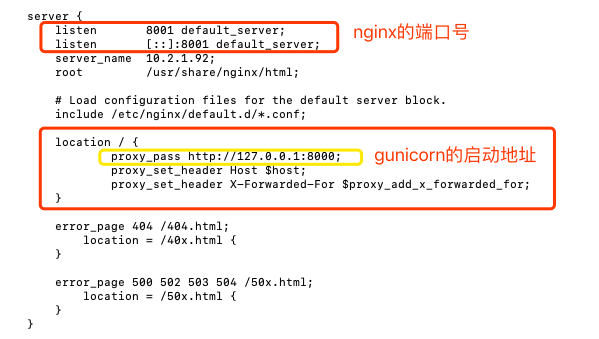
- listen是所需要监听的端口
- server_name是需要绑定的域名,暂时没有域名时,请使用ip
- location / 是当访问到根下的时候,将所有请求转发到127.0.0.1:8000,本文使转发到gunicorn启动的django应用上,中间配置的是需要转发的内容,基本上述内容可以满足大多需求,如需特殊需求请自行查看nginx官方文档
- location /static/ 配置了静态文件所在的路径,静态文件由nginx处理,动态转发到django,如不配置会出现站点引用的所有js css都找不到
完整的配置文件在这里作个备份:
1 # For more information on configuration, see: 2 # * Official English Documentation: http://nginx.org/en/docs/ 3 # * Official Russian Documentation: http://nginx.org/ru/docs/ 4 5 user nginx; 6 worker_processes auto; 7 error_log /var/log/nginx/error.log; 8 pid /run/nginx.pid; 9 10 # Load dynamic modules. See /usr/share/nginx/README.dynamic. 11 include /usr/share/nginx/modules/*.conf; 12 13 events { 14 worker_connections 1024; 15 } 16 17 http { 18 log_format main '$remote_addr - $remote_user [$time_local] "$request" ' 19 '$status $body_bytes_sent "$http_referer" ' 20 '"$http_user_agent" "$http_x_forwarded_for"'; 21 22 access_log /var/log/nginx/access.log main; 23 24 sendfile on; 25 tcp_nopush on; 26 tcp_nodelay on; 27 keepalive_timeout 65; 28 types_hash_max_size 2048; 29 30 include /etc/nginx/mime.types; 31 default_type application/octet-stream; 32 33 # Load modular configuration files from the /etc/nginx/conf.d directory. 34 # See http://nginx.org/en/docs/ngx_core_module.html#include 35 # for more information. 36 include /etc/nginx/conf.d/*.conf; 37 38 server { 39 listen 8001 default_server; 40 listen [::]:8001 default_server; 41 server_name 10.2.1.92; 42 root /usr/share/nginx/html; 43 44 # Load configuration files for the default server block. 45 include /etc/nginx/default.d/*.conf; 46 47 location / { 48 proxy_pass http://127.0.0.1:8000; 49 proxy_set_header Host $host; 50 proxy_set_header X-Forwarded-For $proxy_add_x_forwarded_for; 51 } 52 53 error_page 404 /404.html; 54 location = /40x.html { 55 } 56 57 error_page 500 502 503 504 /50x.html; 58 location = /50x.html { 59 } 60 } 61 62 # Settings for a TLS enabled server. 63 # 64 # server { 65 # listen 443 ssl http2 default_server; 66 # listen [::]:443 ssl http2 default_server; 67 # server_name _; 68 # root /usr/share/nginx/html; 69 # 70 # ssl_certificate "/etc/pki/nginx/server.crt"; 71 # ssl_certificate_key "/etc/pki/nginx/private/server.key"; 72 # ssl_session_cache shared:SSL:1m; 73 # ssl_session_timeout 10m; 74 # ssl_ciphers HIGH:!aNULL:!MD5; 75 # ssl_prefer_server_ciphers on; 76 # 77 # # Load configuration files for the default server block. 78 # include /etc/nginx/default.d/*.conf; 79 # 80 # location / { 81 # } 82 # 83 # error_page 404 /404.html; 84 # location = /40x.html { 85 # } 86 # 87 # error_page 500 502 503 504 /50x.html; 88 # location = /50x.html { 89 # } 90 # } 91 92 }
很重要的调试命令:
1.配置nginx.conf文件前先备份原文件,以免配置错误,无法还源
2.使用命令检查修改后的nginx.conf文件,是否有语法问题
sudo nginx -t #检查配置是否正确
验证配置是否正确
通过gunicorn启动flask项目
首先切换到flask项目所在目录,并且项目已经配置过了wsgi.py的启动文件:
wsgi.py文件内容如下:
from app import create_app application = create_app() if __name__ == '__main__': application.run()
激活带gunicorn的虚拟环境
[root@67 flaskDemo]# lsvirtualenv automationVenv ============== flaskApi ======== rlcVenv ======= [root@67 flaskDemo]# workon flaskApi
确保nginx配置正确(看到successful字样表示配置正确)
[root@67 nginx]# nginx -t nginx: the configuration file /etc/nginx/nginx.conf syntax is ok nginx: configuration file /etc/nginx/nginx.conf test is successful
在浏览器中输入http://ip:nginx运行端口,看nginx启动页,表示nginx运行成功
重启nginx命令:
[root@67 nginx]# service nginx restart Redirecting to /bin/systemctl restart nginx.service
接下来验证配置结果:
在浏览器中输入ip地址:http://10.2.1.92:8001/users
/users 是我在flask项目中已经定义好的页面。
看到falsk项目视图定义好的内容,即表示nginx+gunicorn的关系配置好了:
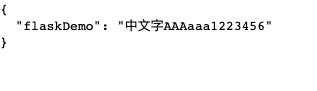
flaskDemo项目地址:
https://github.com/wangju003/flaskDemo.git
参考文档:
https://baijiahao.baidu.com/s?id=1616440047552092518&wfr=spider&for=pc
https://www.jianshu.com/p/5600af9ff238






【推荐】国内首个AI IDE,深度理解中文开发场景,立即下载体验Trae
【推荐】编程新体验,更懂你的AI,立即体验豆包MarsCode编程助手
【推荐】抖音旗下AI助手豆包,你的智能百科全书,全免费不限次数
【推荐】轻量又高性能的 SSH 工具 IShell:AI 加持,快人一步
· 10年+ .NET Coder 心语,封装的思维:从隐藏、稳定开始理解其本质意义
· .NET Core 中如何实现缓存的预热?
· 从 HTTP 原因短语缺失研究 HTTP/2 和 HTTP/3 的设计差异
· AI与.NET技术实操系列:向量存储与相似性搜索在 .NET 中的实现
· 基于Microsoft.Extensions.AI核心库实现RAG应用
· TypeScript + Deepseek 打造卜卦网站:技术与玄学的结合
· 阿里巴巴 QwQ-32B真的超越了 DeepSeek R-1吗?
· 【译】Visual Studio 中新的强大生产力特性
· 10年+ .NET Coder 心语 ── 封装的思维:从隐藏、稳定开始理解其本质意义
· 【设计模式】告别冗长if-else语句:使用策略模式优化代码结构