iOS UI基础-4.2应用程序管理 Xib文件使用
2015-08-23 23:20 jiangys 阅读(335) 评论(0) 编辑 收藏 举报Xib调整使用
1.新建xib文件
New File-->User Interface-->Empty

2.打开新建的xib文件,出现可视化窗口
(1)拖入一个UIView (不是UIViewController)
(2)设置大小:要想随意调整xib中view的尺寸,首先要设置size为Freeform
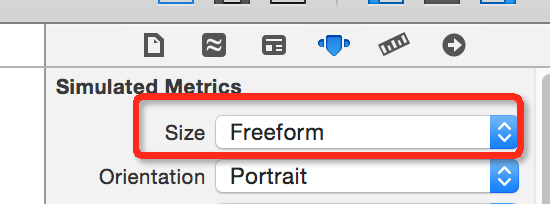
3.拖入图标图片、名字、下载按钮,调整设置,设置图片为本身尺寸Aspect Fit

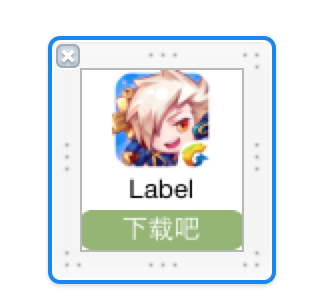
4.代码修改为:
- (void)viewDidLoad { [super viewDidLoad]; //计算边距 CGFloat marginX=(self.view.bounds.size.width-kColCount * kAppViewW)/(kColCount +1 ); CGFloat marginY=10; for (int i=0; i<self.appList.count; i++) { UYAppInfo *appData=self.appList[i]; // 行 // 0, 1, 2 => 0 // 3, 4, 5 => 1 int row = i / kColCount; // 列 // 0, 3, 6 => 0 // 1, 4, 7 => 1 // 2, 5, 8 => 2 int col = i % kColCount; CGFloat x=marginX +col*(marginX+kAppViewW); CGFloat y=kStartY+marginY+row*(marginY+kAppViewH); UIView *appView=[[[NSBundle mainBundle] loadNibNamed:@"UYAppView" owner:nil options:nil] lastObject]; //设置视图的位置 appView.frame=CGRectMake(x, y, kAppViewW, kAppViewH); [self.view addSubview:appView]; // 1> UIImageView UIImageView *icon = appView.subviews[0]; //[[UIImageView alloc] initWithFrame:CGRectMake(0, 0, kAppViewW, 50)]; // 设置图像 icon.image = [UIImage imageNamed:appData.icon]; // 2> UILabel -> 应用程序名称 UILabel *lable =appView.subviews[1]; lable.text = appData.name; // 3> UIButton -> 下载按钮 UIButton *button = appView.subviews[2]; // 给按钮添加监听方法 button.tag = i; [button addTarget:self action:@selector(click:) forControlEvents:UIControlEventTouchUpInside]; } }
从上面,会看到,代码量已经少了很多了。
在代码中获取xib中的view的方法
方法一:
// 1.获取xib中的view, xib中可以同时定义多个view,注意名字不带扩展名 NSArray *viewArray = [[NSBundle mainBundle] loadNibNamed:@"UYAppView" owner:nil options:nil]; UIView *appView = [viewArray lastObject];
方法二(bundle参数可以为nil,默认就是main bundle):
UINib *nib = [UINib nibWithNibName:@"app" bundle:[NSBundle mainBundle]]; NSArray *viewArray = [nib instantiateWithOwner:nil options:nil]; UIView *appView = [viewArray lastObject];
Xib和storyboard对比
共同点
- 都用来描述软件界面
- 都用Interface Builder工具来编辑
不同点
- Xib是轻量级的,用来描述局部的UI界面
- Storyboard是重量级的,用来描述整个软件的多个界面,并且能展示多个界面之间的跳转关系
使用代理重构
这部分的代码,为了MVC分开,相互之间不依赖,可以通过代理的方式。
模型
MJApp.h
#import <Foundation/Foundation.h> /** copy : NSString strong: 一般对象 weak: UI控件 assign:基本数据类型 */ @interface MJApp : NSObject /** * 名称 */ @property (nonatomic, copy) NSString *name; /** * 图标 */ @property (nonatomic, copy) NSString *icon; /** * 通过字典来初始化模型对象 * * @param dict 字典对象 * * @return 已经初始化完毕的模型对象 */ - (instancetype)initWithDict:(NSDictionary *)dict; + (instancetype)appWithDict:(NSDictionary *)dict; @end
MJApp.m
#import "MJApp.h" @implementation MJApp - (instancetype)initWithDict:(NSDictionary *)dict { if (self = [super init]) { self.name = dict[@"name"]; self.icon = dict[@"icon"]; } return self; } + (instancetype)appWithDict:(NSDictionary *)dict { return [[self alloc] initWithDict:dict]; } @end
视图
MJAppView.h
#import <UIKit/UIKit.h> @class MJApp, MJAppView; // 声明一个协议 @protocol MJAppViewDelegate <NSObject> @optional - (void)appViewClickedDownloadButton:(MJAppView *)appView; @end // 耦合性 @interface MJAppView : UIView /** * 代理 */ @property (nonatomic, weak) id<MJAppViewDelegate> delegate; //@property (weak, nonatomic) IBOutlet UIButton *downloadBtn; //@property (nonatomic, weak) UIView *vcView; /** * 模型数据 */ @property (nonatomic, strong) MJApp *app; + (instancetype)appView; /** * 通过模型数据来创建一个view */ + (instancetype)appViewWithApp:(MJApp *)app; @end
MJAppView.m
#import "MJAppView.h" #import "MJApp.h" @interface MJAppView() @property (weak, nonatomic) IBOutlet UIImageView *iconView; @property (weak, nonatomic) IBOutlet UILabel *nameLabel; - (IBAction)download:(UIButton *)sender; @end @implementation MJAppView + (instancetype)appViewWithApp:(MJApp *)app { NSBundle *bundle = [NSBundle mainBundle]; // 读取xib文件(会创建xib中的描述的所有对象,并且按顺序放到数组中返回) NSArray *objs = [bundle loadNibNamed:@"MJAppView" owner:nil options:nil]; MJAppView *appView = [objs lastObject]; appView.app = app; return appView; } + (instancetype)appView { return [self appViewWithApp:nil]; } - (void)setApp:(MJApp *)app { _app = app; // 1.设置图标 self.iconView.image = [UIImage imageNamed:app.icon]; // 2.设置名称 self.nameLabel.text = app.name; } /** * 下载 */ - (IBAction)download:(UIButton *)btn { // 1.让按钮失效(文字变为"已下载") btn.enabled = NO; // 2.通知代理 // [self.delegate appViewClickedDownloadButton:self]; if ([self.delegate respondsToSelector:@selector(appViewClickedDownloadButton:)]) { [self.delegate appViewClickedDownloadButton:self]; } } @end
控制器
MJViewController.h
#import <UIKit/UIKit.h> @interface MJViewController : UIViewController @end
MJViewController.m
#import "MJViewController.h" #import "MJApp.h" #import "MJAppView.h" @interface MJViewController () <MJAppViewDelegate> /** 存放应用信息 */ @property (nonatomic, strong) NSArray *apps; @end @implementation MJViewController - (void)viewDidLoad { [super viewDidLoad]; // 添加应用信息 // 0.总列数(一行最多3列) int totalColumns = 3; // 1.应用的尺寸 CGFloat appW = 85; CGFloat appH = 90; // 2.间隙 = (控制器view的宽度 - 3 * 应用宽度) / 4 CGFloat marginX = (self.view.frame.size.width - totalColumns * appW) / (totalColumns + 1); CGFloat marginY = 15; // 3.根据应用个数创建对应的框框(index 0 ~ 11) for (int index = 0; index<self.apps.count; index++) { // 3.1.创建view MJAppView *appView = [MJAppView appViewWithApp:self.apps[index]]; appView.delegate = self; // appView.downloadBtn.tag = index; // [appView.downloadBtn addTarget:self action:@selector(download:) forControlEvents:UIControlEventTouchUpInside]; // appView.vcView = self.view; // 3.2.添加view [self.view addSubview:appView]; // 3.3.设置frame int row = index / totalColumns; int col = index % totalColumns; // 计算x和y CGFloat appX = marginX + col * (appW + marginX); CGFloat appY = 30 + row * (appH + marginY); appView.frame = CGRectMake(appX, appY, appW, appH); // 3.4.设置数据 // appView.app = self.apps[index]; } } /** * 当点击下载按钮时就会调用 */ - (void)appViewClickedDownloadButton:(MJAppView *)appView { // 1.取出模型 MJApp *app = appView.app; // 2.添加标签 UILabel *label = [[UILabel alloc] init]; label.text = [NSString stringWithFormat:@"成功下载%@", app.name]; label.font = [UIFont systemFontOfSize:12]; label.textAlignment = NSTextAlignmentCenter; label.textColor = [UIColor whiteColor]; label.backgroundColor = [UIColor blackColor]; label.frame = CGRectMake(0, 0, 150, 25); label.center = CGPointMake(160, 240); label.alpha = 0.0; label.layer.cornerRadius = 5; label.clipsToBounds = YES; [self.view addSubview:label]; // 3.动画 [UIView animateWithDuration:1.0 animations:^{ label.alpha = 0.5; } completion:^(BOOL finished) { [UIView animateWithDuration:1.0 delay:1.0 options:UIViewAnimationOptionCurveLinear animations:^{ label.alpha = 0.0; } completion:^(BOOL finished) { [label removeFromSuperview]; }]; }]; } - (NSArray *)apps { if (_apps == nil) { // 初始化 // 1.获得plist的全路径 NSString *path = [[NSBundle mainBundle] pathForResource:@"app.plist" ofType:nil]; // 2.加载数组 NSArray *dictArray = [NSArray arrayWithContentsOfFile:path]; // 3.将dictArray里面的所有字典转成模型对象,放到新的数组中 NSMutableArray *appArray = [NSMutableArray array]; for (NSDictionary *dict in dictArray) { // 3.1.创建模型对象 MJApp *app = [MJApp appWithDict:dict]; // 3.2.添加模型对象到数组中 [appArray addObject:app]; } // 4.赋值 _apps = appArray; } return _apps; } @end



【推荐】国内首个AI IDE,深度理解中文开发场景,立即下载体验Trae
【推荐】编程新体验,更懂你的AI,立即体验豆包MarsCode编程助手
【推荐】抖音旗下AI助手豆包,你的智能百科全书,全免费不限次数
【推荐】轻量又高性能的 SSH 工具 IShell:AI 加持,快人一步
· go语言实现终端里的倒计时
· 如何编写易于单元测试的代码
· 10年+ .NET Coder 心语,封装的思维:从隐藏、稳定开始理解其本质意义
· .NET Core 中如何实现缓存的预热?
· 从 HTTP 原因短语缺失研究 HTTP/2 和 HTTP/3 的设计差异
· 周边上新:园子的第一款马克杯温暖上架
· 分享 3 个 .NET 开源的文件压缩处理库,助力快速实现文件压缩解压功能!
· Ollama——大语言模型本地部署的极速利器
· DeepSeek如何颠覆传统软件测试?测试工程师会被淘汰吗?
· 使用C#创建一个MCP客户端