Git教程
创建版本库和时光穿梭
git init 文件名 #创建git仓库 git add 文件名 #添加文件到暂存区 git commit -m "注释" #添加暂存区文件到版本库(本地仓库) git commit -a -m "注释" #直接将工作区文件添加到版本库 git status #查看当前仓库的状态 管理修改 git diff 文件名 #检查文件内容做了什么修改 git diff HEAD -- 文件名 #查看工作区和版本库里面最新版本的区别 git log #查看文件提交的版本日志 git log --pretty=oneline #简单显示提交日志 git reset --hard HEAD^ #版本回退到上一个版本 git reset --hard 1099e #指定回到哪个版本 git reflog #查看历史命令 撤销修改 git checkout -- 文件名 #把在工作区的修改全部撤销 git reset HEAD 文件名 #git reset回退HEAD最新版本 删除文件 git rm 文件名 #从版本库中删除文件,并且git commit -m "remove file"
远程仓库
使自己的机器与GitHub关联
第1步:创建SSH Key ssh-keysgen -t rsa -C "youremail@example.com" 第2步:登陆GitHub,打开“Account settings”,“SSH Keys”页面: 然后,点“Add SSH Key”,填上任意Title,在Key文本框里粘贴id_rsa.pub文件的内容:
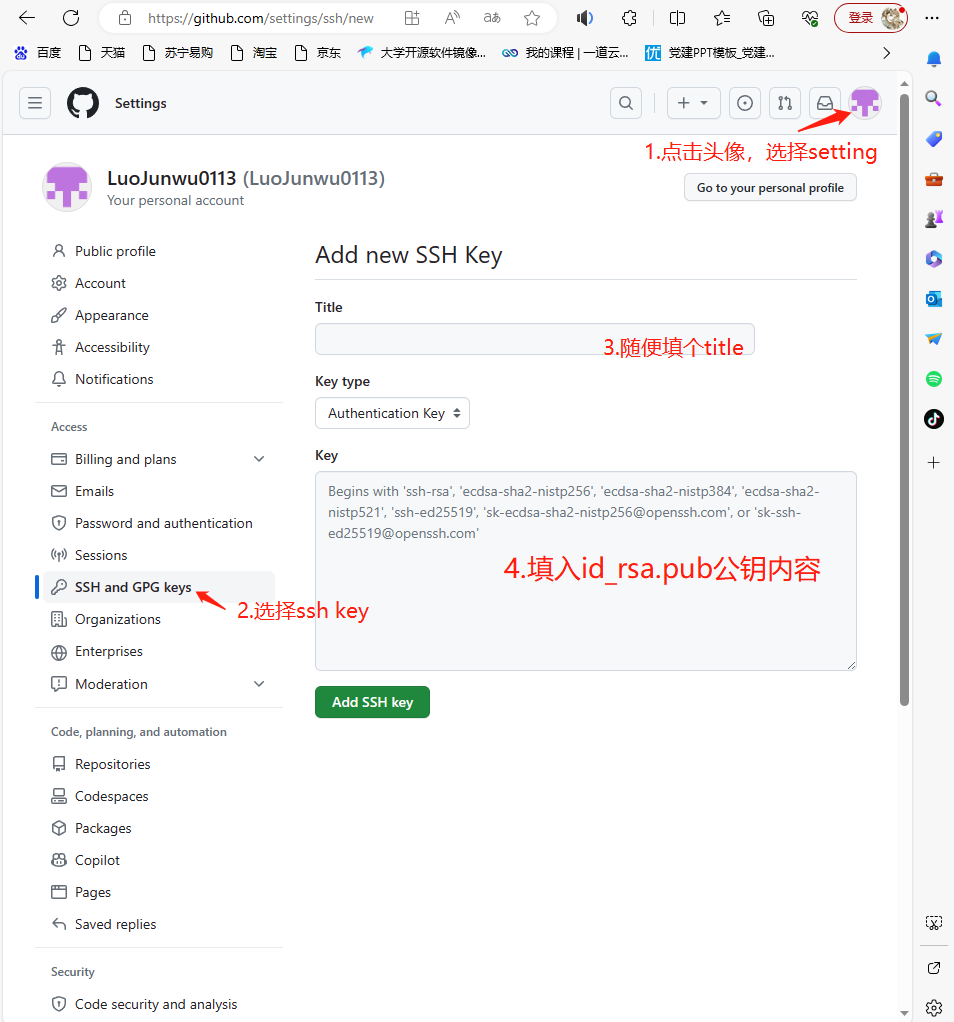
添加远程仓库
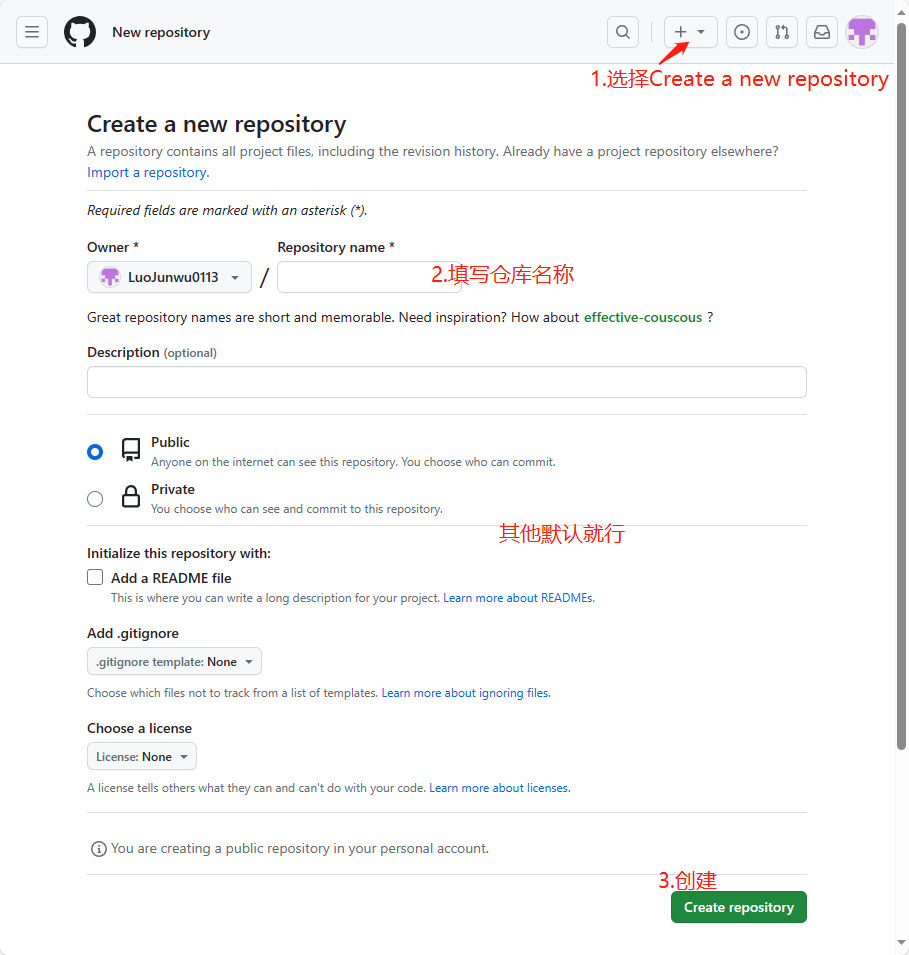
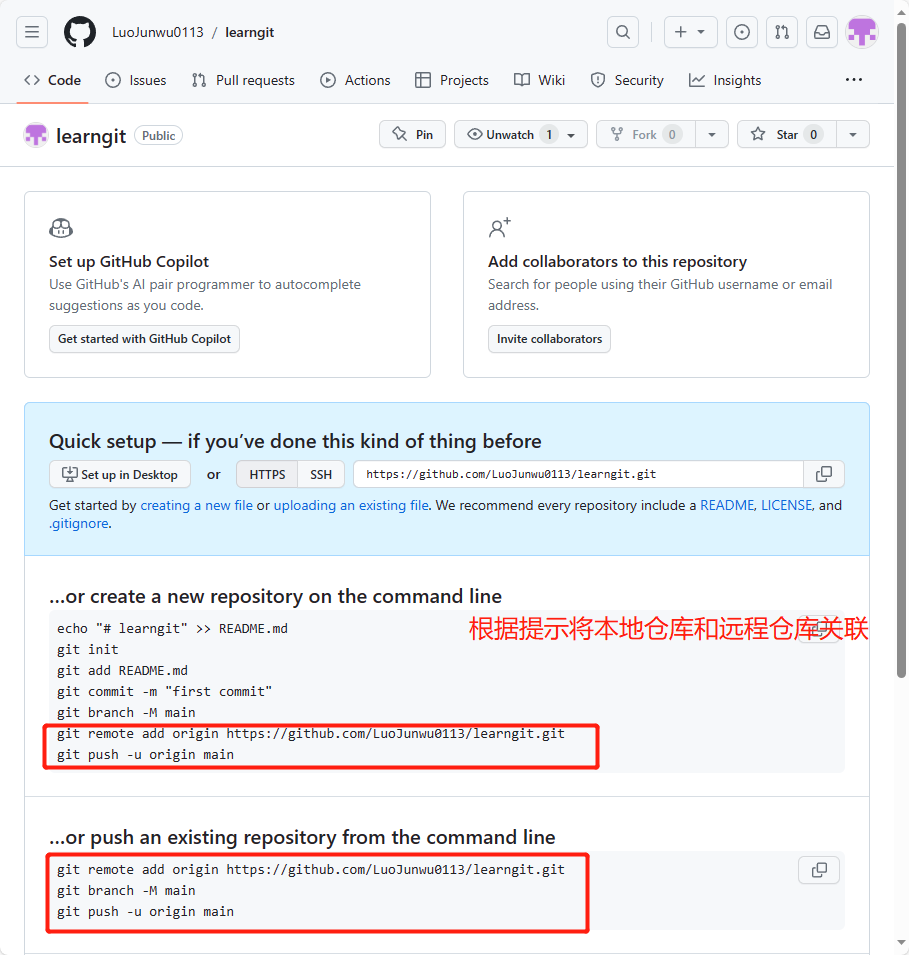
第一次推送master分支时,加上了-u参数,Git不但会把本地的master分支内容推送的远程新的master分支,还会把本地的master分支和远程的master分支关联起来,
[root@zabbix-server learngit]# git remote add origin git@github.com:Luojunwu0113/learngi.git
[root@zabbix-server learngit]# git push -u origin master

从现在起,只要本地作了提交,就可以通过命令:
git push origin master
删除远程库
如果添加的时候地址写错了,或者就是想删除远程库,可以用git remote rm <name>命令。使用前,建议先用git remote -v查看远程库信息:
[root@zabbix-server learngit]# git remote -v origin git@github.com:Luojunwu0113/learngit.git (fetch) origin git@github.com:Luojunwu0113/learngit.git (push) right git@github.com:Luojunwu0113/learn.git (fetch) right git@github.com:Luojunwu0113/learn.git (push) 然后,根据名字删除,比如删除right: [root@zabbix-server learngit]# git remote rm right
从远程仓库克隆
##克隆远程的learngit仓库, [root@zabbix-server learngit]# git clone git@github.com:Luojunwu0113/learngit.git Cloning into 'learngit'... remote: Enumerating objects: 15, done. remote: Counting objects: 100% (15/15), done. remote: Compressing objects: 100% (8/8), done. remote: Total 15 (delta 0), reused 12 (delta 0), pack-reused 0 Receiving objects: 100% (15/15), done. ##此时文件中多了个learngit仓库 [root@zabbix-server learngit]# ls \ learngit readme [root@zabbix-server learngit]# cd learngit/ [root@zabbix-server learngit]# ls gitclone readme [root@zabbix-server learngit]# pwd /opt/learngit/learngit
分支管理
查看分支:git branch
创建分支:git branch <name>
切换分支:git checkout <name>或者git switch <name>
前两步相当于创建+切换分支:git checkout -b <name>或者git switch -c <name>
合并某分支到当前分支:git merge <name>
删除分支:git branch -d <name>
现在在dev分支上操作 [root@zabbix-server learngit]# echo "create a new branch" > readme/test.txt [root@zabbix-server learngit]# git add readme/test.txt [root@zabbix-server learngit]# git commit -m "create branch" [dev eae92b2] create branch 1 file changed, 1 insertion(+), 2 deletions(-) [root@zabbix-server learngit]# cat readme/test.txt create a new branch 然后切换到master分支,进行合并分支 [root@zabbix-server learngit]# git checkout master Switched to branch 'master' [root@zabbix-server learngit]# cat readme/test.txt Git is a version control system. Git is free software. [root@zabbix-server learngit]# git merge dev Updating fa8d28d..eae92b2 Fast-forward readme/test.txt | 3 +-- 1 file changed, 1 insertion(+), 2 deletions(-) [root@zabbix-server learngit]# cat readme/test.txt create a new branch 合并完成后,就可以放心地删除dev分支了 [root@zabbix-server learngit]# git branch -d dev Deleted branch dev (was eae92b2). [root@zabbix-server learngit]# git branch * master 因为创建、合并和删除分支非常快,所以Git鼓励你使用分支完成某个任务,合并后再删掉分支,这和直接在master分支上工作效果是一样的,但过程更安全。
switch
我们注意到切换分支使用git checkout <branch>,而前面讲过的撤销修改则是git checkout -- <file>,同一个命令,有两种作用,确实有点令人迷惑。
实际上,切换分支这个动作,用switch更科学。因此,最新版本的Git提供了新的git switch命令来切换分支:
创建并切换到新的dev分支,可以使用:
git switch -c dev
直接切换到已有的master分支,可以使用:
git switch master
解决分支冲突
准备新的feature分支: git checkout -b featureone 修改test.txt内容: echo "this is featureone branch about merge" > readme/test.txt 在feature分支上提交: [root@zabbix-server learngit]# git commit -a -m "featureone branch about merge" [featureone b6dd4c6] a new branch feature 1 file changed, 1 insertion(+) 切换到master分支: git checkout master 在master分支上把readme.txt文件的最后一行改为: echo "this is master branch about merge" > readme/test.txt 提交: git commit -a -m "master branch" master分支和feature1分支各自都分别有新的提交,这种情况下,Git无法执行“快速合并”,只能试图把各自的修改合并起来,但这种合并就可能会有冲突: [root@zabbix-server learngit]# git merge featureone Auto-merging readme/test.txt CONFLICT (content): Merge conflict in readme/test.txt Automatic merge failed; fix conflicts and then commit the result. 果然冲突了!Git告诉我们,readme.txt文件存在冲突,必须手动解决冲突后再提交。git status也可以告诉我们冲突的文件: [root@zabbix-server learngit]# git status On branch master You have unmerged paths. (fix conflicts and run "git commit") (use "git merge --abort" to abort the merge) Unmerged paths: (use "git add <file>..." to mark resolution) both modified: readme/test.txt no changes added to commit (use "git add" and/or "git commit -a") 查看test.txt内容: [root@zabbix-server learngit]# cat readme/test.txt <<<<<<< HEAD this is master branch about merge ======= this is featureone branch about merge >>>>>>> featureone Git用<<<<<<<,=======,>>>>>>>标记出不同分支的内容,我们修改如下后保存: [root@zabbix-server learngit]# cat readme/test.txt this is master branch about merge this is featureone branch about merge 再提交: [root@zabbix-server learngit]# git commit -a -m "conflict fixed" [master 549a671] conflict fixed 用带参数的git log也可以看到分支的合并情况: [root@zabbix-server learngit]# git log --graph --pretty=oneline * 549a671905712df3b01250f67fbd6a89c0ffa198 conflict fixed |\ | * 60851601f67eda72cdddca6e9e817b2d2ca02f51 featureone branch about merge * | a869f384141dea40dc71261b4cebe838e6b1ba89 master branch about merge * | a1d345b6046a8674c637c3a692dc0e53fe27ff04 master branch * | 9d7caa2960c63da27a95e395ec5087f8e08004ee a new branch feature |\ \ | |/ | * 9542131687abc6736f2f95396231fd9bef7ba109 feature add * | e495d1b31a400b299779939dff9ec71b3394eeaa second add |/ * b6dd4c6e99641ebef5250519704b6269d7ad33cd a new branch feature * a8fe628c657f2d4ce3488d30f88b54361aa9791d first add 最后,删除feature分支: [root@zabbix-server learngit]# git branch -d featureone Deleted branch featureone (was 6085160).
分支管理策略
通常,我们使用git merge 分支时,Git会用Fast formward模式,在这种模式下,删除分支后,会丢掉分支信息。
我们需要禁用Fast forward模式,Git会在merge时生成一个新的commit,这样我们就能在分支历史上查看到分支信息。
git merge --no-ff实战:
标签管理
命令git tag <tagname>用于新建一个标签,默认为HEAD,也可以指定一个commit id;
git tag v0.9 f43sd42 命令git tag -a <tagname> -m "blablabla..."可以指定标签信息; 命令git tag可以查看所有标签; git tag -d <tagname>可以删除标签 命令git push origin <tagname>可以推送一个本地标签; 命令git push origin --tags可以推送全部未推送过的本地标签; 命令git tag -d <tagname>可以删除一个本地标签; 命令git push origin :refs/tags/<tagname>可以删除一个远程标签。



