LAMP架构之Apache
Apache(音译为阿帕奇)是世界使用排名第一的Web服务器软件。它可以运行在几乎所有广泛使用的计算机平台上,由于其跨平台和安全性被广泛使用,是最流行的Web服务器端软件之一。它快速、可靠并且可通过简单的API扩充,将Perl/Python等解释器编译到服务器中。
- Apache
- Nginx
- IIS
- lighttpd
安装Apache
- 源代码编译
- rpm包安装
- yum⾃动化安装
[root@junwu_server ~]# yum install httpd -y
[root@junwu_server ~]# systemctl start httpd
[root@junwu_server ~]# systemctl enable httpd
[root@junwu_server ~]# netstat -tunlp|grep httpd tcp6 0 0 :::80 :::* LISTEN 912/httpd [root@junwu_server ~]# ps -ef|grep httpd root 912 1 0 15:11 ? 00:00:00 /usr/sbin/httpd -DFOREGROUND apache 1009 912 0 15:11 ? 00:00:00 /usr/sbin/httpd -DFOREGROUND apache 1010 912 0 15:11 ? 00:00:00 /usr/sbin/httpd -DFOREGROUND apache 1011 912 0 15:11 ? 00:00:00 /usr/sbin/httpd -DFOREGROUND apache 1012 912 0 15:11 ? 00:00:00 /usr/sbin/httpd -DFOREGROUND apache 1013 912 0 15:11 ? 00:00:00 /usr/sbin/httpd -DFOREGROUND root 1206 1184 0 15:18 pts/0 00:00:00 grep --color=auto httpd
http://10.0.0.10/
|
⽂件路径
|
作⽤
|
|
/etc/httpd/conf/httpd.conf
|
apache主配置⽂件
|
|
/etc/httpd
|
apache主配置⽬录
|
|
/etc/httpd/conf.d/*.conf
|
apache⼦配置⽂件
|
|
/usr/sbin/httpd
|
⼆进制脚本
|
|
/var/log/httpd/
|
⽇志路径access_log、
error_log
|
|
/var/www/html
|
站点资源⽬录
|
|
/usr/lib/systemd/system/httpd.service
|
httpd服务脚本⽂件
|
|
/usr/lib64/httpd/modules/
|
httpd模块⽂件路径
|
/etc/httpd/conf/httpd.conf ##过滤注释、空白行 [root@junwu_server ~]# grep -Ev '^[# ]|^$' /etc/httpd/conf/httpd.conf ServerRoot "/etc/httpd" Listen 80 Include conf.modules.d/*.conf User apache Group apache ServerAdmin root@localhost <Directory /> </Directory> DocumentRoot "/var/www/html" <Directory "/var/www"> </Directory> <Directory "/var/www/html"> </Directory> <IfModule dir_module> </IfModule> <Files ".ht*"> </Files> ErrorLog "logs/error_log" LogLevel warn <IfModule log_config_module> </IfModule> <IfModule alias_module> </IfModule> <Directory "/var/www/cgi-bin"> </Directory> <IfModule mime_module> </IfModule> AddDefaultCharset UTF-8 <IfModule mime_magic_module> </IfModule> EnableSendfile on IncludeOptional conf.d/*.conf
- 全局配置,全局性
- 主服务器配置
- 虚拟主机
|
参数
|
解析
|
|
ServerRoot "/etc/httpd"
|
定义服务⼯作⽬录
|
|
ServerAdmin root@localhost
|
管理员邮箱地址
|
|
User apache
|
运⾏服务的⽤户信息
|
| Group apache | 运⾏服务的⽤户组 |
| ServerName www.example.com:80 | 填写服务器域名 |
| DocumentRoot "/var/www/html" | 定义⽹站根⽬录 |
| <Directory "/var/www">
AllowOverride None |
定义⽹站数据⽬录的权
限
|
| Listen | 监听的IP地址和端⼝号 |
| DirectoryIndex index.html | 默认的⾸⻚⻚⾯⽂件 |
| ErrorLog "logs/error_log" | 定义错误⽇志位置 |
| CustomLog "logs/access_log"
combined
|
定义访问⽇志路径 |
Apache常见配置
[root@junwu_server ~]# vim /var/www/html/index.html [root@junwu_server ~]# curl 10.0.0.10 <meta charset=utf-8> 一起来学习Apache!!!

1、修改配置文件如下,两处修改 [root@junwu_server ~]# cat /etc/httpd/conf/httpd.conf DocumentRoot "/www" # # Relax access to content within /var/www. # <Directory "/www"> AllowOverride None # Allow open access: Require all granted </Directory> 2、创建资源目录,创建html文件 [root@junwu_server ~]# touch /www/index.html [root@junwu_server ~]# curl 10.0.0.10 <meta charset=utf-8> 我是新的页面,写在/www/index.html 3、修改完配置文件,记得重启服务,如果提示报错,重新检查配置文件或者查看是否存在/www目录 [root@junwu_server ~]# systemctl restart httpd ##此时可以访问新资源目录中的内容了
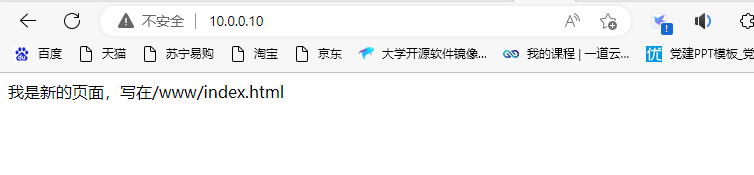
[root@junwu_server ~]# sed -i 's/Listen 80/Listen 81/' /etc/httpd/conf/httpd.conf [root@junwu_server ~]# grep -i '^listen' /etc/httpd/conf/httpd.conf Listen 81 [root@junwu_server ~]# systemctl restart httpd [root@junwu_server ~]# curl 10.0.0.10 curl: (7) Failed connect to 10.0.0.10:80; Connection refused [root@junwu_server ~]# curl 10.0.0.10:81 <meta charset=utf-8> 我是新的页面,写在/www/index.html
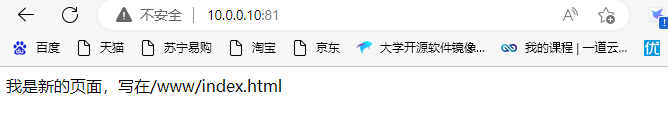
[root@junwu_server ~]# httpd -V|grep -i 'server mpm' AH00558: httpd: Could not reliably determine the server's fully qualified domain name, using fe80::84df:f9df:14ff:2fc8. Set the 'ServerName' directive globally to suppress this message Server MPM: prefork
--with-mpm=prefork|worker|event
1、Prefork MPM
Prefork MPM实现了一个非线程的、预派生的web服务器。它在Apache启动之初,就先预派生一些子进程,然后等待连接;
优点:可以减少频繁创建和销毁进程的开销,每个子进程只有一个线程,在一个时间点内,只能处理一个请求。这是一个成熟稳定,可以兼容新老模块,也不需要担心线程安全问题,
缺点:一个进程相对占用资源,消耗大量内存,不擅长处理高并发的场景。
2、Worker MPM
和prefork模式相比,worker使用了多进程和多线程的混合模式,worker模式也同样会先预派生一些子进程,然后每个子进程创建一些线程,同时包括一个监听线程,每个请求过来会被分配到一个线程来服务。
优点:内存的占用会减少一些,在高并发的场景下会比prefork有更多可用的线程,表现会更优秀一些;
缺点:由于用到多进程多线程,需要考虑到线程的安全了,在使用keep-alive长连接的时候,某个线程会一直被占用,即使中间没有请求,需要等待到超时才会被释放(该问题在prefork模式下也存在)。
3、Event MPM
这是Apache最新的工作模式,它和worker模式很像,不同的是在于它解决了keep-alive长连接的时候占用线程资源被浪费的问题,在event工作模式中,会有一些专门的线程用来管理这些keep-alive类型的线程,当有真实请求过来的时候,将请求传递给服务器的线程,执行完毕后,又允许它释放。这增强了在高并发场景下的请求处理。
##修改/etc/httpd/conf.d/userdir.conf 1、启用userdir <IfModule mod_userdir.c> # # UserDir is disabled by default since it can confirm the presence # of a username on the system (depending on home directory # permissions). # #UserDir disabled # # To enable requests to /~user/ to serve the user's public_html # directory, remove the "UserDir disabled" line above, and uncomment # the following line instead: # UserDir public_html </IfModule> # # Control access to UserDir directories. The following is an example # for a site where these directories are restricted to read-only. # <Directory "/home/*/public_html"> #AllowOverride FileInfo AuthConfig Limit Indexes AllowOverride all authuserfile "/etc/httpd/passwd" authname "input your account" authtype basic require user junwu #Options MultiViews Indexes SymLinksIfOwnerMatch IncludesNoExec #Require method GET POST OPTIONS </Directory>

2、创建网站数据文件夹,注意权限 [root@junwu_server ~]# mkdir /home/junwu/public_html/ 3、创建首页文件 [root@junwu_server ~]# su -junwu [junwu@junwu_server ~]$ echo 'apache中的userdir模块' > public_html/index.html 4、设置权限 [root@junwu_server ~]# chmod -Rf 755 /home/junwu/ 5、创建需要验证的账户密码,生成数据库文件 [root@junwu_server ~]# htpasswd -c /etc/httpd/passwd junwu New password: Re-type new password: Adding password for user junwu 6、退回到root用户,重启http服务 [root@junwu_server public_html]# systemctl restart httpd 7、使用浏览器访问http://10.0.0.10/~junwu (格式:ip:端口号/~用户名)
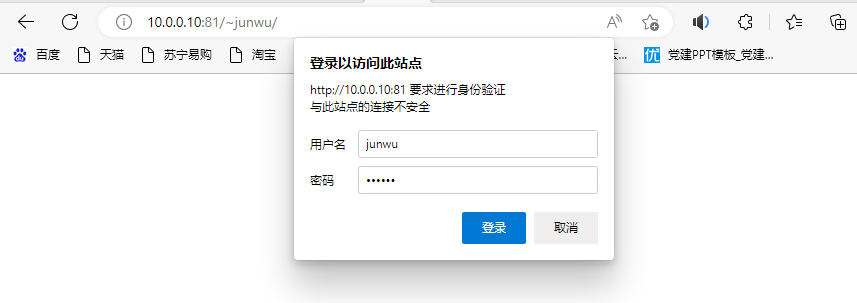
【虚拟主机】
虚拟主机(Virtual Host),又称虚拟服务器、主机空间或是网页空间,是一种网络技术,可以让多个主机名称,在一个单一的服务器上运作,而且可以分开支持每个单一的主机名称。
基于IP的多站点配置
1、服务器绑定多个IP地址 [root@junwu_server ~]# ip address add 10.0.0.22 dev ens33 [root@junwu_server ~]# ip address add 10.0.0.23 dev ens33 [root@junwu_server ~]# ip add|grep 'inet' inet 127.0.0.1/8 scope host lo inet6 ::1/128 scope host inet 10.0.0.10/24 brd 10.0.0.255 scope global noprefixroute ens33 inet 10.0.0.22/32 scope global ens33 inet 10.0.0.23/32 scope global ens33 2、配置IP站点对应的文件夹资料,用于访问(默认Apache会访问文件夹下的index.html文件) [root@junwu_server ~]# mkdir -p /www/{test_one,test_two} [root@junwu_server ~]# echo '我是10.0.0.22站点,基于IP的多站点配 置' > /www/test_one/index.html [root@junwu_server ~]# echo '我是10.0.0.23站点,基于IP的多站点配 置' > /www/test_two/index.html 3、修改http.conf主配置文件 [root@junwu_server ~]# tail -17 /etc/httpd/conf/httpd.conf <VirtualHost 10.0.0.22> DocumentRoot /www/test_one #ServerName <Directory /www/test_one> AllowOverride None Require all granted </Directory> </VirtualHost> <VirtualHost 10.0.0.23> DocumentRoot /www/test_two #ServerName <Directory /www/test_two> AllowOverride None Require all granted </Directory> </VirtualHost>
4、重启httpd服务
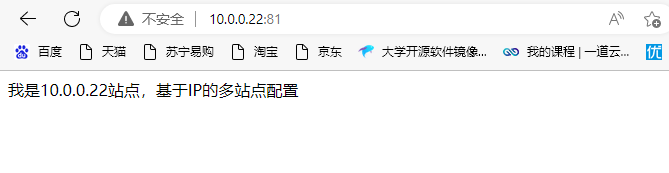
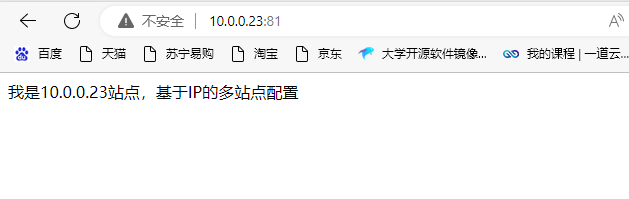
基于域名的多站点配置
1、配置hosts本地域名解析 [root@junwu_server ~]# cat /etc/hosts 127.0.0.1 localhost localhost.localdomain localhost4 localhost4.localdomain4 ::1 localhost localhost.localdomain localhost6 localhost6.localdomain6 10.0.0.22 www.test_dns1.com www.test_dns2.com 2、分别创建不同的虚拟主机站点,且创建前端⽂件 [root@junwu_server ~]# more /www/test_one/index.html /www/test_two/index.html :::::::::::::: /www/test_one/index.html :::::::::::::: #我是10.0.0.22站点,基于IP的多站点配置 我是多域名www.test_dns1.com站点 :::::::::::::: /www/test_two/index.html :::::::::::::: #我是10.0.0.23站点,基于IP的多站点配置 我是www.test_dns2.com站点测试 3、修改apache配置文件参数如下 [root@junwu_server ~]# tail -16 /etc/httpd/conf/httpd.conf <VirtualHost 10.0.0.22> DocumentRoot /www/test_one ServerName www.test_dns1.com <Directory /www/test_one> AllowOverride None Require all granted </Directory> </VirtualHost> <VirtualHost 10.0.0.22> DocumentRoot /www/test_two ServerName www.test_dns2.com <Directory /www/test_two> AllowOverride None Require all granted </Directory> </VirtualHost> 4、检测页面内容 [root@junwu_server ~]# curl 10.0.0.22 #我是10.0.0.22站点,基于IP的多站点配置 我是多域名www.test_dns1.com站点 [root@junwu_server ~]# curl www.test_dns1.com <!DOCTYPE HTML PUBLIC "-//IETF//DTD HTML 2.0//EN"> <html><head> <title>400 Bad Request</title> </head><body> <h1>Bad Request</h1> <p>Your browser sent a request that this server could not understand.<br /> </p> <p>Additionally, a 400 Bad Request error was encountered while trying to use an ErrorDocument to handle the request.</p> </body></html> [root@junwu_server ~]# curl www.test_dns2.com <!DOCTYPE HTML PUBLIC "-//IETF//DTD HTML 2.0//EN"> <html><head> <title>400 Bad Request</title> </head><body> <h1>Bad Request</h1> <p>Your browser sent a request that this server could not understand.<br /> </p> <p>Additionally, a 400 Bad Request error was encountered while trying to use an ErrorDocument to handle the request.</p> </body></html>
疑问:有没有小伙伴知道上面是什么问题啊
基于端口的多站点配置
1、⽣成多个数据⽂件夹 [root@junwu_server ~]# echo '端口81的主机' > /www/jjj/index.html [root@junwu_server ~]# echo '端口82的主机' > /www/hhh/index.html 2、修改配置⽂件,⽀持多端⼝的虚拟主机(在配置文件中添加监听端口81、82) [root@junwu_server ~]# grep -i '^listen' /etc/httpd/conf/httpd.conf Listen 80 Listen 81 Listen 82 [root@junwu_server ~]# tail -n -16 /etc/httpd/conf/httpd.conf <VirtualHost 10.0.0.25:81> DocumentRoot /www/jjj ServerName www.test_dns1.com <Directory /www/jjj> AllowOverride None Require all granted </Directory> </VirtualHost> <VirtualHost 10.0.0.25:82> DocumentRoot /www/hhh ServerName www.test_dns2.com <Directory /www/hhh> AllowOverride None Require all granted </Directory> </VirtualHost> 3、重启httpd [root@junwu_server ~]# systemctl restart httpd 4、测试 [root@junwu_server ~]# curl 10.0.0.25:81 端口81的主机 [root@junwu_server ~]# curl 10.0.0.25:82 端口82的主机
【Apache资源限制访问与Access日志】
Order Deny,allow Allow from 192.168.178.190
Require all granted # 允许所有ip访问 Require ip 192.168.178.190 #只允许某个ip访问 Require ip 192.168.178.0/24 # 允许某个我那⽹段访问
1、Allow参数 Allow指令的作⽤与其英⽂单词的含义⼀致,⽤于设置允许访问当前⽬录(及其⼦目录) <VirtualHost 10.0.0.30> DocumentRoot /www/allow #ServerName <Directory /www/allow> #AllowOverride None #Require all granted #只允许192.168.10.0网段IP访问/www/allow/目录 Allow from 192.168.10.0/24 </Directory> 2、Deny指令 同样的,Deny指令的作⽤就是“Deny(拒绝)”,⽤于设置拒绝访问当前⽬录或⽂件 3、Order指令 在Apache的配置⽂件中,Order指令⽤于控制Allow指令和Deny指令的⽣效顺序。 在Apache中,Allow指令和Deny指令在同⼀配置段中都可以有多条。不过,对于 下⾯,我们同样参考⼏个具体的例⼦以帮助⼤家理解: <Directory /web> Order Allow,Deny Allow from all Deny from 112.2.10.2 #先允许所有⽤户访问,再拒绝112.2.10.2 #总结:允许除IP为112.2.10.2外的所有⽤户访问 </Directory> <Directory /web> Order Allow,Deny Deny from 112.2.10.2 Allow from all #先允许所有⽤户访问,再拒绝112.2.10.2 #总结:允许除IP为112.2.10.2外的所有⽤户访问 #(即使Deny指令在Allow指令之前,但是根据Order Allow,Deny语句,仍然先看Allow </Directory> <Directory /web> Order Deny,Allow Deny from 112.2.10.2 Allow from all Deny from 123.10.10.1 #先拒绝112.2.10.2访问 #再拒绝123.10.10.1访问 #最后允许所有⽤户访问 #总结:允许所有⽤户访问 #(即使Allow指令在Deny指令前,但是根据Order Deny,Allow语句,仍然先看Deny </Directory>
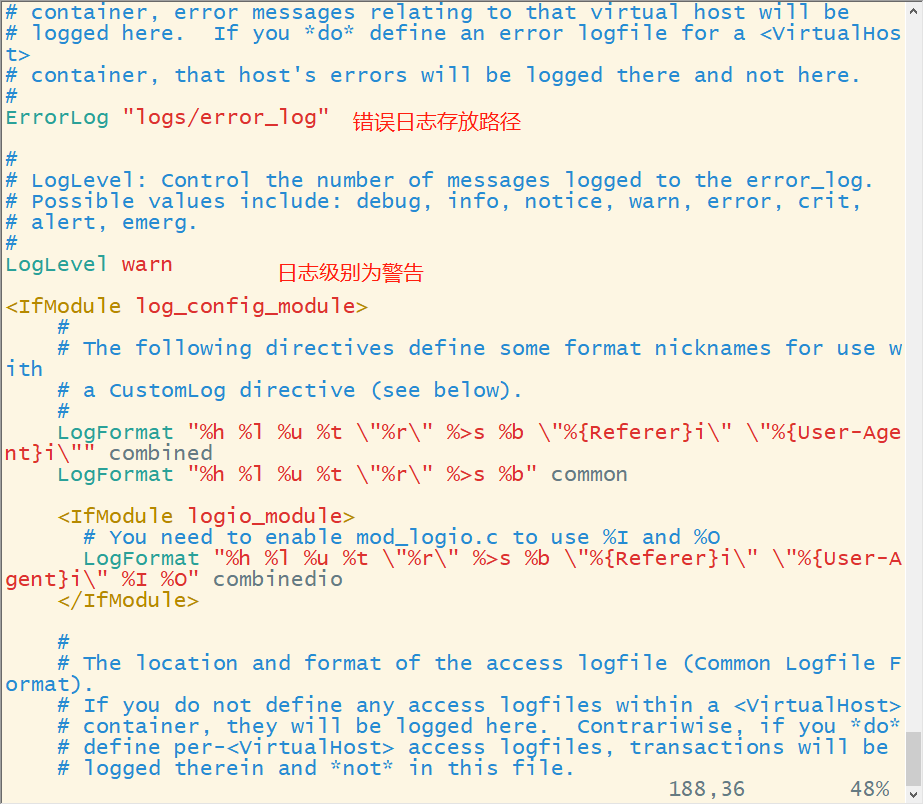
【日志级别】
| emerg | 紧急 - 系统无法使用 | "Child cannot open lock file. Exiting" |
| alert | 必须立即采取措施 | "getpwuid: couldn’t determine user name from uid" |
| crit | 致命情况 | "socket: Failed to get a socket, exiting child" |
| error | 错误情况 | "Premature end of script headers" |
| warn | 警告情况 | "child process 1234 did not exit, sending another SIGHUP" |
| notice | 一般重要情况 | "httpd: caught SIGBUS, attempting to dump core in ..." |
| info | 普通信息 | "Server seems busy, (you may need to increase StartServers, or Min/MaxSpareServers)..." |
| debug | 出错级别信息 | "Opening config file ..." |
【⽇志格式 】
LogFormat "%h %l %u %t \"%r\" %>s %b \"%{Referer}i\" \"%{User-Agent}i\"" combined LogFormat "%h %l %u %t \"%r\" %>s %b" common #通用日志格式 10.0.0.1 - - [19/Dec/2022:03:16:23 -0500] "-" 408 - "-" "-" 10.0.0.1 - - [19/Dec/2022:03:31:07 -0500] "GET / HTTP/1.1" 404 198 "-" "Mozilla/5.0 (Windows NT 10.0; Win64; x64) AppleWebKit/537.36 (KHTML, like Gecko) Chrome/108.0.0.0 Safari/537.36 Edg/108.0.1462.54" 10.0.0.1 - - [19/Dec/2022:03:31:08 -0500] "GET /favicon.ico HTTP/1.1" 404 209 "http://10.0.0.30/" "Mozilla/5.0 (Windows NT 10.0; Win64; x64) AppleWebKit/537.36 (KHTML, like Gecko) Chrome/108.0.0.0 Safari/537.36 Edg/108.0.1462.54" 10.0.0.1 - - [19/Dec/2022:03:31:59 -0500] "-" 408 - "-" "-"
【apache状态页和ab命令】
status状态页可以实时监控httpd运行、负载情况,连接数等。能够更好的掌握服务器情况,需要在编译安装apache的时候,开启mod_status模块 。
#在htt配置文件中添加参数 <Location /server-status> SetHandler server-status <RequireAll> Require ip 10.0.0.0/24 #此IP要设置成跟Apache服务IP同网段才行 </RequireAll> </Location> 重启httpd服务 访问状态⻚路径 http://10.0.0.10/server-status #使用ab命令进行压力测试,下载httpd-tools
1、发送100个并发数,总共发出10000个请求
[root@junwu_server httpd]# ab -c 100 -n 10000 http://10.0.0.10/
2、检查状态页信息
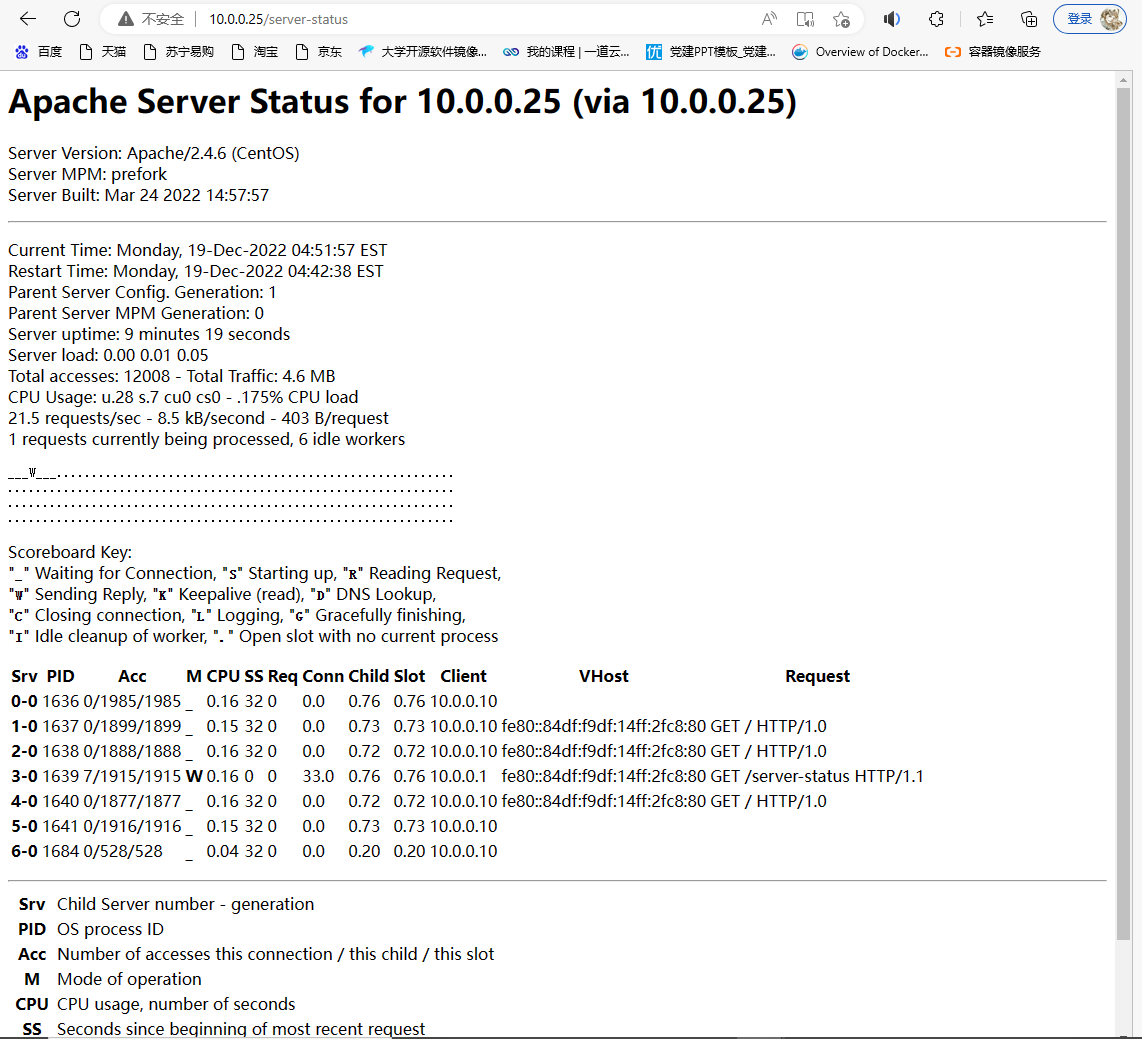
3、检查进程数
[root@junwu_server ~]# ps -ef|grep httpd|wc -l 9
-A/--user-agent <string> 设置用户代理发送给服务器 -b/--cookie <name=string/file> cookie字符串或文件读取位置 -c/--cookie-jar <file> 操作结束后把cookie写入到这个文件中 -C/--continue-at <offset> 断点续转 -D/--dump-header <file> 把header信息写入到该文件中 -e/--referer 来源网址 -f/--fail 连接失败时不显示http错误 -o/--output 把输出写到该文件中 -O/--remote-name 把输出写到该文件中,保留远程文件的文件名 -r/--range <range> 检索来自HTTP/1.1或FTP服务器字节范围 -s/--silent 静音模式。不输出任何东西 -T/--upload-file <file> 上传文件 -u/--user <user[:password]> 设置服务器的用户和密码 -w/--write-out [format] 什么输出完成后 -x/--proxy <host[:port]> 在给定的端口上使用HTTP代理 -#/--progress-bar 进度条显示当前的传送状态
1、保存⽹⻚html源代码
#获取网页html源码 [root@junwu_server ~]# curl https://home.cnblogs.com/u/junwured > /tmp/blog_index.html % Total % Received % Xferd Average Speed Time Time Time Current Dload Upload Total Spent Left Speed 0 0 0 0 0 0 0 0 --:--:-- --:--:-- --:--:-- 0
2、使用-o参数保存网页
#跟第一条命令作用相同 [root@junwu_server ~]# curl -o /tmp/blog_indexsec.html https://home.cnblogs.com/u/junwured/
3、测试页面返回值
-o 输出内容到⽂件 -s 不输出⻚⾯内容 -w 指定输出内容 [root@junwu_server ~]# curl -o /dev/null -s -w %{http_code} https://home.cnblogs.com/u/junwured/ 302
4、保存站点cookie
[root@junwu_server ~]# curl -c /tmp/baidu_cookie.txt www.baidu.com <!DOCTYPE html> <!--STATUS OK--><html> <head><meta http-equiv=content-type content=text/html;charset=utf-8><meta http-equiv=X-UA-Compatible content=IE=Edge><meta content=always
5、模拟客户端
#伪装user-agent #原本客户端地址 Mozilla/5.0 (Linux; Android 6.0; Nexus 5 Build/MRA58N) AppleWebKit/537.36 (KHTML, like Gecko) Chrome/108.0.0.0 Mobile Safari/537.36 Edg/108.0.1462.54 #指定客户端地址 Mozilla/5.0 (iPhone; CPU iPhone OS 13_2_3 like Mac OS X) AppleWebKit/605.1.15 (KHTML, like Gecko) Version/13.0.3 Mobile/15E148 Safari/604.1 Edg/108.0.0.0 [root@junwu_server ~]# curl -A "Mozilla/5.0 (Linux; Android 6.0; Nexus 5 Build/MRA58N) AppleWebKit/537.36 (KHTML, like Gecko) Chrome/108.0.0.0 Mobile Safari/537.36 Edg/108.0.1462.54" https://home.cnblogs.com/u/junwured/ [root@junwu_server ~]# curl -A "Mozilla/5.0 (iPhone; CPU iPhone OS 13_2_3 like Mac OS X) AppleWebKit/605.1.15 (KHTML, like Gecko) Version/13.0.3 Mobile/15E148 Safari/604.1 Edg/108.0.0.0" https://home.cnblogs.com/u/junwured/
6、下载资源
-O⼤写字⺟O参数,直接保存资源到本地,⽤源⽂件名
[root@junwu_server ~]# curl -O https://img2022.cnblogs.com/blog/3042329/202211/3042329-20221123012443231-1456558112.png

7、断点续传,注意使用参数是-C,要使用的话要用自动续传-C - ,后面要加横杠
[root@junwu_server ~]# curl -O -C- https://img2022.cnblogs.com/blog/3042329/202211/3042329-20221123012443231-1456558112.png ** Resuming transfer from byte position 75529 % Total % Received % Xferd Average Speed Time Time Time Current Dload Upload Total Spent Left Speed 100 194 100 194 0 0 953 0 --:--:-- --:--:-- --:--:-- 955
【LAMP架构】
LAMP指的是Linux操作系统,Apache服务器,MySQL(或者MariaDB数据库),PHP或者Python编程语言,是目前国际上主流的Web框架,具有高可用、跨平台、高性能、低价格的优势,并且这些程序大多是开源免费的,因此成为各企业搭建网站的首选。
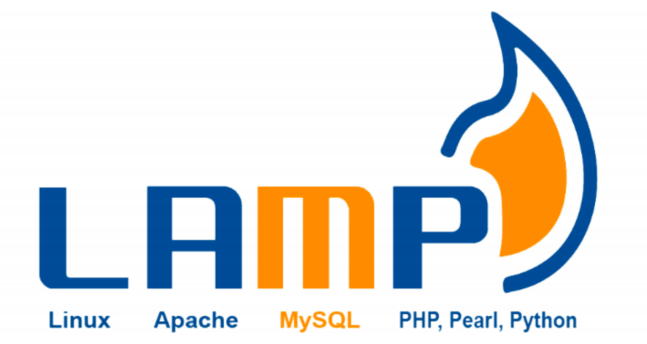
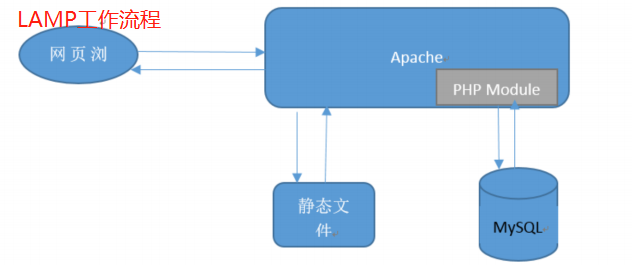
【Linux操作系统】
【Apache服务器】
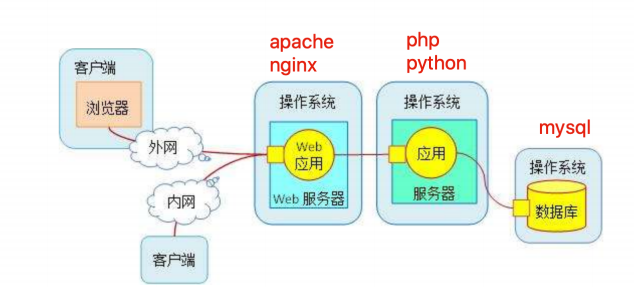
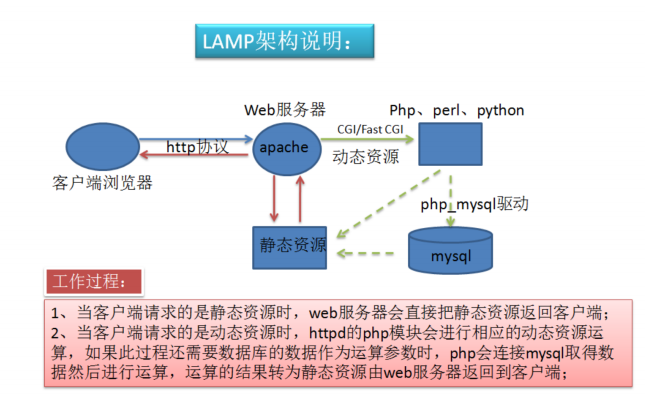
【搭建LAMP】
[root@junwu_server ~]# iptables -F [root@junwu_server ~]# systemctl stop firewalld [root@junwu_server ~]# getenforce Disabled
[root@junwu_server ~]# systemctl restart httpd
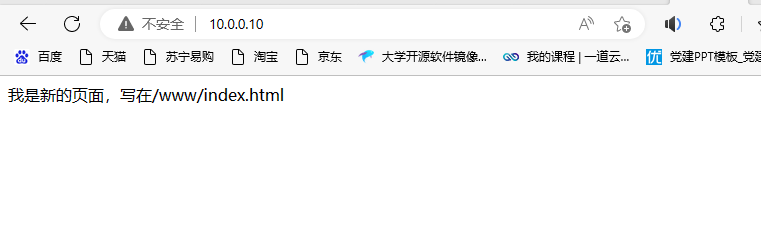
3、部署MySQL(MariaDB)
[root@junwu_server ~]# yum install mariadb-server mariadb [root@junwu_server ~]# systemctl start mariadb [root@junwu_server ~]# netstat -tunlp|grep mysql tcp 0 0 0.0.0.0:3306 0.0.0.0:* LISTEN 1567/mysqld
[root@junwu_server ~]# ls -l /var/lib/mysql/ total 37852 -rw-rw---- 1 mysql mysql 16384 Dec 20 09:18 aria_log.00000001 -rw-rw---- 1 mysql mysql 52 Dec 20 09:18 aria_log_control -rw-rw---- 1 mysql mysql 18874368 Dec 20 09:18 ibdata1 -rw-rw---- 1 mysql mysql 5242880 Dec 20 09:18 ib_logfile0 -rw-rw---- 1 mysql mysql 5242880 Dec 20 09:18 ib_logfile1 drwx------ 2 mysql mysql 4096 Dec 20 09:18 mysql srwxrwxrwx 1 mysql mysql 0 Dec 20 09:18 mysql.sock drwx------ 2 mysql mysql 4096 Dec 20 09:18 performance_schema drwx------ 2 mysql mysql 6 Dec 20 09:18 test
#登录mariadb数据库
[root@junwu_server ~]# mysql -uroot -p Enter password: Welcome to the MariaDB monitor. Commands end with ; or \g. Your MariaDB connection id is 2 Server version: 5.5.68-MariaDB MariaDB Server Copyright (c) 2000, 2018, Oracle, MariaDB Corporation Ab and others. Type 'help;' or '\h' for help. Type '\c' to clear the current input statement. MariaDB [(none)]> exit
#设置mariadb数据库用户root的登录密码
[root@junwu_server ~]# mysqladmin -uroot password '123456' [root@junwu_server ~]# mysql -uroot -p123456
#查看数据库
MariaDB [(none)]> show databases; +--------------------+ | Database | +--------------------+ | information_schema | | mysql | | performance_schema | | test | +--------------------+ 4 rows in set (0.00 sec) MariaDB [(none)]> use mysql; Reading table information for completion of table and column names You can turn off this feature to get a quicker startup with -A Database changed MariaDB [mysql]> select user,password,host from user; +------+-------------------------------------------+---------------+ | user | password | host | +------+-------------------------------------------+---------------+ | root | *6BB4837EB74329105EE4568DDA7DC67ED2CA2AD9 | localhost | | root | | junwu\_server | | root | | 127.0.0.1 | | root | | ::1 | | | | localhost | | | | junwu\_server | +------+-------------------------------------------+---------------+ 6 rows in set (0.00 sec)
4、部署PHP
#安装php的依赖环境 [root@junwu_server ~]# yum install -y zlib-devel libxml2-devel libjpeg-devel libjpeg-devel libpng libpng-devel freetype freetype-devel gmp gmp-devel libmcrypt libmcrypt-devel readline readline-devel libxslt libxslt-devel #安装php以及php连接mysql的驱动 [root@junwu_server ~]# yum install php php-fpm php-mysql -y #修改apache配置文件,用来支持php [root@junwu_server ~]# cat /etc/httpd/conf/httpd.conf DocumentRoot "/www" TypesConfig /etc/mime.types AddType application/x-httpd-php .php AddType application/x-httpd-php-source .phps DirectoryIndex index.php index.html #修改php首页文件内容 [root@junwu_server ~]# cat /www/index.php <meta charset=utf8> index.php页面测试,见到即成功; <?php phpinfo(); ?> #启动httpd、php进程 [root@junwu_server ~]# systemctl restart httpd [root@junwu_server ~]# systemctl restart php-fpm #说明apache已成功支持php扩展了
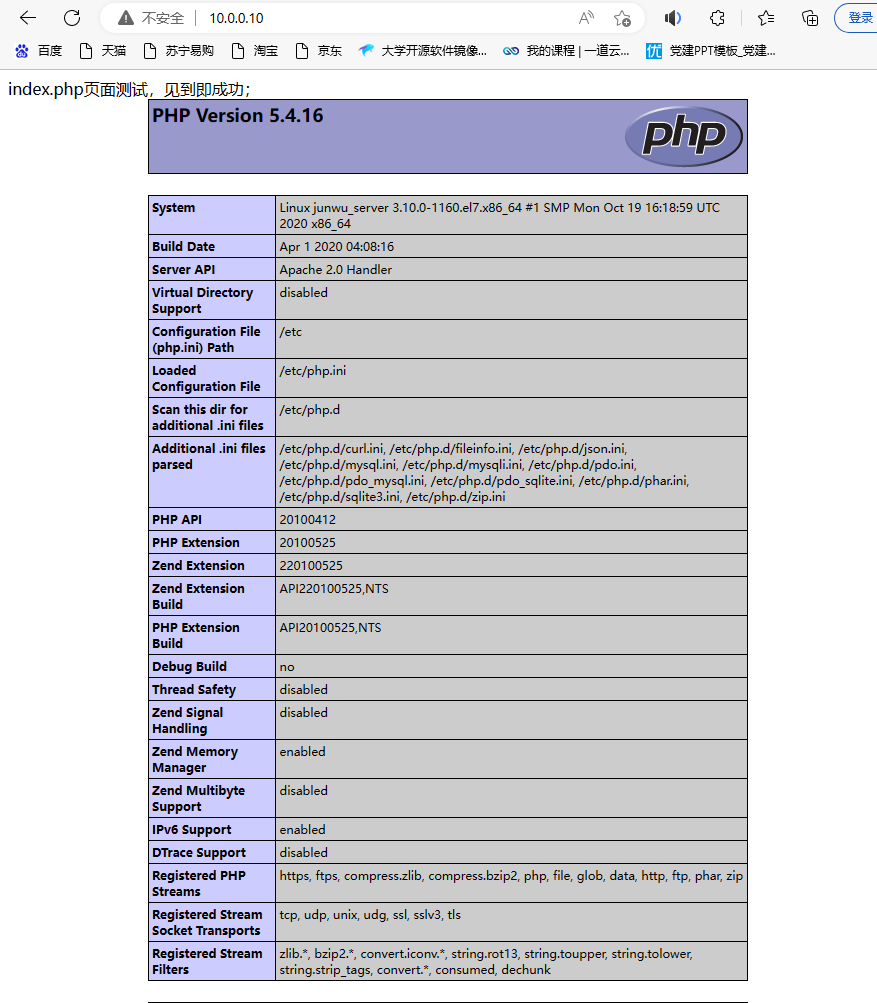
5、测试php连接MySQL
#添加php脚本 [root@junwu_server ~]# cat /www/test.php <?php $conn = mysql_connect('localhost','root','123456'); if ($conn) echo "php已成功连接mysql,你真棒"; else echo "你咋回事,这都搞不定,仔细检查下吧"; mysql_close(); ?>
#使用浏览器访问php脚本,测试是否能够连接msyql数据库
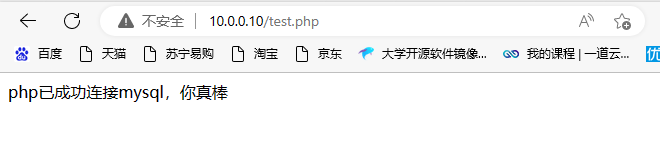
【基于LAMP搭建论坛】
1、下载Discuz安装包 [root@junwu_server ~]# wget https://dznet.dismall.com/down/Discuz_X3.4_SC_UTF8_20221220.zip 2、安装unzip解压缩命令进行解压 [root@junwu_server ~]# mkdir Discuz [root@junwu_server ~]# mv Discuz_X3.4_SC_UTF8_20221220.zip Discuz [root@junwu_server Discuz]# unzip Discuz_X3.4_SC_UTF8_20221220.zip 3、把解压出的upload文件拷贝到apache的根目录下 [root@junwu_server Discuz]# cp -r upload/* /www/ cp: overwrite ‘/www/index.php’? y 4、给予权限 [root@junwu_server www]# chmod -R 777 /www/*
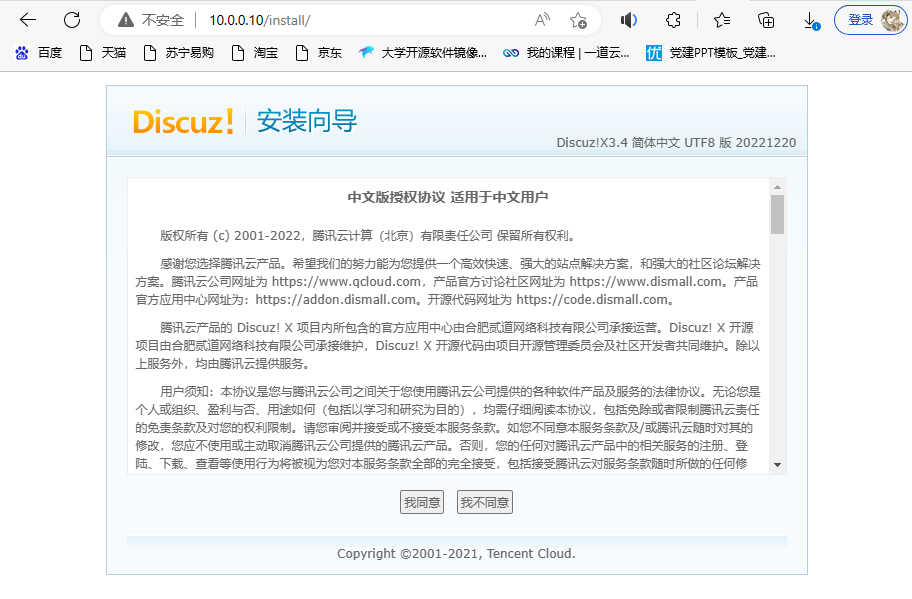
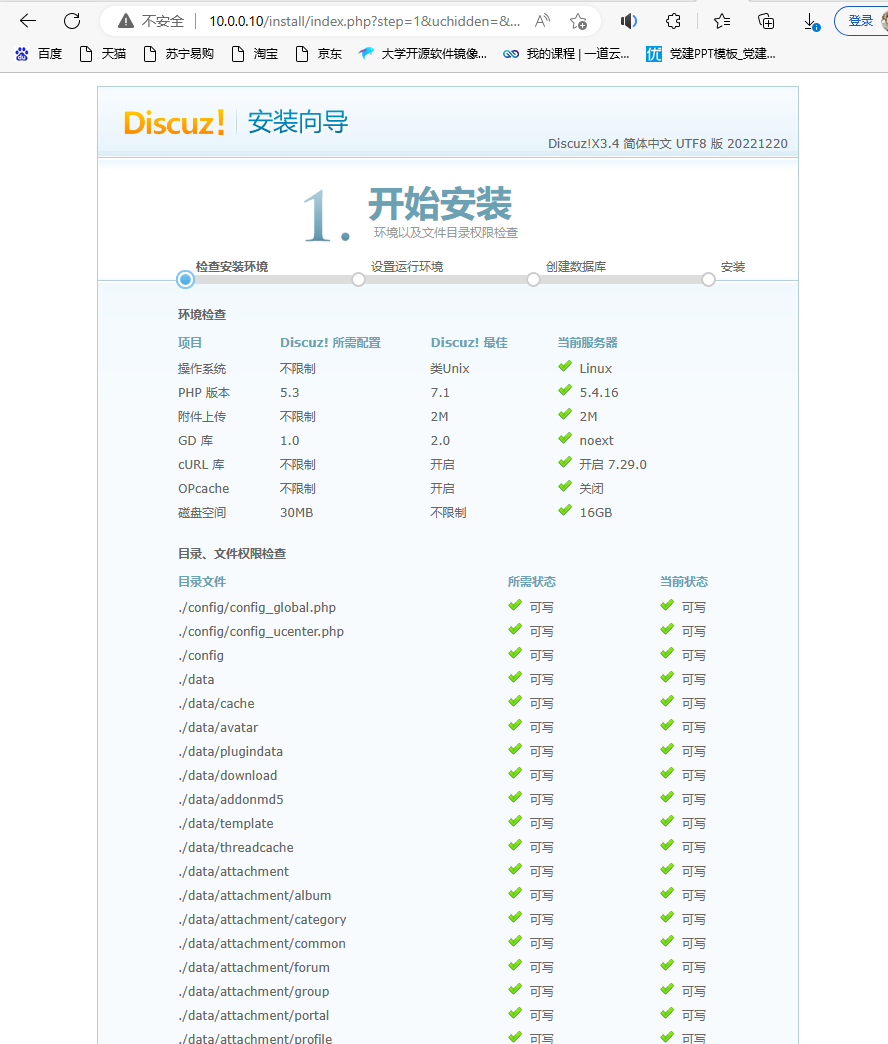
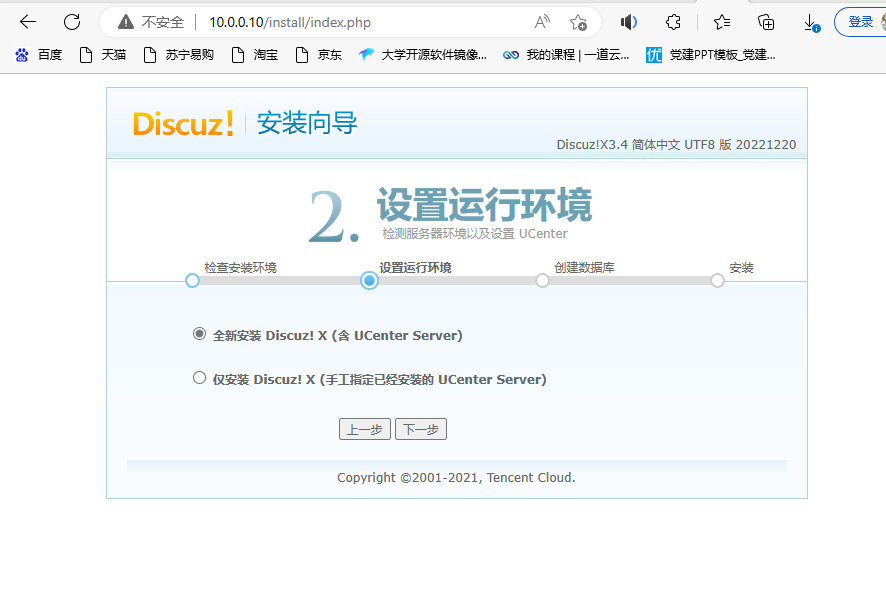
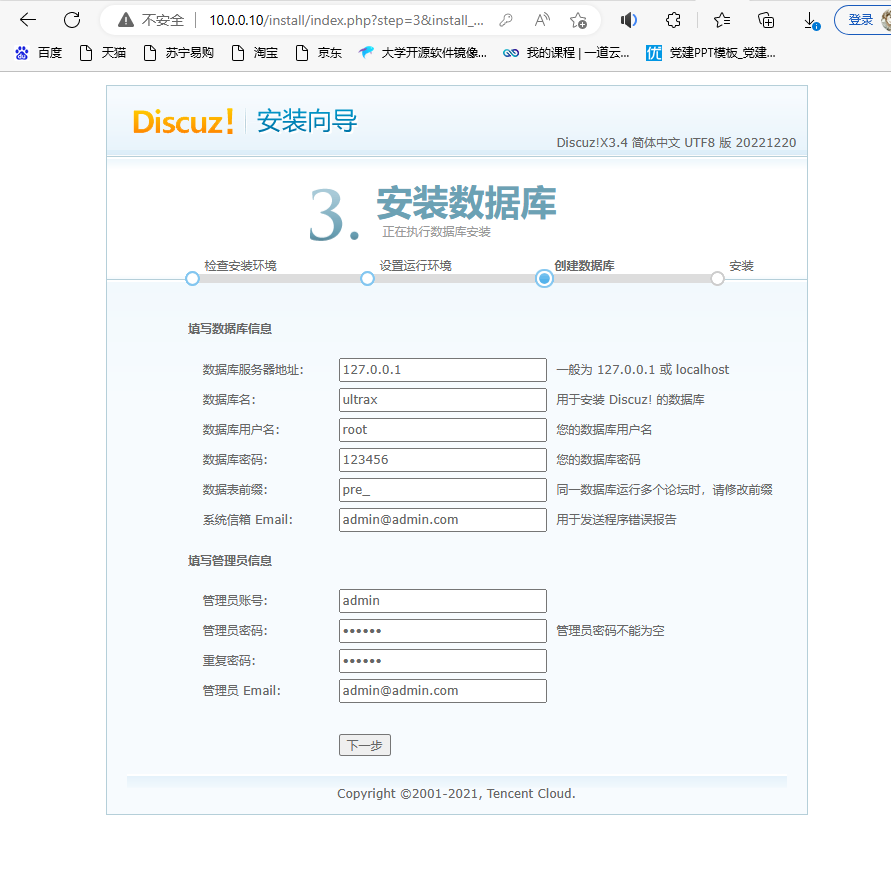
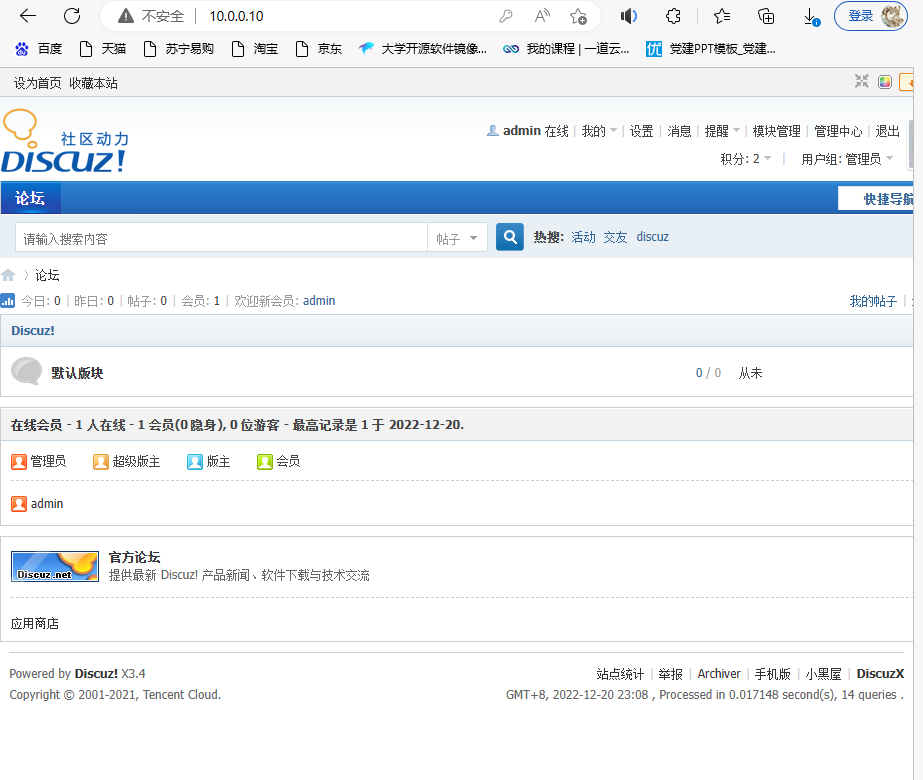
使用LAMP架构搭建的Discuz论坛就搭建成功了!






【推荐】国内首个AI IDE,深度理解中文开发场景,立即下载体验Trae
【推荐】编程新体验,更懂你的AI,立即体验豆包MarsCode编程助手
【推荐】抖音旗下AI助手豆包,你的智能百科全书,全免费不限次数
【推荐】轻量又高性能的 SSH 工具 IShell:AI 加持,快人一步
· winform 绘制太阳,地球,月球 运作规律
· AI与.NET技术实操系列(五):向量存储与相似性搜索在 .NET 中的实现
· 超详细:普通电脑也行Windows部署deepseek R1训练数据并当服务器共享给他人
· 上周热点回顾(3.3-3.9)
· AI 智能体引爆开源社区「GitHub 热点速览」