测试右移:线上质量监控 ELK 实战
【测试右移】介绍
为什么要做测试右移?
- 测试环境不能完全模拟线上环境。
- 线上质量不仅取决于已发布代码,还取决于数据变更与配置变更。
- 线上测试可以获得更多质量数据,以辅助产品更新。
测试右移主要实践:
- 应用监控
- 综合监控质量监控(ContinuousQuality Monitoring)
- A/B 测试
- 金丝雀部署(Canary Releases)
- TIP 线上测试
- 故障注入/混沌工程(Chaostesting)

为什么要搭建监控系统:
- 测试数据收集
- 测试数据分析
- 测试数据可视化与分析
质量监控:
- apm 应用性能监控
- 全链路监控 zipkin、skywalking
- 崩溃率监控 bugly
- 线上用户体验特征监控与分析
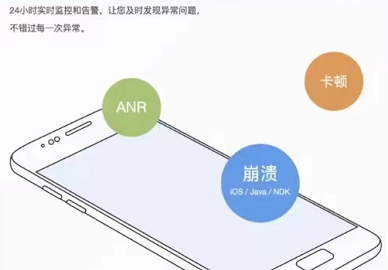
测试监控:
- 优化测试的深度
- 优化测试的速度
- 优化测试的广度
- 优化测试进度管理
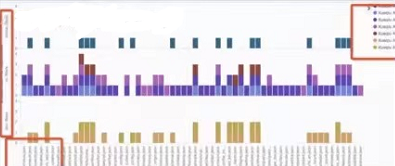
ELK Stack 介绍
ELK Stack 代指 Elasticsearch、Logstash 和 Kibana ,在这个生态圈慢慢发展过程中,加入了一个新成员 Beats。
-
ElasticSearch:基于 Java,一个开源的分布式搜索引擎。 -
LogStash:基于 Java,开源的用于收集、分析和存储日志的工具。(它和 Beats 有重叠的功能。Beats 出现之后,LogStash 则专门做日志的分析) -
Kibana:基于 Node.js,主要为 ElasticSearch 和 LogStash 提供 Web 页面展示,可以汇总,分析搜索信息。 -
Beats:数据采集,它其实是一个综合的名字,它由一些子项目组合而成。- Packetbeat(搜集网络流量数据)
- Topbeat(搜集系统、进程和文件系统级别的 CPU 和内存使用情况等数据)
- Filebeat(用于监控,搜集服务器日志文件)
- Winlogbeat( Windows 事件日志数据收集)
- Metricbeat(可定期获取外部系统的监控指标信息,可用于监控、收集 Apache、Mysql、Nginx、Redis、Zookeeper 等服务)

ELK 监控体系搭建
docker pull docker.elastic.co/elasticsearch/elasticsearch:8.1.2
docker pull docker.elastic.co/kibana/kibana:8.1.2
docker pull docker.elastic.co/logstash/logstash:8.1.2
ES & Kibana 搭建
# 创建子网
docker create network elastic
# 启动 elasticsearch 容器
docker run -d --name es01 --net elastic -p 9200:9200 docker.elastic.co/elasticsearch/elasticsearch:8.1.2
# 由于启动时间较久,可使用 docker logs -f es01 查看启动日志
记录启动日志中的登录密码及 Token(注意有效期为半小时):

-> Password for the elastic user (reset with `bin/elasticsearch-reset-password -u elastic`):
DB1ngqLjym5Zg3n-doni
-> HTTP CA certificate SHA-256 fingerprint:
2cffe4439402214dcd28786c835fcd9fdce82f266a8cfd915cdd9fd52facdea3
-> Configure Kibana to use this cluster:
* Run Kibana and click the configuration link in the terminal when Kibana starts.
* Copy the following enrollment token and paste it into Kibana in your browser (valid for the next 30 minutes):
eyJ2ZXIiOiI4LjEuMiIsImFkciI6WyIxNzIuMTkuMC4yOjkyMDAiXSwiZmdyIjoiMmNmZmU0NDM5NDAyMjE0ZGNkMjg3ODZjODM1ZmNkOWZkY2U4MmYyNjZhOGNmZDkxNWNkZDlmZDUyZmFjZGVhMyIsImtleSI6InZ5UkZySUVCYzFJYTJ4eXZWUXRLOlJSYW03X1FnU3ZxdUZqT0lnOEZLTUEifQ==
-> Configure other nodes to join this cluster:
* Copy the following enrollment token and start new Elasticsearch nodes with `bin/elasticsearch --enrollment-token <token>` (valid for the next 30 minutes):
eyJ2ZXIiOiI4LjEuMiIsImFkciI6WyIxNzIuMTkuMC4yOjkyMDAiXSwiZmdyIjoiMmNmZmU0NDM5NDAyMjE0ZGNkMjg3ODZjODM1ZmNkOWZkY2U4MmYyNjZhOGNmZDkxNWNkZDlmZDUyZmFjZGVhMyIsImtleSI6IndTUkZySUVCYzFJYTJ4eXZWUXVsOlF0bFNtVnVCVFhXVV83UThUcVZETkEifQ==
If you're running in Docker, copy the enrollment token and run:
`docker run -e "ENROLLMENT_TOKEN=<token>" docker.elastic.co/elasticsearch/elasticsearch:8.1.2`
证书认证:
# 拷贝证书到本地
docker cp es01:/usr/share/elasticsearch/config/certs/http_ca.crt .
# 进行认证
curl --cacert http_ca.crt -u elastic https://localhost:9200
# 输入刚刚记录下的密码

启动 Kibana:
docker run -d \
--name kibana \
--link elasticsearch:elasticsearch \
--net elastic \
-p 5601:5601 \
docker.elastic.co/kibana/kibana:8.1.2

输入 ES 启动日志中的 Token 及 Kibana 启动日志中的 code:
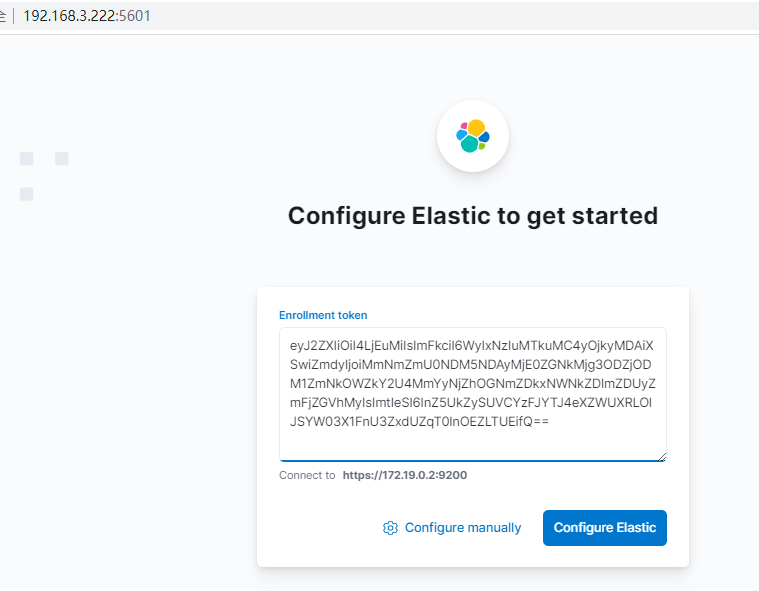
输入 ES 启动日志中的用户名/密码:

Nginx 日志自动采集
示例:使用 ES 提供的集成工具(Nginx Agent),自动采集服务器上的 Nginx 日志数据到 ES 中
Nginx Agent

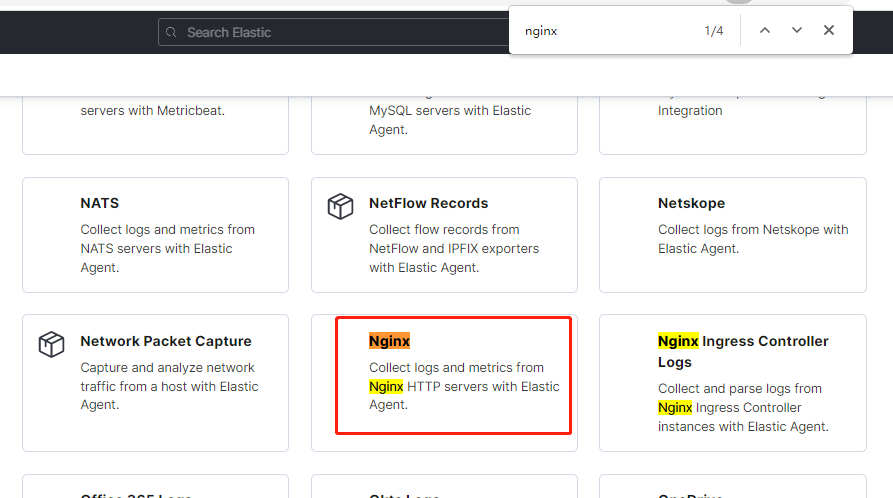
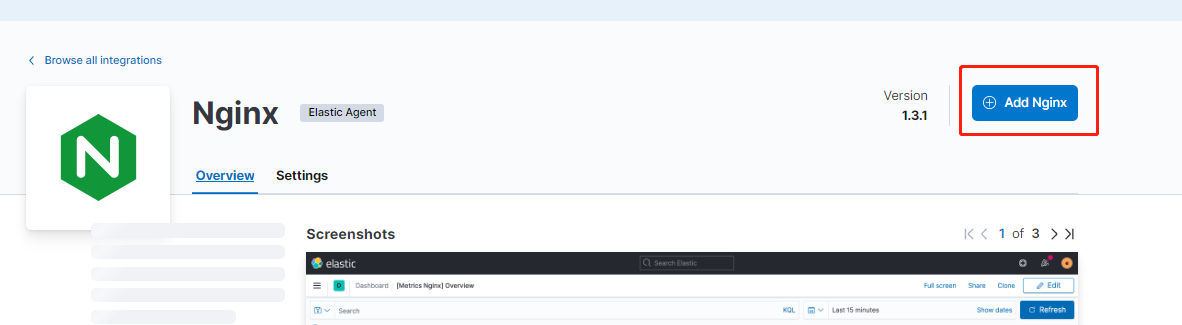
使用默认配置进行保存:
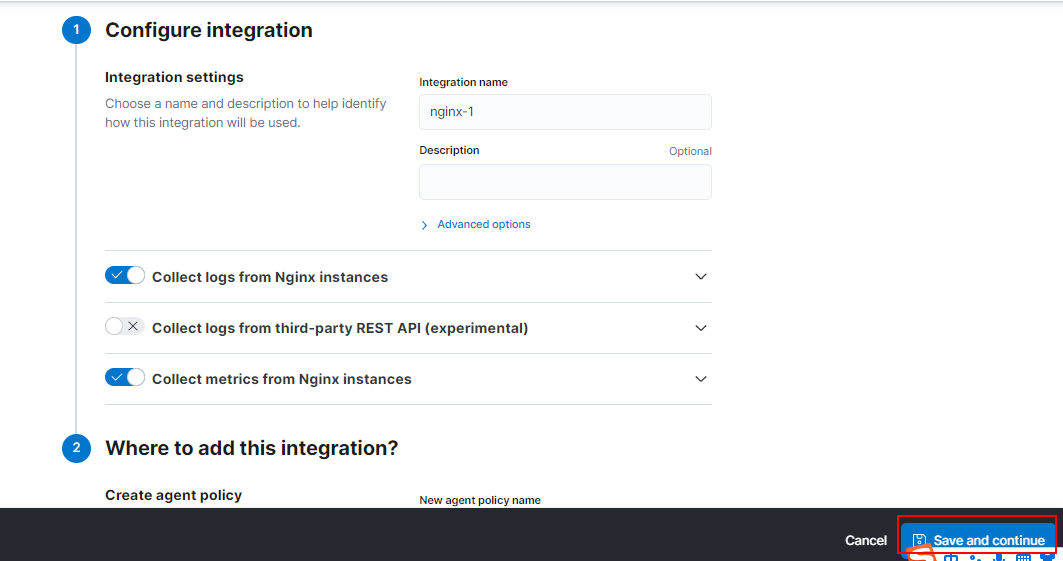
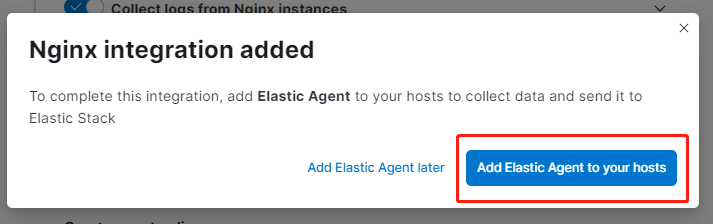
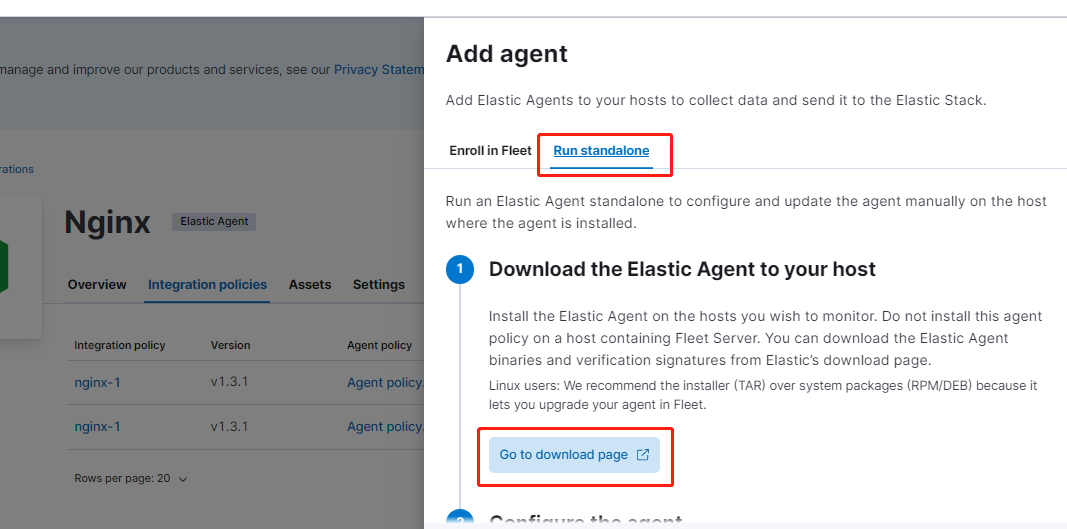

将上述 ES 提供的日志采集 Agent 下载到 Nginx 服务器中:
[root@localhost es_agent]# wget https://artifacts.elastic.co/downloads/beats/elastic-agent/elastic-agent-8.1.2-linux-x86_64.tar.gz
创建 elastic-agent.yml 配置文件:
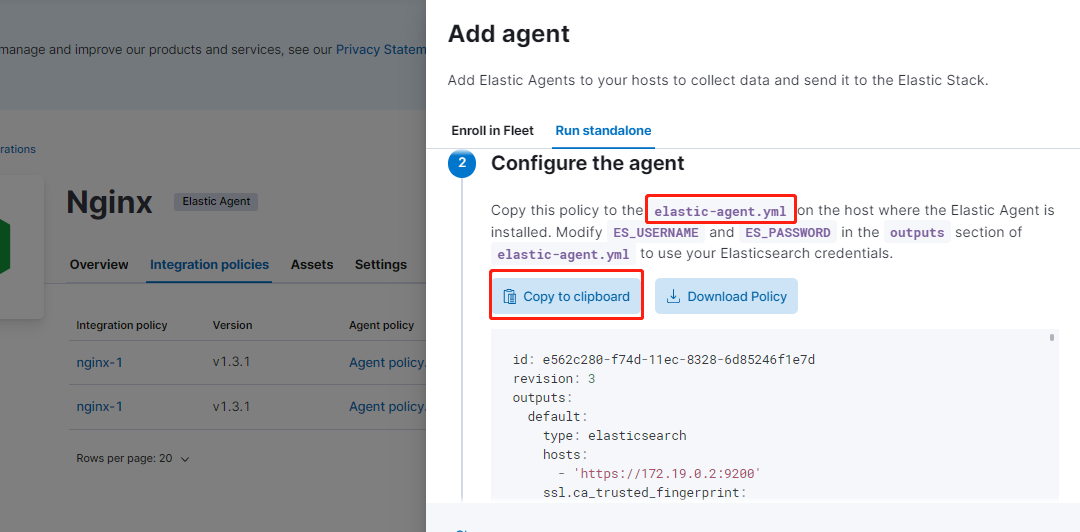
解压 agent 并执行:

[root@localhost es_agent]# tar -zxvf elastic-agent-8.1.2-linux-x86_64.tar.gz
...
[root@localhost es_agent]# ls
elastic-agent-8.1.2-linux-x86_64 elastic-agent-8.1.2-linux-x86_64.tar.gz elastic-agent.yml
[root@localhost es_agent]# ./elastic-agent-8.1.2-linux-x86_64/elastic-agent install
Elastic Agent will be installed at /opt/Elastic/Agent and will run as a service. Do you want to continue? [Y/n]:y
Do you want to enroll this Agent into Fleet? [Y/n]:n
Elastic Agent has been successfully installed.
# 此时 agent 会被成功安装在 /opt/Elastic/Agent/ 目录
替换刚下载的配置文件:
[root@localhost Agent]# mv elastic-agent.yml elastic-agent.yml_bak
[root@localhost Agent]# mv ../elastic-agent.yml .
[root@localhost Agent]# vi elastic-agent.yml
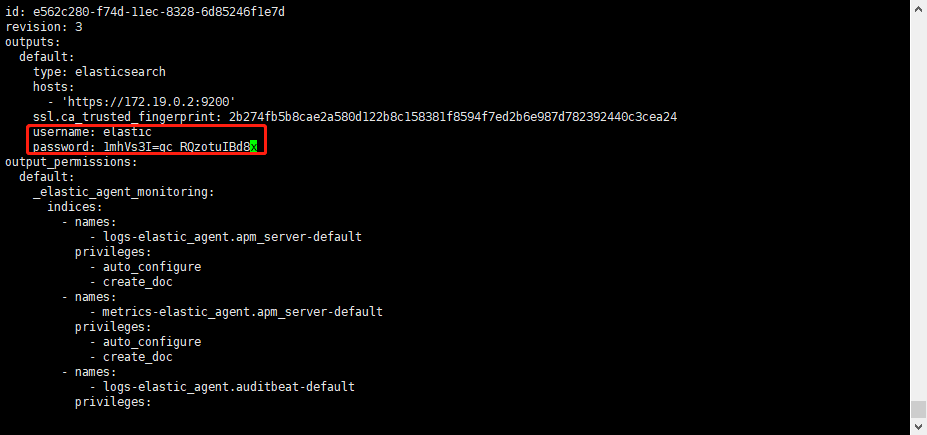
# 重启 agent
[root@localhost Agent]# ./elastic-agent restart
安装 Nginx 服务器
# 下载 nginx
[root@localhost Agent]# yum install nginx
# 启动 nginx
[root@localhost Agent]# systemctl start nginx
# 查看 nginx 日志,发现已被 agent 监控
[root@localhost Agent]# less /var/log/nginx/access.log
127.0.0.1 - - [29/Jun/2022:12:42:23 +0800] "GET /nginx_status HTTP/1.1" 404 3971 "-" "Elastic-Metricbeat/8.1.2 (linux; amd64; 6118f25235a52a7f0c4937a0a309e380c92d8119; 2022-03-29 22:45:47 +0000 UTC)" "-"
127.0.0.1 - - [29/Jun/2022:12:42:40 +0800] "GET /nginx_status HTTP/1.1" 404 3971 "-" "Elastic-Metricbeat/8.1.2 (linux; amd64; 6118f25235a52a7f0c4937a0a309e380c92d8119; 2022-03-29 22:45:47 +0000 UTC)" "-"
...
数据分析
确认日志数据正常被采集到 ES 中:

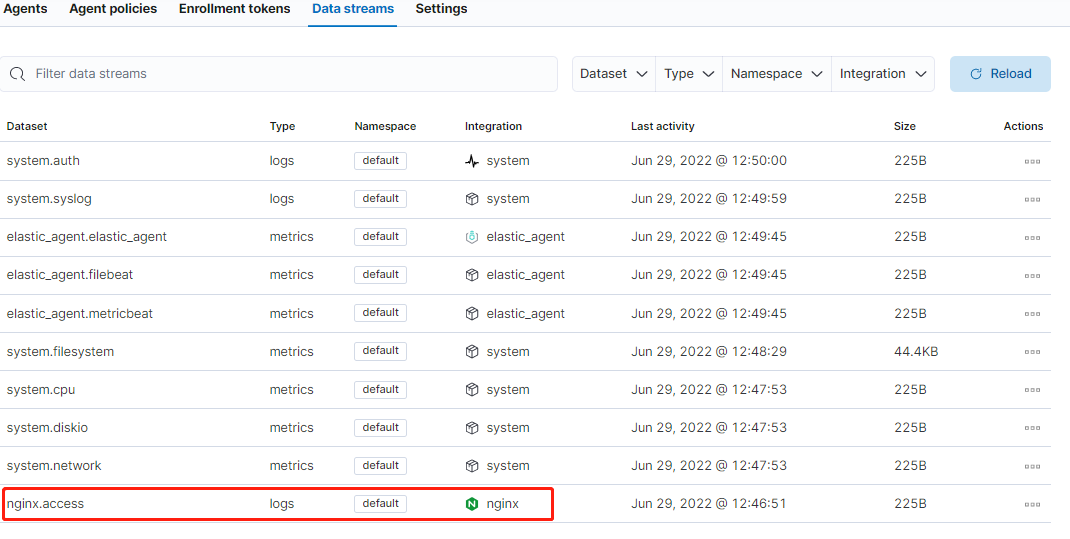
创建自定义视图(正则匹配所需要的日志文件):
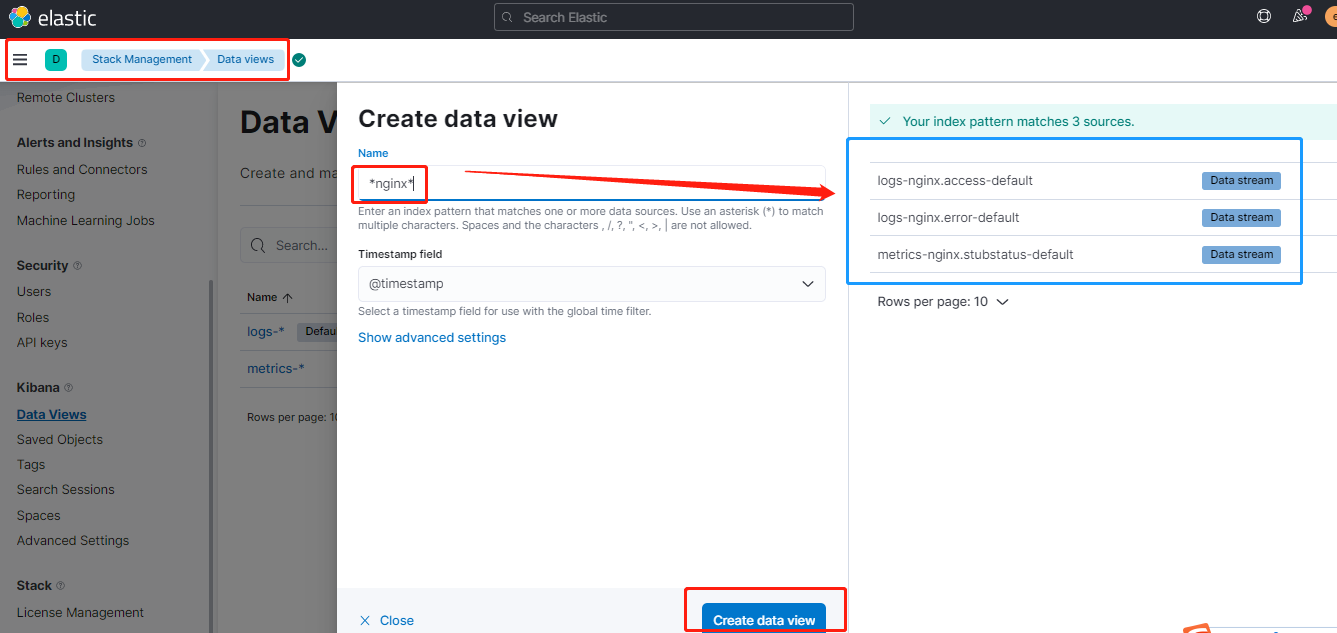
创建完成后,会自动解析字段:
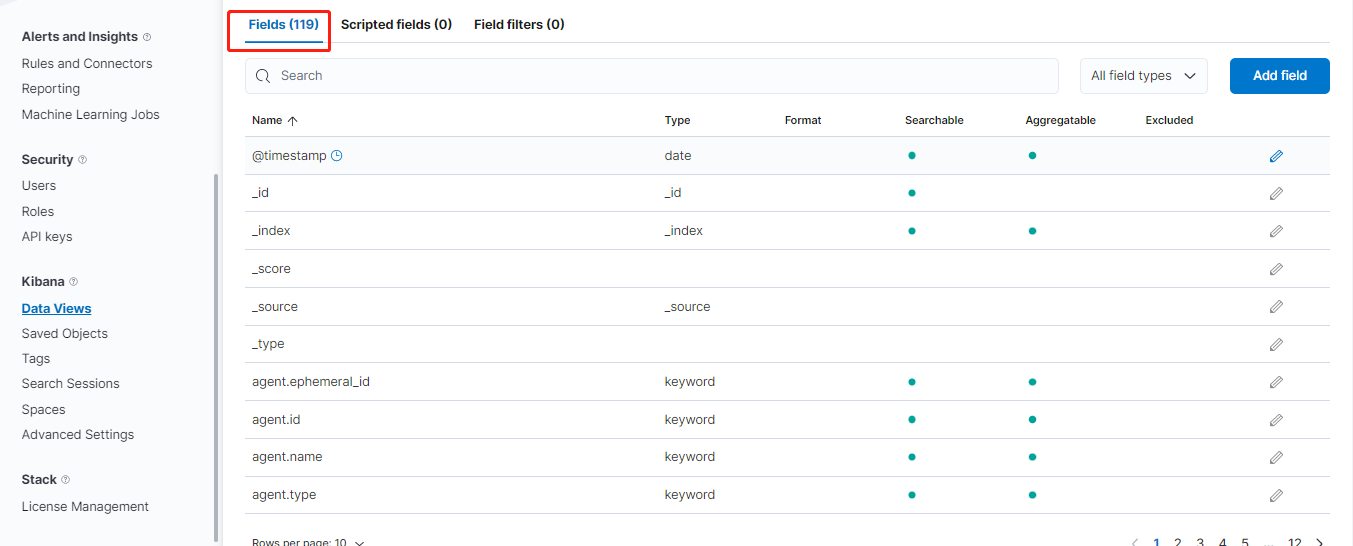
查看自定义视图的统计图及明细数据:
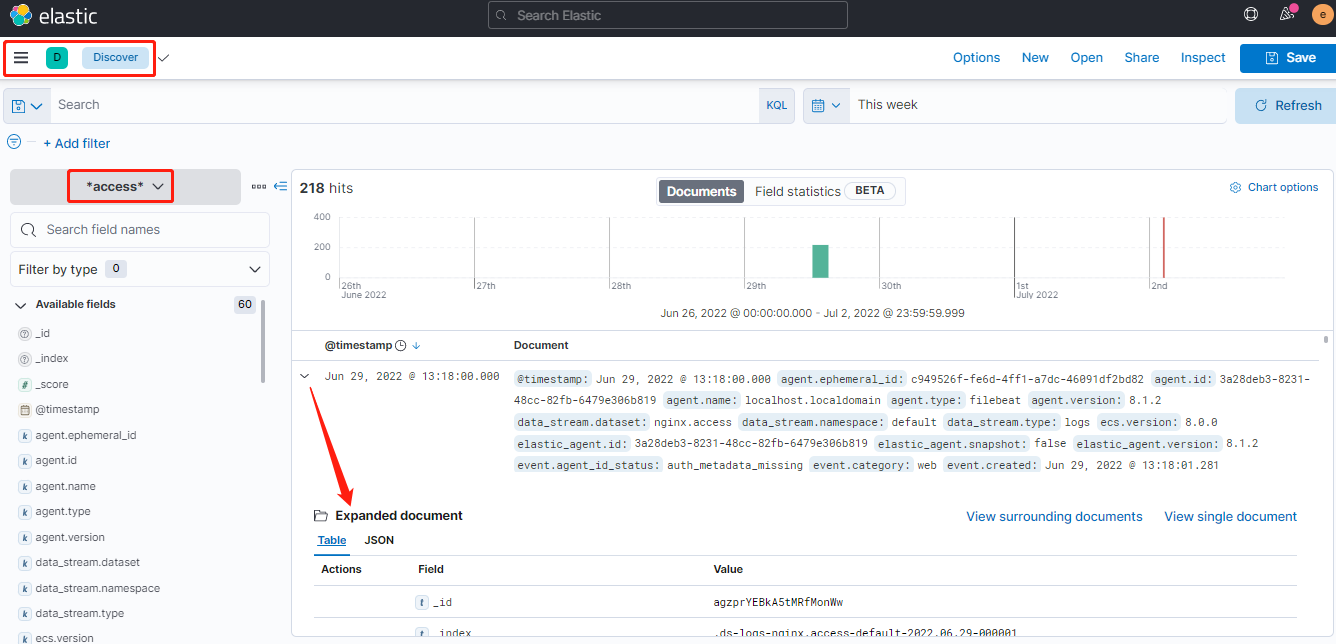
更多的数据分析功能:
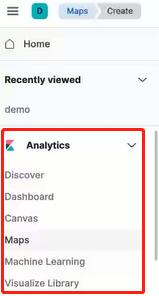
Logstash 搭建
配置文件:vi $PWD/pipeline/logstash.conf
# 输入
input {
file {
path => [ "/data/*.log" ] # logstash的data目录下的log
}
}
# 过滤
filter {
grok {
match => { "message" => ["%{IPORHOST:[nginx][access][remote_ip]} - %{DATA:[nginx][access][user_name]} \[%{HTTPDATE:[nginx][access][time]}\] \"%{WORD:[nginx][access][method]} %{DATA:[nginx][access][url]} HTTP/%{NUMBER:[nginx][access][http_version]}\" %{NUMBER:[nginx][access][response_code]} %{NUMBER:[nginx][access][body_sent][bytes]} \"%{DATA:[nginx][access][referrer]}\" \"%{DATA:[nginx][access][agent]}\""] }
remove_field => "message"
}
}
# 输出
output {
stdout {} # 标准输出
elasticsearch { # 输出到 es
hosts => ["https://192.168.3.222:9200"] # es主机
index => "logstash-nginx-%{+YYYY.MM.dd}" # 生成的索引
user => "elastic" # es用户名
password => "-yAoRIIni3qy*RW*Q8Nc" # es密码
ssl_certificate_verification => false # 关闭es证书认证
}
}
启动 logstash:
# 配置文件
[root@localhost logstash]# vi logstash.yml
http.host: "0.0.0.0"
xpack.monitoring.elasticsearch.hosts: ["https://192.168.3.222:9200"]
xpack.monitoring.elasticsearch.username: "elastic"
xpack.monitoring.elasticsearch.password: "-yAoRIIni3qy*RW*Q8Nc"
xpack.monitoring.enabled: true
# 启动 logstash
docker run --name logstash --rm -d --net elastic \
-v $PWD/logstash.yml:/usr/share/logstash/config/logstash.yml \ # 挂载配置文件
-v $PWD/pipeline:/usr/share/logstash/pipeline/ \ # 挂载采集配置文件目录
-v /var/log/nginx/access.log:/data/access.log \ # 挂载nginx的访问日志
-v /var/log/nginx/error.log:/data/error.log \ # 挂载nginx的错误日志
docker.elastic.co/logstash/logstash:8.1.2 \
--config.reload.automatic # 热更新配置文件
查看成功生成的索引:
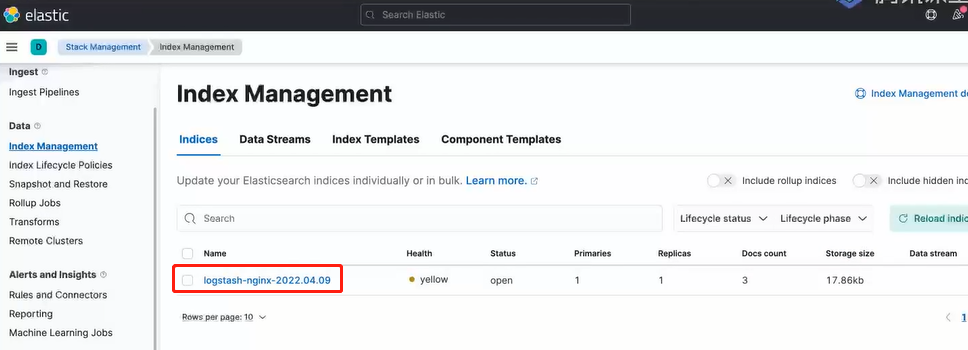
接着便可创建自定义视图(data view)并进行数据分析。



