Springboot项目搭建及踩坑
1. 创建项目
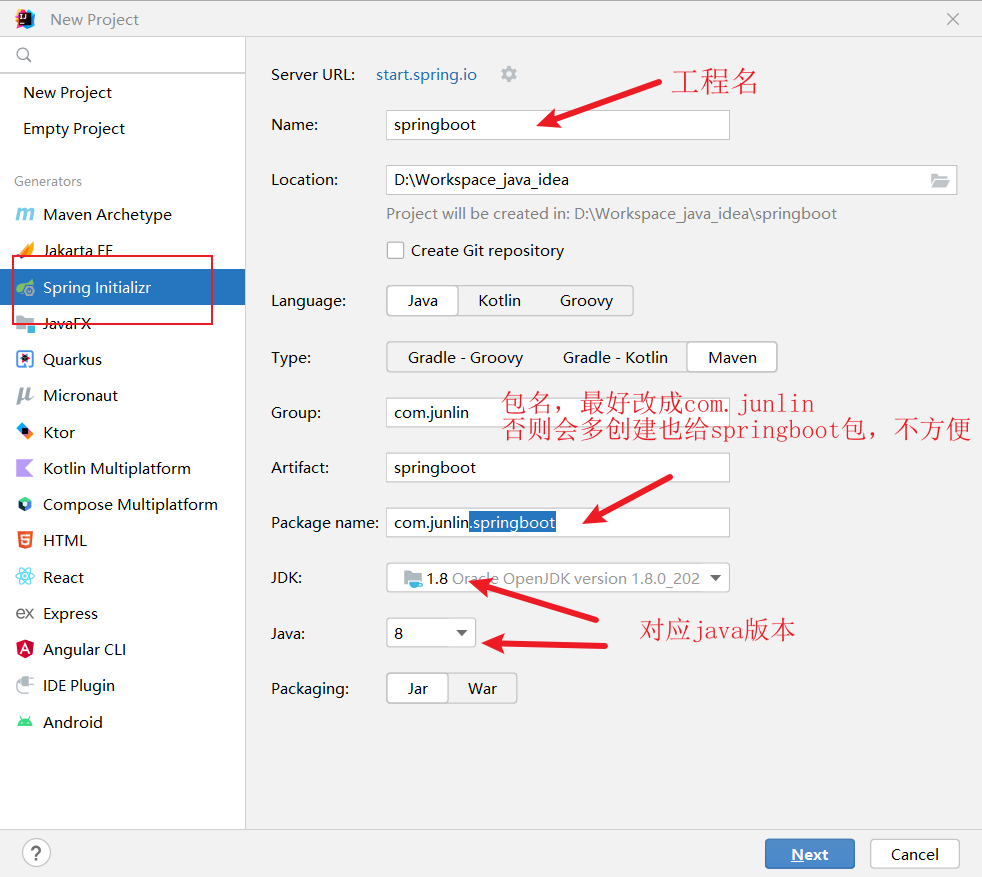
注意:加载start.spring.io 网址与网络有关,如果网速比较慢的话将无法加载成功,可以考虑换成阿里(比较旧):https://start.aliyun.com
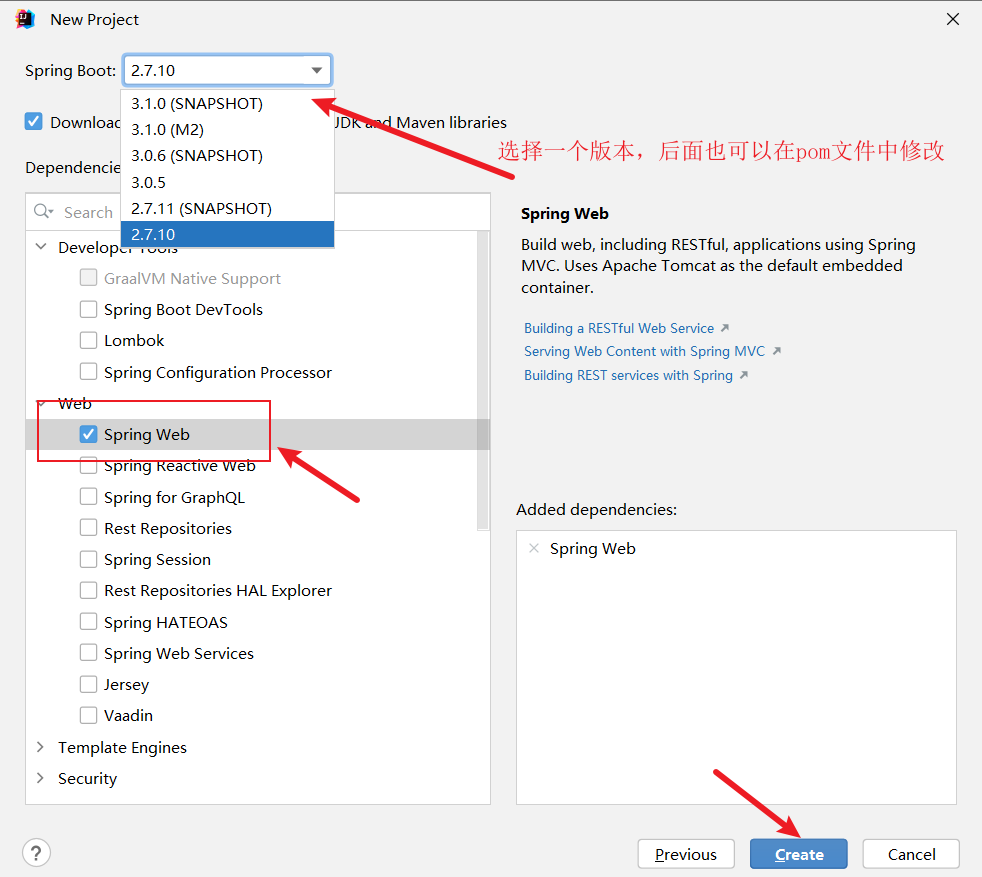
注意:springboot版本如果3.0以上的,将不支持jdk1.8
如果是新建project的话一定要记得将项目的maven路径设置为本地的maven路径,否则后面加载依赖会非常慢:
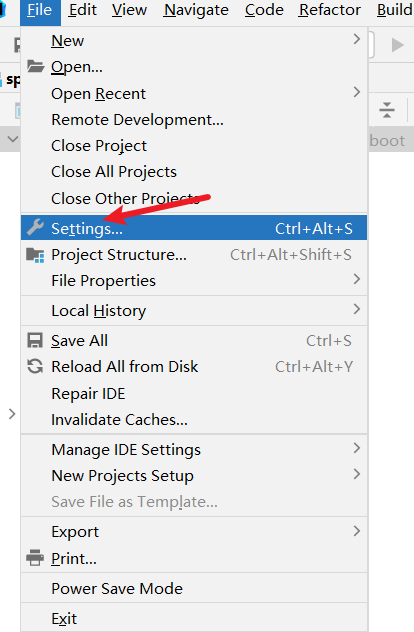
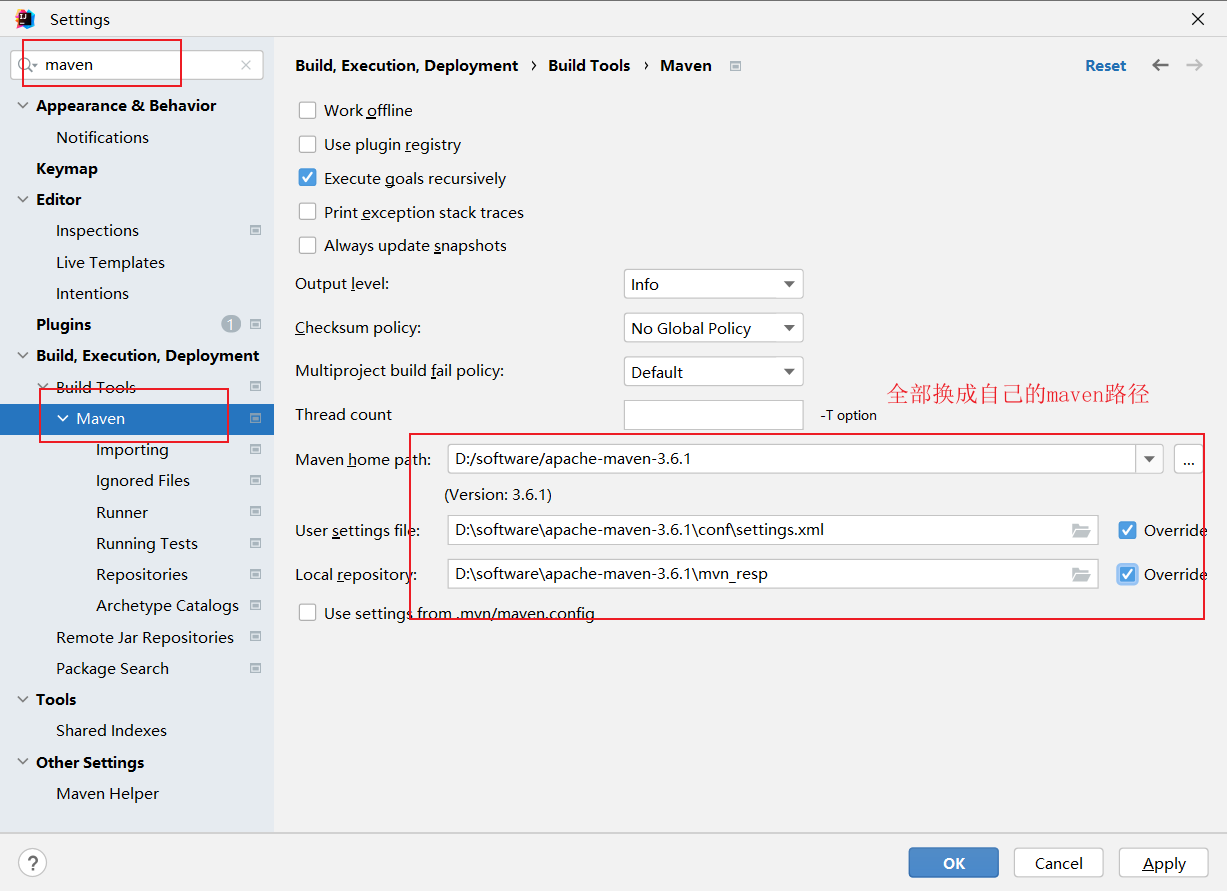
如果遇到打开pom.xml文件后会飘红且项目目录都是灰色(表示为普通目录):
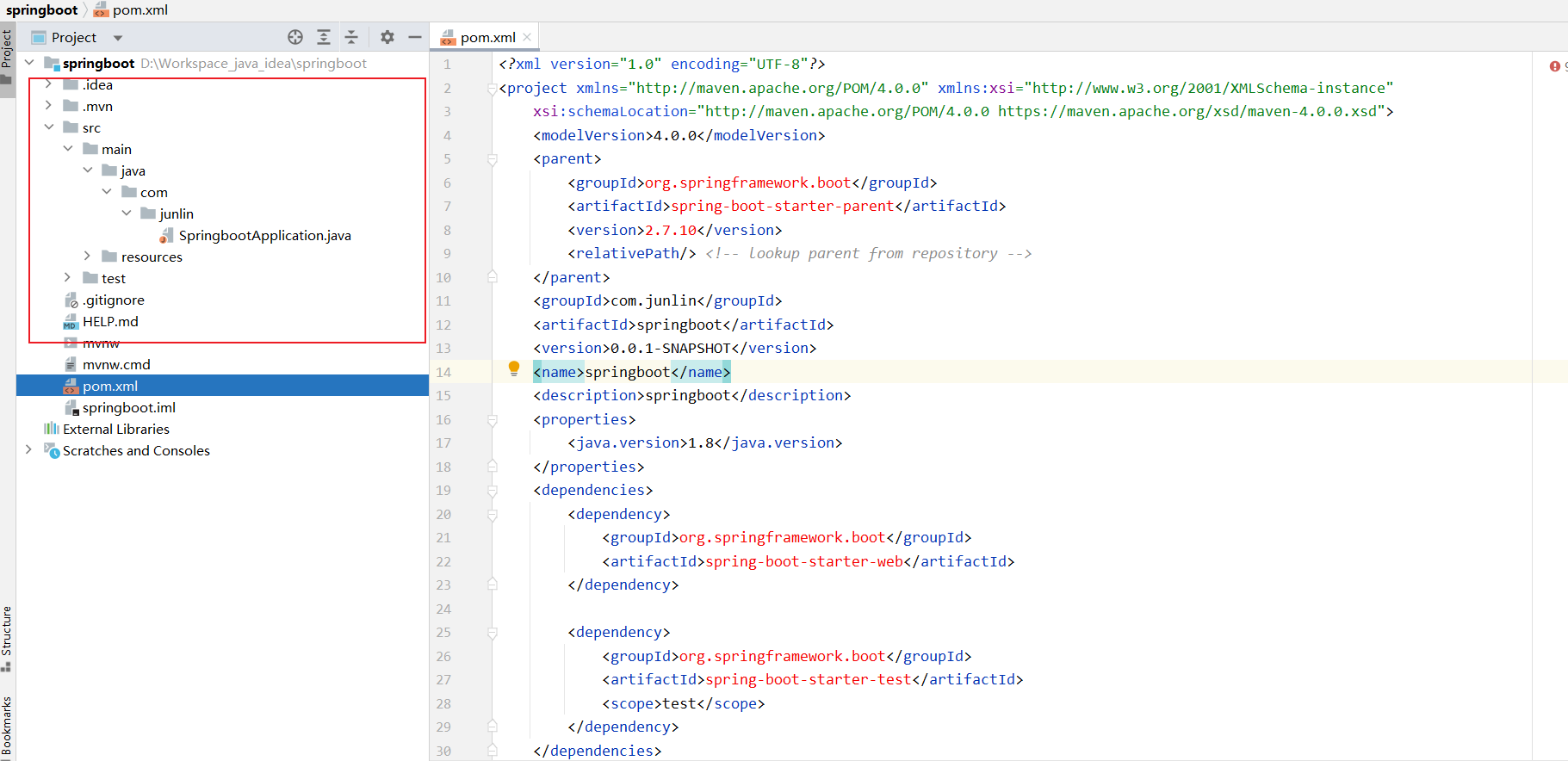
右击pom.xml文件选择 Add As Maven Project,重新加载,中间可能会卡,等一会儿就好了
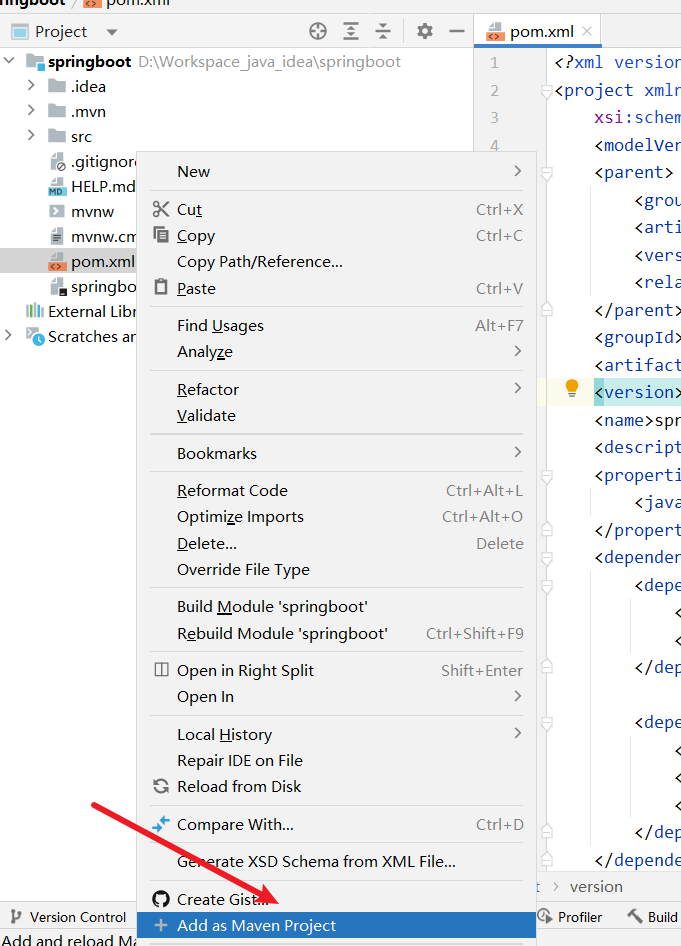
2.运行测试
新建一个controller
// TestController.java
package com.junlin.Controller;
import org.springframework.web.bind.annotation.GetMapping;
import org.springframework.web.bind.annotation.PathVariable;
import org.springframework.web.bind.annotation.RequestMapping;
import org.springframework.web.bind.annotation.RestController;
/**
* @Description:
* @author: junlin623
* @create: 2023-04-11 16:34
*/
@RestController
@RequestMapping("/test")
public class TestController {
@GetMapping("/{id}")
public String test(@PathVariable Integer id) {
System.out.println("id => " + id);
return "<h1>Hello World</h1>";
}
}
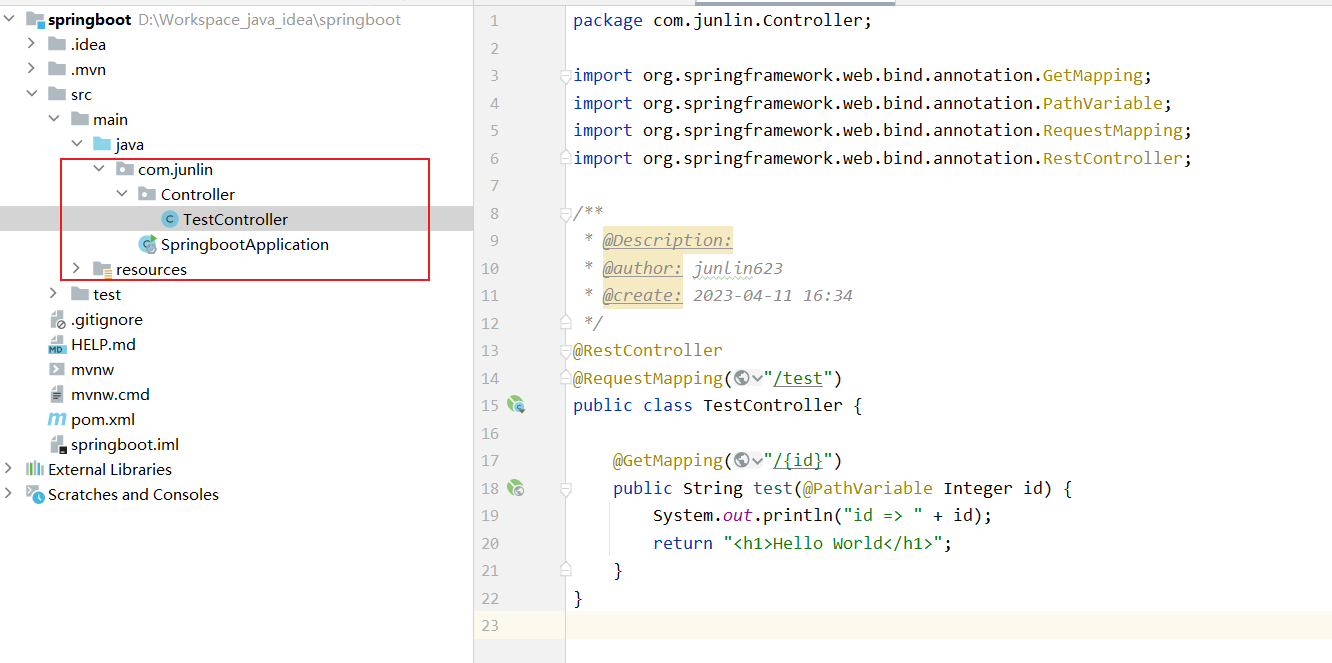
直接运行:
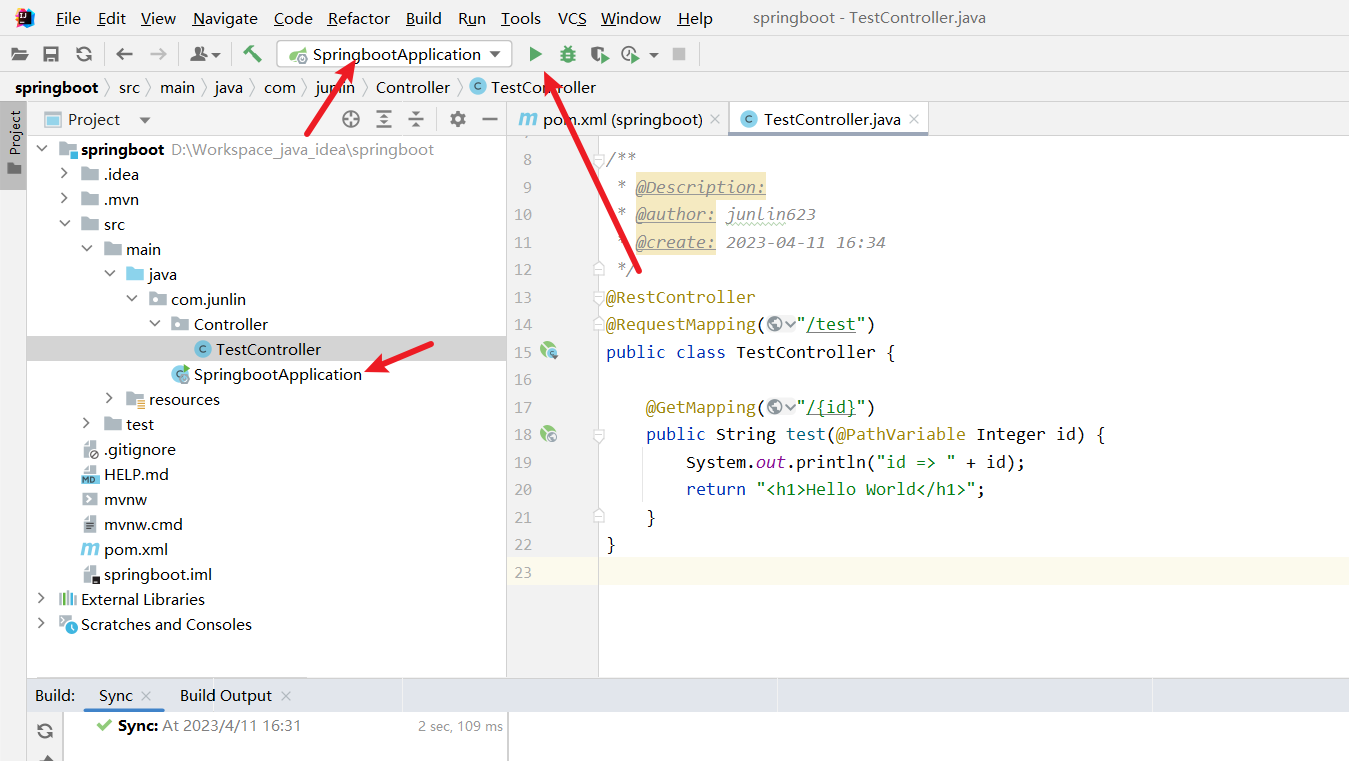
又可能会报下图所示的错误(原因就是jdk版本和我创建项目时选择的springboot版本不适配),解决方法就是到pom.xml文件中修改相应的springboot的版本,修改完记得刷新一下maven::

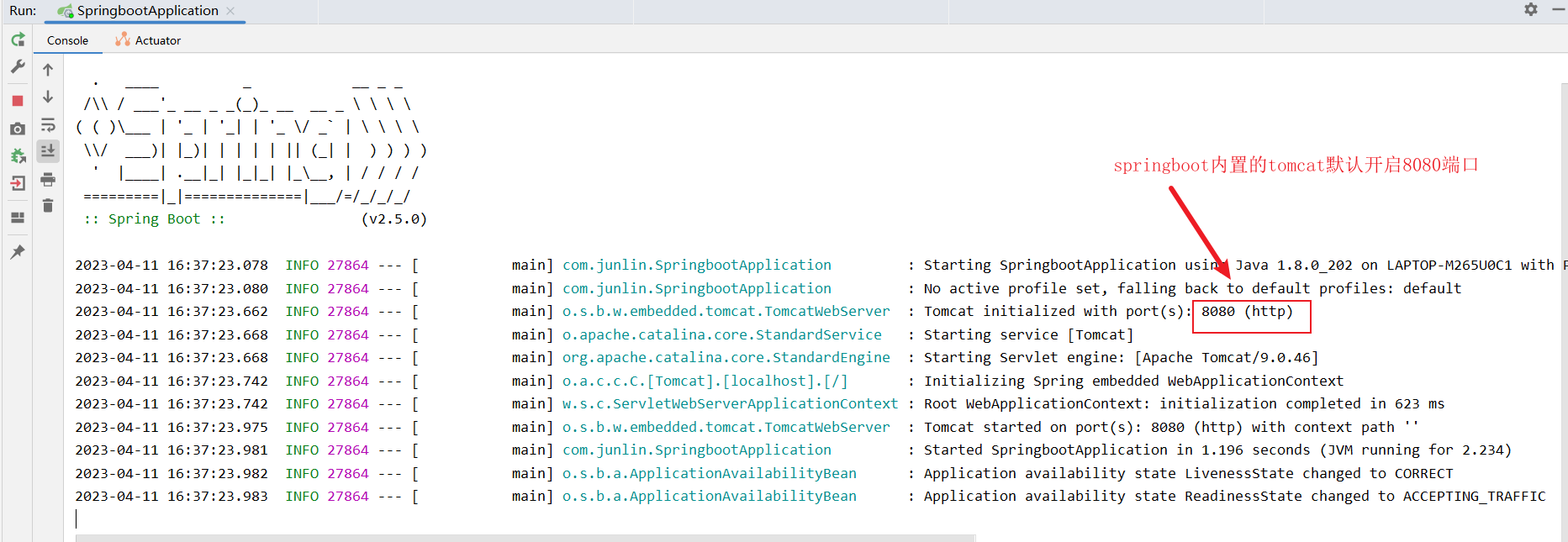
访问 http://localhost:8080/test/1/
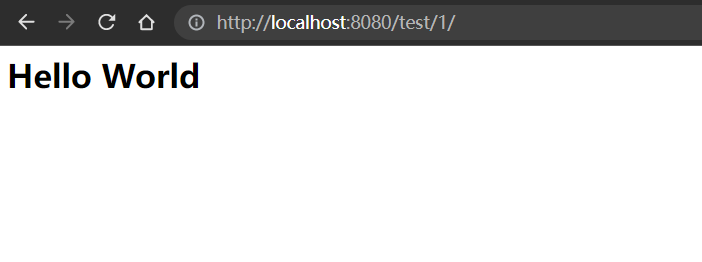
成功啦~~~
你只管出发,旅途自有风景~~




【推荐】国内首个AI IDE,深度理解中文开发场景,立即下载体验Trae
【推荐】编程新体验,更懂你的AI,立即体验豆包MarsCode编程助手
【推荐】抖音旗下AI助手豆包,你的智能百科全书,全免费不限次数
【推荐】轻量又高性能的 SSH 工具 IShell:AI 加持,快人一步
· 无需6万激活码!GitHub神秘组织3小时极速复刻Manus,手把手教你使用OpenManus搭建本
· C#/.NET/.NET Core优秀项目和框架2025年2月简报
· Manus爆火,是硬核还是营销?
· 终于写完轮子一部分:tcp代理 了,记录一下
· 【杭电多校比赛记录】2025“钉耙编程”中国大学生算法设计春季联赛(1)