windows下IntelliJ IDEA搭建kafka源码环境
于kafka核心原理的资料,网上有很多,但是如果不自己研究其源码,永远是知其然而不知所以然。下面就来演示如何在windows环境下来编译kafka源码,并通过IntelliJ IDEA开发工具搭建kafka的源码环境,以方便在本地通过debug调试来研究kafka的内部实现机制。
具体步骤:
(1)安装jdk,版本为1.8.0_131,配置JAVA_HOME:

(2)安装scala,版本为 2.10.6,配置SCALA_HOME:

(3)安装Gradle,版本为 3.1,配置GRADLE_HOME:
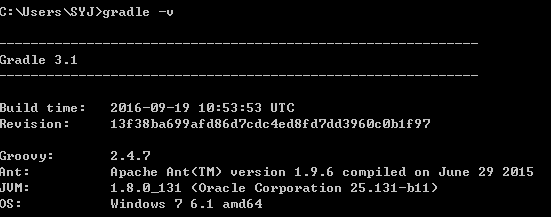
(4)安装Maven,版本为 3.2.1,配置MAVEN_HOME:

(5)安装zookeeper,版本为3.4.6(这里为了方便,只在windows下部署了一个单节点的zookeeper,当然你也可以部署一个zookeeper集群)
到zookeeper官网下载压缩包,解压到windows的任意磁盘目录下,将conf目录下的zoo_sample.cfg复制一份,将其名称修改为zoo.cfg,然后打开,指定dataDir=D:\\java\\zookeeper-data\\3.4.6-data,比如我的配置如下:
# The number of milliseconds of each tick tickTime=2000 # The number of ticks that the initial # synchronization phase can take initLimit=10 # The number of ticks that can pass between # sending a request and getting an acknowledgement syncLimit=5 # the directory where the snapshot is stored. # do not use /tmp for storage, /tmp here is just # example sakes. dataDir=D:\\java\\zookeeper-data\\3.4.6-data # the port at which the clients will connect clientPort=2181 # the maximum number of client connections. # increase this if you need to handle more clients #maxClientCnxns=60 # # Be sure to read the maintenance section of the # administrator guide before turning on autopurge. # # http://zookeeper.apache.org/doc/current/zookeeperAdmin.html#sc_maintenance # # The number of snapshots to retain in dataDir #autopurge.snapRetainCount=3 # Purge task interval in hours # Set to "0" to disable auto purge feature #autopurge.purgeInterval=1
然后双击bin目录下的zkServer.cmd即可启动zookeeper:
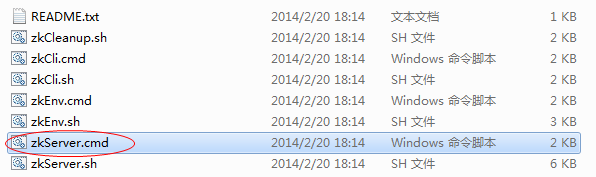
zookeeper启动后如下图,默认占用的端口号为2181:
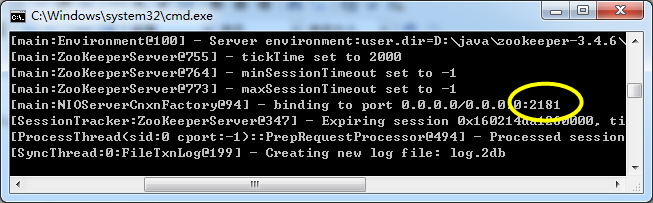
(6)下载kafka源码。从kafka官网下载源码包kafka-0.10.0.1-src.tgz,解压,比如我解压到了D:\kafka-0.10.0.1-src目录下,在解压后的目录下面通过命令行窗口执行gradle idea命令,然后经过漫长的等待,控制台会出现构建成功的提示,说明kafka源码编译完成;
(7)开发工具使用的是IntellJ IDEA 14.1.7(也可以使用其他更高的版本):
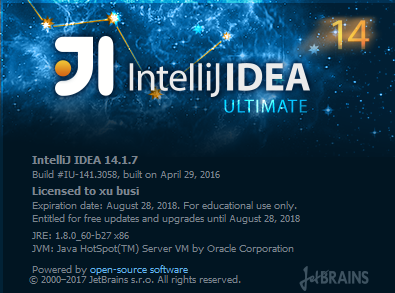
(8)在IntelliJ IDEA中安装scala插件,这里我安装的插件版本为 1.5.4:
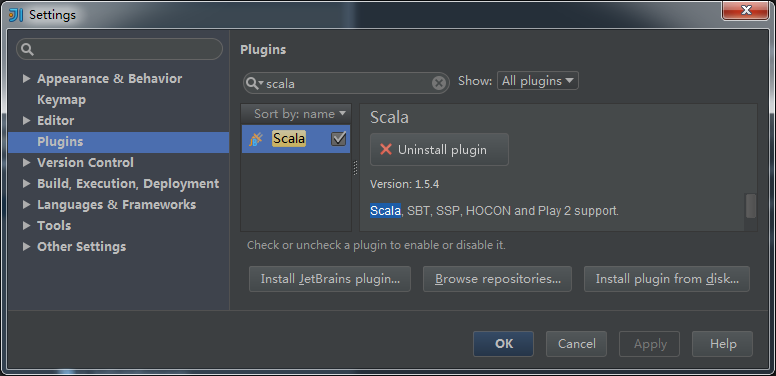
(9)将编译好的kafka源码导入到idea开发工具中,导入后的目录情况:
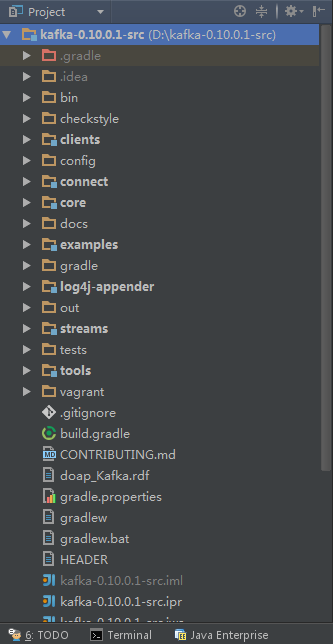
(10)将config目录下的log4j.properties文件拷贝到core\src\main\scala\目录下,方便查看日志:
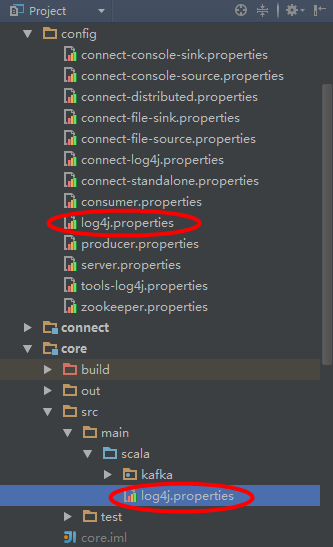
(11) 修改server.properties文件中的log.dirs=D:\\tmp\\kafka-logs(修改为你自己windows磁盘目录)
(12)启动kafka服务器,即运行core\src\main\scala\kafka\Kafka.scala中的main方法,运行前指定启动参数:
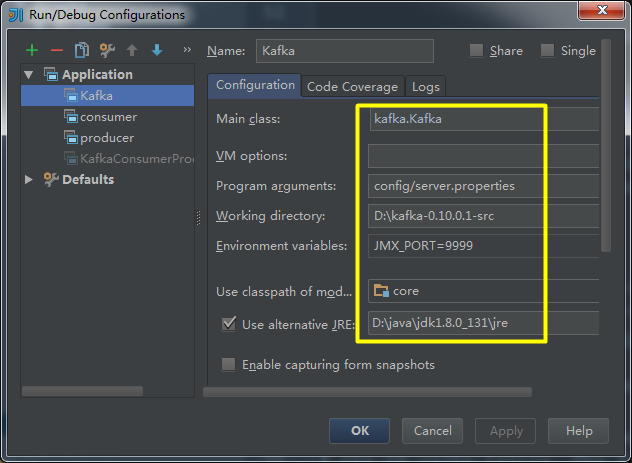
(13)启动生产者,启动参数配置:
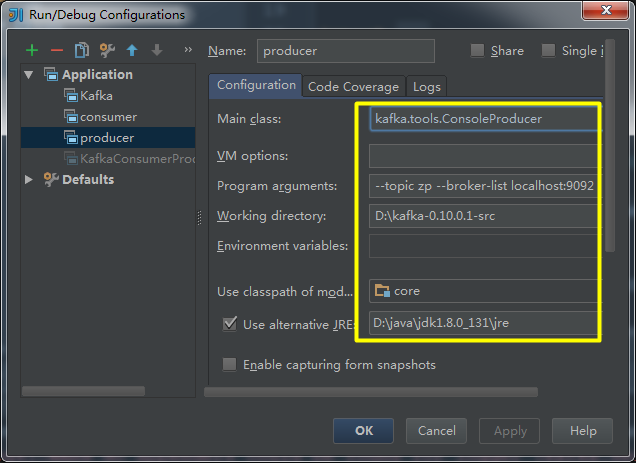
(14)启动消费者,启动参数配置:
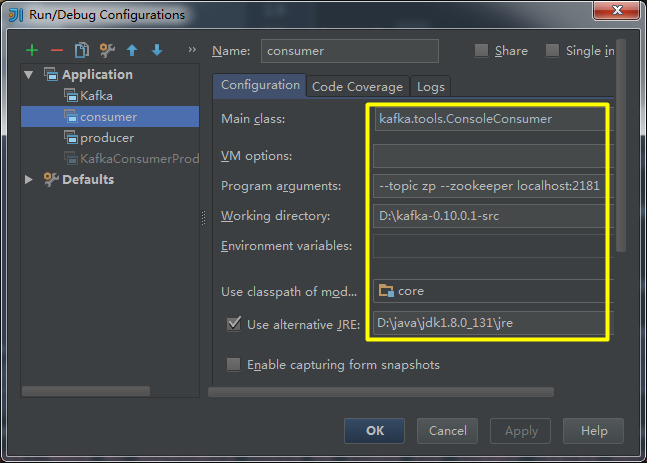
(15)在生产者的控制台上输入消息"hello kafka"并回车:
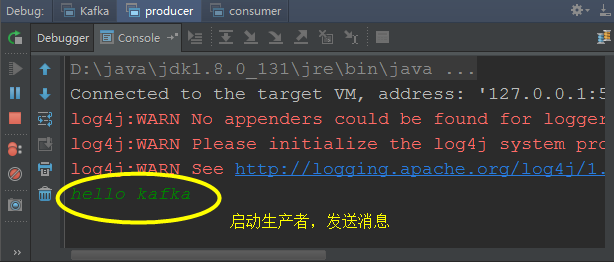
观察消费者的控制台上,如果有消息被消费,说明源码环境搭建成功:

致此,kafka在IntelliJ IDEA中的源码环境搭建成功。





【推荐】国内首个AI IDE,深度理解中文开发场景,立即下载体验Trae
【推荐】编程新体验,更懂你的AI,立即体验豆包MarsCode编程助手
【推荐】抖音旗下AI助手豆包,你的智能百科全书,全免费不限次数
【推荐】轻量又高性能的 SSH 工具 IShell:AI 加持,快人一步
· 10年+ .NET Coder 心语,封装的思维:从隐藏、稳定开始理解其本质意义
· .NET Core 中如何实现缓存的预热?
· 从 HTTP 原因短语缺失研究 HTTP/2 和 HTTP/3 的设计差异
· AI与.NET技术实操系列:向量存储与相似性搜索在 .NET 中的实现
· 基于Microsoft.Extensions.AI核心库实现RAG应用
· 10年+ .NET Coder 心语 ── 封装的思维:从隐藏、稳定开始理解其本质意义
· 地球OL攻略 —— 某应届生求职总结
· 提示词工程——AI应用必不可少的技术
· Open-Sora 2.0 重磅开源!
· 周边上新:园子的第一款马克杯温暖上架
2014-12-05 Extjs4.2如何实现鼠标点击统计图时弹出窗口来展示统计的具体列表信息