ubuntu系统设置redis为服务
1、编辑服务脚本
进入redis安装目录
cat ./utils/redis_init_script
或
cat ./redis-stable/utils/redis_init_script
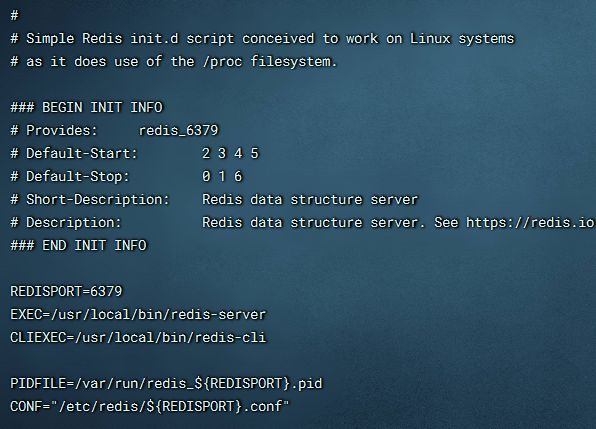
可以看到配置文件
将其拷贝到 /etc/init.d 目录并重命名为 redis(文件路径可能会不同)
cp ./utils/redis_init_script /etc/init.d/redis
修改该文件
vi /etc/init.d/redis
可以看到,文件内容如下,此时是未修改状态
#!/bin/sh # # Simple Redis init.d script conceived to work on Linux systems # as it does use of the /proc filesystem. ### BEGIN INIT INFO # Provides: redis_6379 # Default-Start: 2 3 4 5 # Default-Stop: 0 1 6 # Short-Description: Redis data structure server # Description: Redis data structure server. See https://redis.io ### END INIT INFO REDISPORT=6379 EXEC=/usr/local/bin/redis-server CLIEXEC=/usr/local/bin/redis-cli PIDFILE=/var/run/redis_${REDISPORT}.pid CONF="/etc/redis/${REDISPORT}.conf" case "$1" in start) if [ -f $PIDFILE ] then echo "$PIDFILE exists, process is already running or crashed" else echo "Starting Redis server..." $EXEC $CONF fi ;; stop) if [ ! -f $PIDFILE ] then echo "$PIDFILE does not exist, process is not running" else PID=$(cat $PIDFILE) echo "Stopping ..." $CLIEXEC -p $REDISPORT shutdown while [ -x /proc/${PID} ] do echo "Waiting for Redis to shutdown ..." sleep 1 done echo "Redis stopped" fi ;; *) echo "Please use start or stop as first argument" ;; esac
修改文件:
#!/bin/sh # # Simple Redis init.d script conceived to work on Linux systems # as it does use of the /proc filesystem. ### BEGIN INIT INFO # Provides: redis_6379 # Default-Start: 2 3 4 5 # Default-Stop: 0 1 6 # Short-Description: Redis data structure server # Description: Redis data structure server. See https://redis.io ### END INIT INFO REDISPORT=6379 EXEC=/usr/local/src/redis-6.2.7/src/redis-server CLIEXEC=/usr/local/src/redis-6.2.7/src/redis-cli PIDFILE=/var/run/redis_${REDISPORT}.pid CONF="/usr/local/src/redis-6.2.7/${REDISPORT}.conf" case "$1" in start) if [ -f $PIDFILE ] then echo "$PIDFILE exists, process is already running or crashed" else echo "Starting Redis server..." $EXEC $CONF & fi ;; stop) if [ ! -f $PIDFILE ] then echo "$PIDFILE does not exist, process is not running" else PID=$(cat $PIDFILE) echo "Stopping ..." $CLIEXEC -p $REDISPORT shutdown while [ -x /proc/${PID} ] do echo "Waiting for Redis to shutdown ..." sleep 1 done echo "Redis stopped" fi ;; *) echo "Please use start or stop as first argument" ;; esac
主要修改了
- $EXEC $CONF & ,后边的 &,表示将服务转到后台运行;
- EXEC、CLIEXEC、CONF等三处路径都要改成实际的安装路径

将安装目录下提供的redis.conf默认配置文件拷贝并重命名为 6379.conf

3、环境变量设置
vim /etc/profile
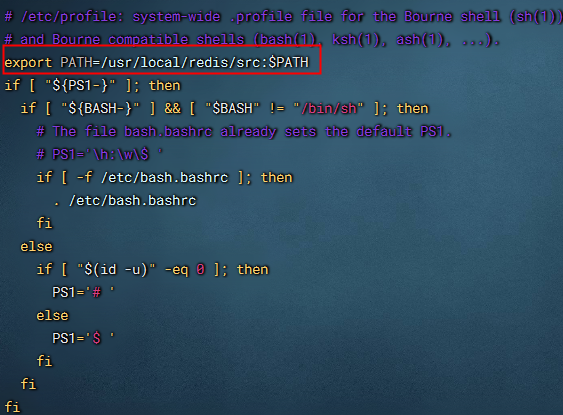
添加一行,有的版本路径是在bin下,仅供参考
export PATH=/usr/local/redis/src:$PAT
source /etc/profile
验证:
echo $PATH

可以看到redis的变量配置
4.服务注册
Ubuntu 在 10.04 之前的版本在配置开机启动服务时都是使用 chkconfig,而在之后的版本就没有 chkconfig 命令了:
sudo chkconfig --add redis
sudo: chkconfig: command not found
chkconfig 的替换方案为 update-rc.d :
sudo update-rc.d redis defaults
服务启动及验证
sudo service redis stop
sudo service redis start
sudo service redis status
可以看到,redis服务已成功启动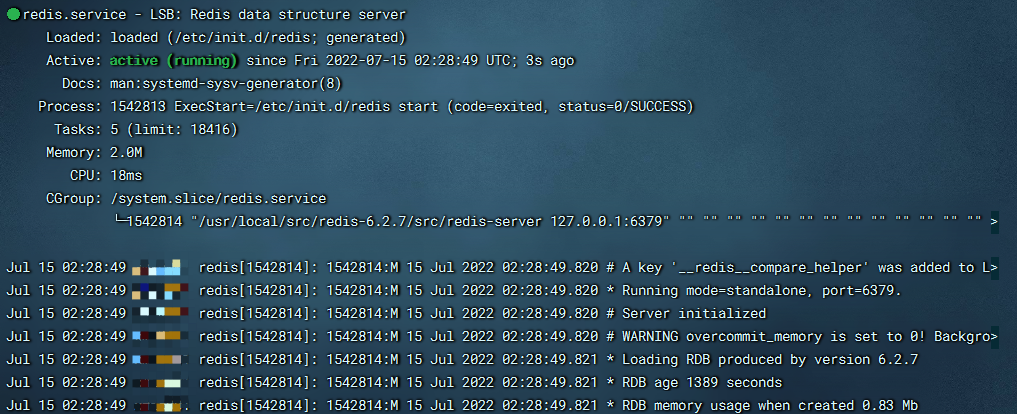
redis-cli ping

netstat -an|grep 6379

可以看到本地6379端口号已被redis监听
持久化文件和日志
Redis默认的持久化方式是快照方式,默认会将快照 dump.rdb 文件放在启动目录下(服务方式启动是在根目录下),我们可以通过更改 6379.conf 文件里 SNAPSHOTTING 大项下的 dir 配置快照文件放在指定目录下,以防被误删
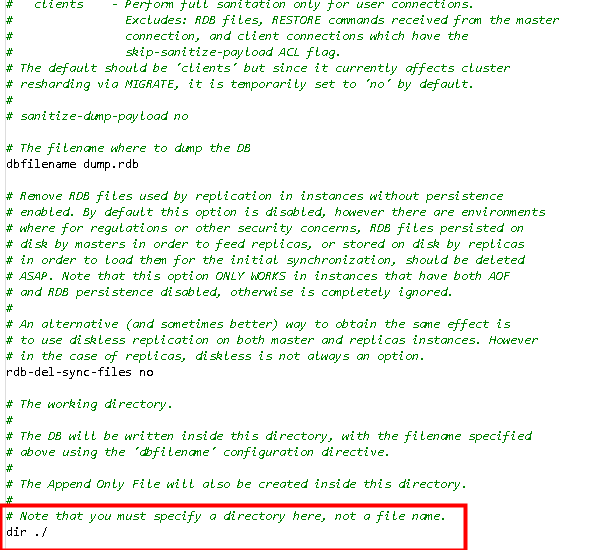
dir ./
改为自定的路径
dir /xx/xx/
日志:
Redis 默认将日志输出到 /dev/null(即舍弃),我们可以通过更改 6379.conf 文件里 GENERAL 大项下的 logfile 配置将日志保留到指定文件:
logfile "" 改为自定的路径 logfile /xx/xx/xx/redis.log
重启服务使配置生效
sudo service redis restart
学习时的痛苦是暂时的 未学到的痛苦是终生的
作者:卷心菜的奇妙历险
本文版权归作者和博客园共有,遵循 CC 4.0 BY-SA 版权协议,欢迎转载 转载请附上原文出处链接和本声明,否则保留追究法律责任的权利。
分类:
ubuntu




【推荐】国内首个AI IDE,深度理解中文开发场景,立即下载体验Trae
【推荐】编程新体验,更懂你的AI,立即体验豆包MarsCode编程助手
【推荐】抖音旗下AI助手豆包,你的智能百科全书,全免费不限次数
【推荐】轻量又高性能的 SSH 工具 IShell:AI 加持,快人一步
· 分享一个免费、快速、无限量使用的满血 DeepSeek R1 模型,支持深度思考和联网搜索!
· 基于 Docker 搭建 FRP 内网穿透开源项目(很简单哒)
· ollama系列01:轻松3步本地部署deepseek,普通电脑可用
· 按钮权限的设计及实现
· 25岁的心里话