入坑Vue(四) 引用element ui组件,配置登录
NPM安装
推荐使用 npm 的方式安装,它能更好地和 webpack 打包工具配合使用。
执行命令安装npm i element-ui -S
element ui 官网文档:https://element.eleme.io/#/zh-CN/component/installation
mian.js中 完整引入
import Vue from 'vue'; import ElementUI from 'element-ui'; import 'element-ui/lib/theme-chalk/index.css'; import App from './App.vue'; Vue.use(ElementUI);
登录代码:Login.vue
<template> <div class="login-body"> <vue-particles class="login-bg" color="#39AFFD" :particleOpacity="0.7" :particlesNumber="100" shapeType="circle" :particleSize="4" linesColor="#8DD1FE" :linesWidth="1" :lineLinked="true" :lineOpacity="0.4" :linesDistance="150" :moveSpeed="3" :hoverEffect="true" hoverMode="grab" :clickEffect="true" clickMode="push" > </vue-particles> <div class="login-container"> <el-form :model="ruleForm2" :rules="rules2" status-icon ref="ruleForm2" label-position="left" label-width="0px" class="demo-ruleForm login-page"> <h3 class="title">后台管理系统</h3> <el-form-item prop="username"> <el-input type="text" v-model="ruleForm2.username" auto-complete="off" placeholder="用户名" ></el-input> </el-form-item> <el-form-item prop="password"> <el-input type="password" v-model="ruleForm2.password" auto-complete="off" placeholder="密码" ></el-input> </el-form-item> <el-checkbox v-model="checked" class="rememberme" >记住密码</el-checkbox> <el-form-item style="width:100%;"> <el-button type="primary" style="width:100%;" @click="handleSubmit" :loading="logining">登录</el-button> </el-form-item> </el-form> </div> </div> </template> <script> // import{postPasLogin} from '../api/userService' export default { data(){ return { logining: false, ruleForm2: { username: 'admin', password: '123456', }, rules2: { username: [{required: true, message: '请输入你的账户', trigger: 'blur'}], password: [{required: true, message: '请输入你的密码', trigger: 'blur'}] }, checked: false } }, methods: { handleSubmit(event){ let _this = this; _this.$message.success('登录成功'); localStorage.setItem('TOKEN', "asdasdasdas",'1d') _this.$router.push('/home') ; // postPasLogin(_this.ruleForm2.username,_this.ruleForm2.password).then(res=>{ // if(res.data.code!=200) return this.$message.error('用户名或密码错误!') // this.$message.success('登录成功') // localStorage.setItem('TOKEN', res.data.token,'1d') // this.$router.push('/home') // }) } } }; </script> <style scoped> .login-body{ width:99.9%; height: 99.9vh; background-image: url("../assets/img/login-bg.jpg"); background-size: cover; background-repeat: no-repeat; background-position: center center; position: relative; } .login-bg { position: absolute; left: 0; top: 0; width: 100%; height: 100%; } .login-container { width: 100%; height: 100%; /* background:#112346; */ background-image: url("../assets/img/login-bg.jpg"); } .login-page { -webkit-border-radius: 5px; border-radius: 5px; /* margin: 180px auto; */ float:right; margin-top:200px; margin-right:10%; width: 350px; padding: 35px 35px 15px; background: #fff; border: 1px solid #eaeaea; box-shadow: 0 0 25px #cac6c6; } label.el-checkbox.rememberme { margin: 0px 0px 15px; text-align: left; } </style>
注意替换背景图片
我这用的是iview 登录背景图

界面效果如下
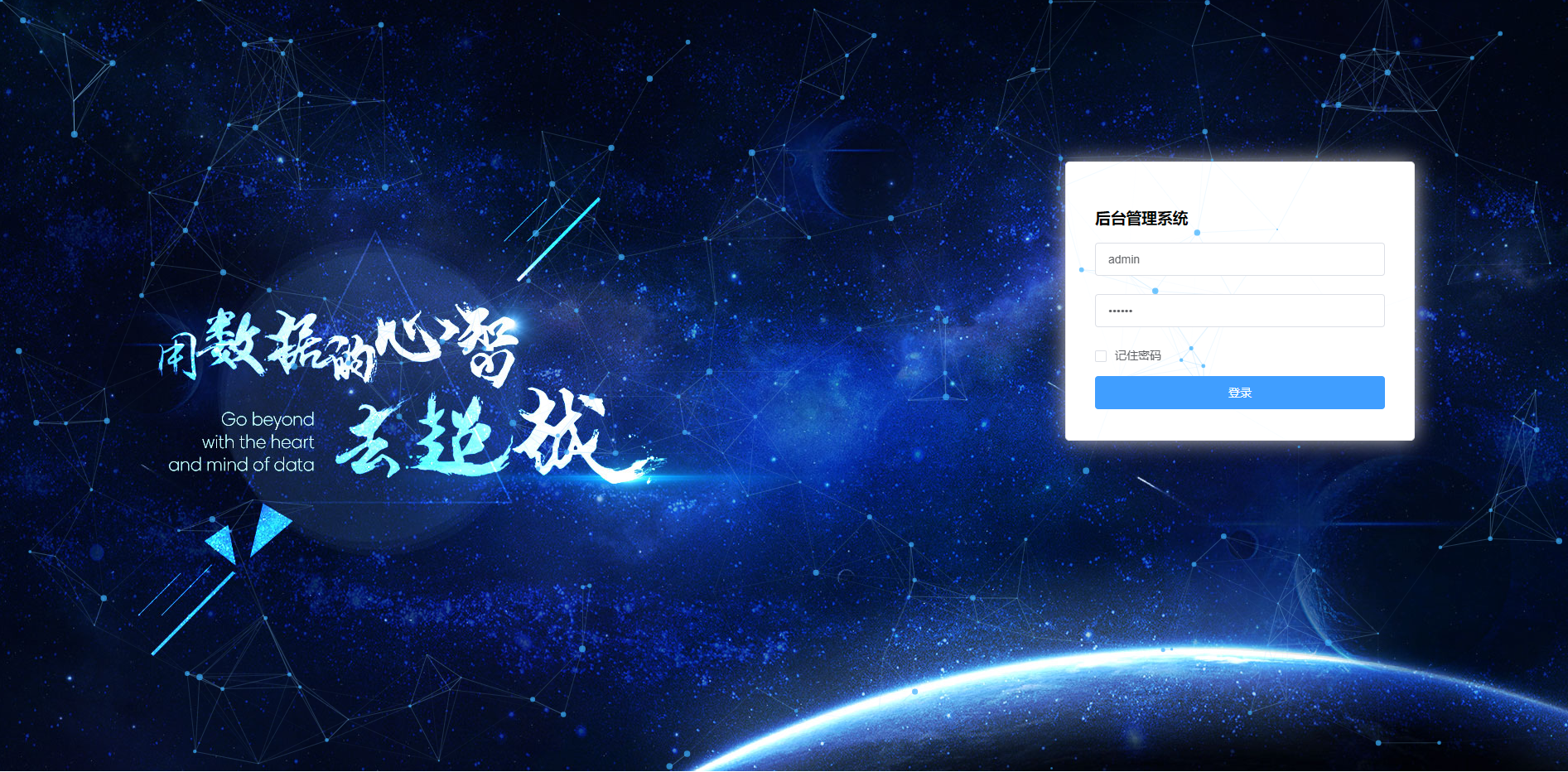
分类:
Vue




【推荐】国内首个AI IDE,深度理解中文开发场景,立即下载体验Trae
【推荐】编程新体验,更懂你的AI,立即体验豆包MarsCode编程助手
【推荐】抖音旗下AI助手豆包,你的智能百科全书,全免费不限次数
【推荐】轻量又高性能的 SSH 工具 IShell:AI 加持,快人一步
· TypeScript + Deepseek 打造卜卦网站:技术与玄学的结合
· 阿里巴巴 QwQ-32B真的超越了 DeepSeek R-1吗?
· 【译】Visual Studio 中新的强大生产力特性
· 10年+ .NET Coder 心语 ── 封装的思维:从隐藏、稳定开始理解其本质意义
· 【设计模式】告别冗长if-else语句:使用策略模式优化代码结构