Manjaro安装与基本配置
0. 安装
# 启动时选择第二项boot(non-free),Manjaro自带的驱动精灵会帮你安装好所需驱动,笔记本双显卡则会帮你安装bumblebee
driver boot(non-free)
如果是WIndows+Manjaro双系统安装,
步骤可以参考:https://my.oschina.net/langxSpirit/blog/1633384
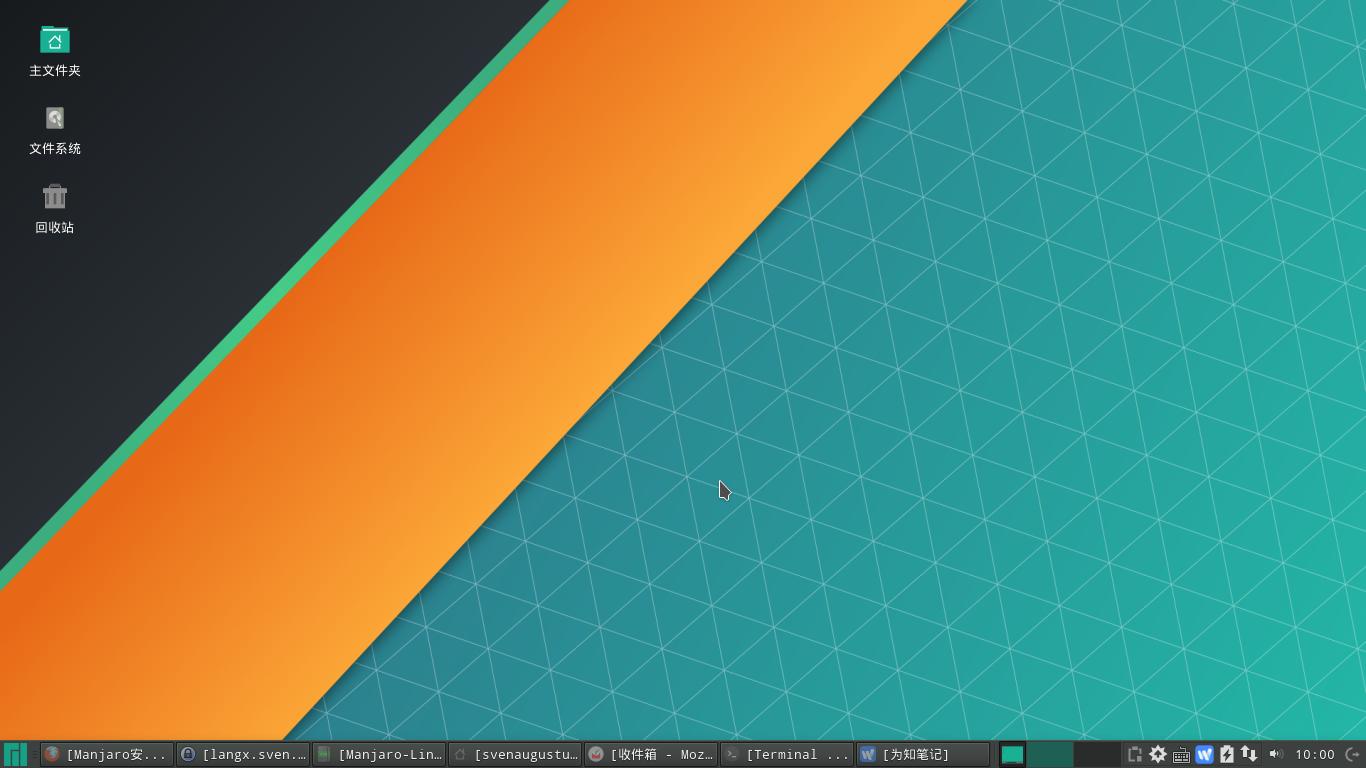
1.系统信息
#查看系统信息
inxi -Fx
2.网络设置
#查看网络状态
ping 8.8.8.8------------
connect: Network is unreachable
------------
#如果网卡驱动是正常,请尝试手动设置IP地址、网关、DNS信息
3.笔记本双显卡设置
#查看显卡NVIDIA状态
lspci| grep -i vga01:00.0 VGA compatible controller: NVIDIA Corporation GK107M [GeForce GTX 660M] (rev ff)
Nvidia 卡信息的末尾是 rev ff,表示独显已经关闭。现在运行的是intel核显,这正是我们安装bumblebee目的。
bumblebee的作用是禁用nvidia独立显卡,需要使用独显时,使用”optirun 程序名“手动开启nvidia来运行需要加速的程序,如optirun vmware。
https://wiki.archlinux.org/index.php/Bumblebee
https://wiki.archlinux.org/index.php/Bumblebee_(%E7%AE%80%E4%BD%93%E4%B8%AD%E6%96%87)
要使用 Bumblebee,请确保添加你的用户到 bumblebee 组:
$ gpasswd -a svenaugustus bumblebee #gpasswd -a 您的用户名 bumblebee
启用服务:
systemctl enable bumblebeed.service重启
测试 Bumblebee 是否工作:
optirun glxgears -info如果一个内有动画的窗口出现,那么 Optimus 和 Bumblebee 正在工作。
------------------
NVIDIA(0): Failed to assign any connected display devices to X screen 0
如果终端输出如下:
[ERROR]Cannot access secondary GPU - error: [XORG] (EE) NVIDIA(0): Failed to assign any connected display devices to X screen 0
[ERROR]Aborting because fallback start is disabled.
你要修改 /etc/bumblebee/xorg.conf.nvidia 里的这行:
Option "ConnectedMonitor" "DFP"
为:
Option "ConnectedMonitor" "CRT"
------------------
打开N卡设置:
optirun nvidia-settings -c :8如果需要不依赖Bumblebee来使用CUDA, 为开启NVIDIA显卡,运行:
sudo tee /proc/acpi/bbswitch <<< ON注意,重启完N卡又会回复关闭状态。
4.时间和日期
#如果安装的是双系统,注意Manjaro Setting Manager > Time and Date勾选以下选项
--set time and date automatically
--hardware clock in local time zone
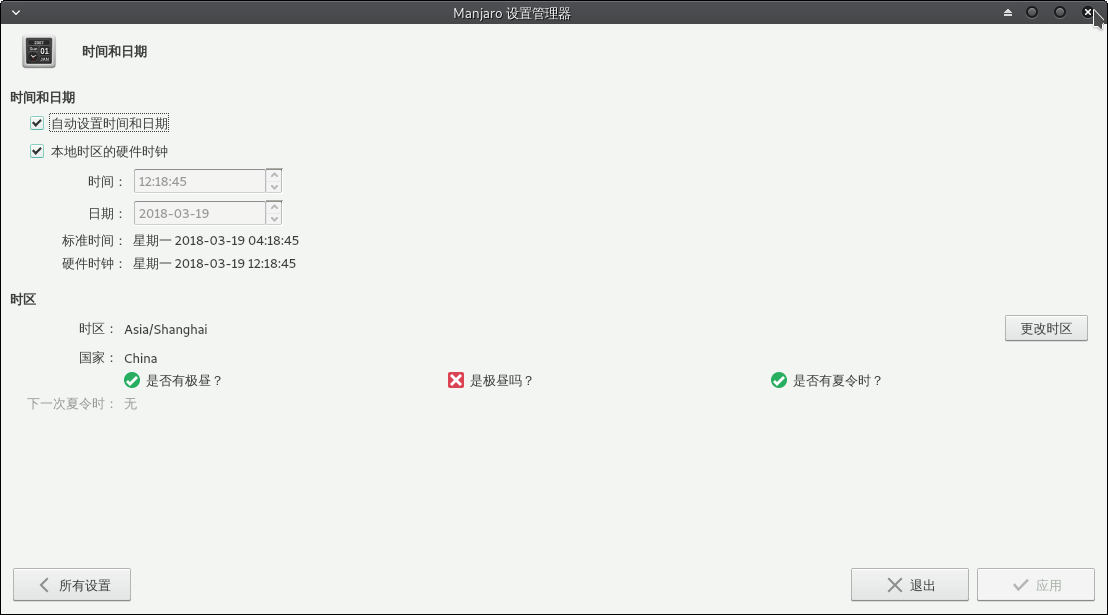
If you has Windows as well, please install NTP. http://www.satsignal.eu/ntp/setup.html
Tips: NTP server ,please select your nearest country or region from the drop-down list.
Here are some links in chinese: http://blog.csdn.net/aaazz47/article/details/78696899
#如果你装了双系统,那么Windows系统需要装NTP同步为UTC时间,或者委屈Manjaro使用本地时间localtime。
5.源镜像与系统更新
#排列源
sudo pacman-mirrors -i -c China -m rank #只留下清华源能令带宽跑满#同步并优化(类似磁盘整理,固态硬盘无需操作)$ sudo pacman-optimize && sync
#增加archlinuxcn库和antergos库
echo -e "\n[archlinuxcn]\nSigLevel = TrustAll\nServer = https://mirrors.tuna.tsinghua.edu.cn/archlinuxcn/\$arch\n\n[antergos]\nSigLevel = TrustAll\nServer = https://mirrors.tuna.tsinghua.edu.cn/antergos/\$repo/\$arch\n"|sudo tee -a /etc/pacman.conf#升级系统:
sudo pacman -Syyu#安装archlinuxcn签名钥匙&antergos签名钥匙
sudo pacman -S --noconfirm archlinuxcn-keyring antergos-keyring
6.中文输入法
#安装搜狗输入法#xfce桌面
sudo pacman -S --noconfirm fcitx-im fcitx-configtool fcitx-sogoupinyin #安装搜狗输入法#kde桌面
sudo pacman -S --noconfirm fcitx-im kcm-fcitx fcitx-sogoupinyin #配置fcitx
sudo echo -e "export GTK_IM_MODULE=fcitx\nexport QT_IM_MODULE=fcitx\nexport XMODIFIERS=@im=fcitx">>~/.xprofilethen restart.
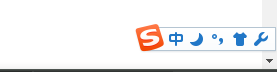
#fcitx的激活输入法方式改为ctrl+逗号,避免jetbrains系列快捷键冲突
#额外的激活输入法快捷键禁用
#输入法切换取消,上一页下一页改为逗号句号
#在窗口间共享状态改为所有(所有的话就是windows的习惯)
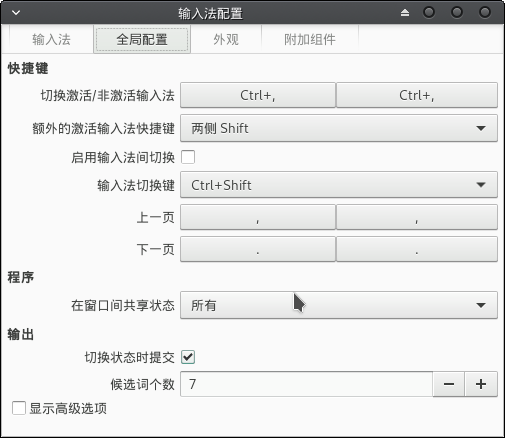
#对于jetbrians系列fcitx无法跟随的情况 fcitx输入法配置>附加组件>勾选高级>xim前端>勾选on the spot
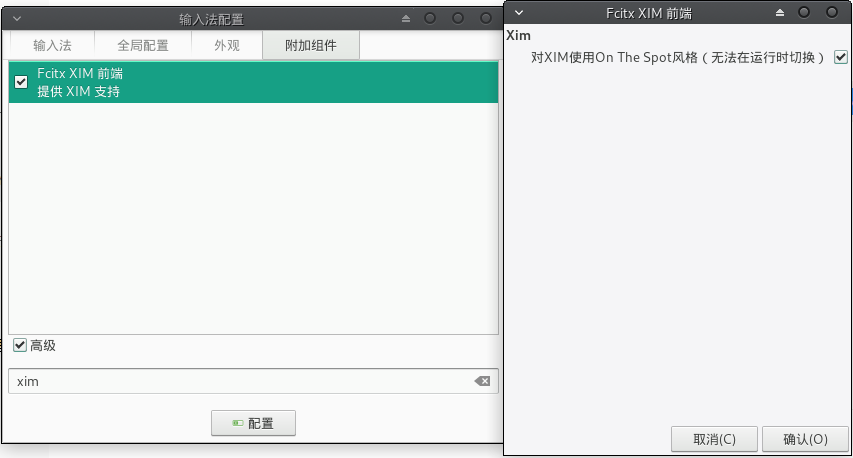
7.中文汉化
#切换系统语言为中文,可以在登录界面右下角选择zh_CN.utf8然后重启
login screen choose zh_CN.UTF8
then restart.
sudo pacman -S --noconfirm firefox-i18n-zh-cn thunderbird-i18n-zh-cn gimp-help-zh_cn libreoffice-still-zh-CN man-pages-zh_cn7-1.火狐汉化
https://support.mozilla.org/en-US/kb/use-firefox-interface-other-languages-language-pack
安装火狐汉化
$ sudo pacman -S firefox-i18n-zh-cn
在add-ons检查language是否已包含。如果已包含,在火狐浏览器中敲about:config然后回车。
搜索intl.locale.requested
如果没有那么右键new一个 键是 intl.locale.requested 值 是 zh_CN。
最后重启Firefox,解决。
8.中文字体
https://wiki.archlinux.org/index.php/Arch_Linux_Localization_(%E7%AE%80%E4%BD%93%E4%B8%AD%E6%96%87)#.E5.AE.89.E8.A3.85.E4.B8.AD.E6.96.87locale
sudo pacman -S --noconfirm wqy-microhei && fc-cache -fv安装完可以 在"外观>字体"中设置应用程序的默认字体。
可以在"QT5设置>字体"设置qt窗体的默认字体。
还可以在各个应用程序中,如notepadqq中设置显示的字体。
其他文泉驿家族:
$ sudo pacman -S wqy-microhei-lite
$ sudo pacman -S wqy-bitmapfont
$ sudo pacman -S wqy-zenhei
选用:
$ sudo pacman -S adobe-source-han-sans-cn-fonts
$ sudo pacman -S adobe-source-han-serif-cn-fonts
$ sudo pacman -S noto-fonts-cjk
9.AUR助手yaourt
Manjaro有自己的图形化包管理器,pamac,当然也可以命令行使用archlinux系的,还有AUR助手 yaourt 更方便。
Yaourt可用于查找软件包(包括[core] [extra] [community] AUR的软件包,pacman只能查找非AUR的软件包)。 已经过期。
https://linux.cn/article-9925-1.html
sudo pacman -S yay
10.桌面菜单或启动器
https://wiki.archlinux.org/index.php/Desktop_entries_(%E7%AE%80%E4%BD%93%E4%B8%AD%E6%96%87)
应用程序配置项,即 .desktop 文件是原信息资源和应用程序快捷图标的集合。
系统程序的配置项通常位于 /usr/share/applications 或 /usr/local/share/applications目录,单用户安装的程序位于 ~/.local/share/applications 目录,优先使用用户的配置项。
cd ~/.local/share/applications[Desktop Entry]
Type=Application
Version=1.0
Name=IntelliJ IDEA
Exec=/opt/ide/idea/bin/idea.sh
Icon=/opt/ide/idea/bin/idea.png
Terminal=false
Categories=Development;Languages;Java;
11.应用程序快捷键
可以给软件设置热键,比如截图
在键盘–应用程序快捷键
选择添加,命令:里输入xfce4-screenshooter -f
点击确定,弹出快捷键确认,按下Print
再次点击确定。
在需要截图的时候,按下Print
就可以截图
#xfce默认快捷键盘修改(键盘)
打开启动器菜单(类似windows的开始) >设置>键盘> xfce4-popup-whiskermenu > super+退出(Esc)
打开文件管理器:系统工具>设置>键盘> exo-open --launch FileManager > super+F
打开邮件客户端:系统工具>设置>键盘>exo-open --launch MailReader > super+M
打开默认浏览器:系统工具>设置>键盘> exo-open --launch WebBrowser > super+W
打开应用程序查找器:系统工具>设置>键盘> xfce4-appfinder --collapsed > super+R
打开任务管理器:系统工具>设置>键盘> xfce4-taskmanager > super+K
打开显示/分辨率设置:系统工具>设置>键盘> xfce4-display-settings -minimal > super+P
打开下拉终端:系统工具>设置>键盘> xfce4-terminal --drop-down > super+N
打开模拟终端:系统工具>设置>自定义快捷键> exo-open --launch TerminalEmulator > super+T
截图:系统工具>设置>键盘>自定义快捷键>xfce4-screenshooter -f > Print
截图:系统工具>设置>键盘>自定义快捷键>deepin-screenshot>super+A
#xfwm4默认快捷键盘修改(窗口管理器)
显示桌面:改为 Super + D
Ctrl + F1 .... F12 删除 清除不需要的,以防止与Jetbrains等IDE开发工具快键键冲突。
Ctrl+Alt+上下左右 清除,暂时不需要,以防止与Jetbrains等IDE开发工具快键键冲突。
Alt+insert、delete 清除,暂时不需要,以防止与Jetbrains等IDE开发工具快键键冲突。
12.快速设置
#系统全面更新
sudo pacman -Syyu --noconfirm#登录后开启数字锁
yay -S --noconfirm systemd-numlockontty&&sudo systemctl enable numLockOnTty.service
#文件管理器(可选)
###for xfce
yay -Sy --noconfirm nemo nemo-fileroller && gsettings set org.cinnamon.desktop.default-applications.terminal exec xfce4-terminalnemo 一款很不错的文件管理器,某程度比 thunar 更好用。
wiki : https://wiki.archlinux.org/index.php/Nemo
nemo-fileroller 增加fileroller,nemo提供解压,压缩的菜单。
#安装常用软件
yay -Sy --noconfirm netease-cloud-music smplayer smplayer-skins smplayer-themes google-chrome sublime-text-dev-zh-cn masterpdfeditor remarkable uget filezilla deepin-screenshot shutternetease-cloud-music 网易云音乐;
smplayer 视频播放器;
google-chrome 谷歌浏览器;notepadqq 像notepad++文本编辑;
sublime-text-dev-zh-cn 强大的开发必备文本编辑器;(有能力采用付费许可证)
masterpdfeditor 对linux用户免费的PDF浏览及编辑器,支持实时预览;
remarkable 卓越且功能齐全的 Markdown 编辑器;
uget 媲美迅雷的下载工具;
filezilla 强大的FTP工具;
deepin-screenshot 深度截图工具;
shutter 强大的截图工具,gnome-web-photo配合使用;variety 随即更换壁纸的应用;
ccal 终端农历日历,终端启动ccal;
yay -Sy --noconfirm bleachbit redshift bleachbit 快速释放磁盘空间并不知疲倦地守卫你的隐私。释放缓存,删除 cookie,清除互联网浏览历史,清理临时文件,删除日志,以及更多功能...i-nex 小而全的系统信息查看软件;
redshift 根据你的周边调整你屏幕的色温。当你夜晚在屏幕前工作时,它也许能帮助你减少对眼睛的伤害;
yay -Sy --noconfirm keepassx-git screenfetch-git freefilesync #需要网络gitkeepassx-git 密码管理器;
screenfetch-git 系统信息工具,终端使用screenfetch命令;
freefilesync 文件夹比较和同步工具;
#生产力
yay -Sy --noconfirm wiznote meld goldendict easystroke catfish peekwiznote 为知笔记;
meld 文本比较;
goldendict 词典软件;
easystroke 鼠标手势;
catfish 基于GTK+的非常快速,轻量级的文件搜索工具;
peek 屏幕录像工具,小巧玲珑,可保存录像为gif动图和兼容于html5的webm视频;
yay -Sy --noconfirm xmind #需要网络xmind 跨平台的思维导图工具,关键还是可以导入MindManage的文件;
#编程开发
yay -Sy --noconfirm eclipse-jee jetbrains-toolbox openjdk8-doc openjdk8-src dbeaver dbeaver-plugin-apache-poi dbeaver-plugin-batik dbeaver-plugin-office eclipse-jee 企业Java 集成开发环境;
jetbrains-toolbox 著名的jetbrains序列的IDE管理工具;
openjdk8-doc openjdk8-src 针对OpenJDK8的文档和源码;
dbeaver 通用数据库客户端,支持多个平台及多种数据库,社区版是免费的;
yay -Sy --noconfirm codeblocks qtcreator glade glade-gtk2 kompozer kompozer-i18n-zh-cncodeblocks 跨平台的C++ IDE,官方网站上称其能满足最苛刻的用户的需求。'
qtcreator 基于QT的C++开发工具(包括界面设计);
glade基于GTK3 的C++开发工具(包括界面设计);
glade-gtk2基于GTK2 的C++开发工具(包括界面设计);
kompozer 类似Dreamweaver所见即所得功能的开源HTML编辑器。
yay -Sy --noconfirm soapui #需要网络
yay -Sy --noconfirm nginx tomcat8 zookeeperdbeaver 通用数据库客户端,支持多个平台及多种数据库,社区版是免费的;
nginx 终端执行 sudo nginx 启动,sudo nginx -s stop/realod 停止或重启;
tomcat8 开发必备,轻量的应用服务器;
zookeeper 终端执行sudo zkServer.sh start 启动;
#有意思
yay -Sy --noconfirm cmatrix geogebra stellarium celestiacmatrix 终端从上往下输出无尽的字符串,类似<<黑客帝国>>中的矩阵效果,终端运行 cmatrix ;
geogebra 图形计算器,支持函数,几何,代数,微积分,统计以及 3D 数学。
stellarium 星象软件。可调选项很多,这是随便开起来截图的。
celestia 免费的空间模拟器,让你在三维空间中探索我们的宇宙;gnucash 开源免费的个人或小型企业财务软件;
gramps 家谱软件;
#游戏
yay -Sy --noconfirm nethack gnome-mines 2048-qt zaznethack 经典的命令行游戏,启动命令行nethack;
gnome-mines 经典的扫雷游戏(gnome桌面自带,kde也有类似的kmines);
2048-qt 经典的2048游戏;
zaz 经典的泡泡射击游戏;
yay -Sy --noconfirm sudokuki wesnoth wesnoth-data 0adsudokuki 基于Java的跨平台的数独游戏(https://sourceforge.net/projects/sudokuki/files/sudokuki/);
wesnoth 经典的韦诺之战,Linux上比较火的游戏,回合制策略游戏;
0ad 跨平台的“帝国时代”(http://sourceforge.net/projects/zero-ad/files/releases/locales/下载对应版本的汉化放到$HOME/.local/share/0ad/mods/public/);
#虚拟机(全面更新系统重启后最后安装)
sudo pacman -Sy virtualbox linux414-virtualbox-host-modules virtualbox-ext-oraclevirtualbox 虚拟机工具,linux首选,比vmware还好用。
https://wiki.manjaro.org/index.php?title=Virtualbox
linux414-virtualbox-host-modules 根据安装的内核版本选择,比如有 uname -r 如果是4.14内核,则安装 linux414-virtualbox-host-modules ;
#展示Linux系统信息(装逼)
screenfetch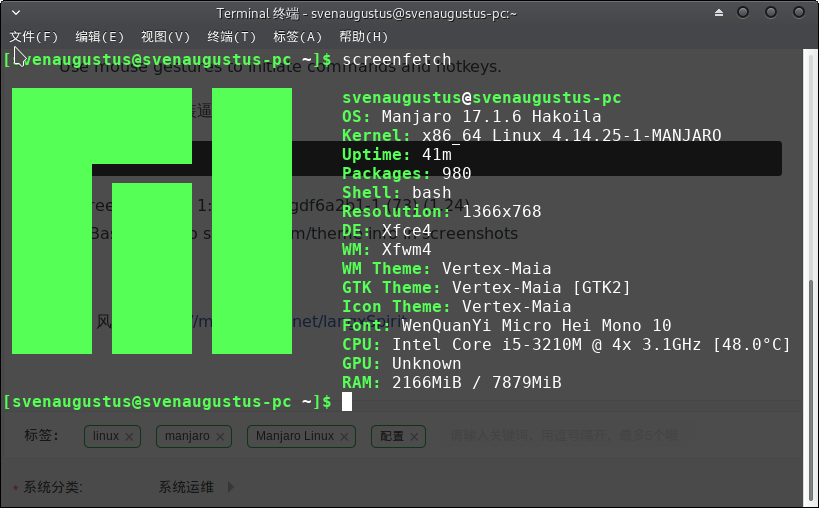
by 斯武丶风晴 https://my.oschina.net/langxSpirit
还可以看看这篇文章:https://blog.tshine.me/manjaro-install-and-setup.html



