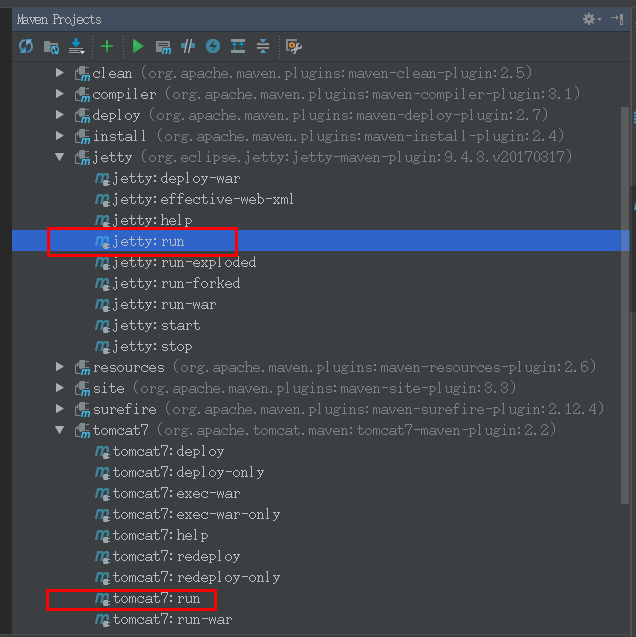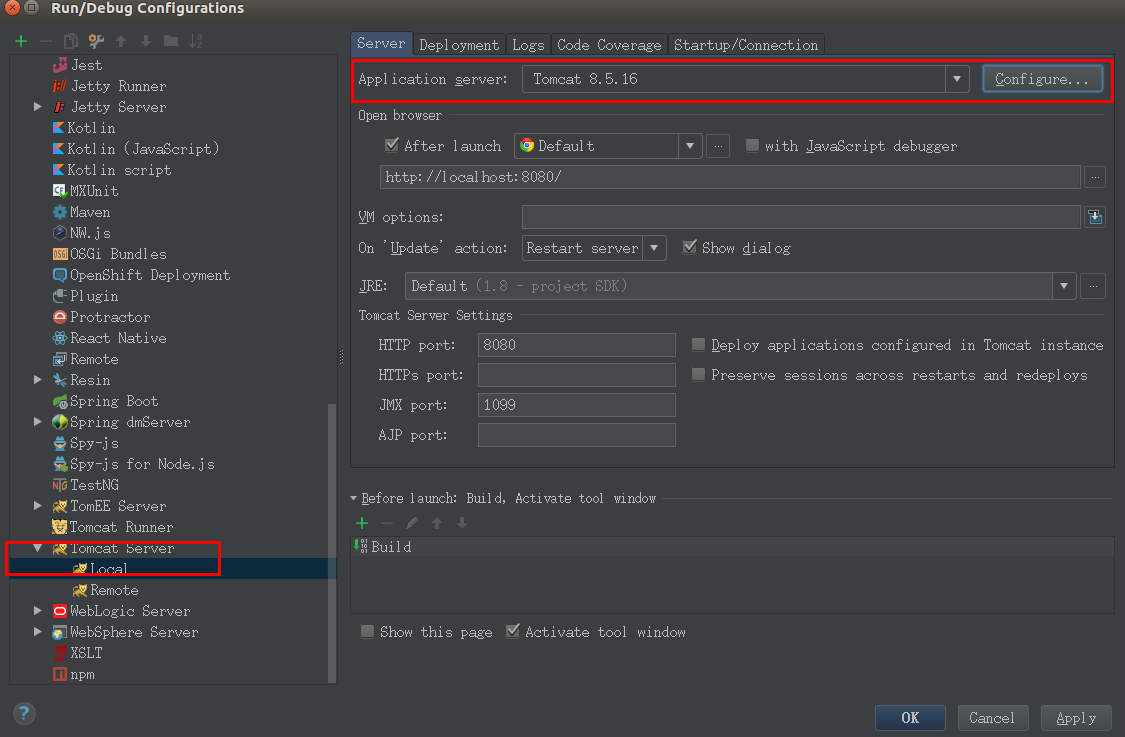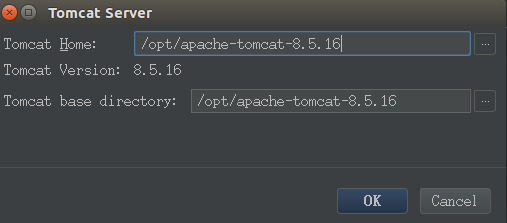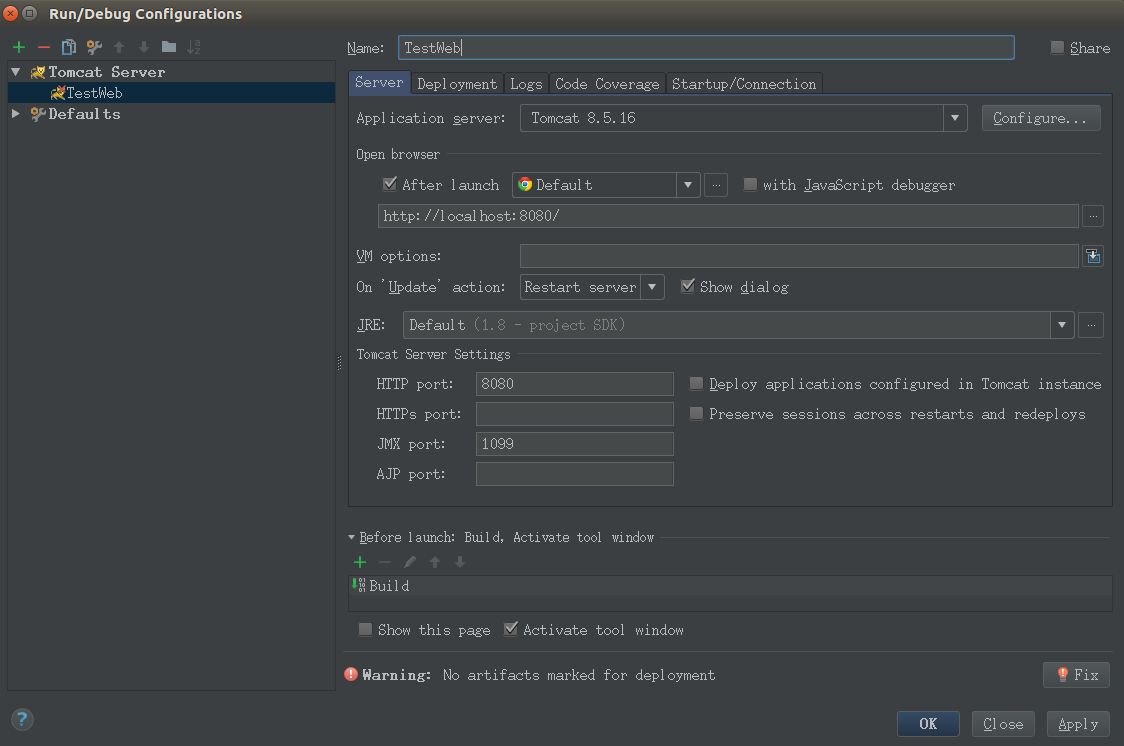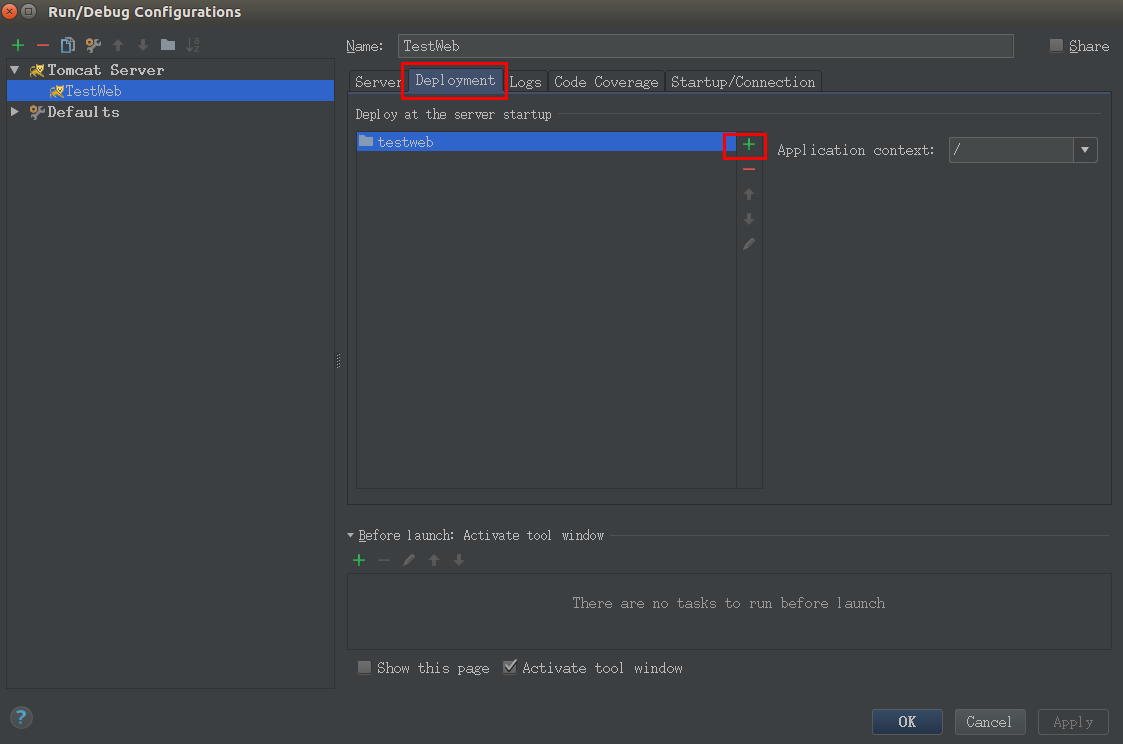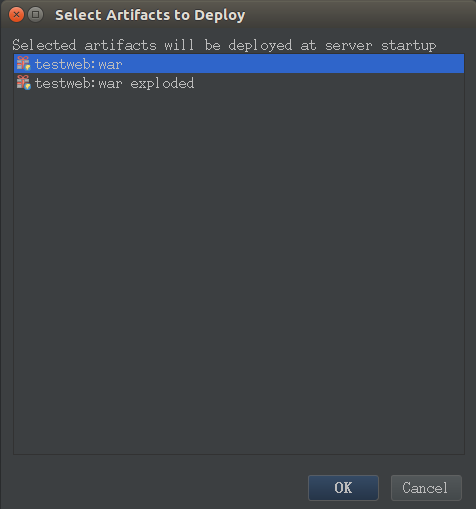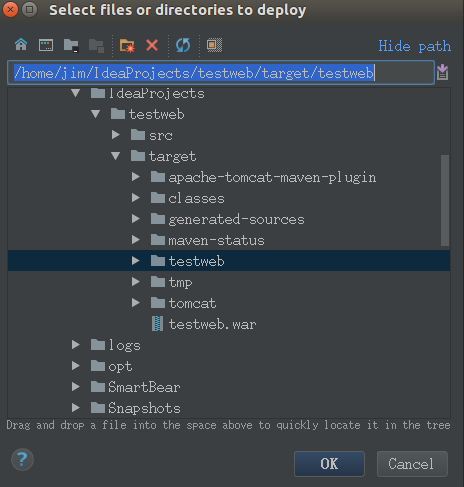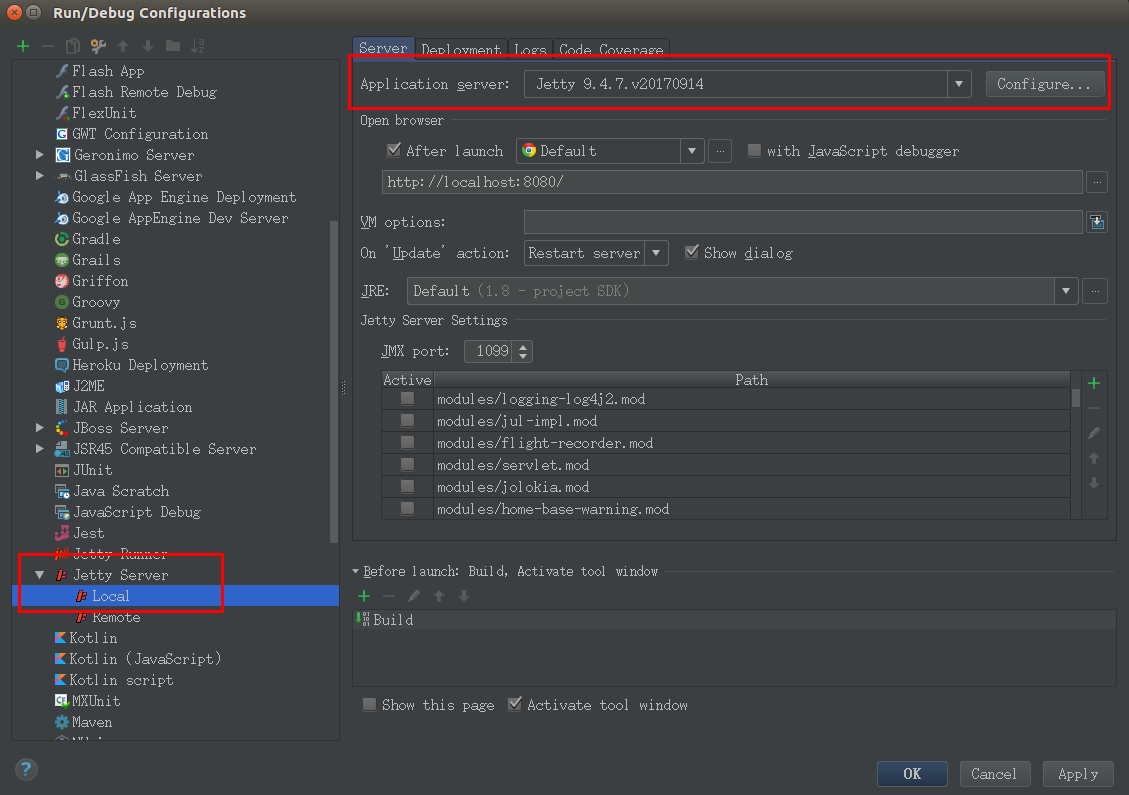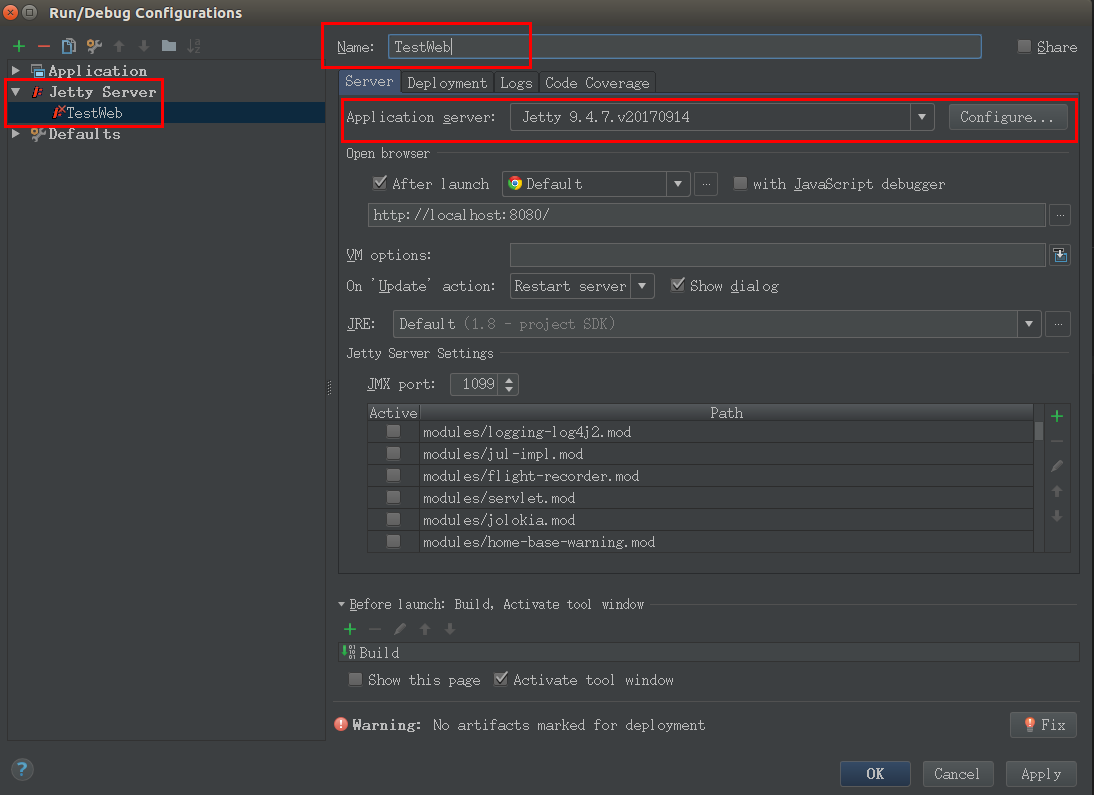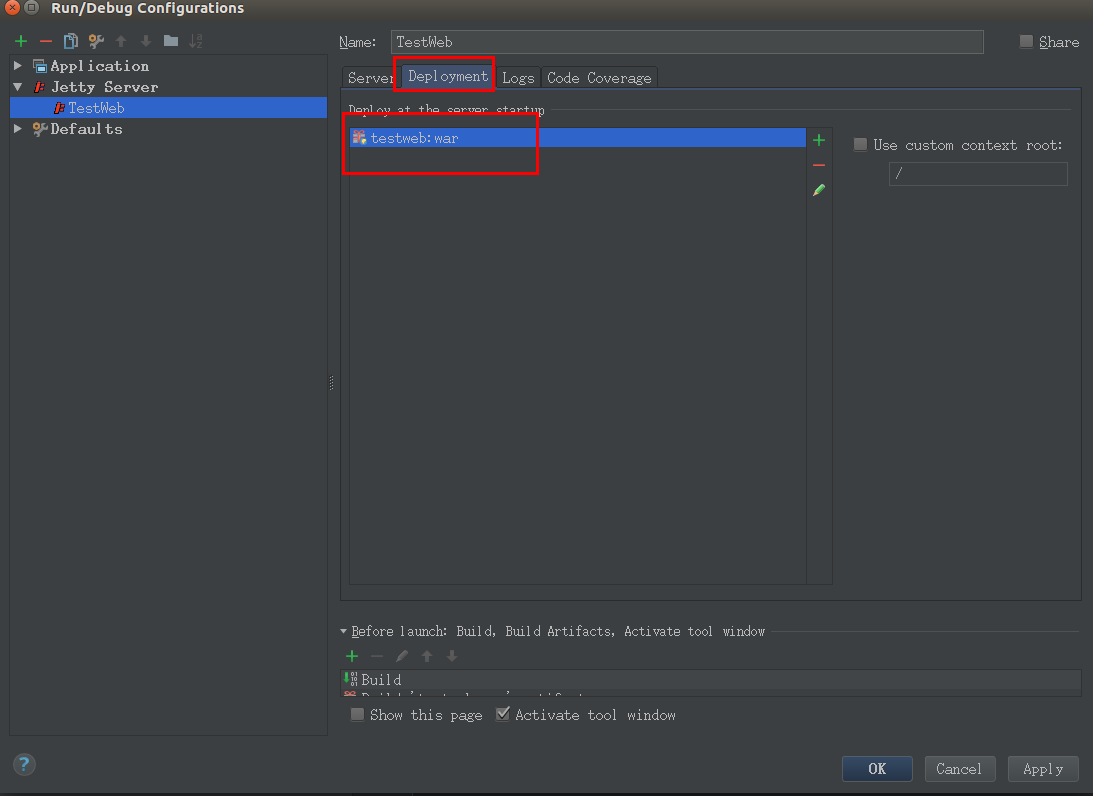IntelliJ IDEA配置Tomcat/Jetty运行Web项目
一、使用Maven的POM引入插件的形式:
这种方式只需在POM中引入Tomcat/Jetty的插件即可运行。参考:http://www.cnblogs.com/EasonJim/p/6687272.html
POM:
<project xmlns="http://maven.apache.org/POM/4.0.0" xmlns:xsi="http://www.w3.org/2001/XMLSchema-instance" xsi:schemaLocation="http://maven.apache.org/POM/4.0.0 http://maven.apache.org/maven-v4_0_0.xsd"> <modelVersion>4.0.0</modelVersion> <groupId>com.jsoft.test</groupId> <artifactId>testweb</artifactId> <packaging>war</packaging> <version>1.0-SNAPSHOT</version> <name>testweb Maven Webapp</name> <url>http://maven.apache.org</url> <dependencies> <dependency> <groupId>junit</groupId> <artifactId>junit</artifactId> <version>3.8.1</version> <scope>test</scope> </dependency> </dependencies> <build> <finalName>testweb</finalName> <plugins> <!-- Config: Maven Tomcat Plugin --> <!-- http://mvnrepository.com/artifact/org.apache.tomcat.maven/tomcat7-maven-plugin --> <!-- http://tomcat.apache.org/maven-plugin-2.0/tomcat7-maven-plugin/plugin-info.html --> <plugin> <groupId>org.apache.tomcat.maven</groupId> <artifactId>tomcat7-maven-plugin</artifactId> <version>2.2</version> <!-- Config: contextPath and Port (Default:8080) --> <!-- <configuration> <path>/</path> <port>8899</port> </configuration> --> </plugin> <!-- Config: Maven Jetty Plugin --> <!-- http://mvnrepository.com/artifact/org.mortbay.jetty/jetty-maven-plugin --> <!-- http://www.eclipse.org/jetty/documentation/current/jetty-maven-plugin.html --> <plugin> <groupId>org.eclipse.jetty</groupId> <artifactId>jetty-maven-plugin</artifactId> <version>9.4.3.v20170317</version> <!-- Config: contextPath and Port (Default:8080) --> <!-- <configuration> <httpConnector> <port>8899</port> </httpConnector> <webAppConfig> <contextPath>/</contextPath> </webAppConfig> </configuration> --> </plugin> </plugins> </build> </project>
运行:
【View】->【Tool Windows】->【Maven Projects】
然后选择列表的jetty:run,右键Run Maven Build。或者tomcat:run。
这些插件还有很多用法,要深入使用可以右键Edit...研究下去。
二、通过自带的的Tomcat插件运行:
前提:先安装好Tomcat,参考:(搜索本博客Tomcat安装)
配置:【Run】->【Edit Configurations】
配置好本地的Tomcat,指向安装的路径:
接下来点击左上角的加号:【Tomcat Server】->【Local】
有两种选择,可以是war包或者指定编译后的target文件夹:
1、war包:
2、target文件夹
最后就是运行:【Run】->【Run ...】,然后选择上面创建的TestWeb即可。
三、通过自带的Jetty插件:
原理和上面的基本一样:
1、配置Jetty本地Local
2、添加Jetty
3、Run
参考:
原文地址:https://www.cnblogs.com/EasonJim/p/7860700.html