前端之旅一:vscode调试web配置
vscode调试web配置
第一步:安装vscode,并启动(vscode的安装包自行到其官网上下载)
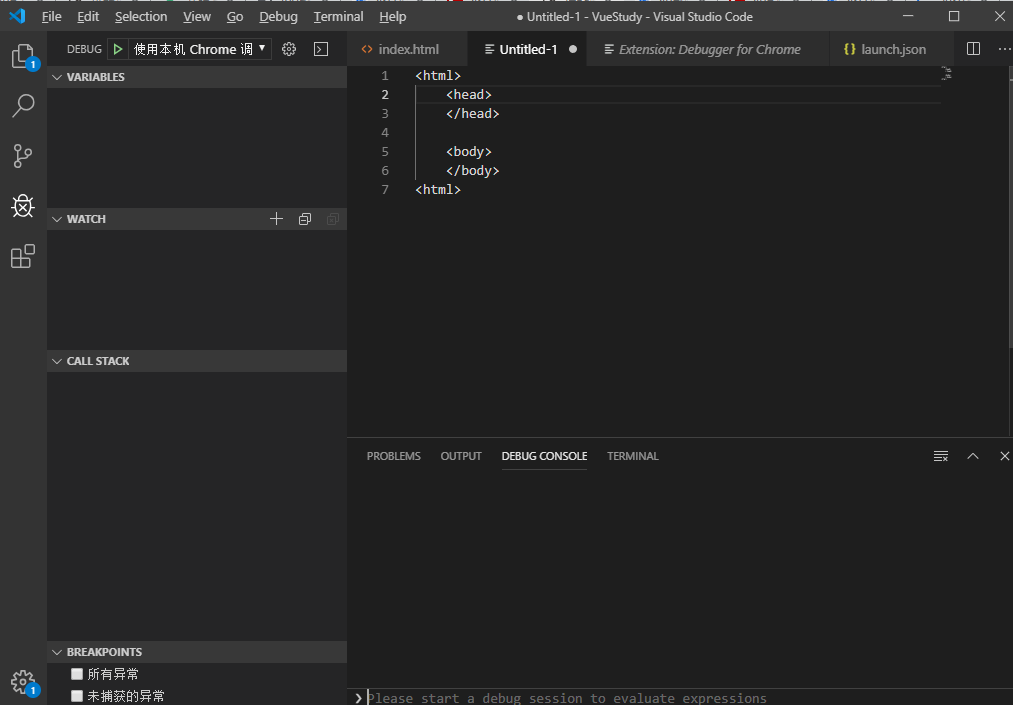
第二步:在vscode上安装chrome插件
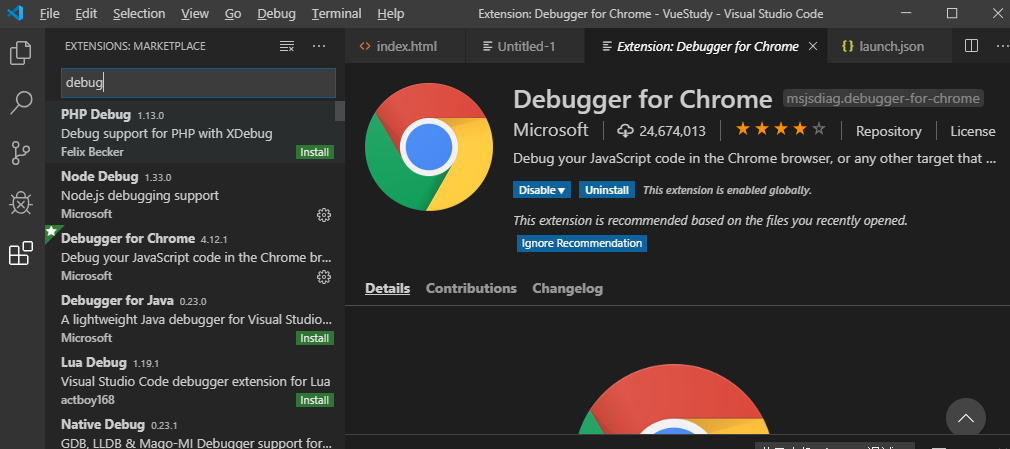
第三步:配置,启动调试
配置信息
1 2 3 4 5 6 7 8 9 10 11 12 13 14 15 16 17 18 19 20 21 22 23 24 25 26 27 28 | { // Use IntelliSense to learn about possible attributes. // Hover to view descriptions of existing attributes. // For more information, visit: https://go.microsoft.com/fwlink/?linkid=830387 "version": "0.2.0", "configurations": [ { // "type": "chrome", // "request": "launch", // "name": "Launch Chrome against localhost", // "url": "http://localhost:8080", // "webRoot": "${workspaceFolder}" "name": "使用本机 Chrome 调试", "type": "chrome", "request": "launch", "file": "${workspaceRoot}/index.html", // "url": "http://website.com/index.html", //使用外部服务器时,请注释掉 file, 改用 url, 并将 useBuildInServer 设置为 false "http://website.com/index.html "runtimeExecutable": "C:\\Program Files (x86)\\Google\\Chrome\\Application\\chrome.exe", // 改成您的 Chrome 安装路径 "sourceMaps": true, "webRoot": "${workspaceRoot}", // "preLaunchTask":"build", "userDataDir":"${tmpdir}", "port":5558 } ]} |
并且调试时选择使用本机Chrome调试
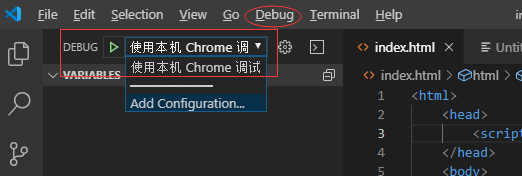
调试启动效果

posted on 2019-11-17 23:38 john_yong 阅读(4574) 评论(0) 编辑 收藏 举报




【推荐】国内首个AI IDE,深度理解中文开发场景,立即下载体验Trae
【推荐】编程新体验,更懂你的AI,立即体验豆包MarsCode编程助手
【推荐】抖音旗下AI助手豆包,你的智能百科全书,全免费不限次数
【推荐】轻量又高性能的 SSH 工具 IShell:AI 加持,快人一步
· AI与.NET技术实操系列:向量存储与相似性搜索在 .NET 中的实现
· 基于Microsoft.Extensions.AI核心库实现RAG应用
· Linux系列:如何用heaptrack跟踪.NET程序的非托管内存泄露
· 开发者必知的日志记录最佳实践
· SQL Server 2025 AI相关能力初探
· 震惊!C++程序真的从main开始吗?99%的程序员都答错了
· 【硬核科普】Trae如何「偷看」你的代码?零基础破解AI编程运行原理
· 单元测试从入门到精通
· 上周热点回顾(3.3-3.9)
· winform 绘制太阳,地球,月球 运作规律