WinForm AutoComplete 输入提示、自动补全
一、前言
又临近春节,作为屌丝的我,又要为车票发愁了。记得去年出现了各种12306的插件,最近不忙,于是也着手自己写个抢票插件,当是熟悉一下WinForm吧。小软件还在开发中,待完善后,也写篇博客与大家分享。今天我们的重点不是抢票软件,而是其中的一点功能。我们在买票的时候选站点的自动补全如下图: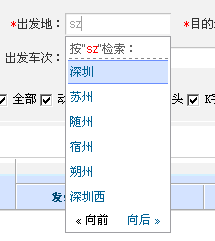
这功能在WinForm里用什么控件来实现呢?
一、自带控件
WinForm里面的ComBoBox 和TextBox 其实是有自带的自动补全功能的,我们只需要将设置相应的属性:
1、将 AutoCompleteSource 属性设置为 ListItems 或 CustomerSource (textbox 没有 ListItems)
2、设置 AutoCompleteMode 自动完成样式属性设置,有三值 Suggest(显示相关下拉)、append(自动补全相关)、suggestappend(前两者的结合),这个可以自行试验下。
3、然后设置 绑定 控件的 DataSource 或 AutoCompleteCustomSource。
当AutoCompleteSource属性设置的是 CustomerSource 的时候我们需要绑定 AutoCompleteCustomSource属性的值,值为一个string类型的数组:
this.cbbEndStation.AutoCompleteCustomSource.AddRange(new string[] { "站点1", "站点2", "站点3", "站点4" });
这样ComBoBox 和 TextBox 就有输入提示功能了。至此,不知道大家有没有发现问题,这里绑定的数据只有 显示的值,而没有 实际的值,一般像这种控件,我们都是有一个显示值和一个实际值的。有人可能会说,使用ComBoBox 控件,然后将AutoCompleteSource设置为ListItems,提示的就是DataSource里的值了,而DataSource是可以绑定 集合,设置DisplayMember和ValueMember的。是的,这样可以实现自动提示,并且也能在选中提示的某项时,取到显示的值和实际值。但是这种方式至少有两个缺点:
1、像购票的站点这种,数据量很大,有2k多条吧,你一次全绑定到ComboBox上?数据量太大,它没有提供相应的事件来过滤数据。
2、多种搜索方式怎么办?中文、拼音、实际值、都是是可以用来做输入提示的关键字的。
其实以上两点就是应为 没有提供相应的事件来处理 “搜索”。
二、TextBox+ListBox 自定义AutoComplete
其实我可以用 TextBox来获得用户的输入,然后动态控制ListBox。下面就按我做的思路一步步来实现一个自定义AutoComplete。
1、监听 textbox的 keyUp事件,获得用户输入

1 /// <summary> 2 /// 站点文本框 键盘按下松开事件 3 /// </summary> 4 /// <param name="sender"></param> 5 /// <param name="e"></param> 6 private void txtStation_KeyUp(object sender, KeyEventArgs e) 7 { 8 TextBox eObj = sender as TextBox; //事件源对象 9 txtStation_Name = eObj; //当前事件出发对象 10 if (eObj.Name == "txtStation_S_Name") 11 { 12 txtStation_Value = this.txtStation_S_Value; //保存值的textbox 13 ltb_Stations = this.lb_Start_Stations; //始发站 展示数据的 14 } 15 else 16 { 17 //到站 控件 18 txtStation_Value = this.txtStation_E_Value; //保存值的textbox 19 ltb_Stations = this.lb_End_Stations; //始发站 展示数据的 20 } 21 //上下左右 22 if (e.KeyCode == Keys.Up || e.KeyCode == Keys.Left) 23 { 24 if (ltb_Stations.SelectedIndex > 0) 25 ltb_Stations.SelectedIndex--; 26 } 27 else if (e.KeyCode == Keys.Down || e.KeyCode == Keys.Right) 28 { 29 if (ltb_Stations.SelectedIndex < ltb_Stations.Items.Count - 1) 30 ltb_Stations.SelectedIndex++; 31 } 32 //回车 33 else if (e.KeyCode == Keys.Enter) 34 { 35 StationInfo info = ltb_Stations.SelectedItem as StationInfo; 36 txtStation_Name.Text = info.StationName_CN; 37 txtStation_Value.Text = info.StationValue; 38 ltb_Stations.Visible = false; 39 } 40 else 41 { 42 43 if (txtStation_Name.Text != "") 44 { 45 IList<StationInfo> dataSource = StationInfo.GetStations(txtStation_Name.Text.Trim()); 46 if (dataSource.Count > 0) 47 { 48 ltb_Stations.DataSource = dataSource; 49 ltb_Stations.DisplayMember = "StationName_CN"; 50 ltb_Stations.ValueMember = "StationValue"; 51 ltb_Stations.Visible = true; 52 } 53 else 54 ltb_Stations.Visible = false; 55 } 56 else 57 { 58 ltb_Stations.Visible = false; 59 } 60 } 61 txtStation_Name.Select(txtStation_Name.Text.Length, 1); //光标定位到文本框最后 62 }
2、监听 ListBox 控件的点击事件
1 /// <summary> 2 /// 展示站点列表的listbox的点击事件,为了给textbox赋值 3 /// </summary> 4 /// <param name="sender"></param> 5 /// <param name="e"></param> 6 private void ListBox_StationDatas_Click(object sender, EventArgs e) 7 { 8 ListBox eObj = sender as ListBox; 9 StationInfo info = eObj.SelectedItem as StationInfo; 10 txtStation_Name.Text = info.StationName_CN; 11 txtStation_Value.Text = info.StationValue; 12 eObj.Visible = false; 13 txtStation_Name.Select(txtStation_Name.Text.Length, 1); //光标定位到最后 14 }
3、监听 ListBox 控件的鼠标移动事件
1 /// <summary> 2 /// 展示站点列表的listbox, 鼠标在该控件上移动事件, 3 /// 为了鼠标移动选项 4 /// </summary> 5 /// <param name="sender"></param> 6 /// <param name="e"></param> 7 private void ListBox_StationDatas_MouseMove(object sender, MouseEventArgs e) 8 { 9 ListBox eObj = sender as ListBox; 10 eObj.SelectedIndex = eObj.IndexFromPoint(e.Location); 11 }
以上三步就可以完成一个自定义 AutoComplete的功能了,为什么要叫自定义呢?因为我们在 监听 TextBox 的输入时,可以自定义搜索规则,还有我们可以将ListBox换成 DataGridView都是可以的,灵活性很大,只要按这个思路来就可以。
三、一些第三方控件
当然网络上也有一些非常好的类似AutoComplete的第三方控件,这里我就不一一列出来了,因为我没有找到合适的,呵呵!如果有人用过好的,欢迎在评论中分享,谢谢!
最后附上Demo的源码:点击这里下载!
demo截图: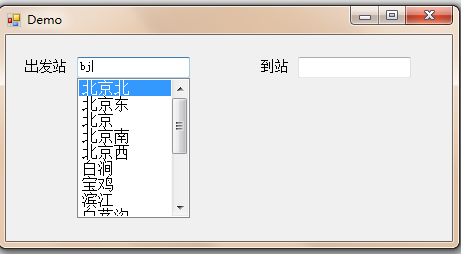
如发现文中有误,或有更好的建议,欢迎指出!
posted on 2013-11-16 12:36 Joey_zy0210 阅读(21042) 评论(13) 编辑 收藏 举报


