Centos7安装gitlab私服
GitLab简介
GitLab一个开源的git仓库管理平台,方便团队协作开发、管理。在GitLab上可以实现完整的CI(持续集成)、CD(持续发布)流程。而且还提供了免费使用的Plan,以及免费的可以独立部署的社区版本(https://gitlab.com/gitlab-org/gitlab-ce )。
准备
安准依赖
#安装技术依赖
yum install -y curl policycoreutils-python openssh-server
远程连接
#启动ssh服务&设置为开机启动(一般都是开启的,如果关闭的请打开)
systemctl enable sshd && systemctl start sshd
安装Postfix
Postfix是一个邮件服务器,GitLab发送邮件需要用到
#安装postfix
yum install -y postfix
#启动postfix并设置为开机启动
systemctl enable postfix && systemctl start postfix
防火墙
#为了安全,建议开启防火墙
systemctl enable firewalld && systemctl start firewalld
#开放ssh、http服务
firewall-cmd --add-service=ssh --permanent
firewall-cmd --add-service=http --permanent
#重载防火墙规则
firewall-cmd --reload
部署
本次部署的是社区版:gitlab-ce,如果要部署商业版可以把关键字替换为:gitlab-ee
Yum安装GitLab
#添加GitLab社区版Package
curl https://packages.gitlab.com/install/repositories/gitlab/gitlab-ce/script.rpm.sh | sudo bash
#安装GitLab社区版(通常是仓库中最新的版本)
sudo EXTERNAL_URL="https://192.168.31.120:8888" yum install -y gitlab-ce
配置GitLab站点Url
上面安装的时候也可以指定这个url
当然了也可以不用https
GitLab默认的配置文件路径是/etc/gitlab/gitlab.rb
默认的站点Url配置项是: external_url 'http://gitlab.example.com'
将GitLab站点Url修改为https://IP:PORT
如果自己有域名可以设成自己可解析的域名
#修改配置文件
vi /etc/gitlab/gitlab.rb
#配置首页地址
external_url 'https://192.168.31.120:8888'
启动并访问GitLab
#重新配置并启动
gitlab-ctl reconfigure
#开放服务端口
firewall-cmd --zone=public --add-port=8888/tcp --permanent
#重载防火墙规则
firewall-cmd --reload
#启动
gitlab-ctl restart
#访问GitLab
https://192.168.31.120:8888
这时候会提示为管理员账号设置密码。设置完之后就会跳转到登录页面让你登录。(忘记 截图了)
管理员账号默认username是root。登陆后会进入欢迎界面。
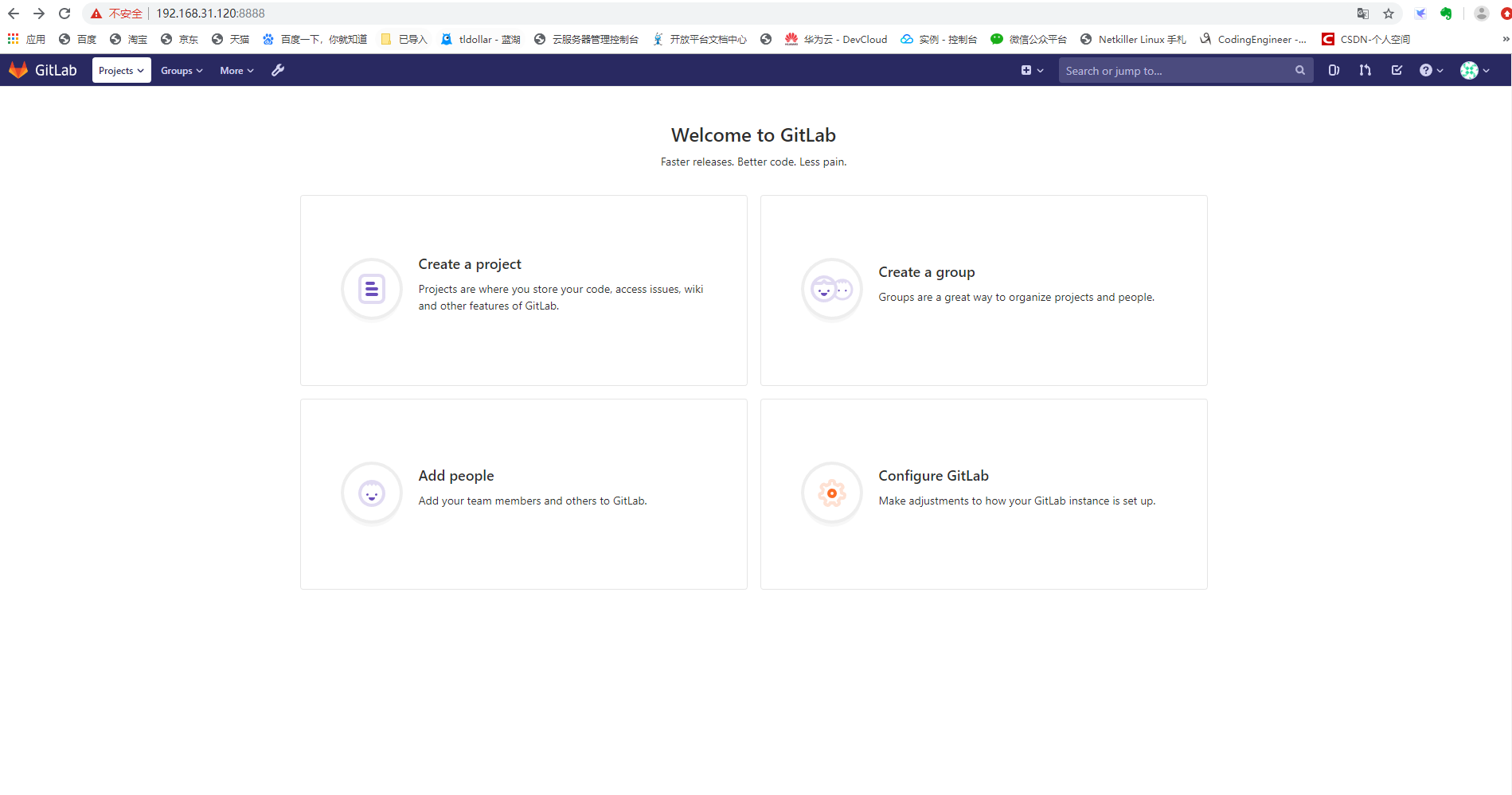
gitlab-ctl常用命令
##检查在gitlab中是否有任何配置。在指定版本中删除的rb
gitlab-ctl check-config
##安装部署页面
gitlab-ctl deploy-page
##将用户配置与包可用配置进行比较
gitlab-ctl diff-config
##删除所有用户和组
gitlab-ctl remove-accounts
##升级
gitlab-ctl upgrade
##查看所有服务
gitlab-ctl service-list
##如果GitLab服务停止了就启动服务,如果已启动就不做任何操作
gitlab-ctl once
##重启GitLab服务
gitlab-ctl restart
##如果GitLab服务停止了就启动服务,如果已启动就重启服务
gitlab-ctl start
##停止GitLab服务
gitlab-ctl stop
##查看GitLab服务状态
gitlab-ctl status
##重新配置GitLab并启动
gitlab-ctl reconfigure




【推荐】国内首个AI IDE,深度理解中文开发场景,立即下载体验Trae
【推荐】编程新体验,更懂你的AI,立即体验豆包MarsCode编程助手
【推荐】抖音旗下AI助手豆包,你的智能百科全书,全免费不限次数
【推荐】轻量又高性能的 SSH 工具 IShell:AI 加持,快人一步
· 从 HTTP 原因短语缺失研究 HTTP/2 和 HTTP/3 的设计差异
· AI与.NET技术实操系列:向量存储与相似性搜索在 .NET 中的实现
· 基于Microsoft.Extensions.AI核心库实现RAG应用
· Linux系列:如何用heaptrack跟踪.NET程序的非托管内存泄露
· 开发者必知的日志记录最佳实践
· winform 绘制太阳,地球,月球 运作规律
· TypeScript + Deepseek 打造卜卦网站:技术与玄学的结合
· Manus的开源复刻OpenManus初探
· 写一个简单的SQL生成工具
· AI 智能体引爆开源社区「GitHub 热点速览」