Cesium之双屏联动实现
1. 概述
双屏联动是常见的一种地图开发需求,主要用于同时查看两个地图,进行对比查看,还有一种类似的需求叫“卷帘门”(map split)
双屏联动效果如下:
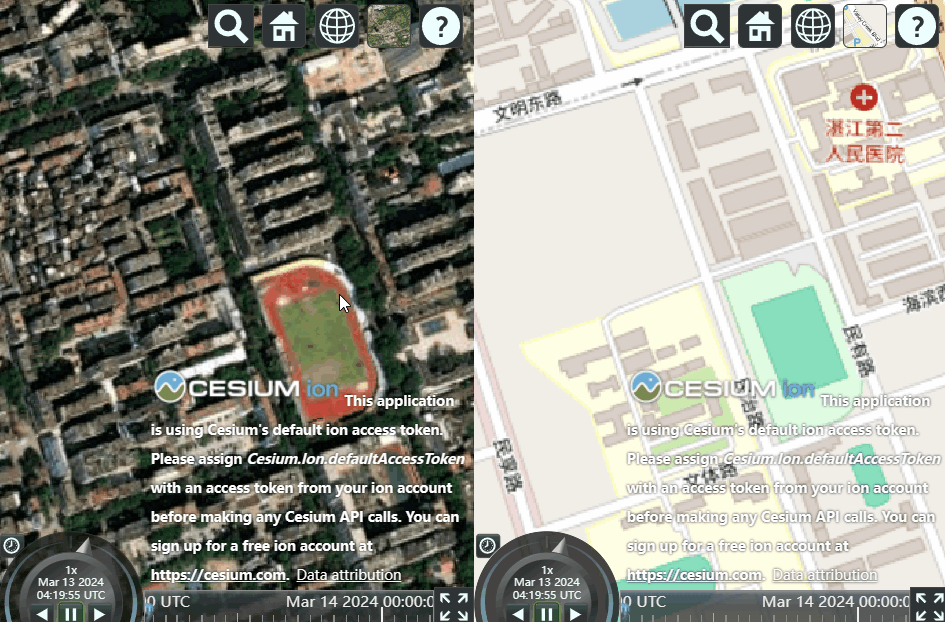
卷帘门的效果如下:
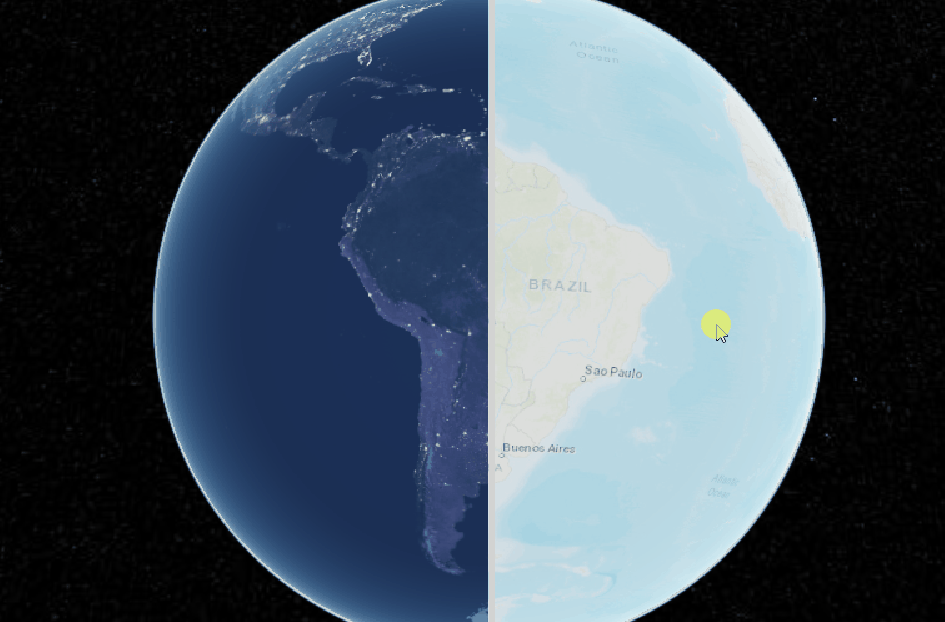
其中,卷帘门在Cesium官网中有实现示例:[Imagery Layers Split - Cesium Sandcastle](https://sandcastle.cesium.com/?src=Imagery Layers Split.html&label=All)
这篇文章主要记录的是双屏联动
2. 双屏联动实现
2.1 方式一:同步相机参数
这个思路是:将变化的一侧地图的camera参数实时同步到不变化的一侧,使之跟随变化,实现双屏联动
以下是一个实现的基础代码
const syncView = () => {
// 获取另一个viewer的相机视角数据
const {
positionWC,
heading,
pitch,
roll,
up,
_direction
} = viewer2.scene.camera;
// 设置视角
viewer1.camera.setView({
destination: positionWC,
orientation: {
heading: heading,
pitch: pitch,
roll: roll,
up: up,
direction: _direction
}
});
};
//camera监听函数
viewer2.scene.postRender.addEventListener(syncView);
上面的基础代码并不完善,但是思路清晰,就是将变化的一侧地图的camera参数实时同步到不变化的一侧。注意,这里是每一帧之前同步相机参数,这样是比较平滑的,虽然性能消耗可能会大一些,有部分文章博客写的是相机变化时才同步参数,代码类似viewer2.camera.changed.addEventListener(syncView),这种方式并不推荐,画面渲染时卡顿的,并不平滑
下面是完整的实现代码,供参考:
<!DOCTYPE html>
<html lang="en">
<head>
<meta charset="utf-8">
<!-- Include the CesiumJS JavaScript and CSS files -->
<script src="https://cesium.com/downloads/cesiumjs/releases/1.114/Build/Cesium/Cesium.js"></script>
<link href="https://cesium.com/downloads/cesiumjs/releases/1.114/Build/Cesium/Widgets/widgets.css" rel="stylesheet">
<style>
#cesiumContainer {
width: 50vw;
height: 100vh;
position: absolute;
top: 0;
left: 0;
}
#rightContainer {
width: 50vw;
height: 100vh;
position: absolute;
top: 0;
right: 0;
}
</style>
</head>
<body>
<div id="cesiumContainer"></div>
<div id="rightContainer"></div>
<script type="module">
// Your access token can be found at: https://ion.cesium.com/tokens.
// Replace `your_access_token` with your Cesium ion access token.
// Cesium.Ion.defaultAccessToken = 'your_access_token';
// Initialize the Cesium Viewer in the HTML element with the `cesiumContainer` ID.
const viewer = new Cesium.Viewer('cesiumContainer');
const rightViewer = new Cesium.Viewer('rightContainer');
// viewer.scene.camera = rightViewer.scene.camera;
const syncView = (viewer1, viewer2) => {
return function() {
// 获取另一个viewer的相机视角数据
const {
positionWC,
heading,
pitch,
roll,
up,
_direction
} = viewer1.scene.camera;
// 设置视角
viewer2.camera.setView({
destination: positionWC,
orientation: {
heading: heading,
pitch: pitch,
roll: roll,
up: up,
direction: _direction
}
});
}
};
//camera监听函数
viewer.scene.postRender.addEventListener(syncView(viewer, rightViewer));
rightViewer.scene.postRender.addEventListener(syncView(rightViewer, viewer));
</script>
</div>
</body>
</html>
这看起来复杂了点,实现下过如下图,下面这个实现方式就更简单
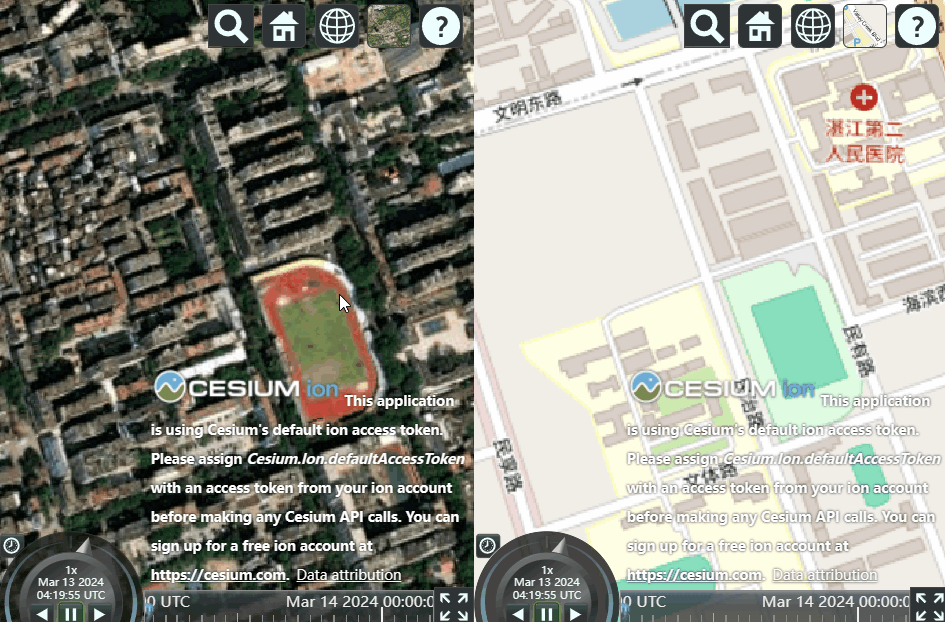
2.2 方式二:共享Camera
这个思路就是:两个地图使用同一个相机,所以不管是哪一个地图变化,相机都会自然而然地变化
基础代码就是:
viewer1.scene.camera = viewer2.scene.camera;
下面是完整的实现代码,供参考:
<!DOCTYPE html>
<html lang="en">
<head>
<meta charset="utf-8">
<!-- Include the CesiumJS JavaScript and CSS files -->
<script src="https://cesium.com/downloads/cesiumjs/releases/1.114/Build/Cesium/Cesium.js"></script>
<link href="https://cesium.com/downloads/cesiumjs/releases/1.114/Build/Cesium/Widgets/widgets.css" rel="stylesheet">
<style>
#cesiumContainer {
width: 50vw;
height: 100vh;
position: absolute;
top: 0;
left: 0;
}
#rightContainer {
width: 50vw;
height: 100vh;
position: absolute;
top: 0;
right: 0;
}
</style>
</head>
<body>
<div id="cesiumContainer"></div>
<div id="rightContainer"></div>
<script type="module">
// Your access token can be found at: https://ion.cesium.com/tokens.
// Replace `your_access_token` with your Cesium ion access token.
// Cesium.Ion.defaultAccessToken = 'your_access_token';
// Initialize the Cesium Viewer in the HTML element with the `cesiumContainer` ID.
const viewer = new Cesium.Viewer('cesiumContainer');
const rightViewer = new Cesium.Viewer('rightContainer');
viewer.scene.camera = rightViewer.scene.camera;
</script>
</div>
</body>
</html>
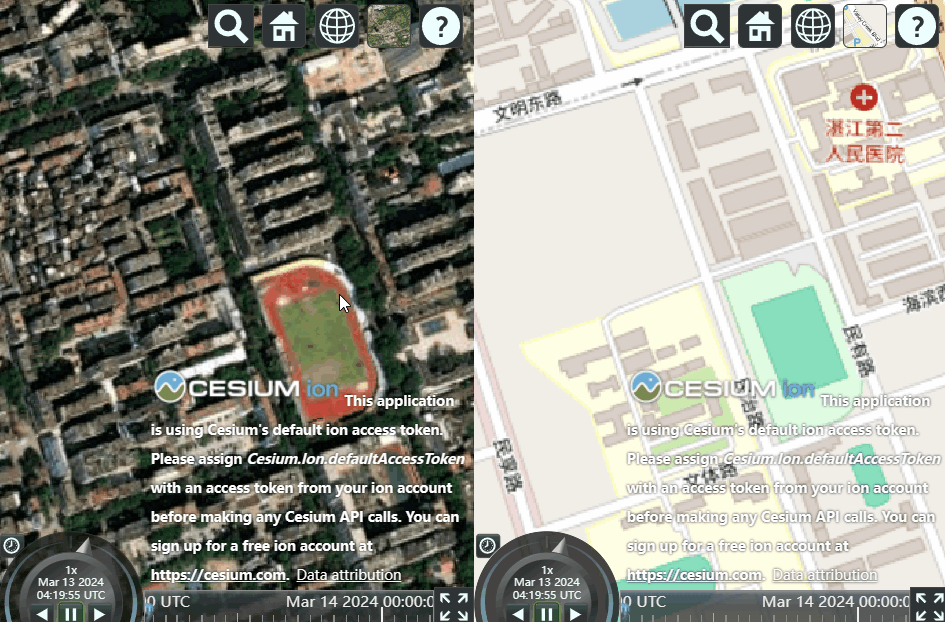


 Cesium实现双屏联动
Cesium实现双屏联动

