GeoServer在Linux上源码安装、启动、发布地图服务
1. 环境准备
笔者此次使用的Linux系统是CentOS 8 ,没错,目前已经停止维护,但就操作而言,和其他Linux发行版大同小异
目前的GeoServer版本是2.21
1.1 Git环境
yum install git
Git用来获取GitHub上的源代码
1.2 Maven环境
yum install maven
Maven是GeoServer使用的管理工具
同时,Maven依赖于Java,yum在安装Maven时也下载好了Java 1.8
[root@3a310ba0df96 /]# java -version openjdk version "1.8.0_312" OpenJDK Runtime Environment (build 1.8.0_312-b07) OpenJDK 64-Bit Server VM (build 25.312-b07, mixed mode)
1.3 拉取GeoServer源代码
GeoServer源代码:https://github.com/geoserver/geoserver
git clone https://github.com/geoserver/geoserver.git
1.4 使用Maven构建
参考官方手册:https://docs.geoserver.org/latest/en/developer/quickstart/maven.html
官方Github构建指南:https://github.com/geoserver/geoserver#building
cd geoserver/src
mvn install -D skipTests -T 2C
等待Maven下载jar包,直到构建完成:
[INFO] ------------------------------------------------------------------------ [INFO] Reactor Summary: [INFO] [INFO] GeoServer 2.21-SNAPSHOT ............................ SUCCESS [ 8.281 s] [INFO] Core Platform Module ............................... SUCCESS [ 3.460 s] [INFO] Open Web Service Module ............................ SUCCESS [ 0.684 s] [INFO] Main Module ........................................ SUCCESS [04:19 min] [INFO] GeoServer Security Modules ......................... SUCCESS [ 3.105 s] [INFO] GeoServer Security Tests Module .................... SUCCESS [ 4.552 s] [INFO] GeoServer JDBC Security Module ..................... SUCCESS [ 45.418 s] [INFO] GeoServer LDAP Security Module ..................... SUCCESS [ 49.383 s] [INFO] Web Coverage Service Module ........................ SUCCESS [ 3.819 s] [INFO] Web Coverage Service 1.0 Module .................... SUCCESS [ 47.645 s] [INFO] Web Coverage Service 1.1 Module .................... SUCCESS [ 50.148 s] [INFO] Web Coverage Service 2.0 Module .................... SUCCESS [ 8.879 s] [INFO] Web Feature Service Module ......................... SUCCESS [01:00 min] [INFO] Web Map Service Module ............................. SUCCESS [01:43 min] [INFO] KML support for GeoServer .......................... SUCCESS [ 7.563 s] [INFO] gs-rest ............................................ SUCCESS [ 6.339 s] [INFO] GeoWebCache (GWC) Module ........................... SUCCESS [ 46.647 s] [INFO] gs-restconfig ...................................... SUCCESS [ 53.957 s] [INFO] gs-restconfig-wcs .................................. SUCCESS [ 1.968 s] [INFO] gs-restconfig-wfs .................................. SUCCESS [ 2.216 s] [INFO] gs-restconfig-wms .................................. SUCCESS [ 1.335 s] [INFO] WMTS REST configuration ............................ SUCCESS [ 1.512 s] [INFO] GeoServer Web Modules .............................. SUCCESS [ 0.159 s] [INFO] Core UI Module ..................................... SUCCESS [01:07 min] [INFO] WMS UI Module ...................................... SUCCESS [ 3.021 s] [INFO] GWC UI Module ...................................... SUCCESS [ 3.348 s] [INFO] WFS UI Module ...................................... SUCCESS [ 1.546 s] [INFO] Demos Module ....................................... SUCCESS [ 8.639 s] [INFO] WCS UI Module ...................................... SUCCESS [ 1.684 s] [INFO] Security UI Modules ................................ SUCCESS [ 0.108 s] [INFO] Security UI Core Module ............................ SUCCESS [ 4.154 s] [INFO] Security UI JDBC Module ............................ SUCCESS [ 1.378 s] [INFO] Security UI LDAP Module ............................ SUCCESS [ 4.270 s] [INFO] REST UI Module ..................................... SUCCESS [ 1.372 s] [INFO] GeoServer Web Application .......................... SUCCESS [01:15 min] [INFO] Community Space .................................... SUCCESS [ 0.161 s] [INFO] GeoServer Extensions 2.21-SNAPSHOT ................. SUCCESS [ 0.133 s] [INFO] ------------------------------------------------------------------------ [INFO] BUILD SUCCESS [INFO] ------------------------------------------------------------------------ [INFO] Total time: 09:22 min (Wall Clock) [INFO] Finished at: 2022-04-23T03:56:07Z [INFO] ------------------------------------------------------------------------
BTW:GeoServer是基于Spring框架构建的,目前Spring cloud如火如荼,GeoServer也在往这方面发展,详见:Cloud Native GeoServer, 不过,截至目前,该项目还未正式完成
1.5 运行GeoServer
切换目录:
cd web/app
运行GeoServer:
mvn jetty:run
等待Jetty启动完成,使用浏览器输入网址:http://localhost:8080/geoserver/
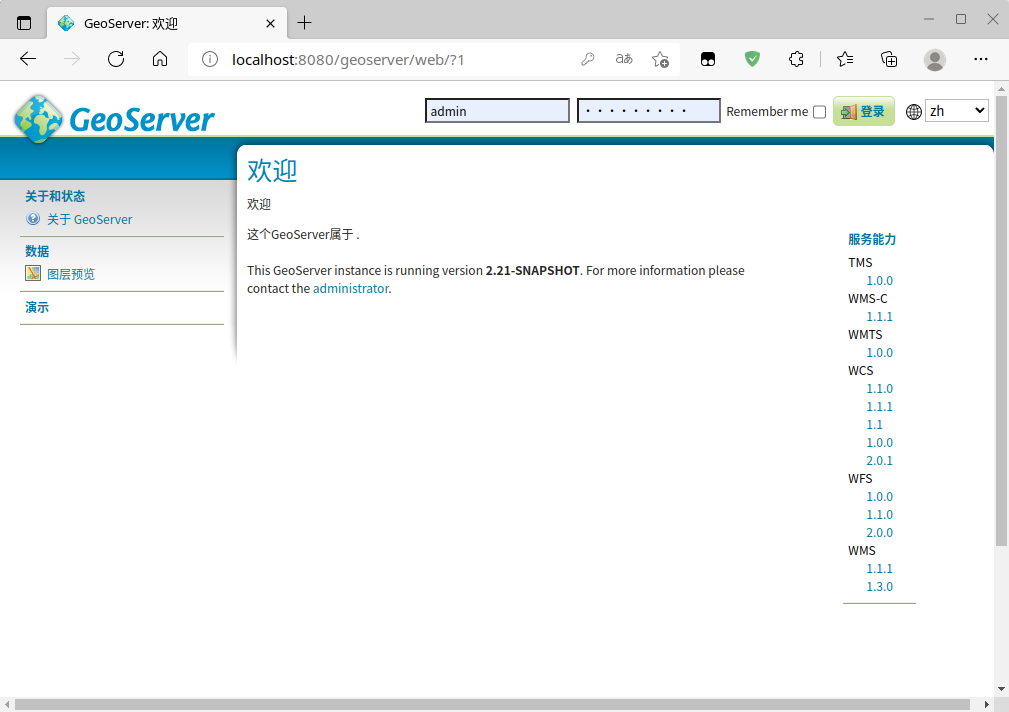
点击 图层预览,发现一个图层也没有哇:
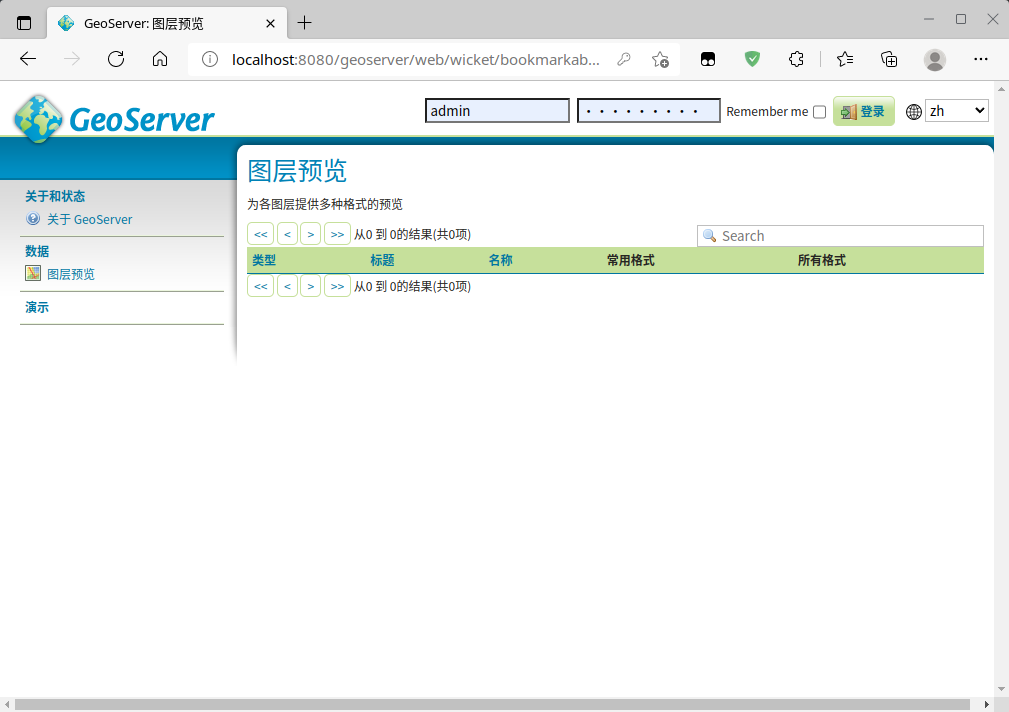
2. 发布地图服务
此处笔者使用的是一个shapefile的线状矢量图层,数据来源于官方自带的示例数据,位于geoserver/data/release/data/shapefiles/states.shp
2.1 图层预览
在QGIS里,图层看起来是这样的:
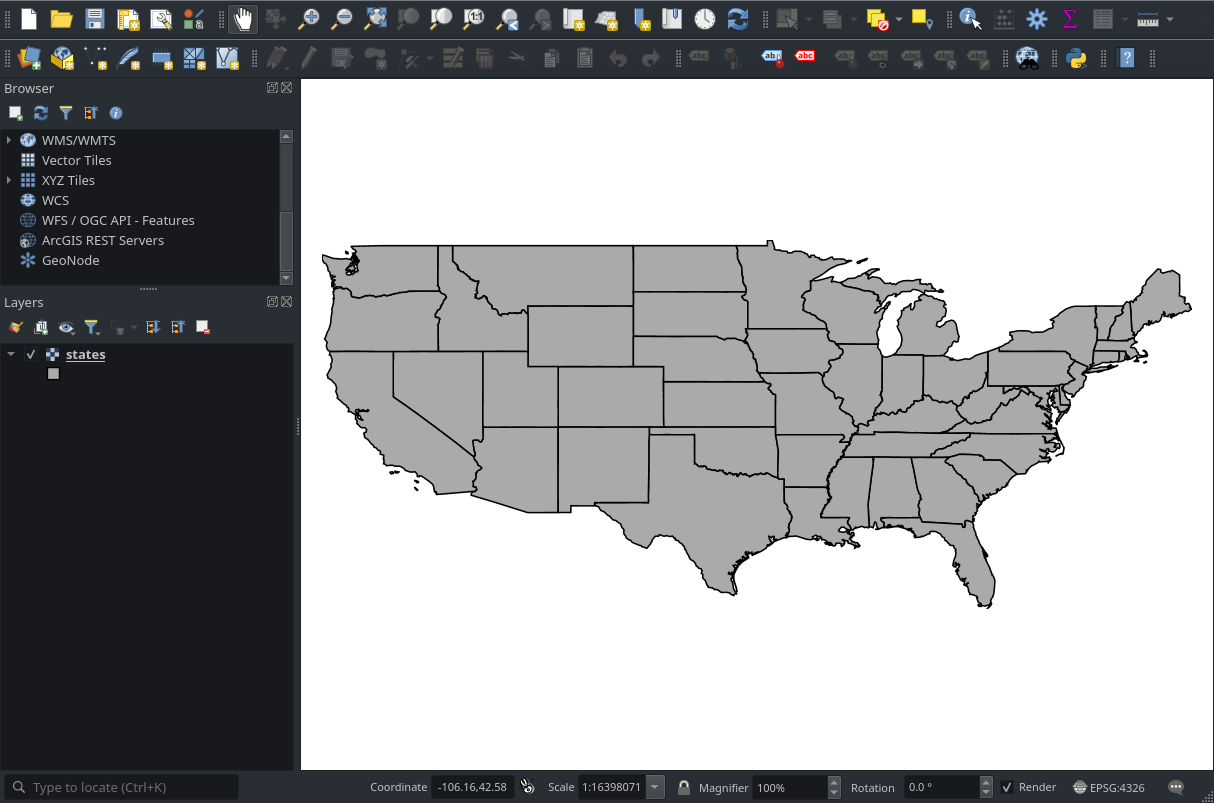
2.2 登陆GeoServer
默认账户和密码:
- 账户:admin
- 密码:geoserver
2.3 创建一个新的工作空间
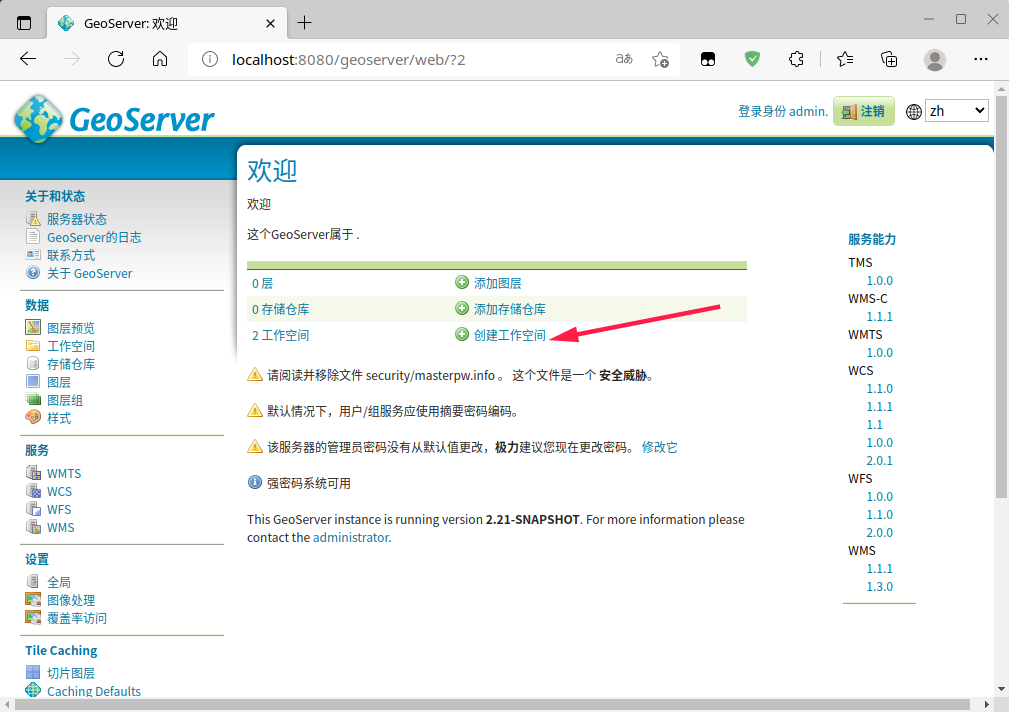
官方文档:工作区由名称和命名空间URI(统一资源标识符)定义。工作区名称限制为10个字符,不能包含空格。URI类似于URL,只是URI不需要指向web上的实际位置,只需要是唯一的标识符。对于工作区URI,我们建议使用与项目关联的URL,可能使用不同的尾随标识符。例如, http://www.openplans.org/topp 是“topp”工作区的URI
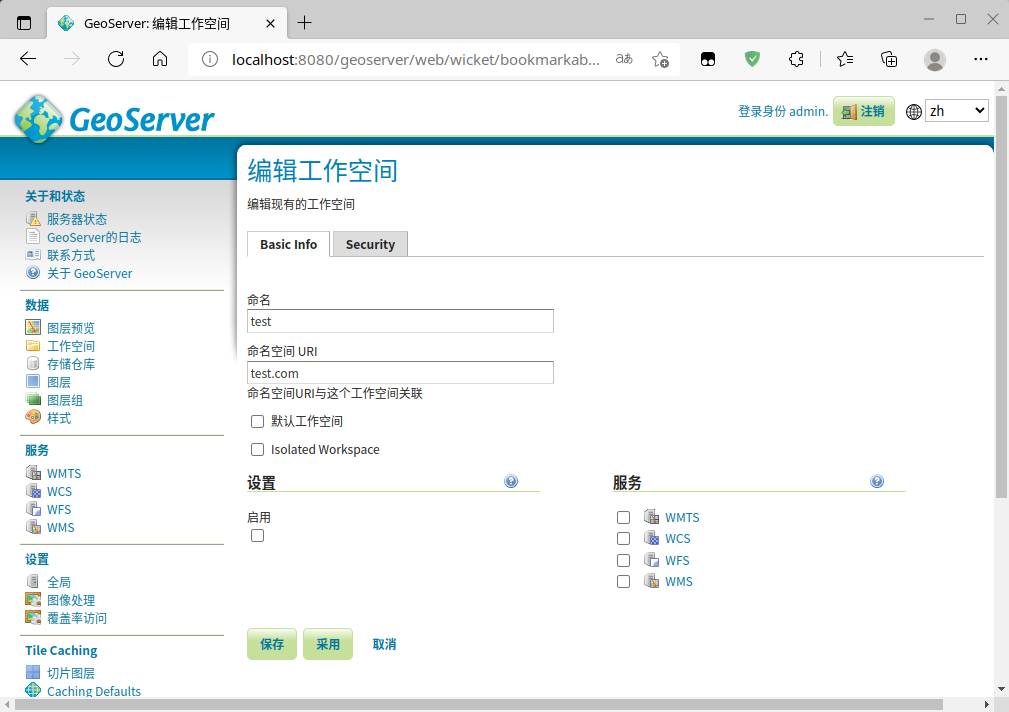
勾选授权所有人:
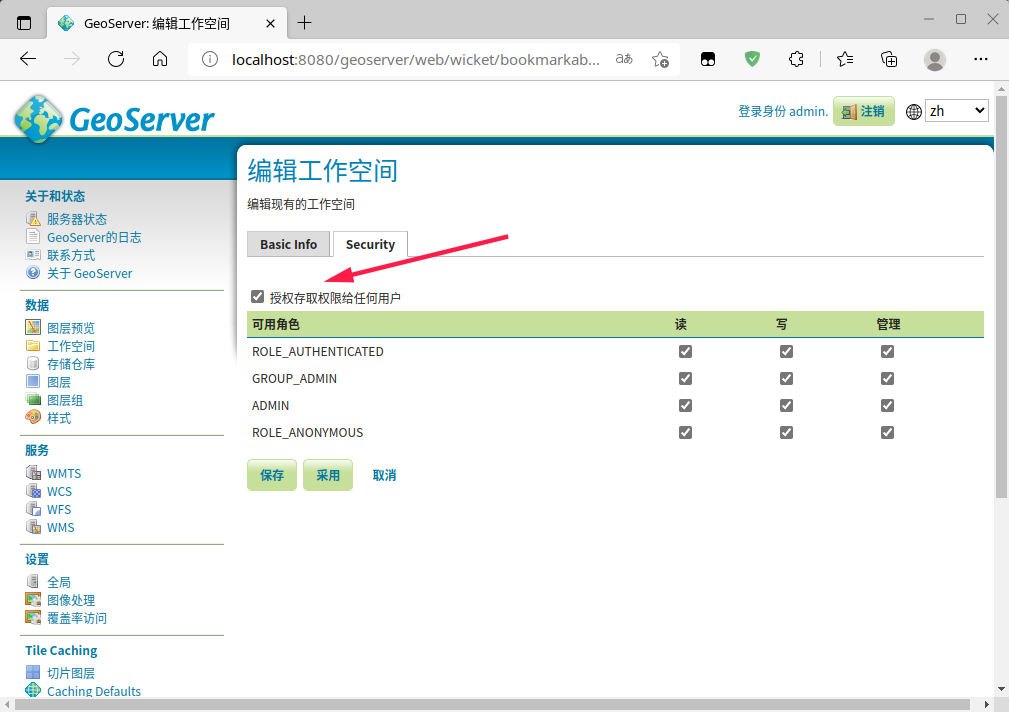
点击保存
2.4 添加存储数据
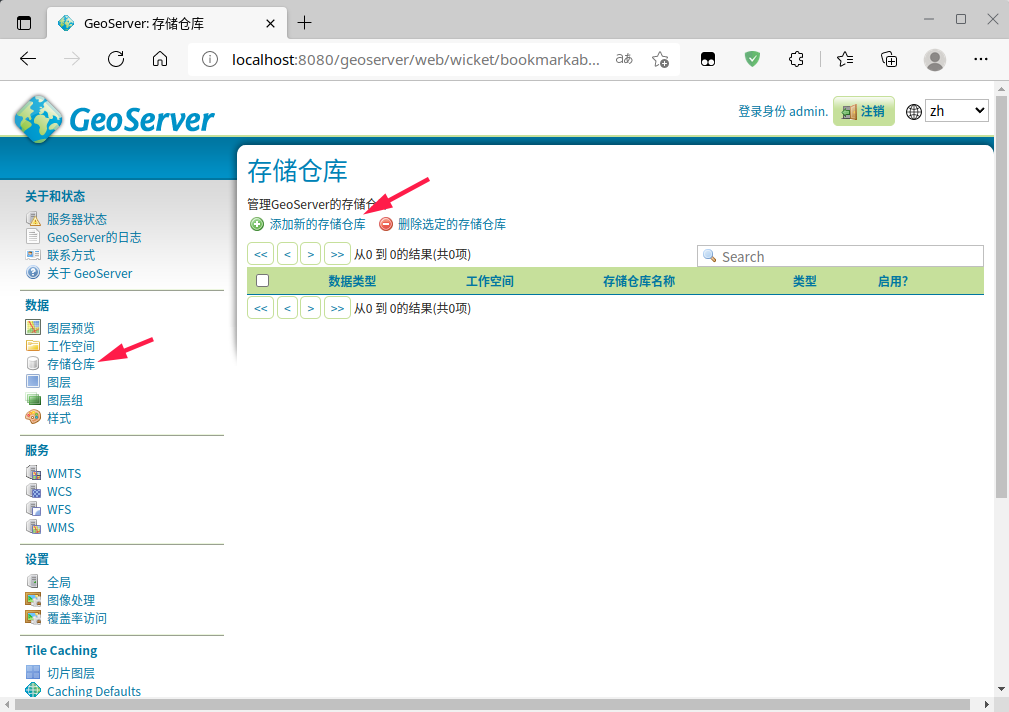
此处选择Shapefile:
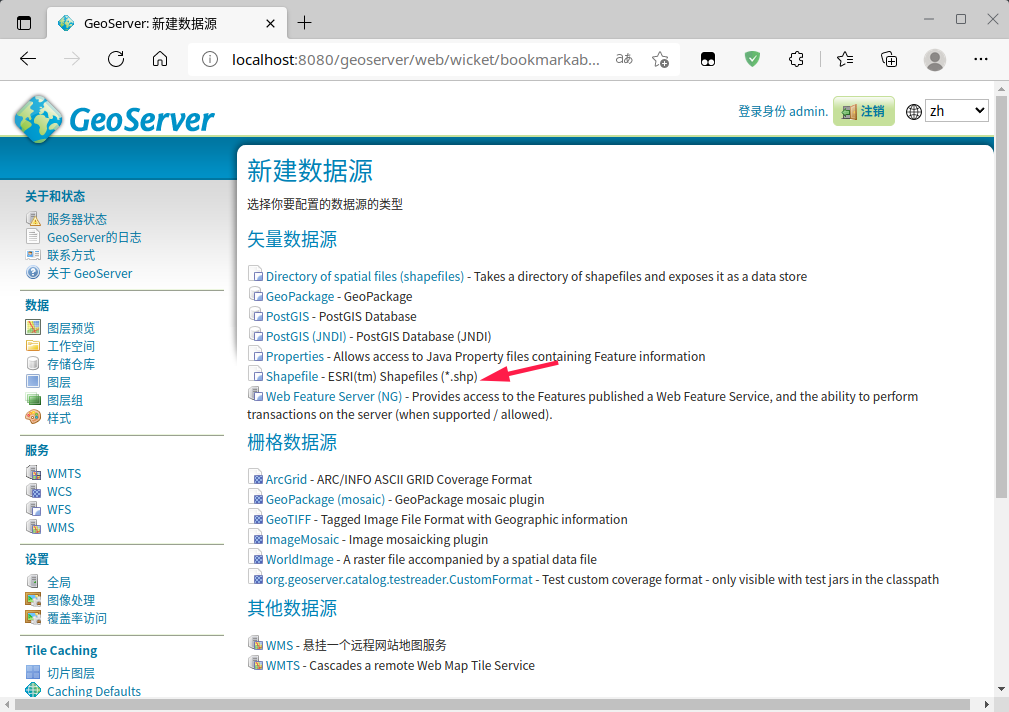
选择或填写相应的数据:
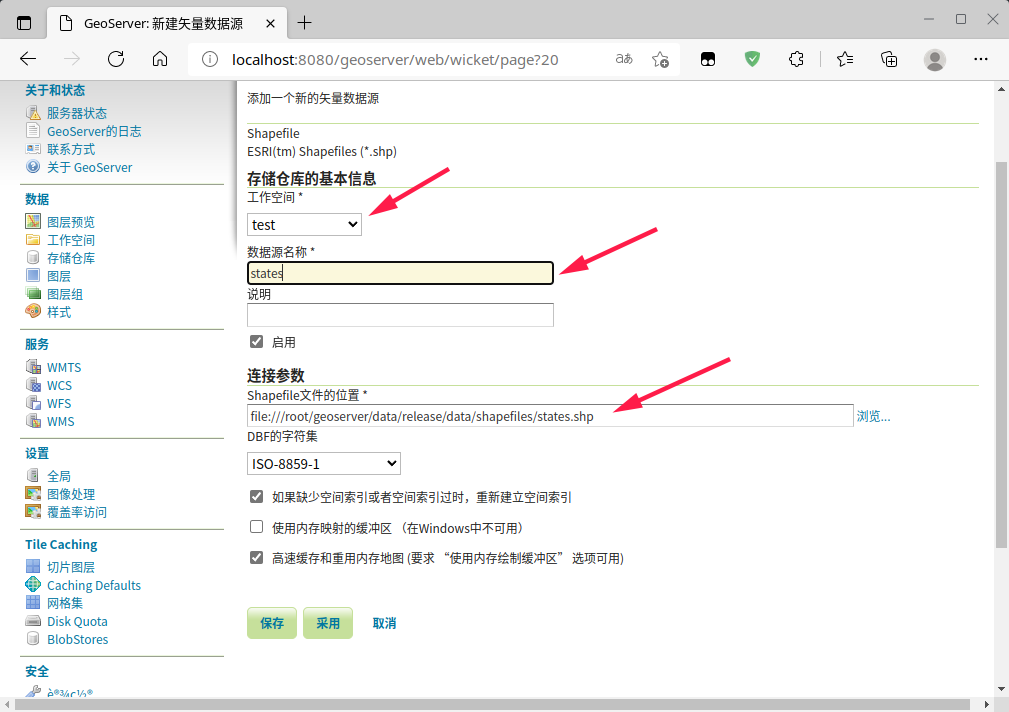
点击保存
2.5 发布地图
点击发布:
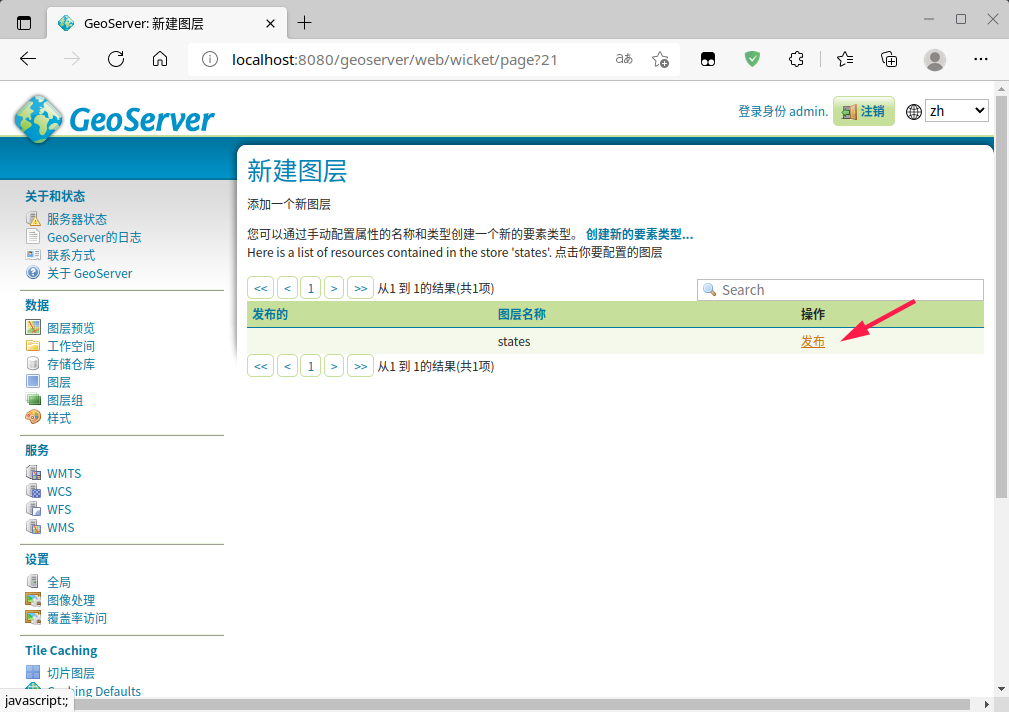
边框部分可以从数据中计算,其他默认即可:
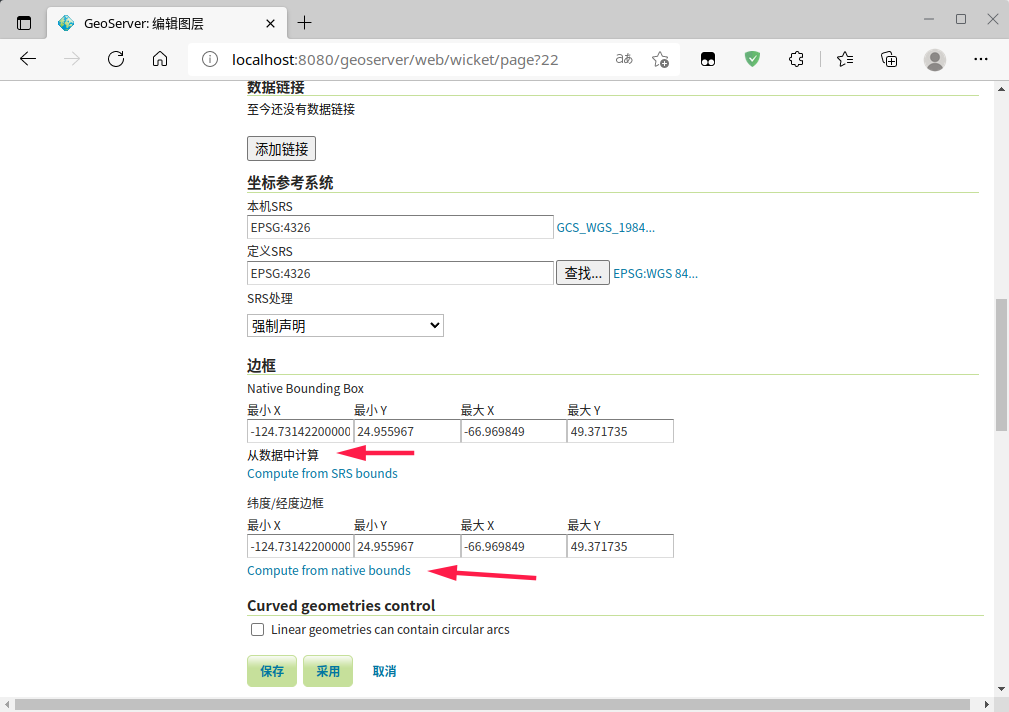
2.6 图层预览
点击图层预览:
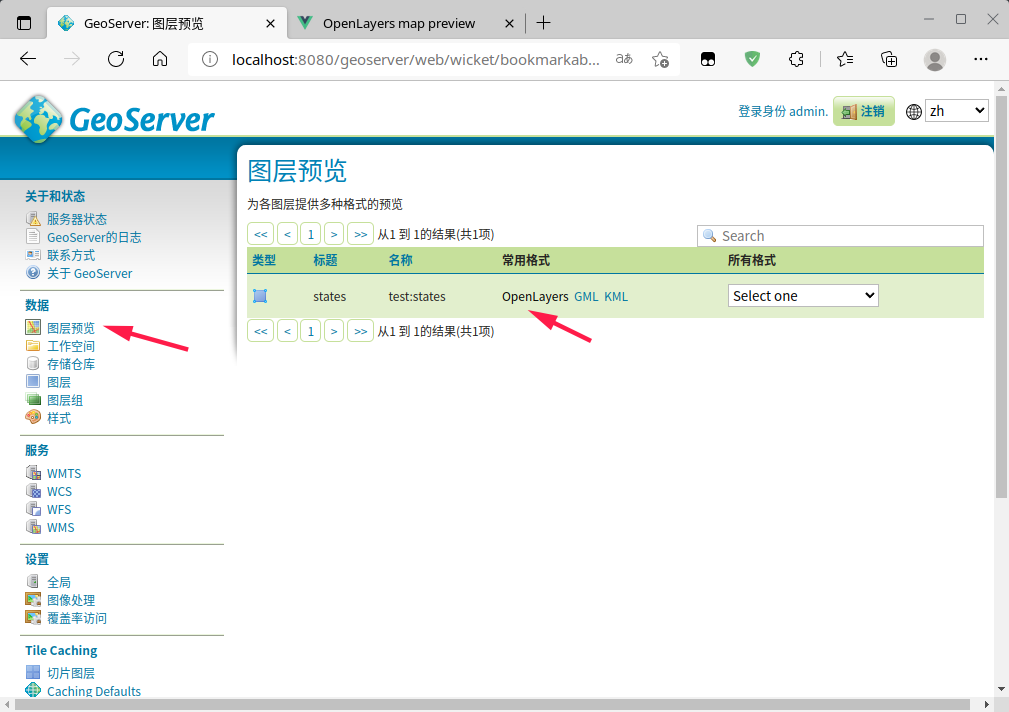
在openlayers中预览地图:
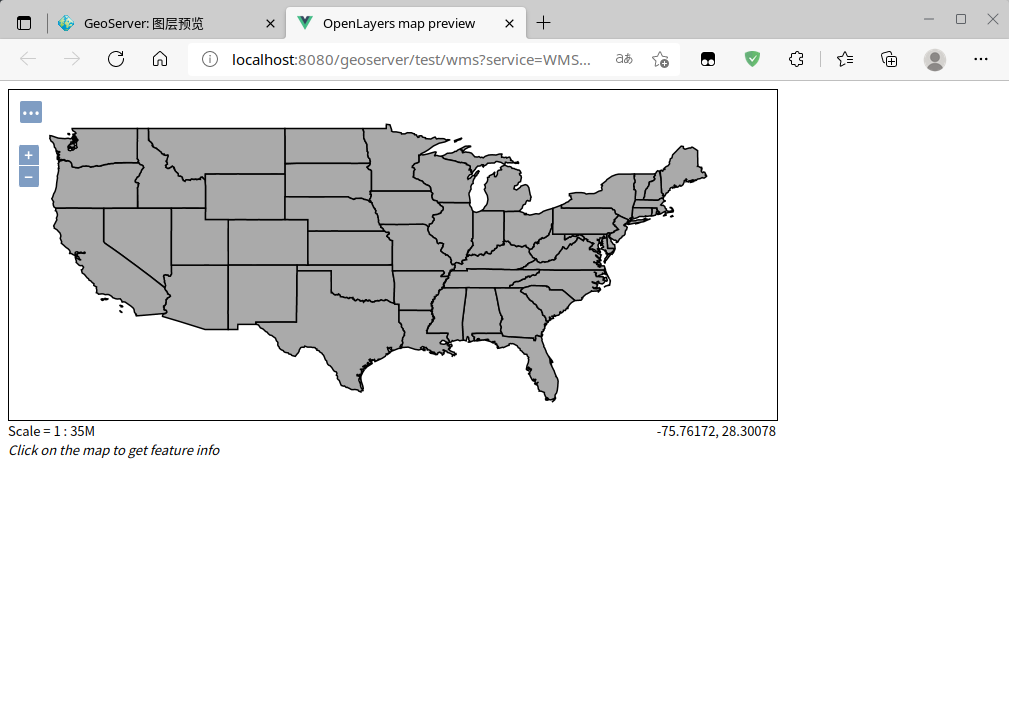



 在Linux上源码安装、启动GeoServer并发布地图服务
在Linux上源码安装、启动GeoServer并发布地图服务



【推荐】国内首个AI IDE,深度理解中文开发场景,立即下载体验Trae
【推荐】编程新体验,更懂你的AI,立即体验豆包MarsCode编程助手
【推荐】抖音旗下AI助手豆包,你的智能百科全书,全免费不限次数
【推荐】轻量又高性能的 SSH 工具 IShell:AI 加持,快人一步
· 被坑几百块钱后,我竟然真的恢复了删除的微信聊天记录!
· 没有Manus邀请码?试试免邀请码的MGX或者开源的OpenManus吧
· 【自荐】一款简洁、开源的在线白板工具 Drawnix
· 园子的第一款AI主题卫衣上架——"HELLO! HOW CAN I ASSIST YOU TODAY
· Docker 太简单,K8s 太复杂?w7panel 让容器管理更轻松!