Linux下安装PHP7.1并做关联APACHE处理
1.复制php压缩包到/usr/local/src
2.解压
tar -zxvf php-7.1.2.tar.gz
3.编译安装(请先安装apache和mysql)
./configure --prefix=/usr/local/php7 \
--with-apxs2=/usr/local/apache2/bin/apxs \
--with-curl \
--with-freetype-dir \
--with-gd \
--with-gettext \
--with-iconv-dir \
--with-kerberos \
--with-libdir=lib64 \
--with-libxml-dir \
--with-mysqli \
--with-openssl \
--with-pcre-regex \
--with-pdo-mysql \
--with-pdo-sqlite \
--with-pear \
--with-png-dir \
--with-xmlrpc \
--with-xsl \
--with-zlib \
--enable-fpm \
--enable-bcmath \
--enable-libxml \
--enable-inline-optimization \
--enable-gd-native-ttf \
--enable-mbregex \
--enable-mbstring \
--enable-opcache \
--enable-pcntl \
--enable-shmop \
--enable-soap \
--enable-sockets \
--enable-sysvsem \
--enable-xml \
--enable-zip \
--enable-maintainer-zts
核心就是配置关联
--with-apxs2=/usr/local/apache2/bin/apxs
4.如果有编译错误
yum安装
yum -y install libjpeg libjpeg-devel libpng libpng-devel freetype freetype-devel libxml2 libxml2-devel pcre-devel openssl openssl-devel curl-devel libxslt-devel
5.make && make install
make && make install
如果有残留make clean一下
make clean
make
make install
[root@localhost php-7.1.2]# make install
Installing PHP SAPI module: apache2handler
/usr/local/apache2/build/instdso.sh SH_LIBTOOL='/usr/local/apr/build-1/libtool' libphp7.la /usr/local/apache2/modules
/usr/local/apr/build-1/libtool --mode=install install libphp7.la /usr/local/apache2/modules/
libtool: install: install .libs/libphp7.so /usr/local/apache2/modules/libphp7.so
libtool: install: install .libs/libphp7.lai /usr/local/apache2/modules/libphp7.la
chmod 755 /usr/local/apache2/modules/libphp7.so
[activating module `php7' in /etc/httpd/httpd.conf]
Installing shared extensions: /usr/local/php7/lib/php/extensions/no-debug-zts-20160303/
Installing PHP CLI binary: /usr/local/php7/bin/
Installing PHP CLI man page: /usr/local/php7/php/man/man1/
Installing phpdbg binary: /usr/local/php7/bin/
Installing phpdbg man page: /usr/local/php7/php/man/man1/
Installing PHP CGI binary: /usr/local/php7/bin/
Installing PHP CGI man page: /usr/local/php7/php/man/man1/
Installing build environment: /usr/local/php7/lib/php/build/
Installing header files: /usr/local/php7/include/php/
Installing helper programs: /usr/local/php7/bin/
program: phpize
program: php-config
Installing man pages: /usr/local/php7/php/man/man1/
page: phpize.1
page: php-config.1
Installing PEAR environment: /usr/local/php7/lib/php/
[PEAR] Archive_Tar - already installed: 1.4.0
[PEAR] Console_Getopt - already installed: 1.4.1
[PEAR] Structures_Graph- already installed: 1.1.1
[PEAR] XML_Util - already installed: 1.3.0
[PEAR] PEAR - already installed: 1.10.1
Wrote PEAR system config file at: /usr/local/php7/etc/pear.conf
You may want to add: /usr/local/php7/lib/php to your php.ini include_path
/opt/php-7.1.2/build/shtool install -c ext/phar/phar.phar /usr/local/php7/bin
ln -s -f phar.phar /usr/local/php7/bin/phar
Installing PDO headers: /usr/local/php7/include/php/ext/pdo/
6.apache与php的关联
PHP安装成功后会在apache的modules目录下生成一个libphp.so动态库文件,在apache的配置文件httpd.conf里自动增加一行。
vi /etc/httpd/httpd.conf
LoadModule php7_module modules/libphp7.so
在Apache的配置文件httpd.conf的<IfModule mime_module></IfModule>块里增加一行
AddType application/x-httpd-php .php
配置index.php为默认执行的文件
<IfModule dir_module>
DirectoryIndex index.html index.php
</IfModule>
7.重启apache
可能会出现 Could not reliably determine the server's fully qualified domain name
解决方案:
用记事本打开 httpd.conf
将里面的 #ServerName localhost:80 注释去掉即可。
再执行 httpd
然后可以通过浏览器访问 http://localhost:80 ,如果页面显示 “It works!” ,即表示apache已安装并启动成功。
8.查看phpinfo()
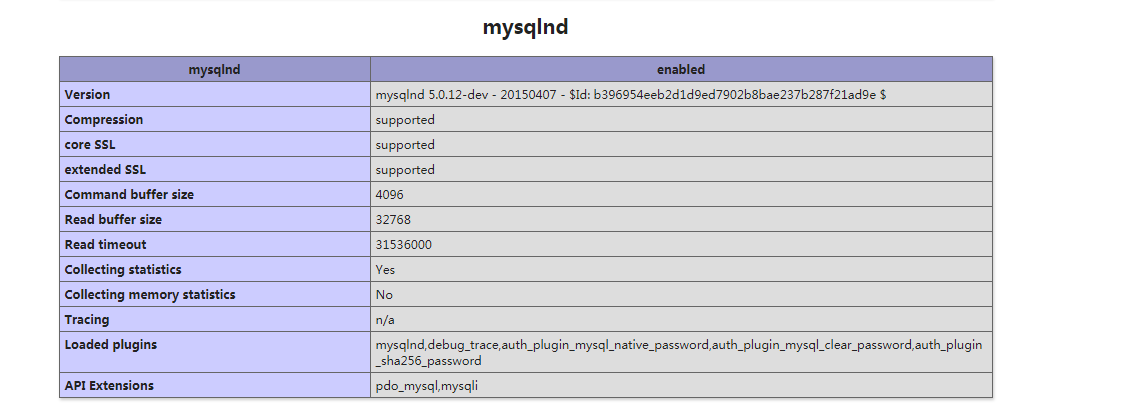
这些都是php支持mysql的模块,不需要跟具体的mysql关联。
9.写代码查看sql连接
$conn=mysqli_connect("127.0.0.1","root","123456");
if($conn){
echo"ok";
}else{
echo"error";
}
附上yum一些指令,避免yum的mysql的干扰!
查询yum的安装包
yum list installed
查看具体的包信息
yum info mysql
移除mysql
yum remove mysql-libs.x86_64
不会影响到自己编译的mysql



 浙公网安备 33010602011771号
浙公网安备 33010602011771号