手动创建活动
1.创建layout
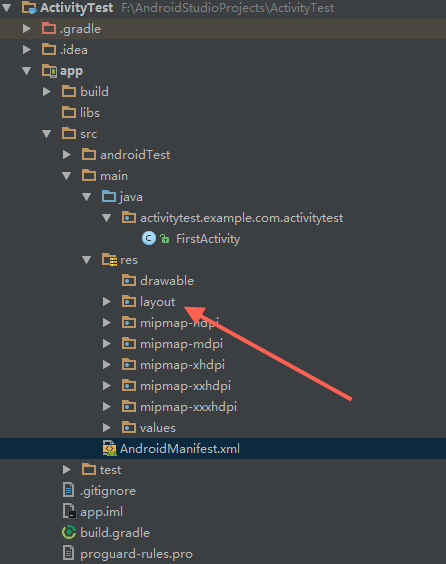
2.新建layout文件
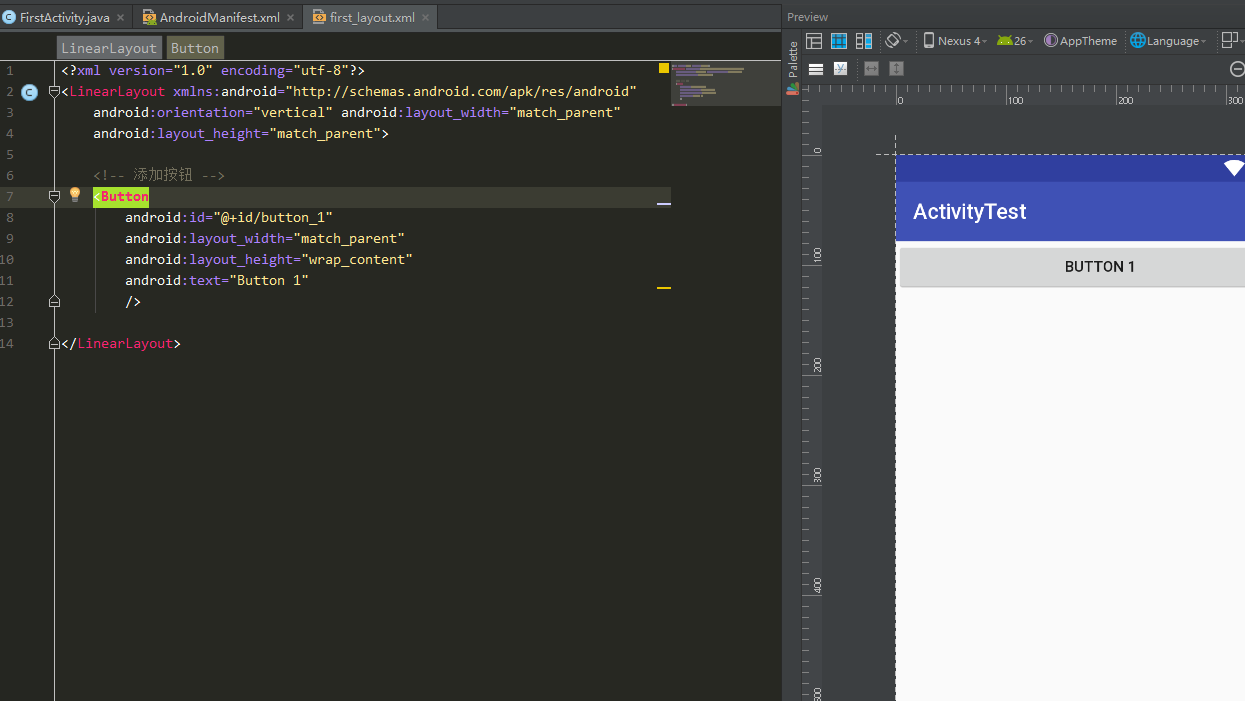
<?xml version="1.0" encoding="utf-8"?>
<LinearLayout xmlns:android="http://schemas.android.com/apk/res/android"
android:orientation="vertical" android:layout_width="match_parent"
android:layout_height="match_parent">
<!-- 添加按钮 -->
<Button
android:id="@+id/button_1"
android:layout_width="match_parent"
android:layout_height="wrap_content"
android:text="Button 1"
/>
</LinearLayout>
3.设置布局
package activitytest.example.com.activitytest;
import android.support.v7.app.AppCompatActivity;
import android.os.Bundle;
public class FirstActivity extends AppCompatActivity {
@Override
protected void onCreate(Bundle savedInstanceState) {
super.onCreate(savedInstanceState);
setContentView(R.layout.first_layout); // 设置默认布局
}
}
4.注册活动,设置主活动
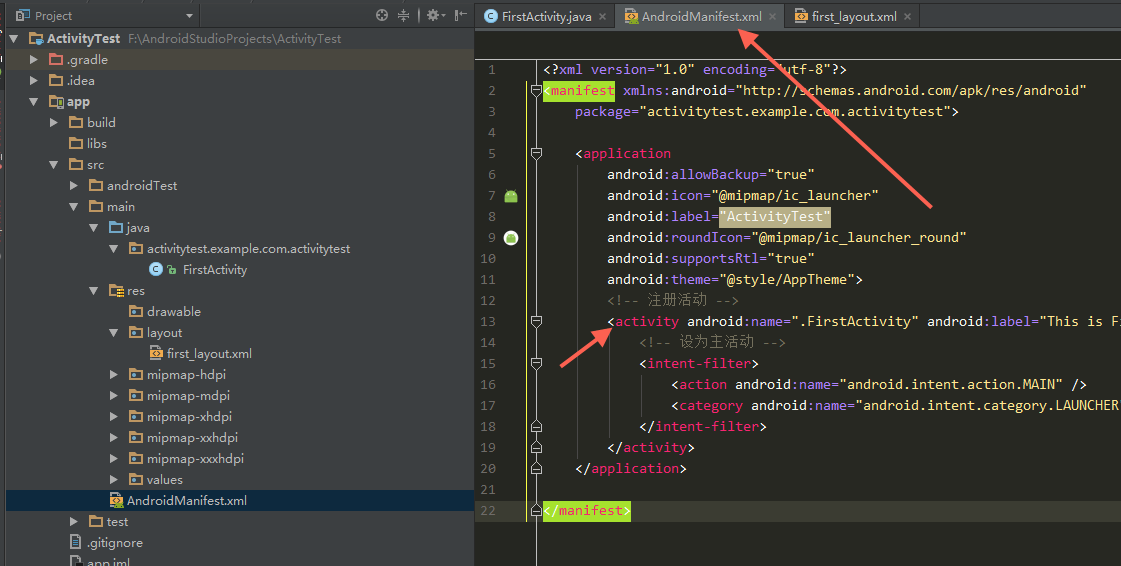
<?xml version="1.0" encoding="utf-8"?>
<manifest xmlns:android="http://schemas.android.com/apk/res/android"
package="activitytest.example.com.activitytest">
<application
android:allowBackup="true"
android:icon="@mipmap/ic_launcher"
android:label="@string/app_name"
android:roundIcon="@mipmap/ic_launcher_round"
android:supportsRtl="true"
android:theme="@style/AppTheme">
<!-- 注册活动 -->
<activity android:name=".FirstActivity" android:label="This is FirstActivity">
<!-- 设为主活动 -->
<intent-filter>
<action android:name="android.intent.action.MAIN" />
<category android:name="android.intent.category.LAUNCHER" />
</intent-filter>
</activity>
</application>
</manifest>
5.运行
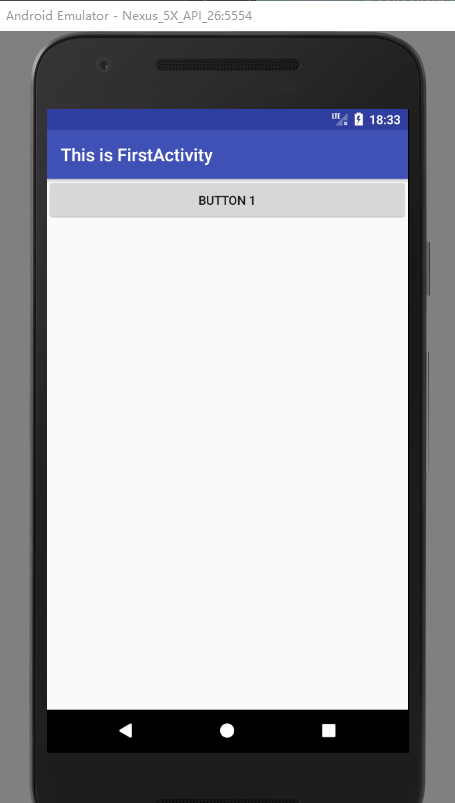
6.增加按钮事件和toast提醒
@Override
protected void onCreate(Bundle savedInstanceState) {
super.onCreate(savedInstanceState);
setContentView(R.layout.first_layout); // 设置默认布局
Button button1 = (Button) findViewById(R.id.button_1);
button1.setOnClickListener(new View.OnClickListener() {
@Override
public void onClick(View v) {
Toast.makeText(FirstActivity.this,"You clicked Button 1",Toast.LENGTH_SHORT).show();
}
});
}



