性能测试中P99的计算
性能中的测试指标有很多,对于响应时间,除了查看90%、95%、99%的响应时间外,现在还有一个P99(可能比较小众,所以相关资料较少),表示过去 10 秒内最慢的 1% 请求的平均延迟。这个值的意义在于:如果这个值从测试开始到测试结束变化都不大的话,说明程序比较稳定,如果变化非常大,起起伏伏,说明程序里面有些地方在某种情况下有些逻辑没有处理好,导致问题,当然需要结合其他的内存,CPU,IOPS以及当前的请求数,响应数等等,这个在亚马逊云服务器也有说明。https://docs.aws.amazon.com/zh_cn/elasticbeanstalk/latest/dg/health-enhanced-metrics.html
那么怎么得到这个值呢?在使用jmeter性能测试中,发现插件和各种处理器都没有提供这个值的直接获取。那么我们就自己来编写脚本获取了,思路如下:①通过jmeter脚本导出每个请求的响应时间和结束时间;②通过Python脚本计算P99的值,并做出折线图。具体步骤如下:
一、通过jmeter脚本导出每个请求的响应时间和结束时间;
1、安装插件:Flexible File Writer
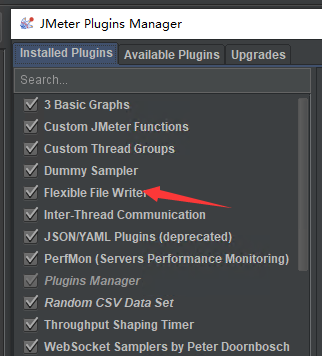
2、编辑Flexible File Writer,获取响应时间和结束时间等值,保存在txt文档里,用以后面处理
其中filename 是保存的文件路径;write file header 是保存文件中的第一行说明,用以标识每列的信息,值中间用空格隔开;record each sample as 记录的是每个样本对应的参数值,记录时,需要和下面的available sample fields保持一致(点击即可复制),值中间用|\t|隔开。
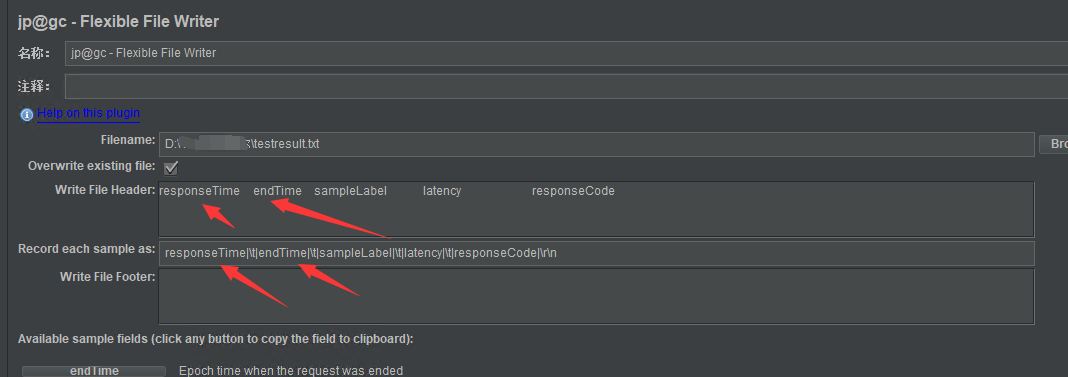
3、脚本运行后,就会记录对应的值在刚保存的txt文档里,例子如下:

Python读取第二行的内容是:b'426\t1616068614679\t2.get meetingroom inf\t426\t200\r\n'
二、通过Python脚本计算P99的值,并做出折线图。
具体思路如下:
1、读取文本文件,获取第一列和第二列的值,并把这些值保存在列表里。第一列的值是响应时间,第二列的值是endtime;
2、定义一个函数,用于计算99%之外的响应时间的平均数;
3、使用循环语句,计算所有过去10秒内的响应时间的开始位置和结束位置,当总的结束时间不超过10S时,也需要考虑;然后每个位置调用步骤2中的函数,得到P99列表;
4、计算出需要绘图的X轴和Y轴列表。X轴用相对结束时间列表,Y轴用P99列表;使用matplotlib这个数学绘图库进行绘图。
5、完整代码如下:
# -*- coding: utf-8 -*-
import logging
import matplotlib.pyplot as plt #Python数据可视化最流行的工具之一是 matplotlib,它是一个数学绘图库
import numpy as np
logging.basicConfig(level=logging.DEBUG, filename='logger.log',format='%(asctime)s - %(name)s - %(levelname)s - %(message)s') # 设置日志级别
file=r'F:/99.practice/paixu/testresult.txt'
other_ave=99
#获取文档中第一列:响应时间,输入到列表里
restimelist=[] #响应时间列表
endtimelist=[] #结束时间列表
otheravelist=[] #其他外响应时间平均值列表
othertimelist=[] #其他结束时间值列表
findstring='\\'
with open(file,'rb+') as f:
content=f.readlines() #readlines返回文件中行内容列表
lines=len(content) #readlines返回文件中行内容列表,列表长度即为行数
#print(lines)
print(content[1]) #显示第2行内容,例如:b'426\t1616068614679\t2.get meetingroom inf\t426\t200\r\n'
for i in range(lines):
if i>0: #去除第一行表头
digit=str(content[i]).find(findstring) #查找每一行中findstring的第一个位置
restime = int(str(content[i])[2:digit]) #每行内容转换为字符串,使用切片截取字符串
endtime= int(str(content[i])[digit+2:digit+15])
restimelist.append(restime)
endtimelist.append(endtime)
logging.info('response time list is {}'.format(restimelist))
logging.info('end time list is {}'.format(endtimelist))
len_restime=len(restimelist)
def count_other_ave(start,end): #定义函数,计算列表中other_ave之外的响应时间平均数
restimelist_sort=sorted(restimelist[start:end]) #排序响应时间
restimelist_num = len(restimelist_sort) #长度
list_index = round(restimelist_num * other_ave / 100) # 计算第other_ave%的位置,round四舍五入取整
other_ave_result = round(sum(restimelist_sort[list_index:]) / (restimelist_num - list_index)) # 使用sum函数求和,除以剩余值的个数
otheravelist.append(other_ave_result) #插入other_ave之外的响应时间平均数
return
for i in range(len_restime):
if (endtimelist[i]+10000)<endtimelist[-1]: #结束时间+10000毫秒
for j in range(i,len_restime): #从第i位开始,到最后
if endtimelist[j]>=(endtimelist[i]+10000): #从第i位开始,到最后,判断结束时间大于10S后的位置。
startindex=i
endindex=j
if i%1000==0: #根据样本数,选择性来记录下endtime的开始和结束位置
logging.info('Endtime index begin at {},finish at {}'.format(startindex,endindex))
count_other_ave(startindex,endindex) #计算响应时间列表中other_ave之外的响应时间平均数
othertimelist.append(endtimelist[j])
break #计算一次,跳出循环
else:
count_other_ave(i,len_restime)
othertimelist.append(endtimelist[j])
break #当结束时间第一个和最后一个差距不超过10S,计算一次,跳出循环
logging.info('P{} list is {}'.format(other_ave,otheravelist))
print('The length of p{} list is {}'.format(other_ave,len(otheravelist)))
print('The p{} list is {}'.format(other_ave,otheravelist))
othertimelist_relative=(np.array(othertimelist)-othertimelist[0]).tolist() #先把list变成array,进行减法或者加法操作,再把array变成list
logging.info('end time list relative is {}'.format(othertimelist_relative))
#绘图开始
plt.figure(figsize=(8,4)) #创建绘图对象,figsize参数可以指定绘图对象的宽度和高度,单位为英寸,一英寸=80px
plt.plot(othertimelist_relative,otheravelist,"b--",linewidth=1) #在当前绘图对象中画图(x轴,y轴,蓝色虚线,画线宽度)
plt.xlabel("Time(ms)") #X轴的文字
plt.ylabel("ave_res_time") #Y轴标签
plt.title("P{} Line plot".format(other_ave)) #图标题
#plt.show() #显示图
plt.savefig("F:/99.practice/paixu/line.png") #保存图
绘图函数详细实例可以参考:https://www.jb51.net/article/130979.htm





【推荐】国内首个AI IDE,深度理解中文开发场景,立即下载体验Trae
【推荐】编程新体验,更懂你的AI,立即体验豆包MarsCode编程助手
【推荐】抖音旗下AI助手豆包,你的智能百科全书,全免费不限次数
【推荐】轻量又高性能的 SSH 工具 IShell:AI 加持,快人一步
· .NET Core 中如何实现缓存的预热?
· 从 HTTP 原因短语缺失研究 HTTP/2 和 HTTP/3 的设计差异
· AI与.NET技术实操系列:向量存储与相似性搜索在 .NET 中的实现
· 基于Microsoft.Extensions.AI核心库实现RAG应用
· Linux系列:如何用heaptrack跟踪.NET程序的非托管内存泄露
· TypeScript + Deepseek 打造卜卦网站:技术与玄学的结合
· 阿里巴巴 QwQ-32B真的超越了 DeepSeek R-1吗?
· 【译】Visual Studio 中新的强大生产力特性
· 10年+ .NET Coder 心语 ── 封装的思维:从隐藏、稳定开始理解其本质意义
· 【设计模式】告别冗长if-else语句:使用策略模式优化代码结构